How to Fix Samsung Screen Rotation Not Working (Phone & Tablet)?
Is your Samsung device screen rotation not working when you are turning it from portrait to landscape?
We have tried different ways to fix the Samsung screen rotation not working. Here we have listed all the possible solutions to fix auto rotate not working on Samsung. You can apply these solutions to any Android device as well.
Why is My Samsung/Android Screen Not Rotating?
Here are all the possible reasons why your Samsung phone or tablet is not auto-rotating. In fact, these reasons are applicable to any Android device you might have. But you cannot pinpoint which cause is responsible for your Samsung or Android phone or tablet.
- The auto-rotate option is not turned on.
- Specific screens such as home screen rotation is turned off.
- A recently installed app is interfering with auto rotation.
- Touching your phone screen when rotating your phone.
- Phone sensors like G-sensors or accelerometers are not working.
- Phone system files could be malfunctioning.
- Android OS version is outdated.
- Hardware issue with your phone screen.
How to Fix When Device Screen Won't Rotate?
There are several solutions available to fix Samsung phone or Samsung tablet screen rotation not working. This is because there are various reasons for the screen rotation not working. For every reason, there is a solution and hence, you can try out all the solutions one by one until your problem gets fixed.
1. Switch Auto-Rotate Off and On
If you do not have the auto-rotate option turned off on your device, your device screen will not rotate when you rotate or tilt your device. On the other hand, if you have auto-rotate option turned on but the auto-rotation of the screen is not happening, you need to turn it off once and then turn it on again. This helps as it refreshes the auto rotation settings in the device and magically, your device screen can start working again.
Here are the steps to switch auto-rotate off and on.
Step 1: Pull down Quick Settings on your device.
Step 2: You will find a phone icon with a rotation arrow with an auto-rotate label behind it. Tap on that to turn it off. If it is already on, you should tap once to turn it off and tap again to turn it on.
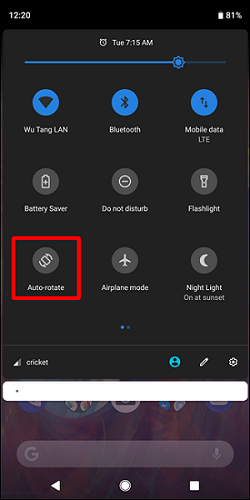
Step 3: If auto-rotate is not present or working from Quick Settings, you can open the Settings app on your device.
Step 4: Go to Display option and there, you will find auto-rotate option that you can turn off and on again.
2. Avoid Touching The Screen
If you touch the phone screen while rotating your phone, the phone screen will not rotate. This is because when you touch and keep holding the screen with your finger, the screen gets locked until you remove your touch.
Therefore, even if the auto-rotate option is turned on, your screen won't rotate. In fact, the phone screen may not rotate not just due to touch but also due to certain gestures.
3. Restart Phone
The most common solution to all the issues on any device is to restart the device. Therefore, if your phone has auto-rotate option enabled and still its screen is not rotating with your device rotation, you need to restart your device. Here are the steps to follow.
Step 1: Long press the Power button and you will see Power and Restart options on the screen.
Step 2: Select the Restart option and wait for the device to get restarted.
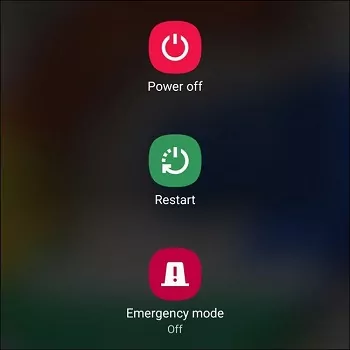
Step 3: You should check Quick Settings and see if auto-rotate option is turned on or not. Then you can rotate your phone and see if the problem is resolved.
4. Check Auto Rotation Settings
Do you know that you can prevent a specific phone screen for rotating? For example, you can turn off the home screen from rotating while auto-rotate feature is turned on and it is working for the apps. Therefore, if you face Android auto-rotate screen issue for specific screens, you should check the settings.
Here are the steps to follow.
Step 1: Long tap on the home screen. You will see a pop-up menu or a list of options at the bottom of the screen.
Step 2: Tap on Settings or Home Settings options as available on your phone.
Step 3: Look for the option "Allow Rotation" or "Allow Home Screen Rotation" and toggle it on.
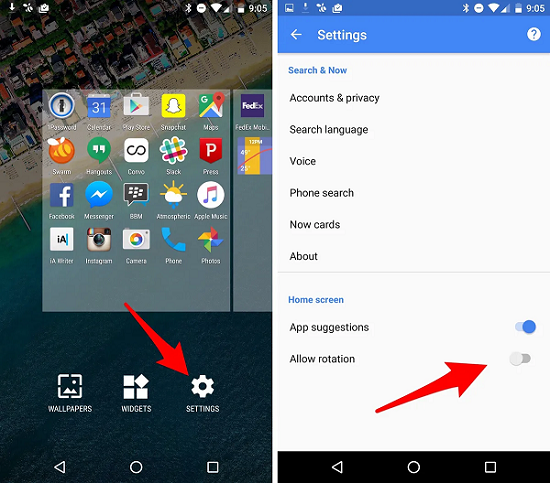
5. Update Phone System
Updating your Samsung phone with the latest Android OS version can fix bugs and issues comfortably. Therefore, you should update your device immediately if a new update is available. Here are the steps to follow.
Step 1: Open Settings app on your phone.
Step 2: Scroll down and tap on Software Update option.
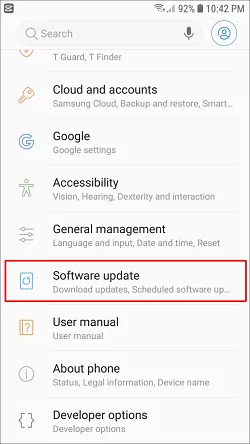
Step 3: Tap on Check for System Update or Download and Install option.
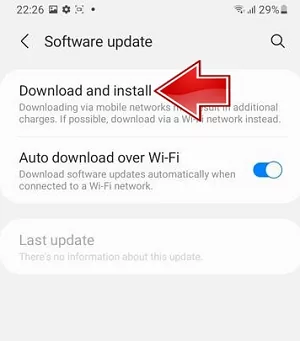
Step 4: If any new update is available, it will start downloading instantly. If it does not, tap on Download Now button.
Step 5: Follow the on-screen instructions to install the latest OS on your phone.
6. Check in Safe Mode
There are times when an app could interfere with screen rotation. That is why it is recommended that you check your phone in safe mode. When you enter safe mode, all the third-party apps are disabled.
If your screen rotates properly in safe mode, then the issue is with the apps you have installed on your phone. Here are the steps to boot your Samsung phone in safe mode.
Step 1: Turn off your phone by long pressing the Power button and selecting the Power off option from the screen.
Step 2: Press and hold both the Power button and the Volume button together and let the device turn on.
Step 3: When you see the Samsung logo on your phone, release the Power button and keep holding the Volume Down button.
Step 4: Your phone will boot into Safe mode and you will see the Safe mode label at the bottom of the screen for confirmation.

Step 5: Go to Quick Settings and turn on Auto-rotate option and see if the problem is solved.
7. Remove Recent Installed Apps
If your Android screen rotation not working issue has surfaced recently, you should inspect the apps that you have installed recently. It is better you uninstall the apps that you have installed recently especially the ones that are not so popular. Here are the steps you can follow to find out the recently installed apps.
Step 1: Open the Play Store app on your phone.
Step 2: Tap on your profile icon in the upper right corner.
Step 3: Tap on the Manage apps & device option from the pop-up menu.
Step 4: Go to the Manage tab and you will see the list of the installed apps under Recently Updated.
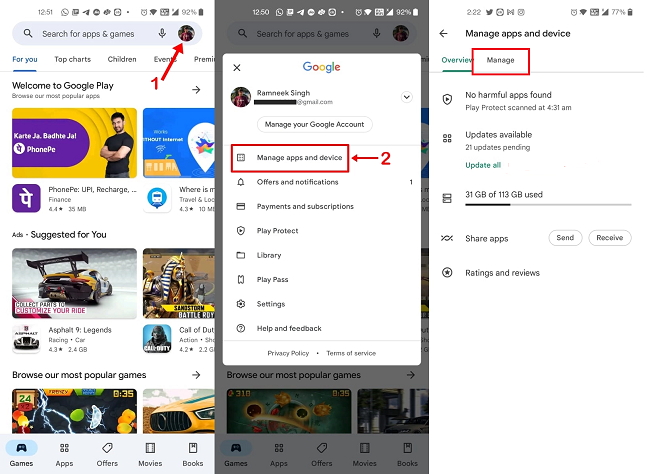
Step 5: Select the ones that you want to uninstall and tap on Trash icon in the upper right corner.
Step 6: Restart your device after successful uninstallation and see if the problem is solved.
8. Reset The Sensors
When your phone's sensors do not work properly, your phone will not be able to pick up your motion perfectly. Naturally, the screen rotation will not get triggered. The two most useful sensors in screen rotation are accelerometer and G-sensor.
You need to reset them to their default settings so that you can restart them again with default settings. All you need to do is to move your phone in figure-eight motion a couple of times. Thereafter, turn on auto-rotate option and see if the screen rotation is proper.
9. Perform A Factory Reset
It is quite possible that your Samsung phone or Samsung Tab A screen rotation not working is due to the changes you have made in the settings. The changes in the settings could be interfering with the screen rotation feature.
Therefore, if nothing works for you, you need to perform a factory reset so that all the settings return back to the default. In fact, all the installed apps and data on your phone will be deleted. Your phone will be as good as a new phone after a factory reset. Here are the steps to follow.
Step 1: Take a backup of all your data and files. Open Settings app.
Step 2: Go to System Settings. Scroll down and tap on the Back up and reset option.
Step 3: Tap on the Reset Phone option and follow the on-screen instructions.
Step 4: After the factory reset is successful and your phone restarts, check if the screen rotation is working properly.
10. Take the Phone to the Service Center
If even the factory reset has not solved your Samsung phone's screen rotation issue, you need to take your phone or tablet to the nearest Samsung service center. They will check your phone for any hardware malfunctioning and suggest your cost for diagnosis.
Bonus: Rotate Your Samsung Screen from Another Device
If your phone screen rotation is not working but want your phone screen in landscape orientation immediately, you can screen mirror your phone to another device. You will need a third-party application to screen mirror and remote control your phone from your computer.
We recommend AirDroid Personal as the best application for connecting your phone to your computer and rotating your phone screen remotely. You can connect your phone to your computer wirelessly and control your phone screen from your computer including rotating the phone screen.
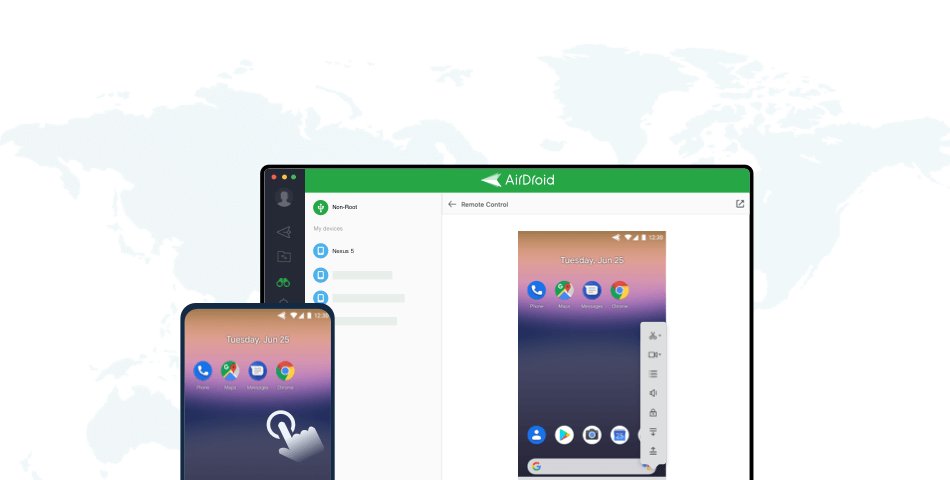
Easy Steps to Rotate Mobile Device from Computer via AirDroid Personal:
Here are the steps on how to auto rotate the screen on Android from your computer using AirDroid Personal.
Step 1. Download and install AirDroid Personal on your computer and your Samsung phone.
Step 2. On your phone, go to the Security & remote Features option on the AirDroid Personal app. Tap on the Grant Permission button. Thereafter, enable the Remote Control option.
Step 3. On your computer, select your device from under My Devices. Click on the Remote Control icon on the left panel.
Step 4. You need to choose the Remote Control option. You will see the phone screen on your computer.

Step 5. Tap on Rotate Phone icon in the bottom left corner to rotate your phone screen instantly.
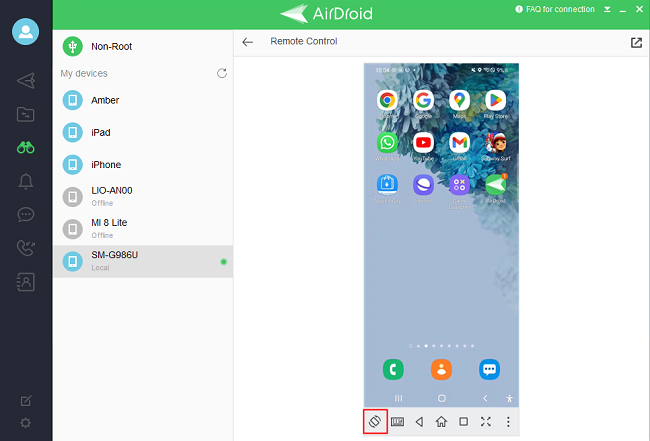
Conclusion
We have answered your question "how do I get my phone screen to rotate?" You can understand the possible reasons why your Samsung phone or tablet screen is not auto rotating with the device rotation. Thereafter, we have provided all the solutions to fix Android screen rotation not working. If you cannot fix the issue and you want to rotate your phone screen, you can use AirDroid Personal to remote control your phone screen from your computer.











Leave a Reply.