Top Picks | Best 6 Android Remote Control Apps in 2024
Remote control is no longer confined to PCs only. Many scenarios now urge the need to control Android devices remotely. For example, you may want to remotely control Android to offer technical support, access business devices, have parental control, and much more. Therefore, we have shortlisted the best Android remote control apps you can consider in 2024. So, follow along to learn about their features, limitations, performance, and more.
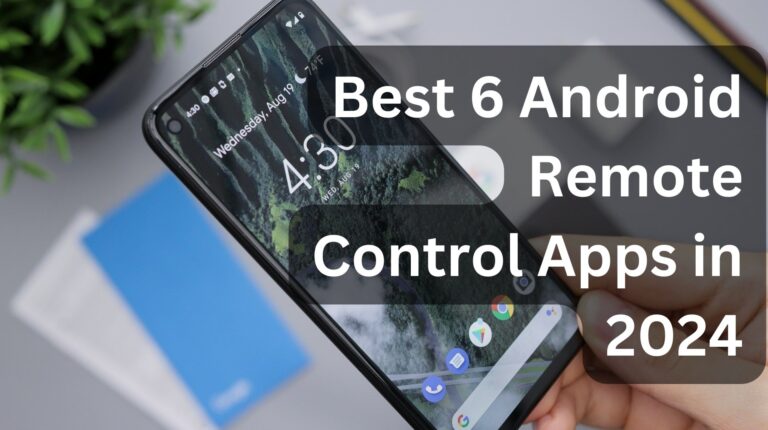
Overview of the Best Android Remote Control App
The below table provides a quick overview of the best Android remote control apps in 2024:
| Apps | Basic Features | Ease of Use | Performance | Compatibility | Pricing |
|---|---|---|---|---|---|
| AirDroid Remote Support |
| 1 2 3 4 5 | 1 2 3 4 5 | ||
| TeamViewer |
| 1 2 3 4 5 | 1 2 3 4 5 | ||
| AnyDesk |
| 1 2 3 4 5 | 1 2 3 4 5 | ||
| DeskIn Remote Desktop |
| 1 2 3 4 5 | 1 2 3 4 5 | ||
| AnyViewer |
| 1 2 3 4 5 | 1 2 3 4 5 | ||
| AweSun Remote Desktop |
| 1 2 3 4 5 | 1 2 3 4 5 |
Best Android Remote Control App
The Android Play Store is flooded with many Android remote control apps. To ease the search hassle, below are the 6 best Android remote control apps you can choose from:
1AirDroid Remote Support
The top pick for Android remote control is AirDroid Remote Support. It is an easy-to-use and feature-rich app that allows users to control Android from Android, iPhone, or desktop. It lets you see the remote Android device screen, helps troubleshoot issues with tutorial gestures, or even enables remote control of the device entirely. Furthermore, it helps to discuss problems via plain text or through voice calls.
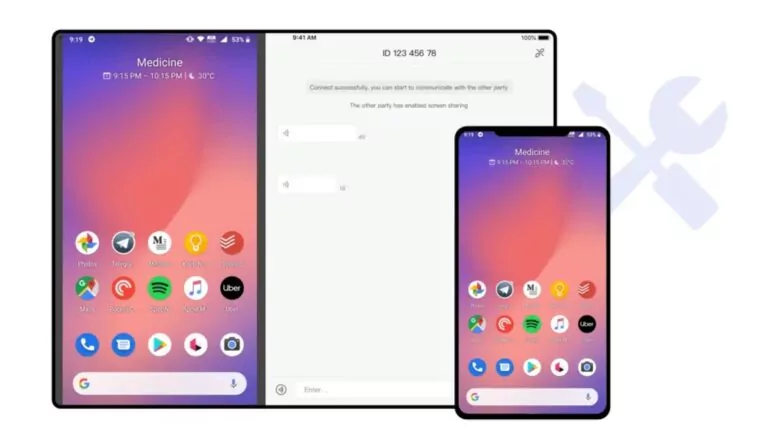
AirDroid Remote Support is designed to keep user convenience the top priority. Here's how easy it is to download and use AirDroid Remote Support:
- Step 1.Download AirMirror on your host Android or iOS phone from the Play Store or App Store, respectively.
- Step 2.Download AirDroid Remote Support on your remote Android phone from the Play Store.
- Step 3.Launch the AirDroid Remote Support app on your remote device and note the 9-digit code.
- Step 4.Launch AirMirror on your host device and enter the 9-digit code to make the connection.
Once done, you are connected and can now remotely control the Android phone.
Key Features of AirDroid Remote Support:
- Easy to Use: You just need a 9-digit code to connect to the Android phone remotely.
- Real-time Screen Sharing: It offers real-time screen sharing without any lags.
- Show On-screen Gestures or Take Direct Control: It offers a "Tutorial Gesture" feature to show gestures on the remote device for the other person to follow. Alternatively, it supports direct control to completely access the device remotely.
- Multiple Communication Options: It allows you to communicate in real-time via text messaging, voice messaging, or voice calls.
- File Transfer: It can send files through the chat window.
- Fix Issues beyond Phone: You can access the camera of the remote device and help fix other on-site issues.
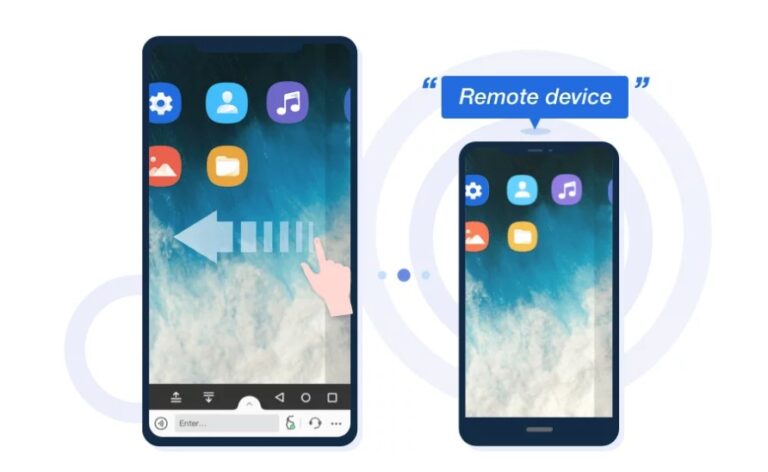
In short, AirDroid Remote Support is the most complete and the best Android remote control app. It serves as an ideal remote support solution for personal or professional needs.
Limitations
- Requires the host and remote devices to run two different apps to remote control.
- The AirDroid Remote Support iOS version does not support remote control iOS devices due to Apple's limitation.
2TeamViewer
The second best free remote access app for Android to Android is TeamViewer. It is also a well-reputed name in the remote access industry. It lets you remotely control an Android phone/tablet from another smartphone or computer.
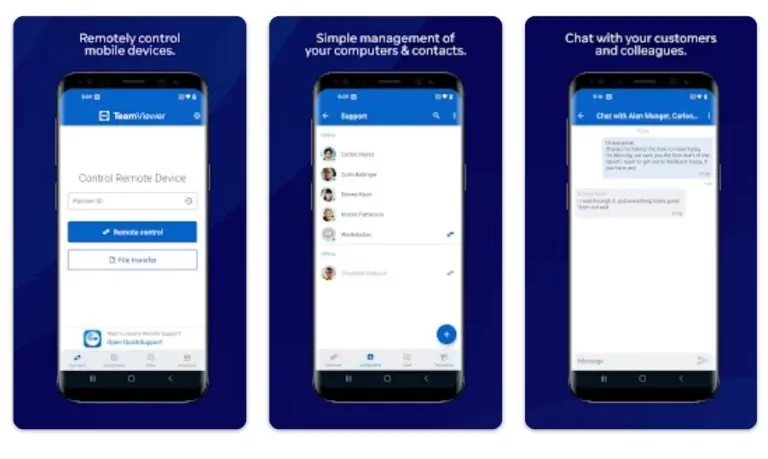
Key Features of TeamViewer
- Complete remote control or screen sharing
- Control gestures
- Chat
- File transfer
- Video and sound transmission in real-time
Limitations
- Require two different apps for the host and remote Android device.
- Remote control only one device at a time in the free version.
- The free version is strictly intended for personal use.
- Limited features in the free version.
- Automatically discount the connection after a few minutes in the free version.
3AnyDesk
AnyDesk is a comprehensive remote control app that provides effective mobile device support. It allows you to access the remote Android device from another Android device, iPhone, or computer. All you have to do is install the AnyDesk app on both devices and use the unique ID to make the connection.
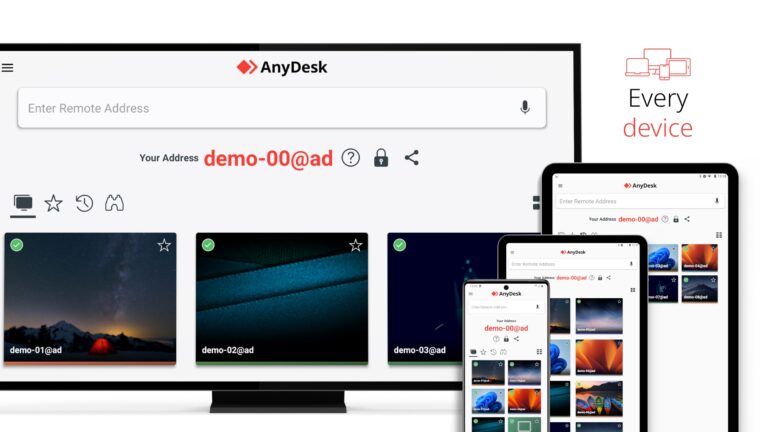
Key Features of AnyDesk
- Screen sharing
- Remote control
- File transfer
- Connection via VPN
- Chat
Limitations
- Access 3 devices at a time in the free version.
- Sessions are limited to 60 minutes in the free version.
- Free version only for personal use.
- Resolution adjustment issues in the Android remote control.
4DeskIn Remote Desktop
DeskIn Remote Desktop is another of the best Android remote control apps. It provides high-quality resolution and real-time access to remote Android devices.
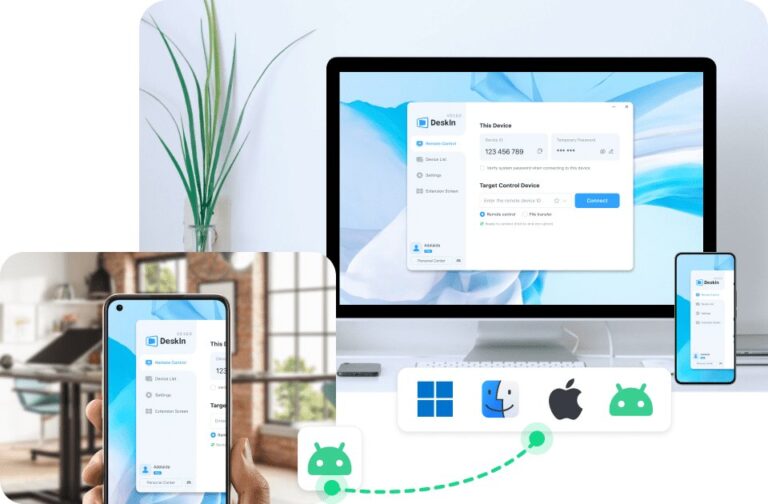
Key Features of AnyDesk
- Remote access multiple devices
- High-quality resolution
- Cross-platform connectivity
- File transfer
- Secure connection
- Chat and audio call
Limitations
- Mobile file transfer support is not available in the free version.
- Access 3 devices at a time in the free version.
5AnyViewer
AnyViewer is a lot similar to the above best free remote access app for Android to Android. It also offers an instant way to remotely control an Android from another Android, iPhone, or Windows device. It just requires a few simple clicks to create a secure connection and get complete remote access to Android.
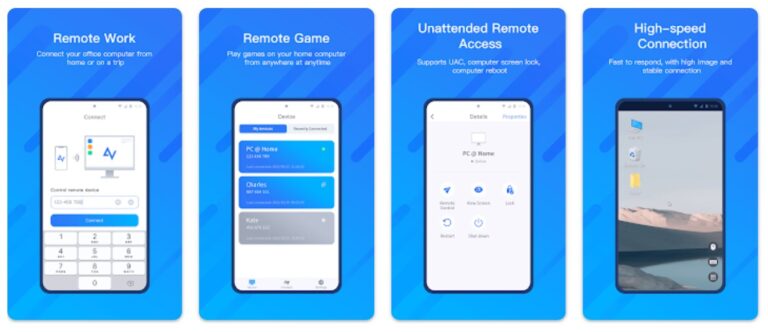
Key Features of AnyDesk
- Screen mirroring
- Remote control
- File transfer
- Chat or voice calls
- Secure connections
Limitations
- No compatibility with Mac and Linux.
- Only 2 simultaneous sessions in the free version.
6AweSun Remote Desktop
Last on our list of best Android remote control apps is AweSun Remote Desktop. Downloaded by over 1+ million users, it allows you to easily access Android devices from other Android devices or PCs. It offers professional-grade encryption and fast speed for a seamless remote access experience.
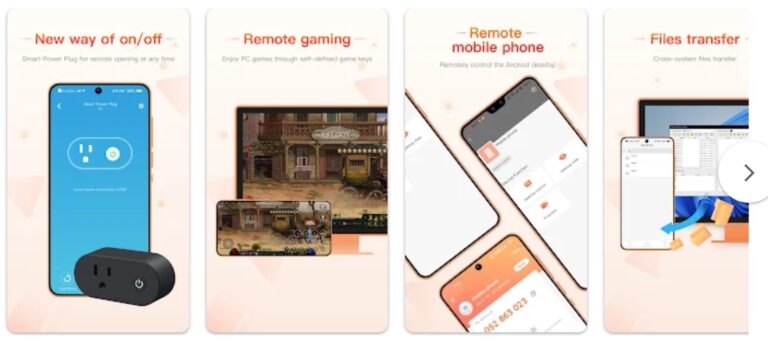
Key Features of AnyDesk
- Easy and fast remote connection
- Complete remote control
- File transfer
- Encrypted sessions
- Screen recording
- Text chatting
Limitations
- Support for Android devices is available only with paid versions.
- No Android voice chat support.
Which One is the Best Android Remote Control App
There are plenty of apps now to access Android devices remotely. Above, we have discussed the six best Android remote control apps you can use in 2024. Now, the final choice is yours. You can evaluate each app's features and then decide based on your needs.
However, if you want our assistance, then AirDroid Remote Support is our favorite pick as the best free remote access app for Android to Android. The reason is that it is extremely easy to use and offers exceptional features, such as the tutorial gesture, text/voice chat or voice call, real-time screen sharing and control, file transfer, and similar others. So, save time, install AirDroid Remote Support, and have the best remote control experience.
FAQs about Android Remote Control Apps









Leave a Reply.