What Is YouTube Age Restrictions & How to Set up and Remove It
As a parent in the digital age, one of your primary concerns is protecting your child from inappropriate online content. YouTube, with its vast array of videos, presents a particular challenge. Despite its rich educational content, the platform also hosts videos unsuitable for younger audiences.
So that's why YouTube has age restriction features to help parents control what their children can access. To help you understand what YouTube age restrictions are, how to set them up and remove them if needed, we created this guide to make it easier for you to ensure your child’s online safety.
How YouTube Age Restrictions Works
YouTube age restrictions are guidelines and policies implemented by the platform to protect minors from viewing inappropriate content. These restrictions require users to be at least 13 years old to create an independent account, and certain content is further restricted to viewers who are 18 or older.
Age-restricted content is typically flagged by the uploader or identified by YouTube's review system as potentially inappropriate for younger audiences.
When a video is age-restricted, viewers must log into their YouTube account and verify their age to access the content. This process involves entering a birth date that confirms the user meets the minimum age requirement.
Additionally, YouTube employs automated systems and community reporting mechanisms to detect and flag content that may require age restrictions.
When flagged, such videos are either restricted automatically or reviewed by YouTube staff to determine if they meet the criteria for age restriction.
3 Ways to Set YouTube Age Restrictions
If your child already has a YouTube account, make sure to enable 'Restricted Mode' to block content that might not be suitable for their age. For children without their own account, consider adding a supervised account for them.
For the little ones aged 2 to 8, the 'YouTube Kids' app is the recommended choice. It offers a safe and age-appropriate viewing experience. For kids aged 9 and above, setting up 'parent supervised' is a good option, allowing you to oversee and guide their YouTube usage.
1Set YouTube Age Restrictions with Restricted Mode
You can set age restrictions with Restricted Mode on YouTube from both the mobile app and the website. The desktop web version offers a lock function to keep Restricted Mode on, while the mobile app just has a switch to turn it on or off. For age-appropriate viewing, use the desktop YouTube website and lock Restricted Mode.
YouTube Desktop Web Version
- Step 1.Sign in to YouTube
- To begin, you need to be logged into a YouTube account with the right age. Open your web browser and go to the YouTube website. Click on the "Sign In" button at the top right corner of the homepage.
Enter email and password associated with your YouTube account. Once logged in, you will be able to access all features required to manage your videos.
- Step 2.Open Restricted Mode Setting
- Once you are signed in, click on your profile and scroll down until you see a drop-down menu labelled "Restricted Mode: Off." This setting helps filter out potentially mature content that you might not want your child to see.

- Step 3.Turn On and Lock Restricted Mode
- Click on the "Restricted Mode: Off" and toggle on the switch beside ACTIVATE RESTRICTED MODE. This will turn on the content filter, making YouTube a safer environment for your child.
To ensure Restricted Mode cannot be easily turned off, you need to lock it. After turning it on, you will see an option to "Lock Restricted Mode on this browser." Click this option and follow any additional prompts to secure the setting with your account credentials.
- Step 4.Save Changes
- Finally, it will prompt you to enter the password of your account to apply these changes. This will ensure Restricted Mode is active and locked on this browser, preventing your child from accessing inappropriate content.
YouTube App on Mobile
- Open the YouTube app and logged into a YouTube account with the right age.
- Tap your profile icon in the top right corner and select "Settings."

- Scroll down to "General," then tap it to open it. Scroll down to find "Restricted Mode" and then toggle on the switch.

Things to Note
- Enabling Restricted Mode on one browser does not apply it to other browsers or devices. You must enable it individually on each browser and device your child uses.
- While Restricted Mode helps filter out inappropriate content, it is not 100% accurate. Regular monitoring and open communication with your child about their online activity are essential.
- For a more controlled experience, consider using the YouTube Kids app. It offers additional parental controls and is specifically designed for children.
- To lock Restricted Mode, you must use your account credentials. Make sure your account is secure and that your child does not have access to it.
2Use YouTube Kids App
The YouTube Kids app is a fantastic tool designed specifically for young children between 2 and 8 years old. It offers a safer environment for kids to explore videos on various topics, from cartoons to educational content.
The app includes parental controls that allow you to set screen time limits, block certain videos, and even monitor what your child is watching. This helps ensure that your child is viewing age-appropriate content and not spending too much time on the app.
3Set YouTube Age Restrictions with Supervised Experience
YouTube Restricted Mode are binary and based solely on the user's age. Whereas Supervised Experience offers more flexibility with three levels of content settings and various parental controls. It also allows parents to review watch history, clear watch and search history, disable autoplay, and block specific channels.
- Step 1.Create Google Accounts
- You need to have a Google Account for yourself and create one for your child under 13 (or the applicable age in your country).
- Step 2.Connect Accounts
- Please follow the on-screen instructions of Google to sign in with your Google Account and provide parental consent to connect it with your child's account.
- Step 3.Access YouTube Settings
- Open the YouTube app on your device.
- Sign in with your Google Account.
- Click your profile at the bottom right corner.
- Tap Settings > Parent Settings, and select your child's account.

- Step 4.Choose YouTube (parent supervised)
- When prompted to pick an app for your child, select "YouTube (parent supervised)" instead of YouTube Kids.

- Step 5.Select Content Settings
- Choose from three content setting options based on your child's age and what you feel is appropriate.

- Step 6.Complete Setup
- Follow the remaining steps to finish the setup process.
You can change the content settings at any time by going to your YouTube account settings on mobile or desktop, selecting Parent Settings, choosing your child's account, and editing the Content Settings.
The function also provide additional controls:
- You can clear and pause watch history from within your child's account settings.
- Ensure your child is signed in to YouTube on their device or web browser with their supervised account.
- You'll have access to additional parental controls through the Family Link app, which lets you set digital ground rules.
Challenges and Limitations of YouTube Age Restrictions
Even though YouTube is always working to make its age limit system better, it still has some clear flaws. There are a few areas where it's not perfect right now.
- Reliance on User Honesty: Age restrictions depend heavily on users providing accurate birth dates, which can be easily circumvented by minors entering false information.
- Automated System Accuracy: The automated systems used to identify age-restricted content are not always accurate, leading to either overly restrictive measures or insufficient protection.
- Cultural Differences: There are varying cultural standards for what is considered appropriate content, making it challenging to enforce a uniform age restriction policy globally.
- Volume of Content: The large amount of content uploaded daily makes consistent enforcement of age restrictions difficult.
In the process of trying to improve, YouTube faces quite a few challenges. It's not easy to make sure everything is just right for everyone, especially with so many different people using it.
The primary challenges with YouTube age restrictions include balancing the protection of minors with the freedom of content creators and users. Ensuring that age-restriction policies are consistently applied and effective across the vast amount of content uploaded daily is a significant hurdle.
Another challenge is keeping up with evolving content trends and ensuring that policies are updated to address new types of content that may emerge.
Additionally, YouTube faces criticism for both under- and over-regulating content, which can lead to dissatisfaction among users and content creators.
Reporting Inappropriate Content Will Help Improve YouTube's Age Restriction System
As a parent, reporting inappropriate content is crucial in enhancing YouTube's age restriction system. By flagging videos that you find unsuitable for children, you contribute to a safer online environment.
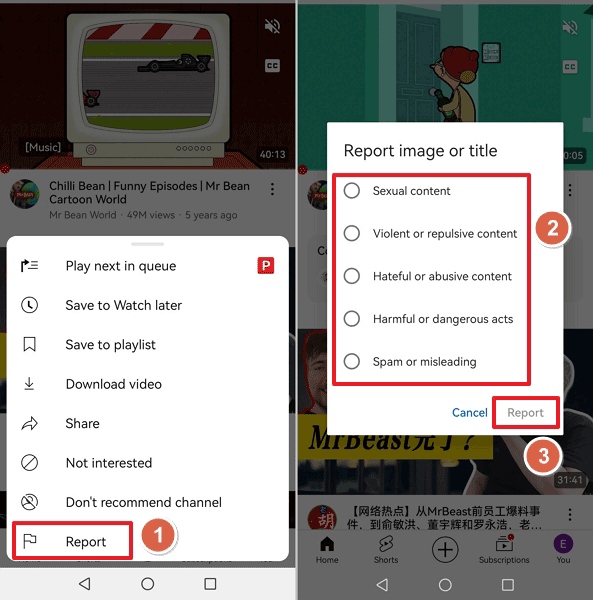
When you report a video, YouTube's moderation team reviews the content and can take actions such as age-restricting the video, removing it, or implementing stricter guidelines for future uploads.
This collaborative effort protects your child and helps YouTube continuously improve its content filtering mechanisms. Your proactive involvement ensures that YouTube becomes safer for all children to explore and learn.
Enhance YouTube Parental Control and Prevent Addiction
While YouTube's systems work hard to prevent inappropriate content, they are not perfect. Some videos in this experience may still be unsuitable for kids. If you prefer a more limited experience, you’d better also use third-party parental controls.
AirDroid Parental Control is one of the best comprehensive parental control apps available. It helps parents protect their children in their digital lives and safeguard their offline activities.
With AirDroid, you can monitor your child's YouTube watch history, filter inappropriate content and send instant alerts. This app also provides insights into your child's YouTube usage, set time limits and downtime, helping you guide them in building healthy digital habits and preventing addiction.
Tricks That Can Remove YouTube Age Restrictions
By removing age restrictions on YouTube, you will be able to access adult content, which means you will be able to access content that is normally restricted, such as violent or sexual content.
Here are three tricks to remove YouTube's age restriction when needed.
1Change the Age Set in Your Google Account
Changing the age in your Google account can help remove age restrictions on YouTube videos. This trick works by updating your date of birth to reflect an age over 18. Here are the steps:
- Open Manage your Google account: Go to Google Account site and sign in with your credentials. Click on your profile >Manage your Google Account.

- Access Personal Info: Then click “Personal info” in the left sidebar.

- Edit Date of Birthday:
- Find the “Birthday” section and click on it.
- Update your date of birth to reflect an age over 18.
- Click “Save.”
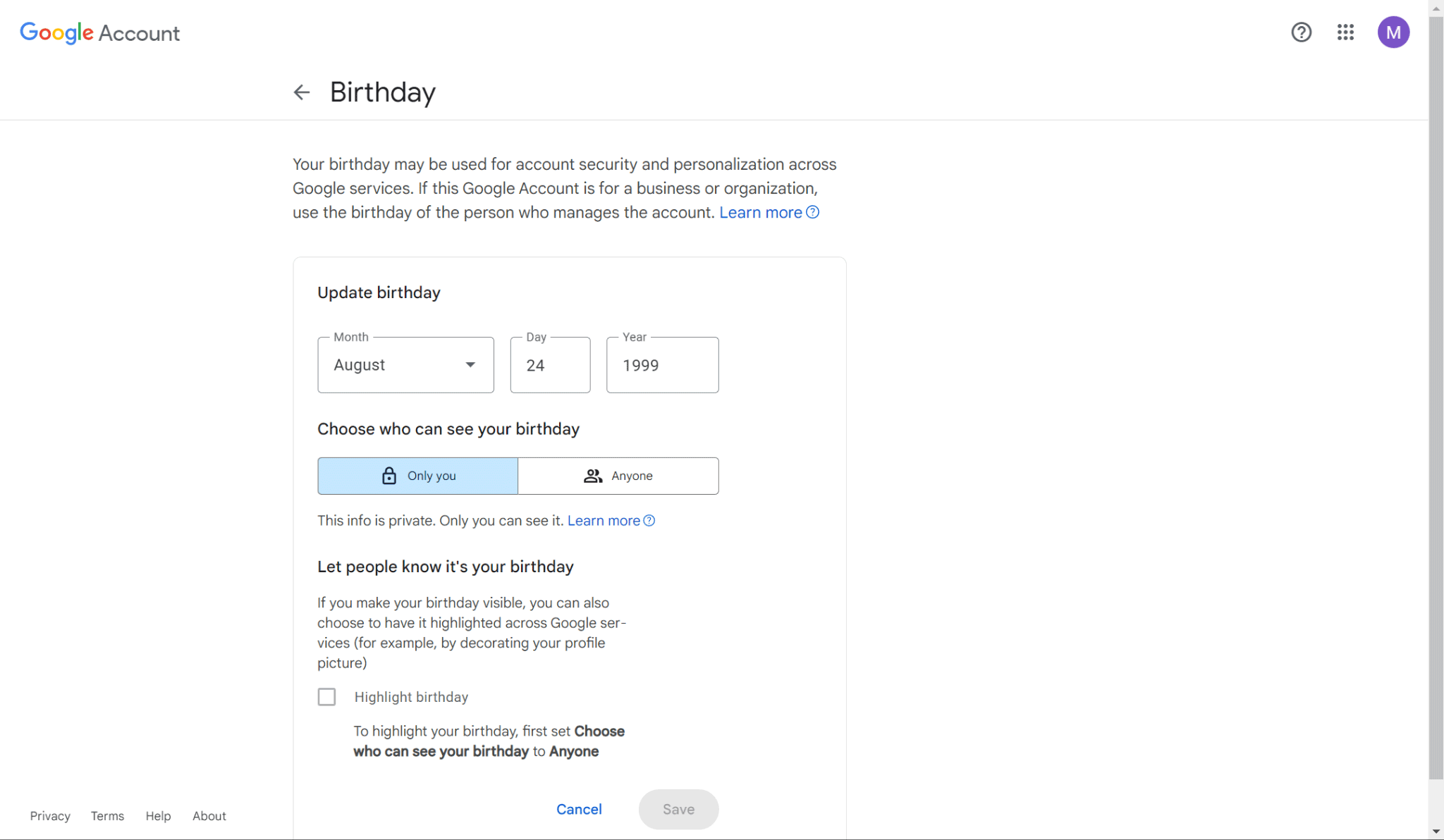
Changing your age might affect the authenticity of your account, and providing false information is against Google’s terms of service. In some cases, Google may require verification of your age through an ID or credit card.
2Disable Restricted Mode
Disabling Restricted Mode on YouTube can remove some content filters, allowing access to videos with age restrictions. Please follow the below steps:
- Go to YouTube and sign in. Click on your profile icon and click “Restricted Mode: On.”

- Click the “Activate Restricted Mode” and make sure it is unchecked.

Disabling Restricted Mode reduces filtering, but some age-restricted content may still require verification. This change only applies to the browser or device where it was made. You need to disable Restricted Mode on all devices individually.
3Change the URL
By modifying the URL of an age-restricted video, you can sometimes bypass the age-restriction prompt. But please note that changing the URL might alter the user experience, and some features (like comments and suggested videos) may not be available. Here are the steps:
- Find an Age-Restricted Video: Go to the age-restricted video you want to watch.
- Modify the URL:
- In the address bar, change the URL from “youtube.com/watch?v=XXXXXXXX” to “youtube.com/v/XXXXXXXX”.
- Then press “Enter” to reload the page with the new URL format.
This method may not work for all videos, as YouTube regularly updates its platform and security measures.
Wrapping Up: Ensuring Safe YouTube Viewing for Your Child
YouTube age restrictions serve as a safeguard, ensuring that viewers—especially younger ones—access content appropriate for their age group. Setting up these restrictions can be a breeze, and removing them is just as straightforward if you need more open access.
Whether you're a parent looking to protect your child or a viewer eager to manage your viewing preferences, understanding and managing these settings empowers you to make the most of your YouTube experience responsibly.

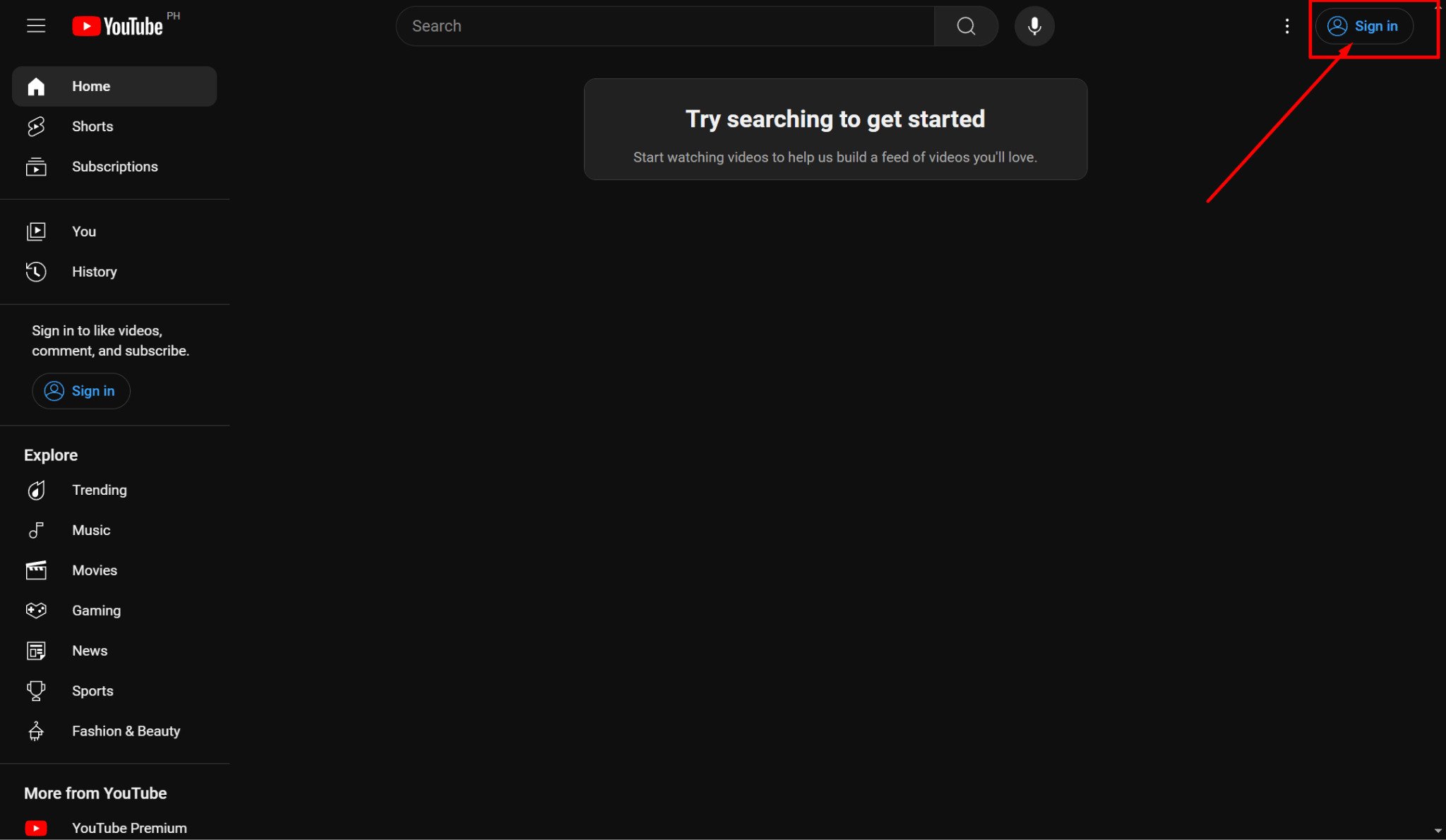
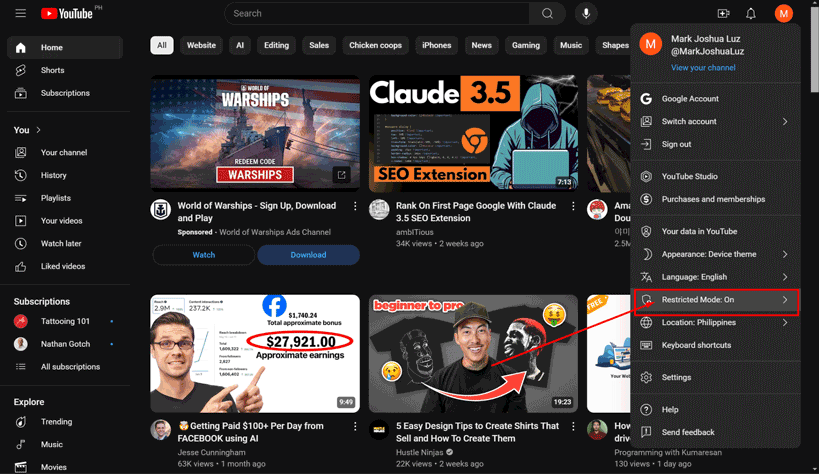
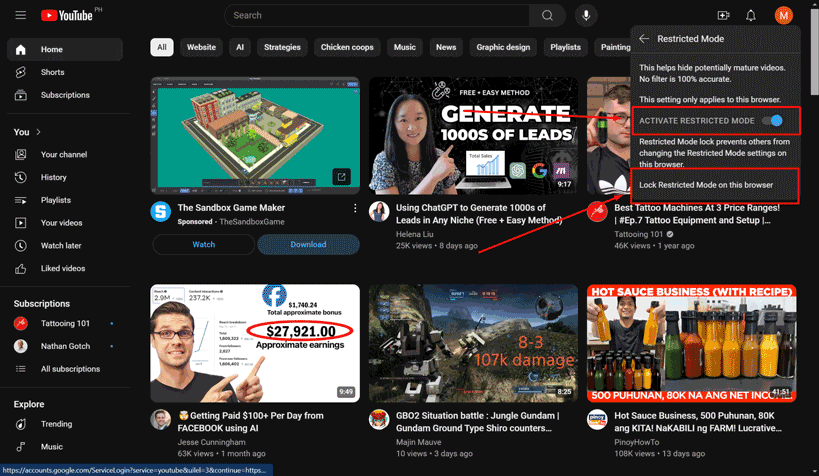
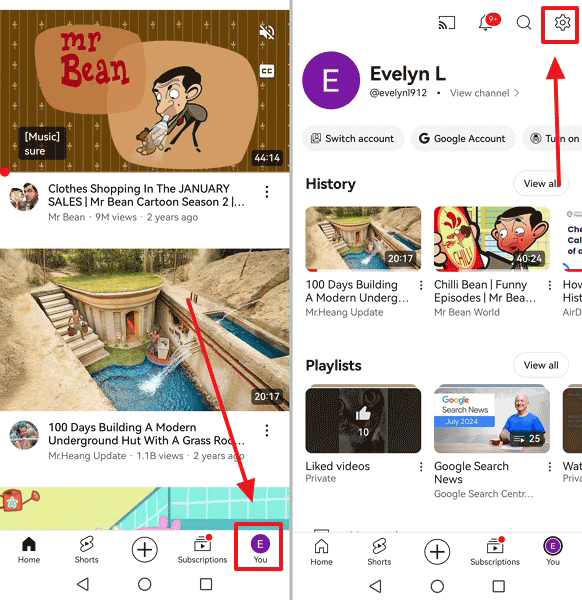
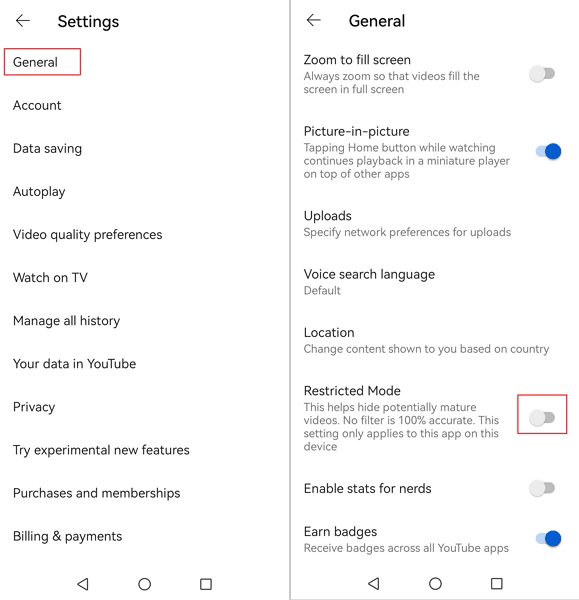
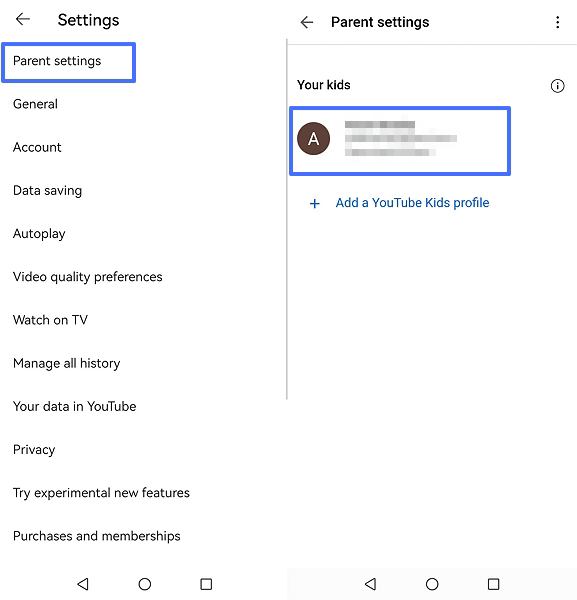
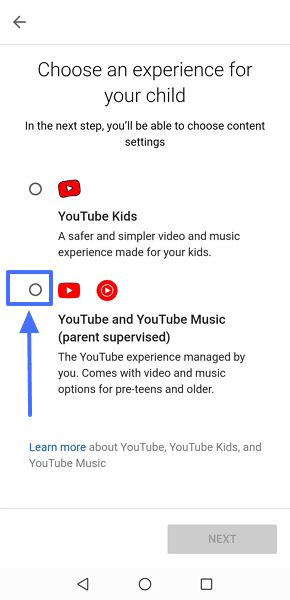
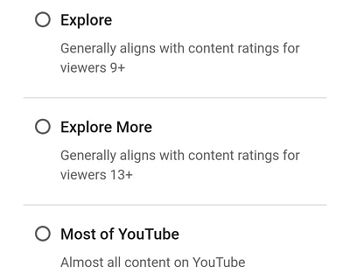
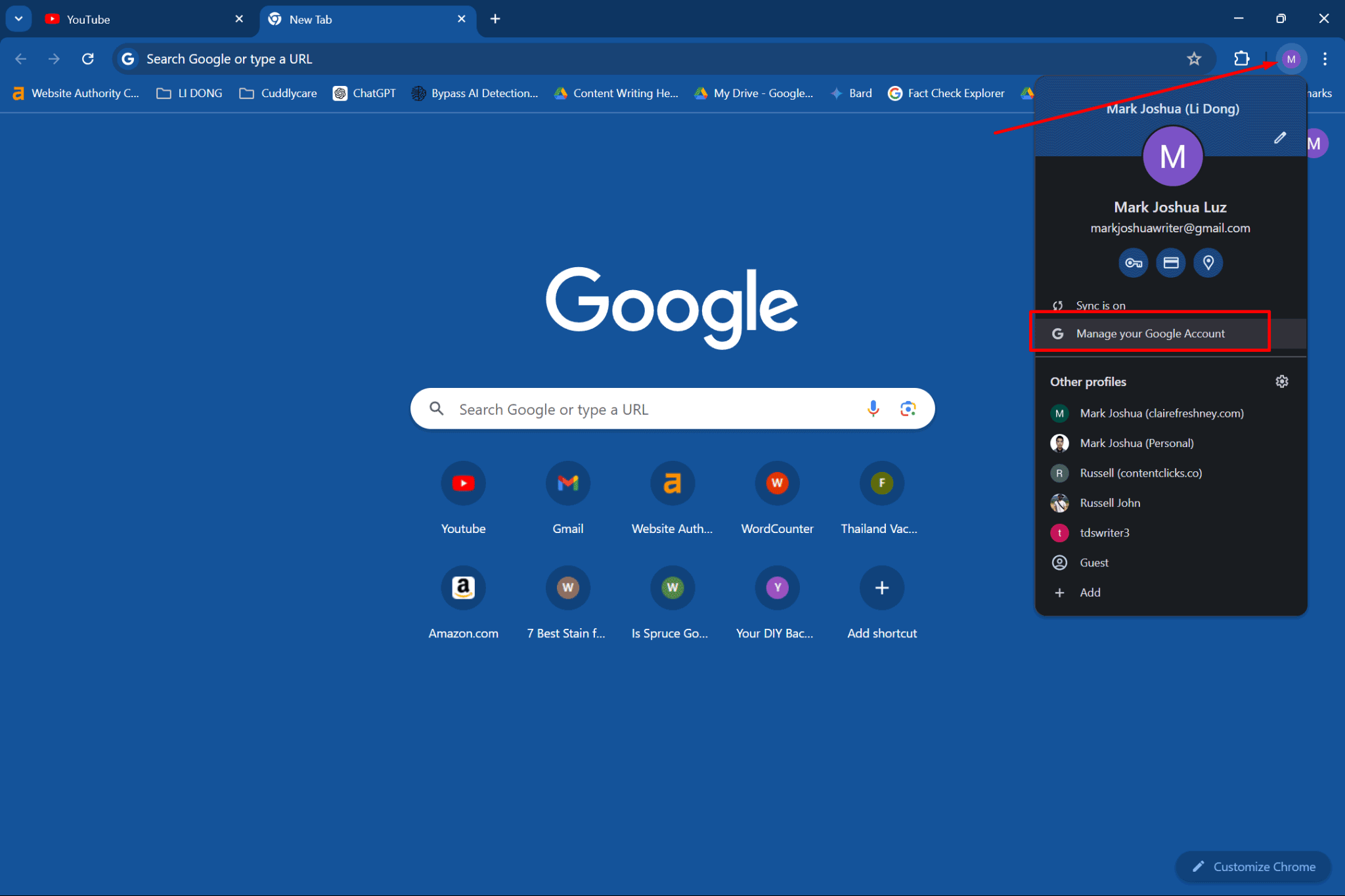
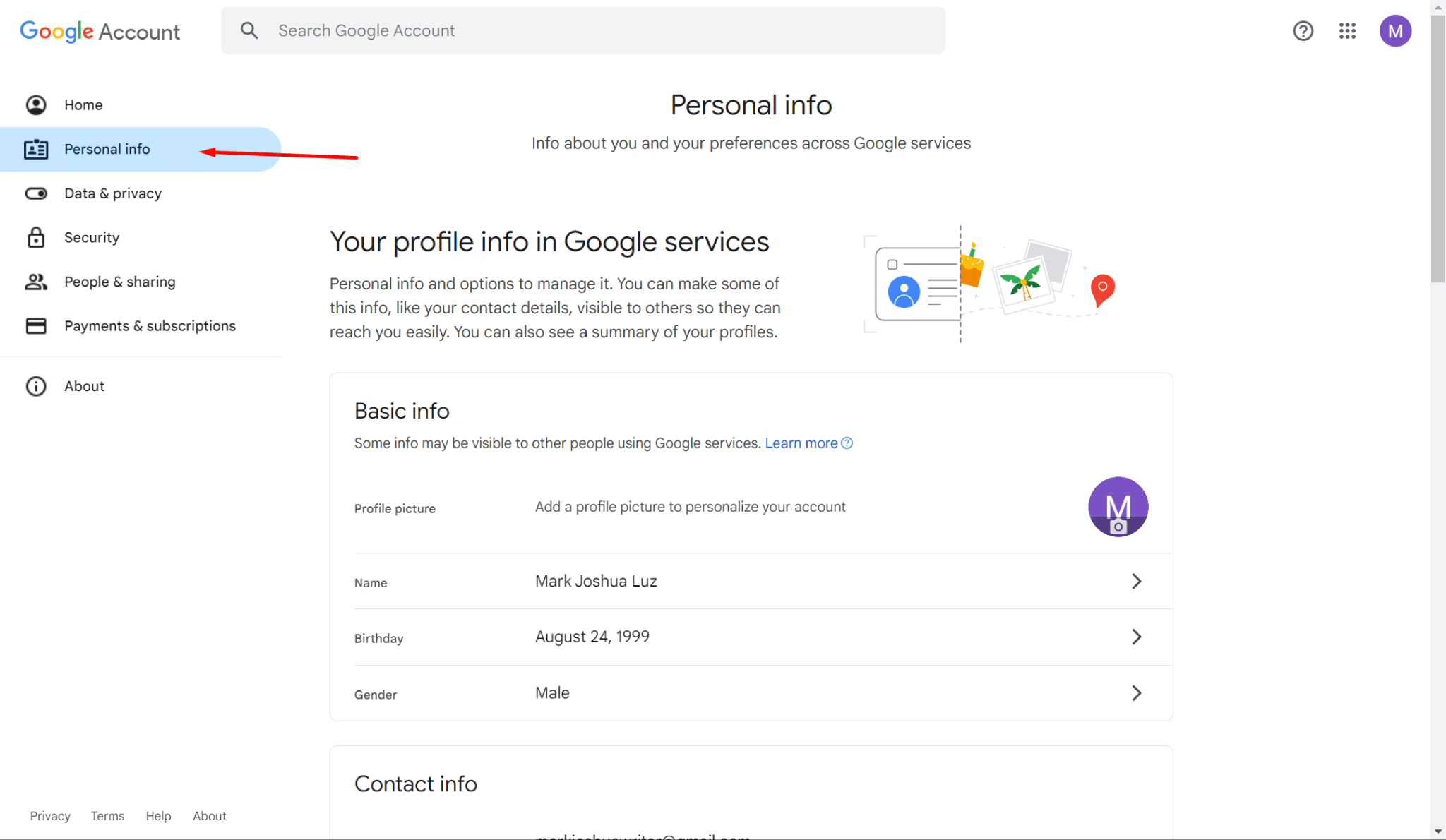
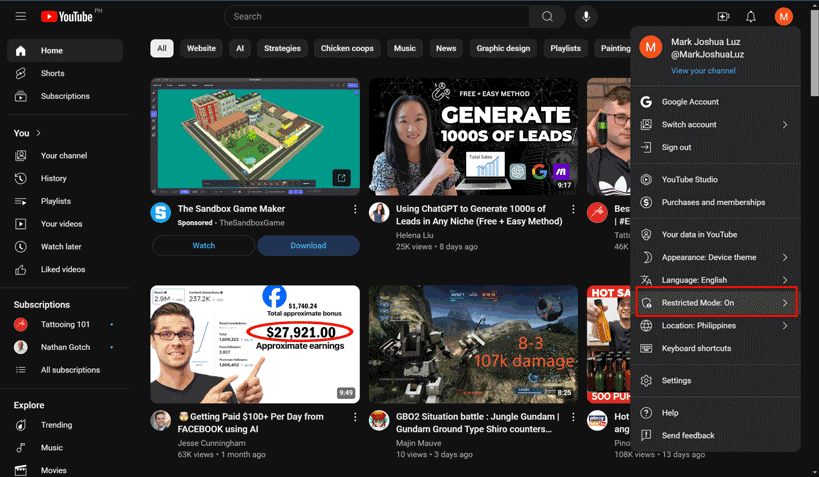
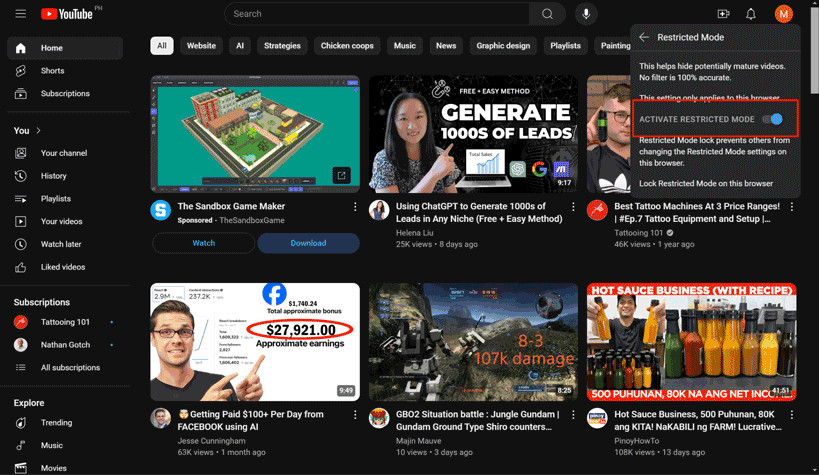










Leave a Reply.