How to Turn on/off Sleep Mode on Samsung?
What's more annoying than your phone ringing when you're just about to fall asleep! It's even worse when it's just for a useless notification or an unimportant message. The problem is that we don't dare put our phone on silent in case a loved one needs us urgently.
Luckily for us, Samsung has integrated Sleep Mode into its devices. It allows you to block out digital distractions and create an environment conducive to restful sleep while still allowing emergency calls. In this article, we will see how to enable and disable Sleep Mode on Samsung so that you can enjoy a night of uninterrupted sleep.
What Is Samsung Sleep Mode
Samsung Sleep Mode, also called Bedtime Mode, is a feature built into Samsung devices that aims to prevent you from being distracted by your phone when you need to sleep. In concrete terms, this mode will act in several ways on your phone:
- It mutes your phone, blocking unwanted notifications and calls during your sleeping hours.
- It dims your phone screen, reducing blue light that can disrupt your circadian rhythm.
- It allows you to choose which contacts can reach you in case of emergency, even when the mode is activated.
- It can be programmed to turn on and off automatically according to your usual sleep schedule.
- It can even sync with other Samsung devices, like your smartwatch or TV, to create a consistent sleep environment throughout your home.
But that's not all! Samsung Bedtime Mode goes even further by helping you track your sleep habits. It can record the duration and quality of your sleep, giving you valuable insights to improve it.
So why use Samsung Sleep Mode? It's simple: to sleep like a baby! By reducing digital distractions and creating an environment conducive to sleep, you increase your chances of falling asleep faster and enjoying a deeper, more restful sleep.
How to Enable Samsung Sleep Mode
To activate Sleep Mode on Samsung devices, I invite you to follow the steps below:
- Step 1: Open your "Settings" app.
- Step 2: Go to the "Digital Wellbeing and parental controls" category.
- Step 3: Now tap on the "Bedtime mode."
- Step 4: Activate it by clicking on "Start".
- Step 5: You can turn it on at this time. Or, set it up by choosing what time it will automatically start and stop, depending on your sleep pattern.
- Step 6: Here, you can also set a bedtime alarm to wake you up.
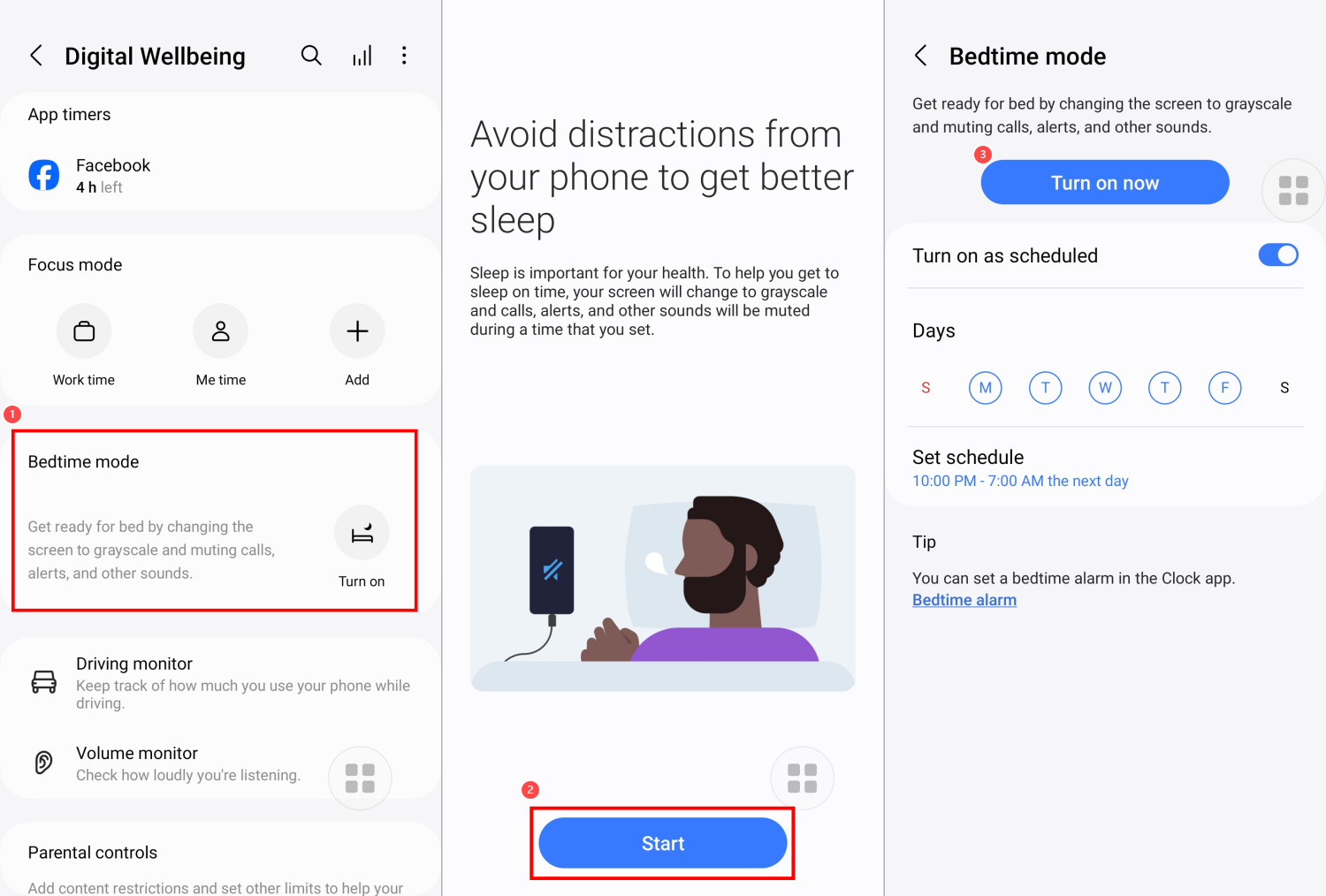
There you have it, you have now activated and configured Samsung Sleep Mode!
How to Turn off Sleep Mode on Samsung
When the Sleep Mode is on, the Samsung phone screen will become gray. So, if you need to delete Samsung Sleep Mode, here's how you can do so:
- Step 1: Go to the "Settings" app.
- Step 2: Click on "Digital Wellbeing and parental controls."
- Step 3: Tap on "Turn off" under Bedtime mode.
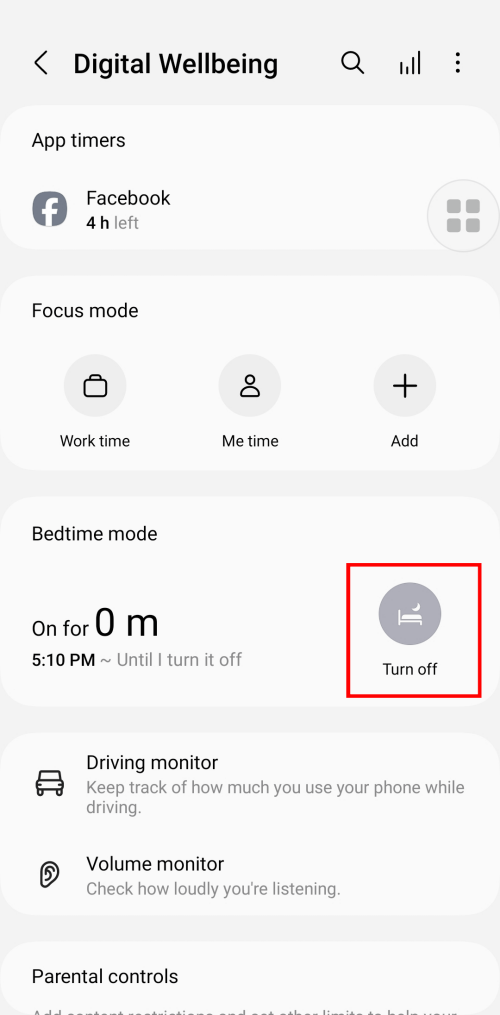
There you have it, you have successfully turned off sleep mode on your Samsung!
FAQs about Samsung Sleep Mode
Improving Your Children's Sleep
You can also enable Sleep Mode on your child's Samsung to improve their sleep. By reducing nighttime distractions, it will help your children get a better night's rest. However, relying on Samsung Sleep Mode alone may not be enough; more general management of children's device usage could be very beneficial.
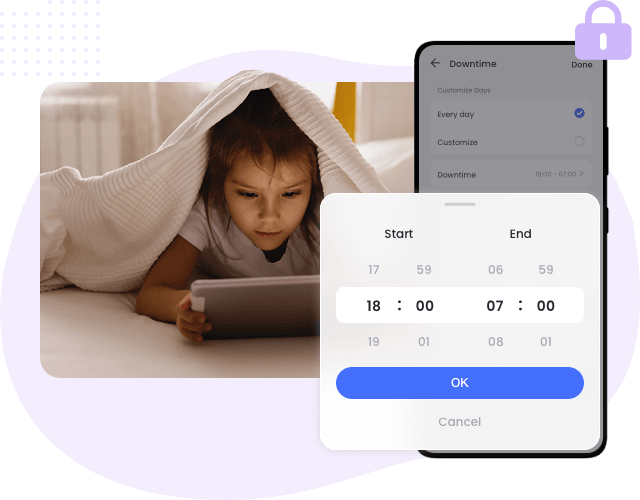
That's why it is recommended to use a parental control app. For example, AirDroid Parent Control is a very complete app. It will allow you to:
- Schedule downtime in which your child can't use their devices.
- Block access to certain applications during study or sleep hours.
- Monitor your child's phone, app, and website usage.
By combining Samsung's built-in Sleep Mode with an app like AirDroid Parent Control, you can create a healthier and safer digital environment for your children. This not only helps improve sleep quality but also promotes better habits around digital device usage in everyday life.
Conclusion
Samsung Sleep Mode is, therefore, a very useful feature to avoid being disturbed by your phone, except in emergencies. By muting your phone, blocking non-essential notifications, and darkening the screen, this mode creates an environment conducive to restful sleep. Especially since you can customize it to suit your personal situation by allowing notifications from certain important contacts or applications even during the night.
Also, if you are a parent, enabling sleep mode on your children's devices can greatly improve their sleep quality. Combined with a parental control app like AirDroid Parent Control, your child will enjoy a totally healthy digital environment!











Leave a Reply.