How to Turn Off Safe Search on Twitter
Social media is the ultimate reality of modern people. While fashionistas are always scrolling on Instagram, people who like staying in touch with the world use Twitter. Twitter, now known as X, is a perfect platform for sharing different types of media. However, there are times when we see a warning on the screen, which shows that the content is sensitive.
Sometimes, it can be frustrating to keep seeing the warning messages, which is why many people want to know how to turn off Safe Search on Twitter. So, with this article, we are teaching how to turn Safe Search off on Twitter on iOS, Android, and web platforms!

- Part 1: What Is Twitter Safe Search
- Part 2: How to Turn Off Safe Search on Twitter
- Part 3: Why I See Sensitive Content Warning on Twitter
- Part 4: How to Avoid Twitter Label Your Account and Tweets as Sensitive
- Part 5: What Will Happen If Your Kids Turn Off Twitter Safe Search
- Part 6: How to Keep Your Kids Safe on Twitter
1What Is Twitter Safe Search
Twitter Safe Search is a well-known feature that has been incorporated to protect you from sensitive content. The sensitive content is something that can disturb you, such as sexual behavior, adult nudity, gratuitous gore, bad sexual conduct, graphic content, necrophilia, and bestiality. In fact, it's a community violation to post such content.
The Safe Search mode excludes the sensitive content from the feed. The sensitive content will be blurred, and you can only access it if you click on the eye. In addition, it hides posts from the accounts that you've blocked and mutes.
2How to Turn Off Safe Search on Twitter
Everyone uses different smartphones and devices to scroll through Twitter, including smartphones, tablets, laptops, and desktops. However, the primary difference is the operating system, such as Android, iOS, or the web. So, to help everyone, we are sharing how to disable Safe Search on Twitter on different devices!
How to Turn Off Safe Search on Twitter (iPhone & Android)
Smartphones are commonly used, and fortunately, Android users can turn off Twitter Safe Search from the smartphone app directly. But if you are using an iPhone, please note that there is no in-app way to turn off Safe Search on Twitter unless you sign into your Twitter account on a web browser to change this setting.
Now, we have steps mentioned to help you turn this feature off through a web browser on iPhone and the Twitter app on Android.
Step 1. Open twitter.com from a browser on your iPhone or run Twitter on your Android.
Step 2. Sign in if you haven't signed in already. Once signed in, tap on the profile icon and select "Settings and Privacy" under "Settings and Support".
Step 3. Go to the "Privacy and Safety" section.
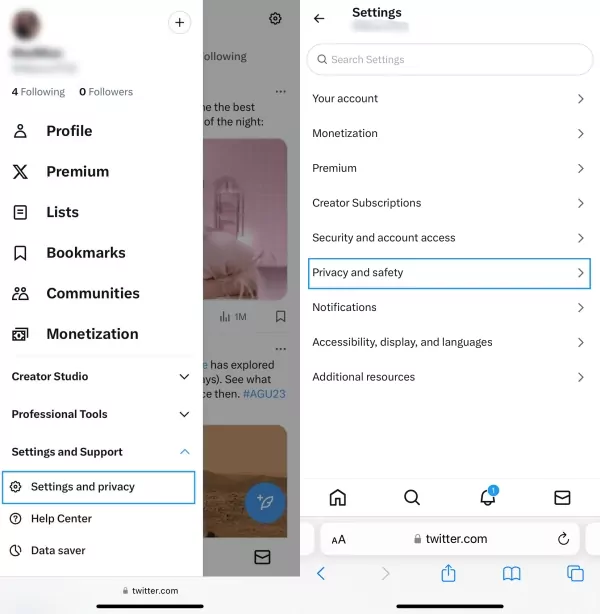
Step 4. Then tap on the "Content You See" button and select "Search Settings".
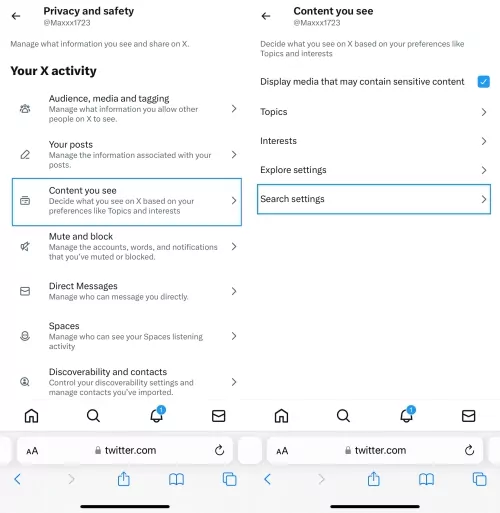
Step 5. Uncheck the box that says "Hide Sensitive Content".
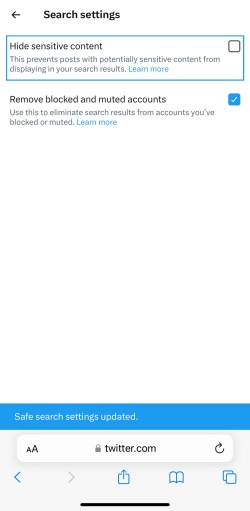
How to Turn Off Safe Search on Twitter (Windows & Mac)
Now that you know how to turn off Twitter Safe Search on iPhone and Android, desktop users need some guidance, too. To do so, just open a browser you have, like Safari, Google Chrome, Opera, and Firefox. Then, follow the step-by-step guidelines.
Step 1. Visit the Twitter website and use your login credentials to sign into the account.
Step 2. From the sidebar, click on the "More" option.
Step 3. Select "Settings & Support" and then "Settings & Privacy".
Step 4. On this Settings page, click on "Privacy and Safety," and it will open a new menu where you've to click on the "Content You See".
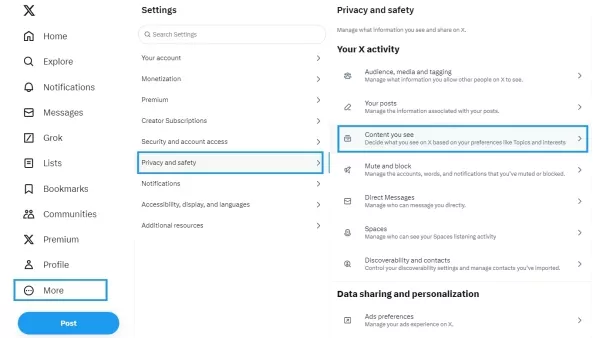
Step 5. Then click on "Search Settings" and toggle off the "Hide Sensitive Content" option.
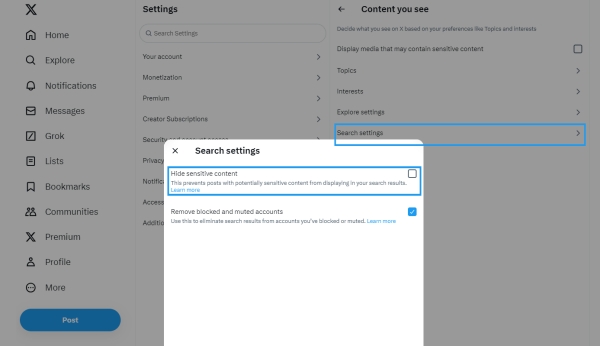
Troubleshooting: Why Can't I Turn Off Safe Search on X or Twitter?
If you are unable to turn off Safe Search mode, it usually happens when you haven't added your date of birth while signing up for a Twitter account. We recommend adding your date of birth and saving the settings.
On the contrary, if you have already provided the details, it's likely that you are under 18. Twitter has a sensitive content policy, which makes sure that kids under 18 years old cannot access inappropriate content. That is to say, only people who are older than 18 years old can change this setting.
As stated earlier, there is no option to turn off Safe Search on the Twitter app for iPhone. So, you cannot turn off Safe Search on the Twitter iPhone app unless you use a browser to access Twitter's privacy settings.
If both of these things don't apply to you, you should reach out to customer support on Twitter. They will check your account to see what's wrong.
3Why I See Sensitive Content Warning on Twitter
Navigating through Twitter, you may have found there are some posts flagged sensitive content warnings even though you turn off safe search and enable "display media that may contain sensitive content". Usually, this warning comes with an eye icon, and the content is blurred.
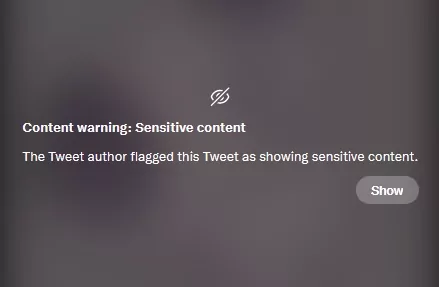
Indeed, there's no way to skip this type of warning, as it is a label that the author used to let people know there is sensitive content. The good thing is that X allows you to change what shows up on your timeline. When you're ready to see the media that contains sensitive content, just tap the "Show" icon to access the post that was flagged with a sensitive content warning.
However, there is another type of Twitter sensitive content warning, like the picture shown below.

If you encounter this warning, you can view it by clicking on "View". To get rid of this sensitive content warning in the future, please hit on "Change Settings" and then check the box saying "Display media that may contain sensitive content".
4How to Avoid Twitter Label Your Account and Tweets as Sensitive
Twitter/X embraces all types of media. Meanwhile, X encourages users to change media settings so it can identify the type of media well. If this photo or video you are going to post contains violence, nudity, or sensitive content, you should mark it appropriately, which helps people avoid exposure to potentially sensitive content.
Otherwise, if you intend to upload some sensitive media without the sensitive content warning mark, Twitter will label this media as being potentially sensitive after detection. Moreover, you have to pay attention that if you repeatedly upload media that is mislabeled or unlabeled, your account will be marked as having potentially sensitive content, so future posts are uploaded with sensitive content warning accordingly.
Hence, to avoid the above situation for those who occasionally post sensitive content, practice the following steps before publishing an individual post:
Step 1. On your Twitter app or the Twitter website, open the tweet you're going to push.
Step 2. Tap the photo or video to open the edit tools.
Step 3. Touch the "flag" icon and select appropriate content warnings, like "Nudity", "Violence", and "Sensitive".
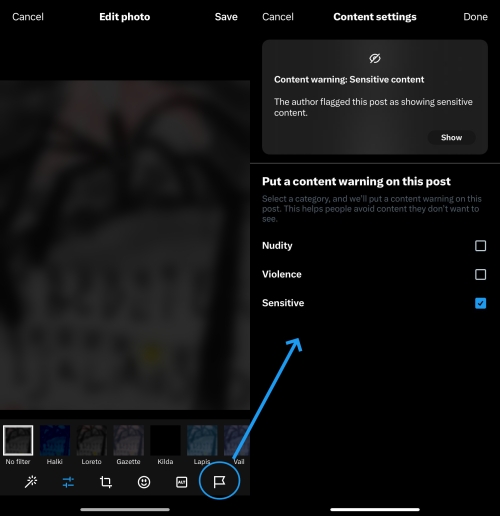
Step 4. Then tap "Done" and post it.
Provided that you may have posted sensitive content, you can upgrade to Premium to edit this post and then repeat the above steps.
If you frequently post sensitive content and always forget to mark it, you'd better adjust your media settings with these steps to avoid Twitter labeling you as a sensitive account:
Step 1. Access Twitter "Settings & Support" from your profile.
Step 2. Tap on "Settings & Privacy" and then "Privacy and Safety".
Step 3. Select "Your Posts" and toggle on the "Mark media you post as containing material that may be sensitive".
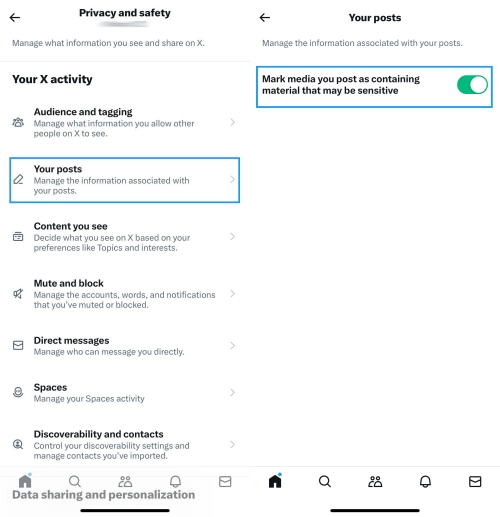
5What Will Happen If Your Kids Turn Off Twitter Safe Search
As Twitter Safe Search is enabled by default, kids are not able to access sensitive or inappropriate content. It is common for all of you to trust the Safe Search mode on Twitter and allow kids to use Twitter. However, kids are extremely tech-savvy, and they end up turning off Safe Search, which exposes them to explicit material, adult content, strong language, and more.
These inappropriate images and tweets can be extremely harmful to kids because obscene and tragic content can interfere with their mental health. Their mental health diminishes, and they become vulnerable to cyberbullying as well.
6How to Keep Your Kids Safe on Twitter
It's pretty evident that keeping your kids safe and secure on Twitter is important. For this purpose, we recommend using the AirDroid Parental Control app to keep track of your kids' social media usage and other online activities.
AirDroid Parental Control is a parental control app that allows parents to keep children safe even if kids end up disabling the Safe Search mode. Below are the features that you can make use of within the AirDroid Parental Control app to ensure your kids' online safety on Twitter:
Notification syncing: This function makes AirDroid unique from other parental control apps. You can receive notifications from your kids' phones to check if they are facing cyberbullying or other risks.
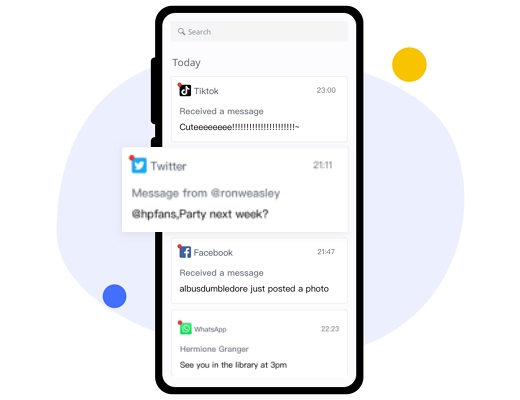
Remote screen mirror: With this feature, you can keep an eye on the live screen from your kids' device to ensure your kids' are watching the appropriate content. If they are browsing harmful tweets, you can completely shut down Twitter's access and talk to them about the threats.
App usage report: You are able to know how much time your kids spend on all apps, including Twitter so that you can tell if your children are addicted to Twitter or not.
App time management: You can schedule the available time on your children's devices, limit their access to specific apps like Twitter, and disable the screen time for all apps.
What's more, it supports social content detection. That means parents can easily set up certain keywords to detect harmful content on several social media platforms. After that, every time kids search for content that includes those words, parents can receive real-time alerts.
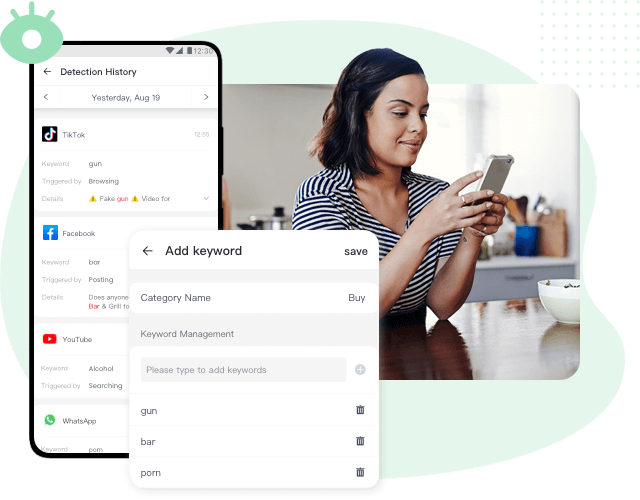
Here's how to use AirDroid Parental Control for you:
Step 1. Download AirDroid Parental Control on your mobile phone or visit the web version at webparent.airdroid.com.
Step 2. To monitor your child's Twitter activities, install AirDroid Kids to your child's Android phone.
Step 3. Then enter the pairing code to bind the two devices and configure some necessary settings.
7Final Words
On a concluding note, Safe Search is a great privacy and safety feature on Twitter. It protects you from harmful content, including kids. However, kids usually end up bypassing these measures and are exposed to inappropriate content. For this reason, we recommend that you, as a parent, use the AirDroid Parental Control app to protect your kids on Twitter as well as other social media.












Leave a Reply.