How to Fix TikTok Notifications Not Working?
Why doesn’t Tiktok send you notifications? There are several reasons why your Tiktok notifications are not working even if they have turned on. The reasons for not receiving Tiktok notifications may vary from device settings and Tiktok app issues. In this article, we have explored some possible causes and solutions you can follow to fix the issue:
Quick Fixed:
- Check Notification Settings on TikTok
- Check Device Notification Settings
- Log Out and Log Back to TikTok Account
- Update the App/Reinstall TikTok
- Device OS Need Updates
- Check Network Connection
- Restart Your Device
- Clear Cache (Android and App)
- Check for Do Not Disturb Mode
- Contact TikTok Support
1. Check Notification Settings on TikTok
Step 1. Open TikTok, go to profile and tap three lines in the top right; access to Setting &Privacy and select Push notifications.
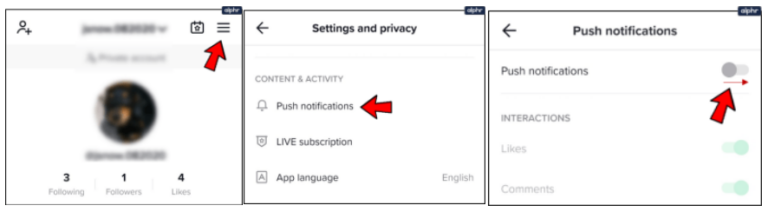
Step 2. Check Notifications and turn on the notifications you want to receive.
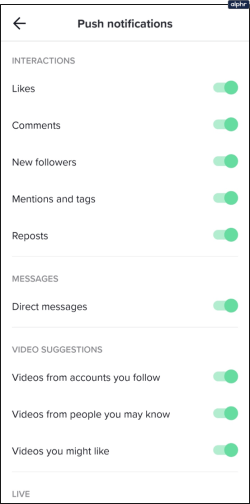
2. Check Device Notification Settings
You can check your device’s notification settings, which allow TikTok to send the notifications.
On Android: Go to "Settings" > "Apps & notifications" > "See all apps" > "TikTok" > "Notifications" and ensure notifications are enabled.
On iPhone: Go to "Settings" > "Notifications" > "TikTok" and make sure that "Allow Notifications" is turned on.
3. Log Out and Log In Your Tiktok Account
Try logging out of your TikTok account and logging back in. Sometimes, it can retrieve data from your account settings and send you notifications.
4. Update and Reinstall TikTok
Check that the TikTok app installed on your device is the latest version. An outdated app version could be causing bugs with notifications. If the app needs updates in the App Store or Google Play Store, reinstall it if available. Reinstalling TikTok can also help fix notifications issues.
Steps: Open your App Store or Google Play Store, search for TikTok, click Update button if an update is available.
5. Your Device OS Needs Updates
Make sure your device’s operating system needs updates; check for system updates in your device’s settings. The issues with your phone’s OS can affect the performance of TikTok app.
Android: Open the Settings app, go to System, and check System update or Software update. Then, follow the prompts to download and install the update.
iOS: Go to the Settings app, tap General, check Software Update, and click Download and Install to update your device.
6. Check Network Connection
A strong internet connection is necessary for Tiktok to work properly. Make sure your device has a stable network connection. A week-long or intermittent connection will affect your TikTok notifications.
7. Restart Your Device
Sometimes, restarting your phone can resolve notification issues.
For Android Phone: Press and hold the power button. When the power options menu appears, select Restart or Reboot. Then, turn it back on manually by pressing the power button.
For iPhone: Preen and hold the side button + volume button until two sliding buttons appear, Slide to power off. Once it’s off, press and hold the side button and turn it back on.

8. Clear Cache and Data
If notifications are still not working, you can always try to clear your cache and data.
For Android: To clear your Android device’s cache, go to "Settings" > "Apps & notifications" > "See all apps" > "TikTok" > "Storage & cache" and tap "Clear cache."
Note: If you are using an iOS device which does not offer a way to clear the app’s cache, then you can do this on the Tiktok app.
For Tiktok App: Click on Profile in the lower right-hand corner, tap the three-line icon on the top right, select Settings and Privacy, click and hold on to the Clear Cache button.
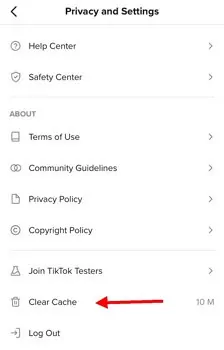
9. Check for a Do Not Disturb Mode
Ensure "Do Not Disturb"(DND) mode is not enabled on your devise, as it can prevent any notifications appears. Swipe down from the top of the screen and you can see the moon icon. Check it on Android or iPhone as the below photo display:
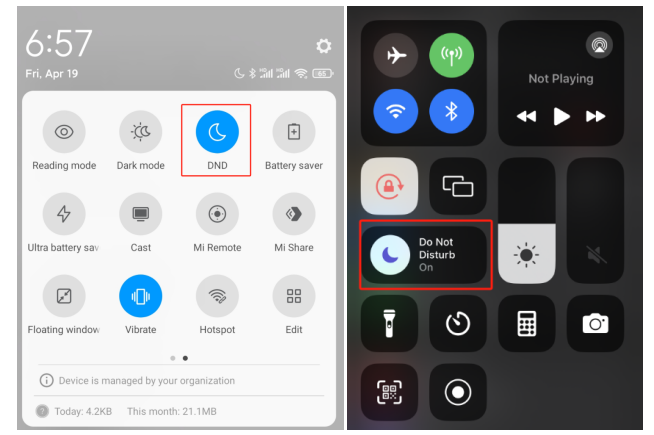
10. Contact Support
If none of the above fixes work for you, you can consider to contacting Tiktok support to report the issues.
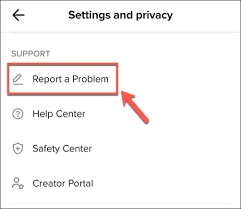
Following these solutions should help you fix your TikTok notifications not working, and then you can get a notification from TikTok.
Bonus: Sync TikTok Notifications with TikTok Parental Controls












Leave a Reply.