AirDroid Parental Monitoring & GPS Location Tracker
- Find your loved ones in real-time and remotely
- Set geofenced zones and get instant alerts
- Mirror kids' phones and sync text messages & app notifications

T-Mobile is the most widely used wireless service provider. It is used both at home and in offices. It has a broad 5G network and unlimited access to the wireless network. For this reason, it now features parental controls to restrict how kids use the network.
The T-Mobile parental control includes; T-Mobile FamilyMode, T-Mobile FamilyWhere, T-Mobile FamilyAllowances, and WebGuard. Each of these features is unique on its own. But when combined, they give the kind of digital protection a child needs. Sadly, not all parents can use them.
This post contains how to set up T-Mobile parental controls. Read on to discover more!
T-Mobile is a prepaid wireless service provider predominantly in the United States. Its 5G network and customer support resources have millions of users. T-Mobile services are used by parents on their cell phones and also on family devices.
For this reason, it has parental control features: FamilyWhere, FamilyMode, Web Guard, and Family Allowance. In simple words, T-Mobile parental controls are features available on the carrier to help its users monitor their kids.

Each parental control service offered by T-Mobile has its specific function.
FamilyMode monitors internet access and Wi-Fi connections. Family allowances allow users to designate allowances for messages, minutes, and downloads. The FamilyWhere allows users to locate T-Mobile phones or any phone connected to the network. Web Guard limits access to certain contents online.
Other T-Mobile Parental control key features include;
Locate Your Kids: The real-time GPS location information helps users locate their family members and their location history for the past week.
Monitor Screen Time: This feature sets maximum limits for certain apps or the entire screen. You can set daily screen limits or weekly limits.
Set Content Filter: Restrict access to certain apps and websites. You can use custom or pre-set content filters to ensure they see appropriate content.
Manage Internet Use: Monitor how family members spend time online. You can set a limit for internet use, pause it, or give an extra download allowance.
Find a Device with FamilyWhere: FamilyWhere allows users to locate lost T-Mobile devices. You can remotely ring the lost phone from the T-Mobile website.
Schedule Downtime: T-Mobile downtime allows users to set free time for schoolwork, dinner, or nighttime without internet use. The family's internet connection can be activated or deactivated with downtime.
Reward Good Behaviors: T-Mobile has a feature that rewards good behaviors. Kids get extra screen time for acting in line with laid-down rules. For instance, they don't delay their bedtime or disable downtime.
Get Help or SOS Notification: The check-in and SOS alert help users get help when they send in their real-time location.
The T-Mobile parental control apps, FamilyMode and FamilyWhere, are rated 3+ on the Google play store for their features and relevance. Despite being an all-in-one family safety solution, there have been complaints about some of its features not working as they should after updating the app.
The T-Mobile Parental control app, FamilyMode, costs $10 per month. The home-based device costs $20. Regardless of the number of devices connected to the account, the price remains $10 per month.
T-Mobile offers four parental control services to its users. FamilyWhere for location tracking, Family allowance to set allowed/not allowed apps, web guard to filter websites, and FamilyMode to set screen time and app usage limits.
Screen time or screen limit allows the primary account holder to control the time the secondary user spends online or on an app. It monitors internet access, Wi-Fi connection, and network use of every device connected to the account.
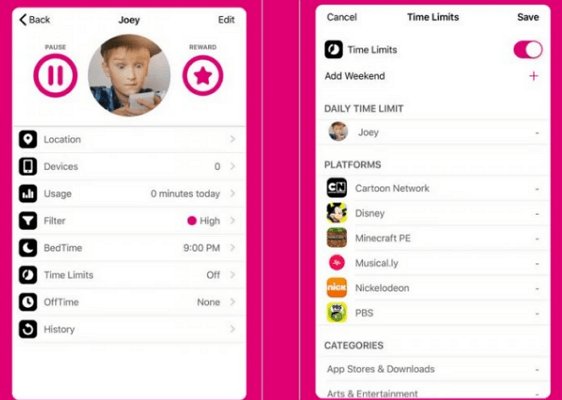
In other words, it controls when and where the secondary user can access the internet. However, for it to function, the FamilyMode app needs to be installed on the primary device and the secondary device.
FamilyWhere is optional and available for Android users only. Other device users may access the service from the T-Mobile website. The primary account owner can track the whereabouts of other users connected to their account using FamilyWhere.
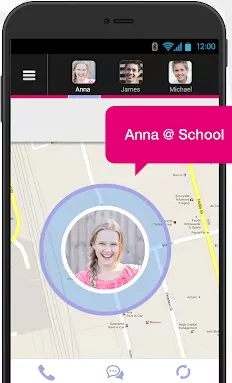
The family allowance is a T-Mobile service that allows account owners to allocate budgets for text messages, minutes, and downloads to all devices connected to that account. The primary user may set the FamilyAlowance as "always allowed" for specific numbers to allow calls and texts. The "never allowed" option will restrict texts and calls.
Another T-Mobile parental control setting is the safe search via Web Guard. It prevents access to adult content websites while the device is connected to the T-Mobile network. It has high, medium, and low filter options to help set restrictions.
The low filter restricts phishing attacks, malware, spam, adult themes, illegal downloads, and hacking.
The medium filters restrict phonograph, offensive content, and everything the low filter offers. The high filters restrict adware, sites on gambling, illegal activities, and terrorism.
You can use Web Guard on the T-Mobile app or website.
Apart from the T-Mobile parental controls, there are other parental control apps. These apps seem to work like – or better than – T-Mobile parental controls. One of such apps is the AirDroid Parental Control app.
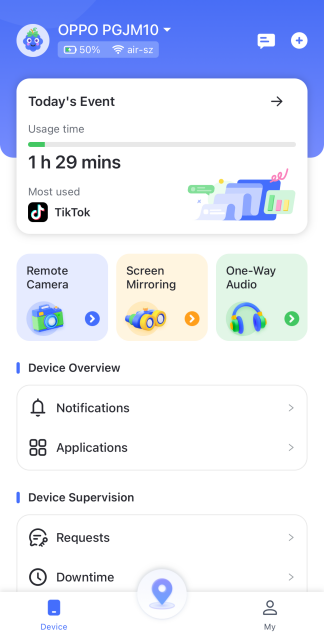
Below is a comparison between the two.
Both T-Mobile and AirDroid Parental Control apps drew a tie for online activity monitoring. A primary feature aim of a parental control app is to protect kids from corruptive websites, to cyberbully, and other negative extremities the internet has to offer.
However, the AirDroid Parental Control app has something the T-Mobile FamilyMode doesn't exist regarding online activity monitoring. It can view the live screen of a kid's phone, while the FamilyMode cannot and does not make it available for viewing Notifications.
Phone surrounding monitoring is another part where the T-Mobile FamilyMode seems to be lacking. The app does not offer this feature. However, AirDroid has it.
AirDroid Parental Control allows you to listen to the phone surrounding remotely and record the audio/sound around your child's phone. With this feature, you can remotely access the device recording and monitor the calls and audio surrounding the device. Phone monitoring surrounding monitoring is a feature that sets AirDroid apart from the T-Mobile FamilyMode.
AirDroid has outstanding message monitoring features. It covers both text messages and social media messages. It also allows the user to read statements without anyone knowing, including Snapchat messages.

Conversely, the T-Mobile FamilyMode does not offer any form of message or social media monitoring. The only form of message monitoring it offers is related to alerts (screen limit etc., message alerts).
AirDroid Parental Control app offers instant alerts. When the target device receives a notification, the same information automatically and synchronously pops up on your device. You can monitor social media messages via an instant alert to see who they are texting and the content.
The instant alert includes a review of the target device usage. You don't need to open the app to get notifications and still get immediate alerts whether you are on the app. The warnings are informative and are updated regularly (and intuitively).
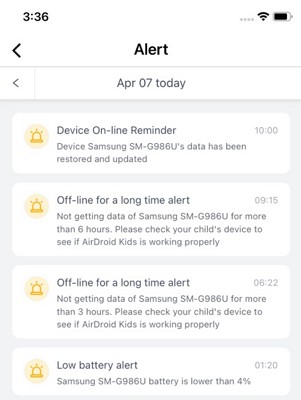
On the T-Mobile side, FamilyMode gives alerts in the form of text messages. These alerts do not come in frequently unless triggered. Some triggers include; daily usage limits, factory reset, a new device joining the network, etc.
AirDroid Parental Control has anti-tamper to prevent bypassing restrictions. Rather than circumventing the app, the app ignores the device security setting and configurations (jailbreaking). Each loophole has been addressed. The app runs in stealth mode on the target device, so it is impossible to detect if it has been installed. Kids can't uninstall what they don't know is installed on their device.
On the other hand, T-Mobile FmailyMode does not run in stealth mode. The target device owner can devise ways to bypass certain restrictions placed by the app. Hence, it is not tamper-proof. Some of the ways to avoid FaimilyMode are;
Both apps allow users to retrieve the location of the target device. T-Mobile will enable users to view their kid's where about with FamilyWhere. But AirDroid took it to another level with geofencing. You can set a virtual geographical fence for the target device.
When they move in or out of the location, you get alerted. AirDroid and T-Mobile FamilyMode allows you to track real-time locations and see location history.
Both T-Mobile FamilyMode and AirDroid Parental Control apps can block or schedule the use of specific apps on the target device. Both apps use statistics to determine the frequency of usage to prevent addiction. Both apps can also restrict app usage or/and set time limits on the app usage.
The screen limit schedule will turn off the phone after the limit. Access to apps or the device is not possible after that. The screen limit is usually set on a school night as a reminder to go to bed early.
But AirDroid is more flexible than T-Mobile FamilyMode. It can set the same restrictions or schedule the same usage limit for a group of apps. It also alerts you when a new app is added to the target device. You can automatically block the app from the notification.
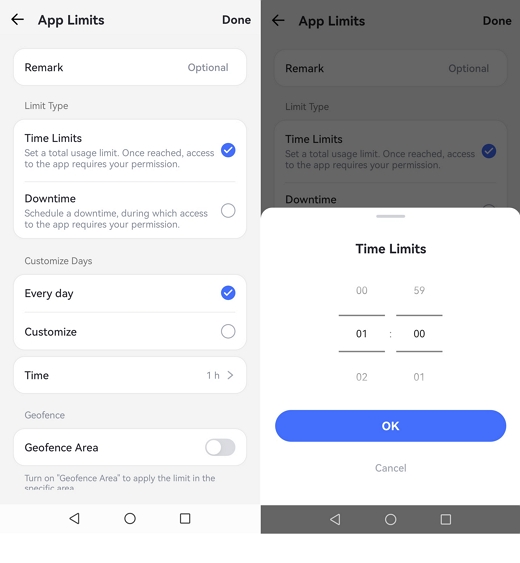
T-Moblie family mode comes at $10 per month and does not offer a free version or a free trial, while AirDroid Parental Control has a free trial of up to 14 days.
The plan of T-Moblie family mode comes with screen limits, app/content filter, pause internet, app and internet usage monitoring, and location monitoring.
AirDroid users can upgrade to a premium plan at friendly prices. The premium plan comes in three categories; monthly, quarterly, and yearly.
The monthly plan is $9.99, the quarterly plan is $19.99, and the yearly plan at $59.99.
The T-Mobile FamilyMode has features that have proven a useful parental control tool. But it is not without limitations. To give your kids close-to-full digital protection, you need a parental control app that is hard to bypass.
Compared to T-Mobile FamilyMode, AirDroid is the best choice, picking up pace where the former is lacking. AirDriod parental control app is available for download for free. Try it today!

Leave a Reply.