- Doesn't save your browsing history locally: Websites visited and searches are not recorded in the browser's local history.
- Doesn't store cookies: Any cookies created are automatically cleared when the incognito window is closed.
- Doesn't sync your credentials: Accounts won't be automatically signed in under incognito.
How to See Incognito History on Android, iPhone and Desktop
Undoubtedly, incognito mode does not save browsing history on your device, so there is no "incognito history" to find within the browser itself. However, your private browsing activity can still be logged by the network you are on, your computer's DNS caches, or approved parental control apps.
That is, you can still view your incognito history on an Android phone, iPhone, and PC. In the next minutes, we'll walk you through step by step.
What You Need to Know about Incognito Mode
What Does Incognito Mode Do?
No, it's a common misconception that incognito mode makes your online activities completely untraceable.
While it doesn't save your browsing history locally, your online activities can still be visible to the websites you visit, your Internet Service Provider (ISP), network administrators (e.g., at home, school, or work), and certain third-party apps designed for monitoring.
Furthermore, your device's IP address is saved to DNS caches. Every time you access a website, whether in incognito mode or not, your device's IP address must be sent to the server to facilitate data exchange.
How to View Incognito History on Android & iPhone
If you're a parent worried about what your child is doing online or in incognito mode, consider using parental control tools, like AirDroid. It is designed to help parents to ensure child's safety online.
It can records child's incognito browsing history and send you alerts when risky websites are detected. Once set up, it saves searching activities from Google Chrome and Safari, etc., and provides detailed timestamps of website visits, even in incognito mode.
Follow these steps to check incognito history using AirDroid Parental Control:
Important Disclaimer:
This method is intended for parents and should only be used in a legal and ethical way, and with the clear consent of the device's owner (your minor child).
- Step 1.Download AirDroid Parental Control on your phone and your child's device.
- Step 2.Follow the in-app instructions to connect your child's Android or iPhone to your account.
- Step 3.Once connected, navigate to "Web Restriction" on your dashboard.
- Step 4.Here, you can view your child's incognito browsing history or private browsing history.
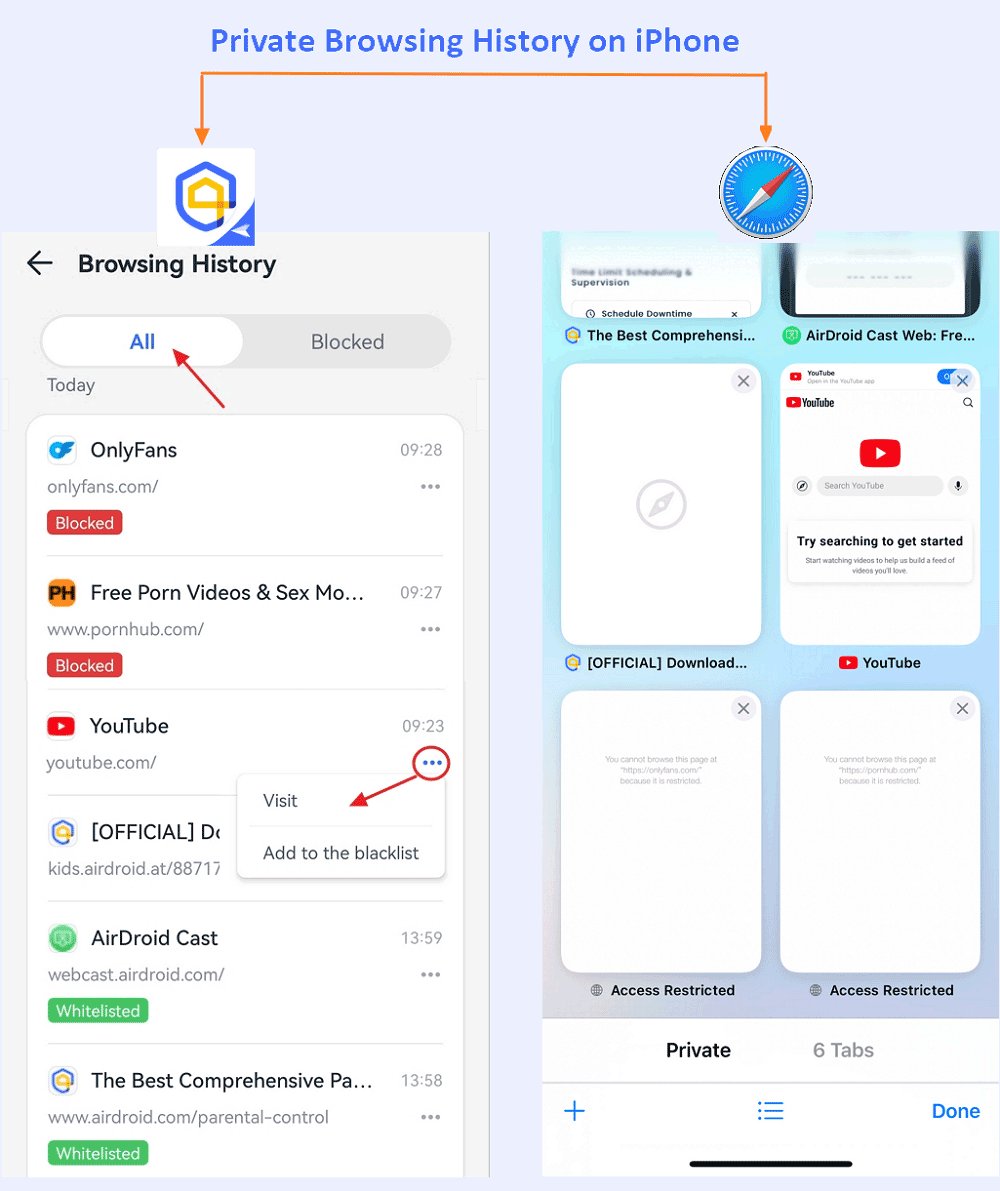
How to Check Incognito History on Desktop
View DNS Cache
Your computer temporarily stores a record of recent websites you've visited (incognito activities included) in its DNS cache.
To access and see this list, you can open the Command Prompt and type the command ipconfig /displaydns on a Windows PC.
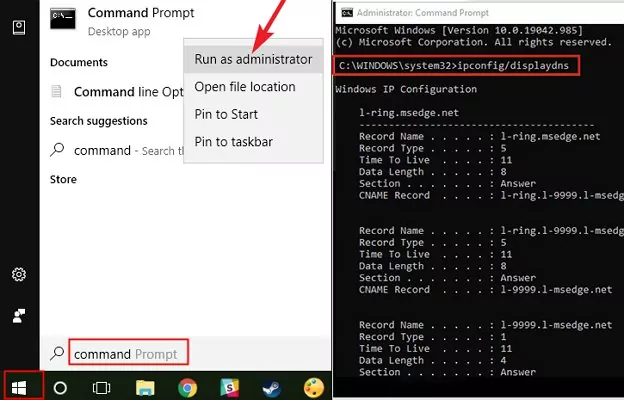
⚠️Please note that this cache is temporary and can be cleared. Additionally, this only displays the domain names and IP addresses of websites that your Windows computer visited, not accurate URLs. Therefore, if you need to see the incognito history accurately, skip this method.
Install an Extension
Ever closed your Incognito window by mistake and realized you can't reopen those tabs? To keep and record the detailed incognito history on the computer, using a browser extension can be a solution. Some add-ons can document browsing history once installed. An example is "Off The Record History."
This extension can maintain incognito history for up to 7 days. However, it won't record search history within incognito mode. To use it, you must grant the extension permission to read incognito activities. Here's how to set it up for parental oversight on a PC:
- Step 1.Access the Off The Record History extension and add it to your Chrome browser.
- Step 2.At the top right, go to "Extensions."
- Step 3.Click on the three dots next to "Off the Record History." Then, select "Manage extension."
- Step 4.Next, toggle on "Allow in Incognito" to enable it.
- Step 5.Once enabled, you can view the incognito history by tapping on the extension icon.
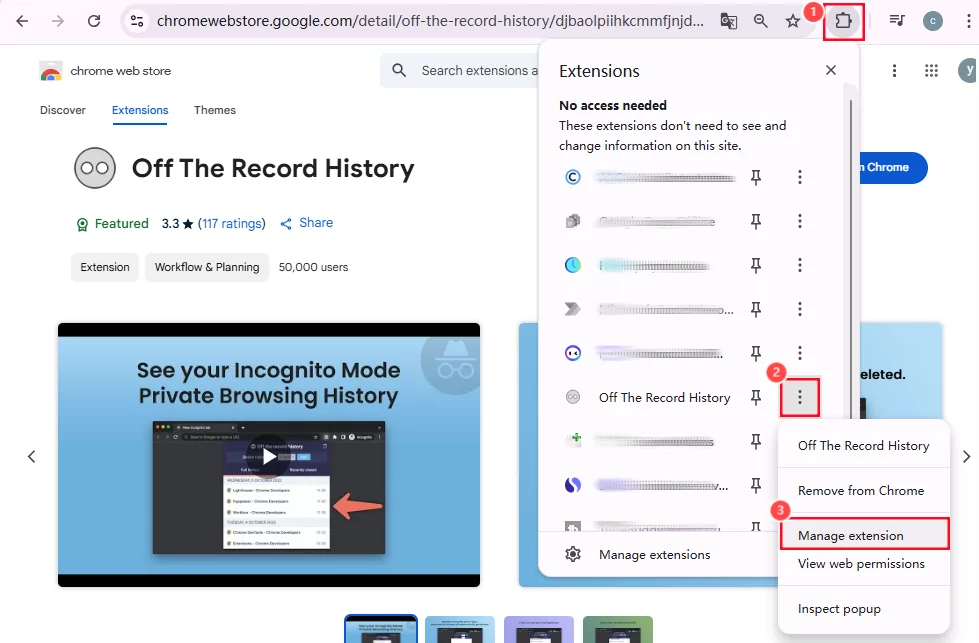
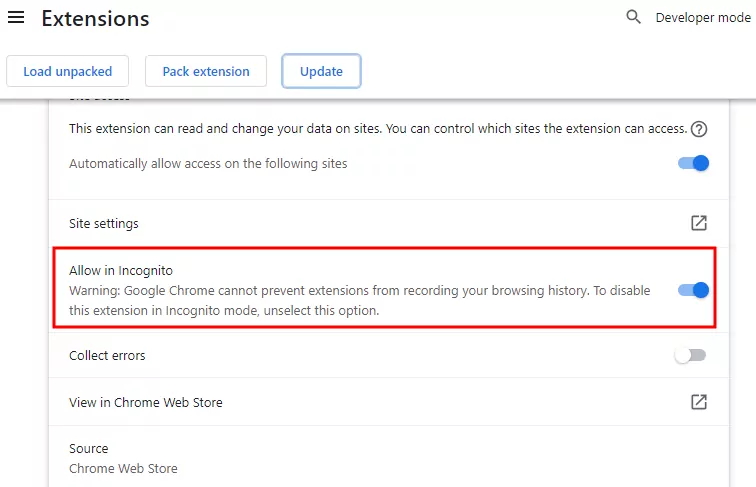
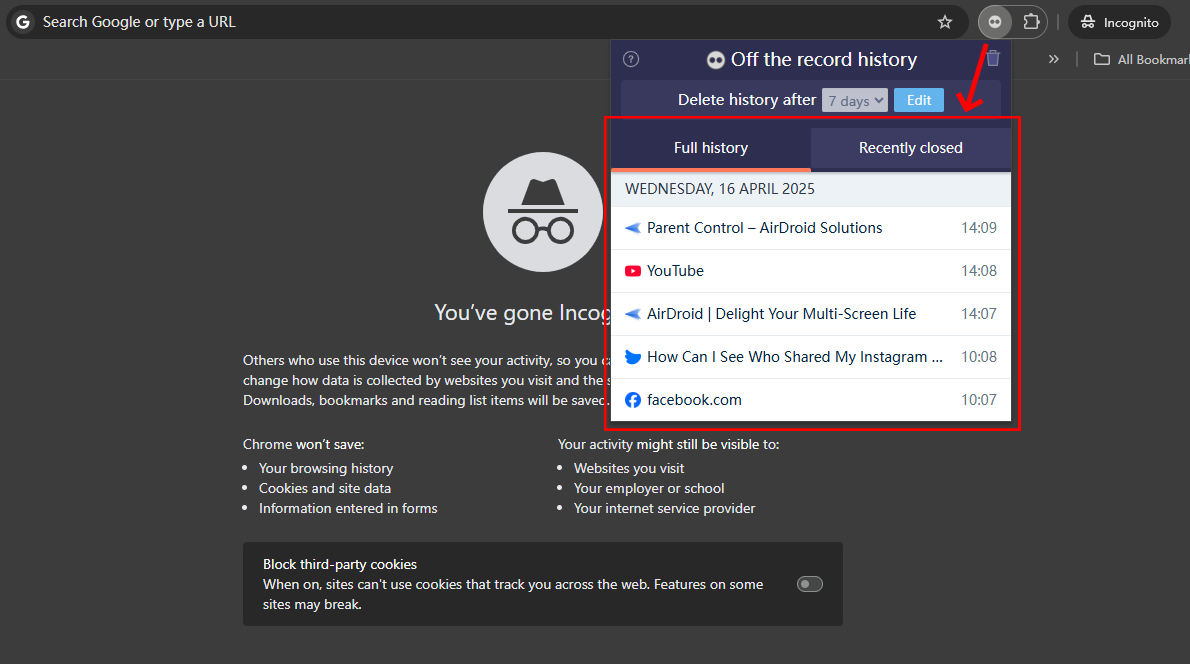
Misleading Ways That DON'T Work
When searching for ways to find Incognito history, you may encounter YouTube tutorials or blogs promoting "guaranteed solutions" - most are technically impossible or offer incomplete data. So, you'd better avoid the misleading way to save you time.
Via chrome://chrome-urls/
This is an misleading method that nearly covers the YouTube platform when you search for view incognito history. But the truth is that when you enter "chrome://chrome-urls/" and go to the history tab, you can merely get the history of non-incognito mode.
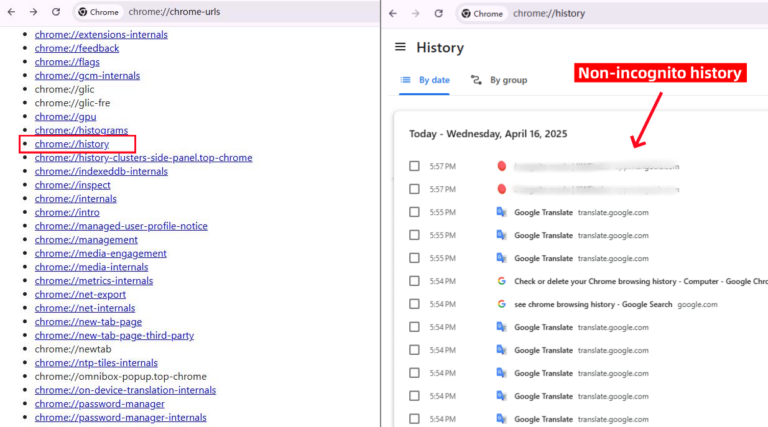
Via Google My Activity
This is another misleading method. When you enable incognito mode in Chrome (or private browsing in other browsers), your history, cookies, and site data are not saved to your browser or synced to your Google Account. That means those visits won't show up in Google My Activity.
How to Delete Incognito History Caches
Since your IP addresses from incognito browsing are saved to the DNS cache, this section will show you how to clear it.
On Windows PC
- Step 1.Click the "Windows" key and search for "Command Prompt."
- Step 2.Select "Run as administrator."
- Step 3.Type ipconfig/flushdns in the CMD window and press the "Enter" key.
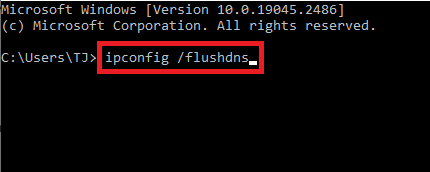
On Mac
- Step 1.On Finder, go to "Applications" and then "Utilities."
- Step 2.Double-click on "Terminal."
- Step 3.Type sudo killall -HUP mDNSResponder in the Terminal and press the Enter key.
- Step 4.Input your password once requested.
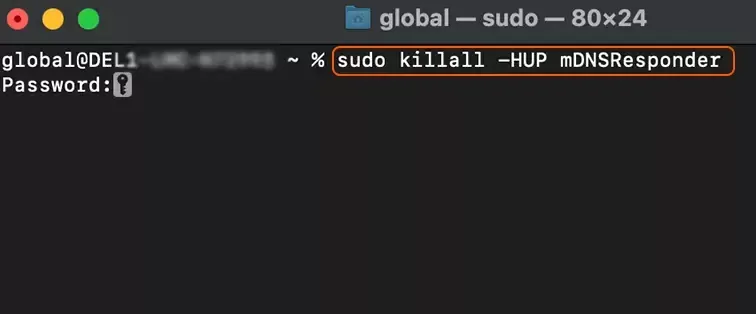
On Android
- Step 1.Enter chrome://net-internals/#dns on your Chrome browser.
- Step 2.Hit on "Clear host cache."
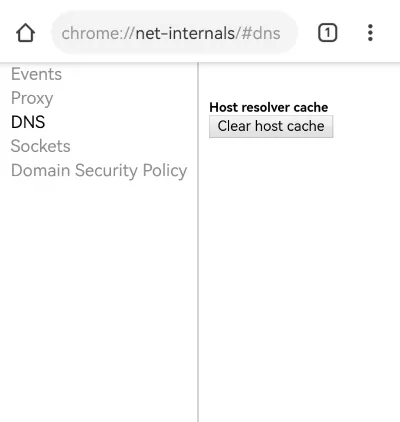
In Conclusion
While many believe incognito mode offers complete anonymity, it's clear that private browsing activities can still be traced. DNS caches, and tools like browser extensions and parental control software can help your see the incognito history.
It's also important to remember that all your internet activities are accessible to your network administrators or ISPs. Therefore, for enhanced privacy and security, it is always recommended to surf in incognito mode with a VPN, which encrypts your internet connection and masks your IP address. AirDroid is committed to providing responsible solutions that help families manage their digital lives safely and effectively, always encouraging adherence to legal and ethical guidelines.



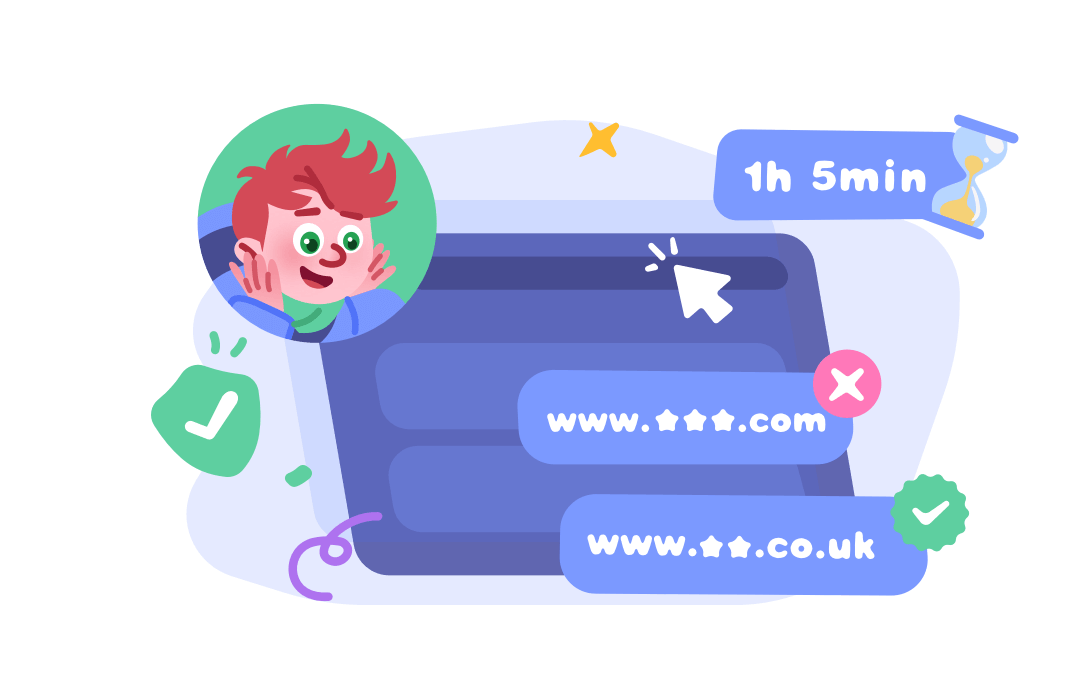










Leave a Reply.