What Does Restrict Mean on Messenger and How to Use It
Facebook Messenger is one of the most popular messaging apps. It's for more than just casual conversations; many people use it for work and to stay connected with their families. However, with great convenience comes great responsibility, especially for parents who want to ensure their children's online safety. That's why Facebook has introduced a new feature called "Restrict" on Messenger, which allows users to limit unwanted interactions with specific individuals.
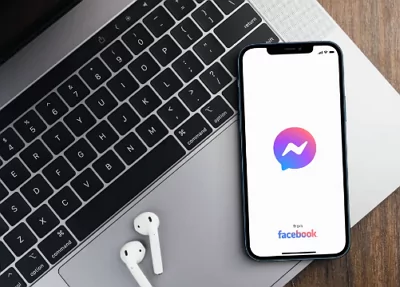
This article will share what Messenger Restrict means, how to use it, and what happens when you restrict someone on Messenger.
- Part 1: What Does Restrict Mean on Messenger?
- Part 2: How to Restrict Someone on Messenger?
- Part 3: What Happens When You Restrict Someone on Messenger?
- Part 4: How to Know If Someone Restricted You on Messenger?
- Part 5: Where to Find Restricted Chats on Messenger?
- Part 6: Why Use the Restrict Feature on Messenger?
- Part 7: What Should Parents Remember about the Messenger Restrict Feature?
1What Is Restrict on Messenger?
Restrict in Messenger is a privacy feature on Facebook that enables users to restrict their interactions with other users. When you limit someone on Messenger, you're putting them on a restricted list, which limits their ability to contact you on Messenger. They can still send you messages, but they will go straight to your "Message Requests" folder, and you won't receive notifications. They can call you but your phone won't ring. Moreover, their messages won't appear in your chat list, and they won't be able to see when you're active or read their messages.
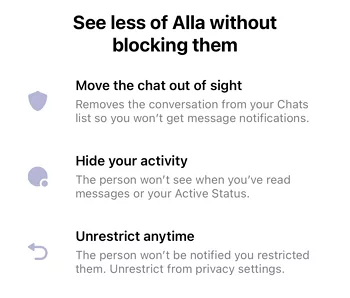
2How to Restrict Someone on Messenger?
You can't stop strangers from sending random messages to your children; however, you can restrict them on Messenger. There are 3 possible ways to restrict someone on Messenger. Follow these simple steps to limit someone on Messenger:
How to Restrict Someone on Messenger vis Chats:
- Step 1:Open the Messenger app on your phone.
- Step 2:Go to the chats with the person you want to restrict.
- Step 3:Tap on their name at the top of the chat.
- Step 4:Tap on "Restrict" under their name.
- Step 5:Confirm that you want to restrict them.
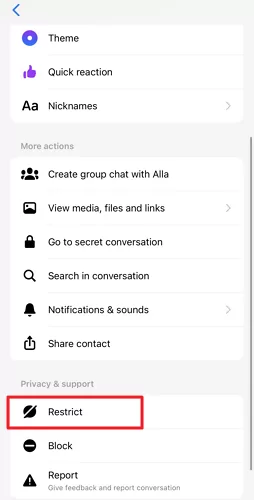
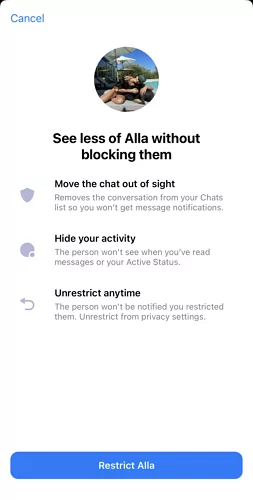
How to Restrict Someone on Messenger vis Settings:
- Step 1:Launch the Messenger app on your phone, and tap the Settings button. (iPhone users will have to tap the three-line button to tap the Settings button.)
- Step 2:Tap "Privacy & safety".
- Step 3:Tap "Restricted accounts".
- Step 4:Then you will see all the restricted accounts here. Tap "Add" to add any chats you want to restrict on Messenger.
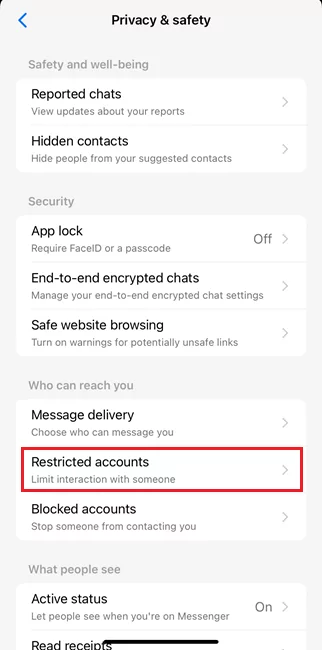
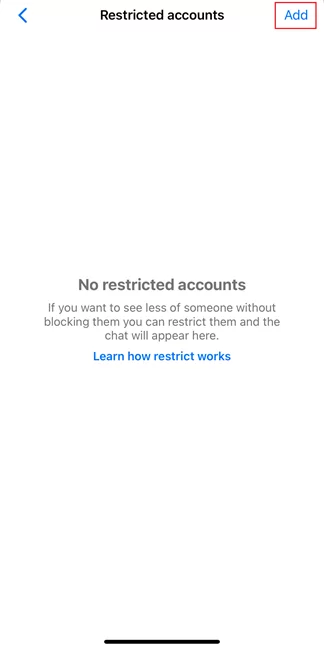
How to Restrict Someone on Messenger vis Web:
- Step 1:Open facebook.com from the browser on your computer, and log in.
- Step 2:Tap the Messenger button on the upper right, and click three dots.
- Step 3:Click "Restricted accounts".
- Step 4:Click "Add people", and select the profile you want to restrict.
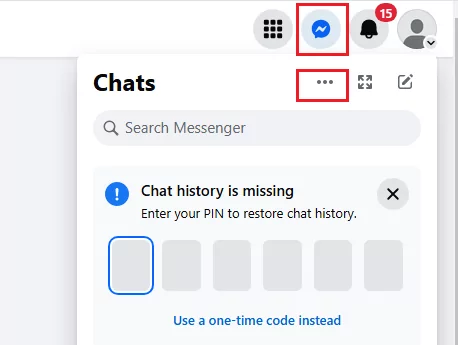
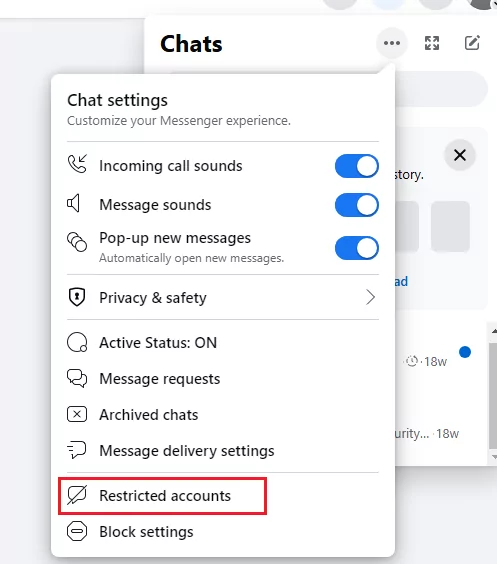
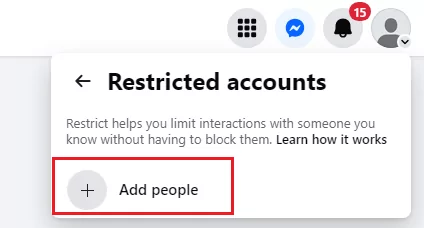
By doing so, you can easily restrict people on Messenger.
But how to remove restricted in Messnenger? If you have restricted someone and want to unrestrict, you can unrestrict someone by tapping their name and selecting "Unrestrict", or go to Messenger Settings > Privacy & safety > Restricted accounts to remove them from the restricted list.
3What Happens When You Restrict Someone on Messenger?
If you restrict someone on Messenger, you will see these as followings:
- They won't be able to see when you're active or when you've read their messages.
- Their messages to you will go straight to your "Message Requests" folder, and you won't receive notifications for them.
- They can call you but your phone won't ring.
- You will be notified when you join a group chat with someone you have restricted.
Usually, people won't get notified if you restrict them.
However, it's important to note that restricting someone on Messenger doesn't block them. They'll still be able to send you messages, and you'll still be able to see their announcements if you choose to read them. If you want to block someone on Messenger, you can do so by tapping on their name, selecting "Block," and confirming that you wish to block them.
4How to Know If Someone Restricted You on Messenger?
How to know if you are restricted on Messenger? Actually, you won't know you've been restricted when someone restricts you on Messenger. However, if you suspect someone has restricted you on Messenger, there are a few signs to look out for.
- You won't be able to see when they're active or when they've read your messages.
- Your messages to them will go straight to their "Message Requests" folder, and they won't receive notifications.
- Their messages to you won't appear in your chat list, and you won't receive notifications for them either.
5Where to Find Restricted Chats on Messenger?
If you've restricted someone on Messenger, their messages will go straight to your "Message Requests" folder. To access this folder, follow these steps:
- Step 1:Open the Messenger app on your phone.
- Step 2:Tap on your profile picture in the top left corner.
- Step 3:Scroll down and tap on "Message Requests".
- Step 4:Tap on "See filtered requests".
- Step 5:Look for the conversation with the person you've restricted.
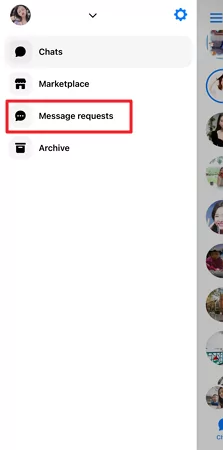
You can also find restricted chats on Messenger Web. Go to the web version, click Messenger > three dots > Message requests to see all the restricted chats.
6Why Use the Restrict Feature on Messenger?
You should use the Restrict feature on Messenger mainly for these reasons.
1. For parents, it's a great way to limit unwanted interactions between their children and strangers or acquaintances who may be sending them inappropriate messages.
2. The Restrict feature is a great way to avoid awkward or uncomfortable interactions with people you don't want to talk to. Suppose you've had a falling out with a friend or family member and want to limit your interactions with them. In that case, you can restrict them on Messenger without completely blocking them.
7What Should Parents Remember about the Messenger Restrict Feature?
As a parent, it's important to remember that the Restrict feature on Messenger is just one tool in your arsenal to protect your child online. It's essential to have open and honest conversations with your child about online safety, including the risks and potential dangers of interacting with strangers online.
In addition to using the Restrict feature on Messenger, you can take several other steps to protect your child online. These include setting privacy settings on social media accounts and using a parental control app to safeguard your child.
If you want a comprehensive solution to monitor your child's online activity, consider using AirDroid Parental Control.
How AirDroid Parental Control Helps Parents Monitor Online Activity
AirDroid Parental Control can help you monitor your child's device usage, including their activity on Messenger. You can view your child's Messenger messages and conversations, including whom they're talking to and what they say. You can also monitor their call logs, text messages, and app usage, giving you a complete picture of their online activity.

Key Features
- You can set time limits on device usage and restrict access to certain apps.
- It will also block websites and applications.
- You can mirror the device screen from your phone.
- You can sync app notifications to your phone.
8Conclusion
In conclusion, the Restrict feature on Messenger is a great way to limit unwanted interactions with specific individuals. By restricting someone, you're putting them on a restricted list, which limits their ability to contact you. Their messages will go straight to your "Message Requests" folder, and you won't receive notifications for them.
Additionally, their messages won't appear in your chat list, and they won't be able to see when you're active or read their messages. It's a great way to protect your online privacy and limit unwanted interactions on Messenger. So, if you still need to use the Messenger Restrict feature, try it today!












Leave a Reply.