How to Read WhatsApp Messages without Opening
When receiving WhatsApp messages, some of you may want to read WhatsApp messages without opening them, as you might prefer to read messages without alerting the sender, or quickly assess the message's importance without engaging when you are busy.
So, is there a way to read WhatsApp messages without opening them? The answer is a clear YES! Indeed, you can view WhatsApp messages without triggering read receipts. This post will share 6 practical methods to show you how to read WhatsApp messages without opening them or informing the sender.
| Available On | Methods | Difficulty |
|---|---|---|
| Android, iOS | Method 1: Notification Preview [Full Steps] | Easy |
| Method 2: WhatsApp Web [Full Steps] | Easy | |
| Method 3: Turn Off Read Receipts [Full Steps] | Easy | |
| Android Only | Method 4: Via Widget [Full Steps] | Medium |
| Method 5: Via Parental Control App [Full Steps] | Medium | |
| iOS Only | Method 6: Via iPhone Haptic Touch [Full Steps] | Easy |
Tips:
- We have tested these 6 methods to read WhatsApp messages without opening, and they are proven to work effectively.
- Some other methods, such as reading WhatsApp messages in Airplane mode or archiving the chat, may no longer work.
Read WhatsApp Messages without Opening through Notification Preview
Most of us are aware that without opening WhatsApp, we can receive notifications from the app on our phone's notification preview, including chat messages.
This is beneficial for people who want to read WhatsApp messages without opening them, as contacts will only know you read their texts when the WhatsApp app is explicitly opened to view messages. Hence, you can use this quick feature to view WhatsApp messages without opening the chat.
Nevertheless, be cautious when viewing messages in the notification box until you are prepared to respond.
The steps to follow to use Notifications to read WhatsApp messages without opening the chat include:
Step 1. Open your WhatsApp app. Navigate to Settings.
Step 2. Locate Notifications.
Step 3. Turn on 'Use high priority notifications' and 'Reaction Notifications' under the Messages and Groups sections.
Step 4. Now exit the app. Go to your device Settings > Notifications, and ensure to enable notifications for WhatsApp.
After that, whenever you receive a WhatsApp message, you can now access the WhatsApp messages by swiping down the notification panel. By doing so, you can easily read WhatsApp messages without opening the app.
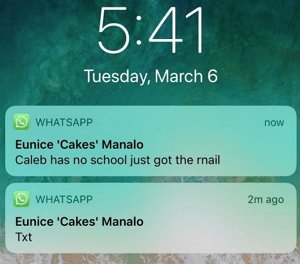
This method works best for short and recent text messages because short messages can be fully read from the notification bar. However, if the sender sends stickers, images, or videos, you won't be able to view their details.
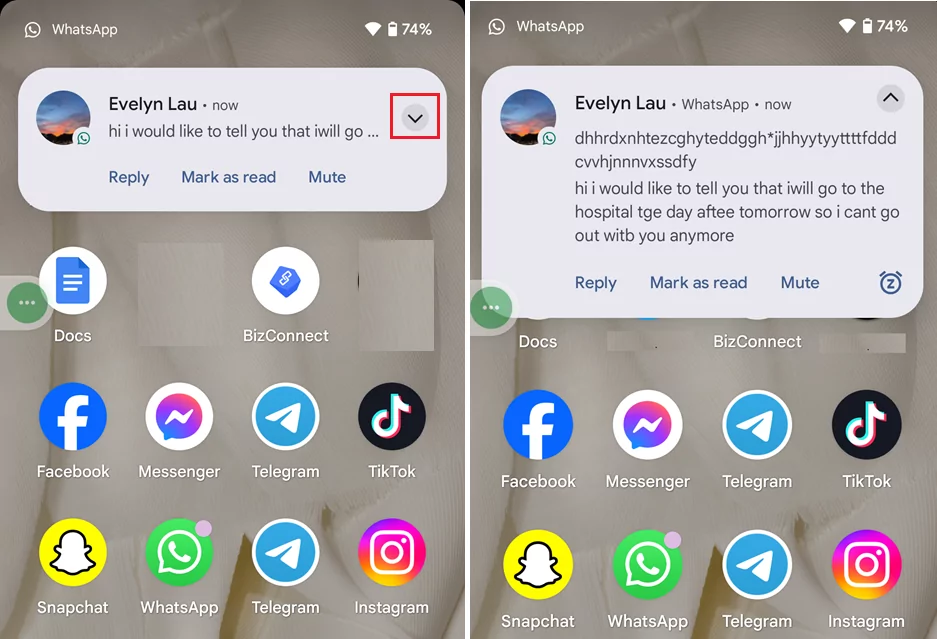
Read WhatsApp Messages without Opening from WhatsApp Web
You need to link your WhatsApp account by opening WhatsApp Web on your computer's web browser.
When you log into your WhatsApp account, it will remain linked, allowing you to access synchronized WhatsApp chats whenever you open WhatsApp Web. The steps to follow are listed below:
Step 1. Visit "web.whatsapp.com" in the web browser on your computer.
Step 2. Open the WhatsApp app on your phone. In the top right corner, tap the three dots icon.
Step 3. Navigate to Linked Devices and select "Link A Device."
Step 4. Using your WhatsApp app, scan the QR code displayed on WhatsApp Web on your computer. This will connect your WhatsApp account to WhatsApp on your computer.
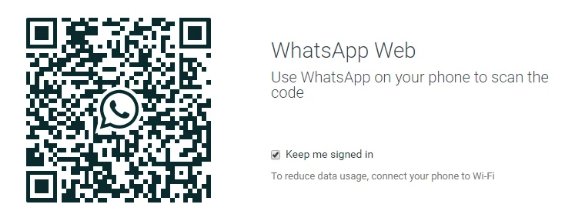
Now, whenever you use WhatsApp Web on your computer, all of your synced WhatsApp messages will be visible.
Without launching the WhatsApp app on your phone, you can effortlessly read WhatsApp messages on the web. When you receive a message over WhatsApp Web, you can hover your cursor over the conversation. A floating notice will then appear for you.
You won't need to open the chat to see the most recent message on the web version if you do it this way. However, it's vital to remember that you can only see the most recent messages, not the older ones.
Turn Off Read Receipts
Some people prefer reading WhatsApp messages without opening them because they don't want to trigger the blue tick to let the sender know. Perhaps they are too busy to respond immediately. If you are one of them, you can read messages in WhatsApp without the sender knowing by turning off read receipts.
Step 1. Open the WhatsApp app, and tap Settings.
Step 2. Tap Privacy.
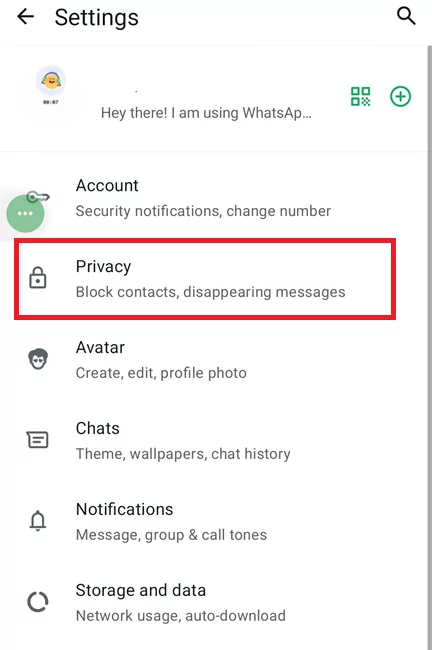
Step 3. Turn off 'Read receipts'.
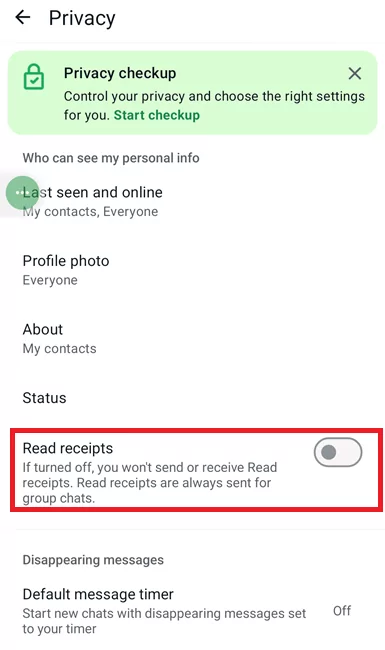
After that, you can read WhatsApp messages without worrying about the sender knowing, and you don't have to use other tricks to read messages without opening them.
Note: Turning off read receipts only works for individual messages, not for group messages. So if you want to read group messages without opening, try the other methods.
Read WhatsApp Messages without Opening from Widgets
If you are using an Android smartphone, you can add a WhatsApp widget to your phone's home screen to receive text messages. It will display newly received messages when someone texts you. This way, you no longer need to open a WhatsApp chat to read the messages. Your previous (unread) messages will also be accessible to you.
Note: This method doesn't work for iPhone devices. While iPhone allows you to create widgets, it's primarily for built-in apps and does not allow creating a widget for WhatsApp that displays chat content.
Step 1. Long-press an empty space on the home screen of your smartphone to bring up a menu page.
Step 2. Tap Widgets. You will see many shortcuts here. Locate the WhatsApp shortcut.
Step 3. Various WhatsApp widgets will be provided. You must tap the "4 x 1 WhatsApp" widget.
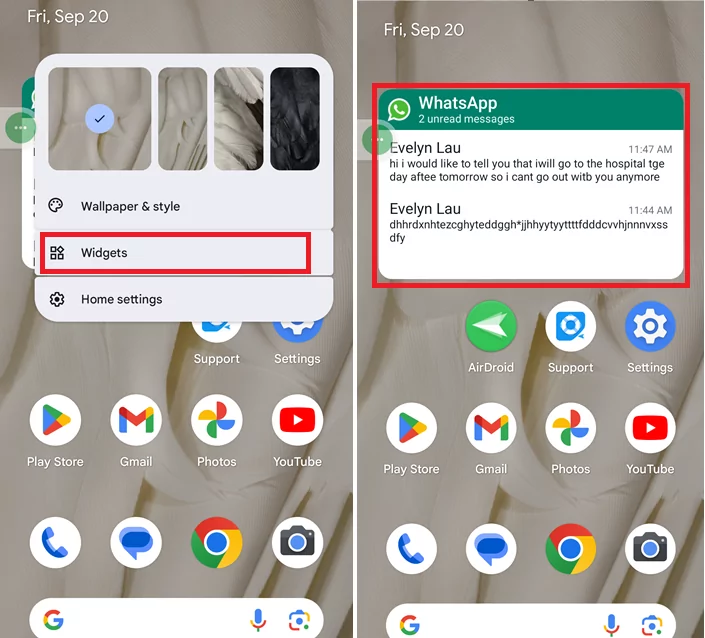
Step 4. Drag that widget from the menu screen and drop it on any of your home pages. You can long-press the widget once you've added it to your screen to make it bigger.
Please be aware that tapping on any chats (on the widget) will load that chat and notify the sender that you have read their messages.
That's all! Now, without notifying the sender, this widget will display all of your unread messages. The only limitation is that you can only read text messages; you cannot access any images, audio, videos, or voice messages through it.
Read WhatsApp Messages without Opening with a Parental Control App
Another effective method to view WhatsApp messages without opening them, particularly for parental supervision, is to use a specialized parental control app. From your account on your smartphone, you can access the WhatsApp conversations on a child's device.
To view WhatsApp messages on an Android device for parental monitoring, consider using AirDroid Parental Control. This app can sync incoming WhatsApp messages in real-time by accessing device notifications or screen mirroring the child's device. This allows you to view recent messages without directly opening the WhatsApp app on the monitored device.
Here are the instructions to follow if you want to use AirDroid to view WhatsApp text messages on an Android device for parental monitoring.
- Step 1.Install the App
- Download and install AirDroid Parental Control on your phone.
- Install AirDroid Kids on the child's phone (the device you wish to monitor) and launch it.
- Step 2.Register Your Account and Set Up
- Create an AirDroid Parental Control account. Log in to the account on both apps and set up according to the instructions.
- Step 3.Begin Viewing WhatsApp Messages
- Once the child's device receives a WhatsApp message, it will be synced to the AirDroid Parental Control app. Launch AirDroid Parental Control and go to Notifications, then search for WhatsApp to view the messages.
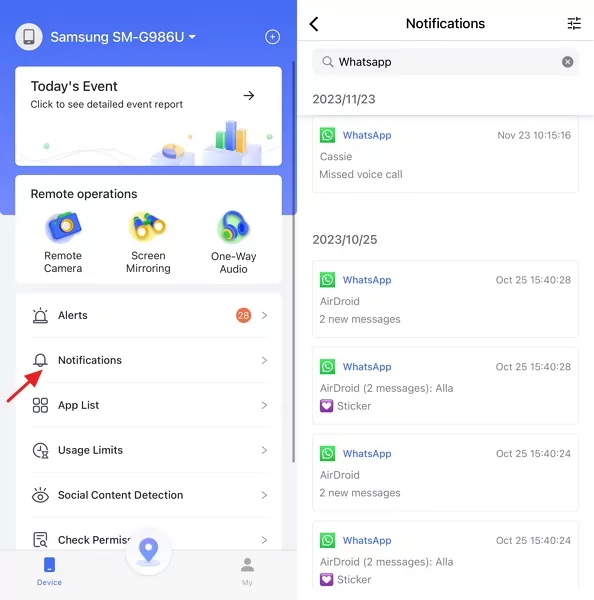
Alternatively, you can tap Screen Mirror to view the child's phone screen and see the WhatsApp messages as they appear.
From the Dashboard of AirDroid Parental Control, you can access all incoming WhatsApp messages via Notification Sync. You will also be able to monitor WhatsApp activities by mirroring the screen of the child's phone to yours.
Read WhatsApp Messages without Opening with iPhone Haptic Touch
If you use an iPhone, you can preview WhatsApp messages without the sender knowing by using the Haptic Touch (or 3D Touch on older models) function. First, ensure your iPhone model supports this feature (iPhone 6s or later models for 3D Touch, iPhone XR/11 and later for Haptic Touch).
Now, let's take a look at how to read WhatsApp messages on iPhone without opening them or letting the sender know you have seen their message.
Step 1. Launch WhatsApp chats, but avoid entering any specific conversation.
Step 2. To view unread messages in a chat, gently press and hold the chat for a moment.
Step 3. A preview window will appear, allowing you to peek into the discussion without fully opening it.
Step 4. To close the preview window, simply tap the area outside of it. If you press harder or swipe up, the discussion will open, triggering the read receipt status.
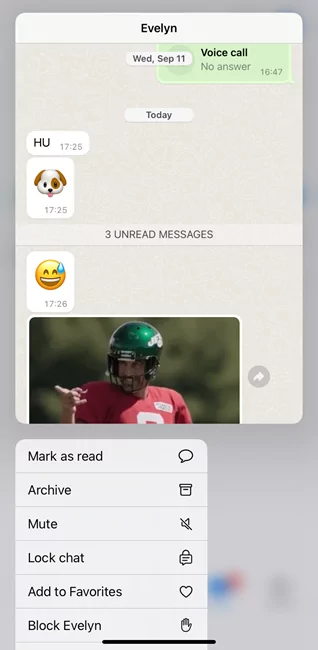
Video Tutorial: How to Read WhatsApp Messages without Opening
Rounding off
The methods described above are both practical and feasible for reading WhatsApp messages without opening them or informing the sender. These techniques are generally easy to use, making them accessible for anyone to try. Which method is your favorite? Let us know in the comments section below.
Now that you know how to read WhatsApp messages without opening them or alerting the sender, what are you waiting for?
Additionally, AirDroid Parental Control is designed to help you safeguard your child on WhatsApp (or any other social media) by providing effective monitoring features. Why not explore its capabilities today?
FAQs about Reading WhatsApp Messages without Opening It














Leave a Reply.