iPhone Live Listen: A Tech Tutorial for New Users
Apple devices are renowned for having cutting-edge functions that enhance user experience. Live Listen is one such accessibility feature that is little known but incredibly useful. Through this innovative feature, those with hearing impairments can listen to conversations clearly, even in noisy environments or from a distance.
What Is Live Listen on iPhone?
Live Listen is an accessibility function available on iOS devices that turns your iPhone into a remote microphone that seamlessly connects with AirPods or compatible hearing aids. It works on Apple devices with iOS 14.3 or higher.
The accessibility function uses your iPhone's built-in microphones to instantly record and share the sound with compatible hearing aids or earbuds. The sound is then amplified and filtered to make it easier to hear in noisy environments or from a distance. It is particularly beneficial for individuals with hearing impairments.
How to Use Live Listen with AirPods?
Live Listen feature is a powerful auditory enhancement tool available on AirPods, AirPods Pro, and AirPods Max, as well as some acclaimed earbuds like the Beats Studio Pro. Here's an easy guide on how to set up and use Live Listen with AirPods.
Add Live Listen to Control Center
If you wish to use Live Listen on your iPhone, you must add the feature to the Control Center.
Navigate to iPhone 'Settings' and click on 'Control Center'.
Scroll until you see the 'Hearing', click the plus (+) icon next to it.
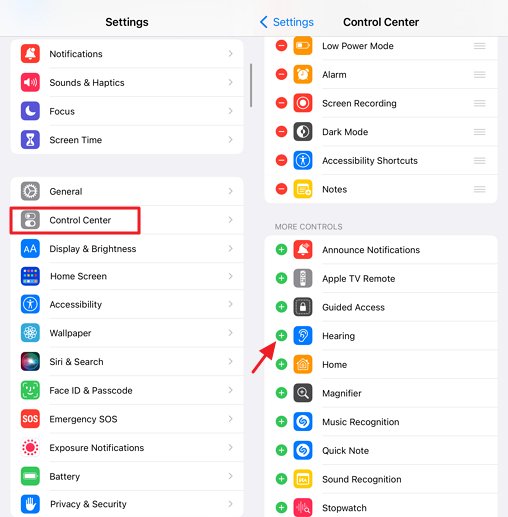
Use Live Listen with AirPods
Take your AirPods and pair them with your iPhone.
Swipe up or down on your iPhone to open the Control Center.
Tap the ear-shaped icon to access the hearing controls.
Select 'Live Listen' to activate the feature.
Position your iPhone or iPad near the person you're trying to listen to. Increase the volume on your device if necessary for better clarity.
![]()
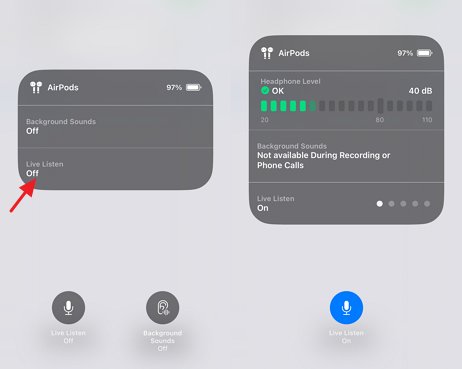
Note: Make sure to seek their permission before using Live Listen.
Live Listen Aka Spy Mode?
For most users, Live Listen is not as simple as it seems. Apple has primarily designed Live Listen as an accessibility feature that serves as a hearing aid. Still, some users feel it's a spy mode.
When Live Listen is enabled, you can place your phone in a room and move around as long as your AirPods remain within their connectivity range. This allows you to listen to sounds picked up by the phone's microphone directly through your AirPods instead of relying on the earphones themselves. Therefore, this feature can be misused in unethical ways, such as eavesdropping or other invasive practices. So it's important to use this feature responsibly and ethically.
1A hearing Aid
The most prominent purpose of Live Listen is to aid individuals with hearing difficulties. It enhances the user's capacity to comprehend conversations in noisy settings or from a distance.
For instance, If you're in a restaurant and are having difficulty understanding what your friend is trying to say, all you need to do is enable Live Listen and place your iPhone on the table. This will help you hear your dining companions more clearly through your AirPods.
This use aligns with the feature's intended purpose, providing significant benefits to individuals with mild to moderate hearing difficulties.
2A Quick Audio Baby Monitor
Live Listen can also serve as a convenient makeshift baby monitor for audio surveillance. Parents can place their iPhones near a sleeping baby and use their AirPods to listen for any sounds. This provides a convenient way to monitor their child while moving around the house. However, it's important to note Live Listen cannot replace a proper baby monitor with safety features and continuous monitoring.
3A Listening Device
The most controversial aspect of Live Listen is its potential use as a listening device. The ability to place an iPhone in one location and listen to conversations remotely through AirPods can be misused for eavesdropping or other invasive activities. This misuse raises significant privacy concerns.
For instance, an employee attending a meeting in a large conference room can use Live Listen on their iPhone and place it discreetly on the table before leaving. He can use AirPods to continue listening to the ongoing conversation remotely.
In this use case, the individual exploits the feature to overhear sensitive information without their consent. This could include confidential business strategies, financial data, or internal decisions.
Why Doesn't Live Listen Work on My iPhone?
No doubt, Live Listen is an excellent tool. However, sometimes it might not work as expected. If you need help getting it to work, here are some common culprits that prevent the function from working.
| Solutions | Quick Fixes |
|---|---|
| Compatibility Check | Ensure your iPhone or iPad runs iOS 14.3 or later |
| Audio Device Check | Ensure your audio device is the official Airpods or compatible MFi devices |
| Bluetooth and Battery | Ensure Bluetooth is enabled and your headphones are sufficiently charged |
| Accessibility Settings | Double-check that Live Listen is activated within your accessibility settings |
| Restart Your Devices | Restart your iPhone and your headphones |
How to Hear Better What's Around Your Child's Phone?
Worried about your child's surroundings when they're out of sight? AirDroid Parental Control offers a live monitoring system for your child's device, allowing you to maintain vigilance and ensure their safety. Moreover, it includes a unique One-Way Audio feature that heightens your awareness. The function allows parents to listen to their child's surrounding sounds using the built-in microphone.

Here's how to use AirDroid Parental Control:
Step 1: Navigate to the Google Play Store or App Store and download the AirDroid Parental Control app. On your child's device, install the AirDroid Kids app and complete the setup process.
Step 2: Open the AirDroid Parental Control app and select the 'One-Way Audio' feature to listen to the live ambient sounds from your child's phone.
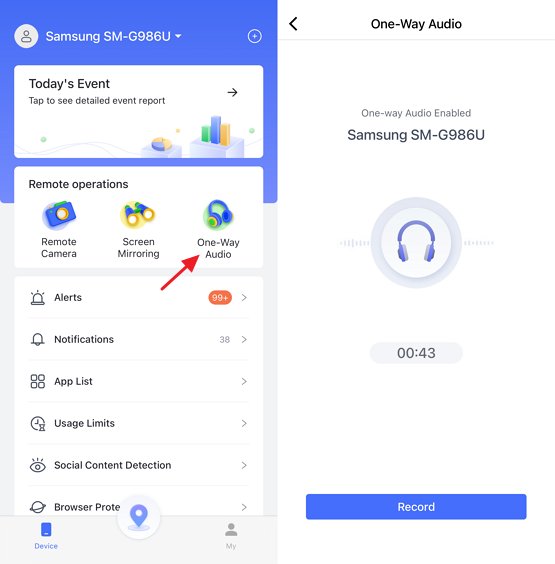
Final Verdict
As we've discussed, Live Listen is an incredible feature that enhances hearing and improves accessibility for iPhone users. The versatility of Live Listen makes it an ideal hearing aid for improving conversation, a quick audio baby monitor with basic functions, or simply a way to navigate noisy environments.
However, the potential for misuse of such features underscores the importance of ethical use and respect for privacy. In order to maximize the benefits of Live Listen while protecting the privacy and trust of those around us, users need to understand its intended purpose and use it appropriately.














Leave a Reply.