Location services track your movements using GPS, Bluetooth, cell towers, WiFi, etc. At the same time, location history generates a personalized timeline map based on your location. Surely, you can also turn off the location history for your privacy.
How to Check iPhone Location History [2025]
With iOS 16's release in 2023, Apple introduced stricter privacy controls related to location history and access. You can no longer view a detailed breakdown of your location history inside Maps or Settings.
However, you can still track your location history data using other methods—such as Significant Locations, Google Maps, or third-party tools. This guide covers how to check iPhone location history through all available options, and a tool recommendation to rule them all!
How to Check Location History on iPhone Using Built-in Features?
When it comes to tracking location history on iPhone using native iOS features, you have the following two options:
1Using Significant Locations
The iPhone's Significant Locations feature automatically logs the places you frequently visit. Think of it like a snapshot of your daily routes and routines.
This data is encrypted and stored locally on your device, ensuring privacy while providing valuable insights. To access it:
- 1. Open Settings > Privacy & Security > Location Services > System Services.
- 2. Tap on Significant Locations.
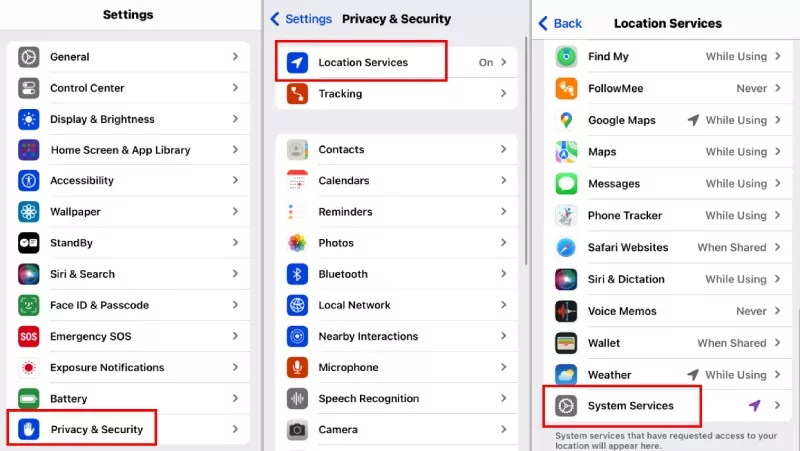
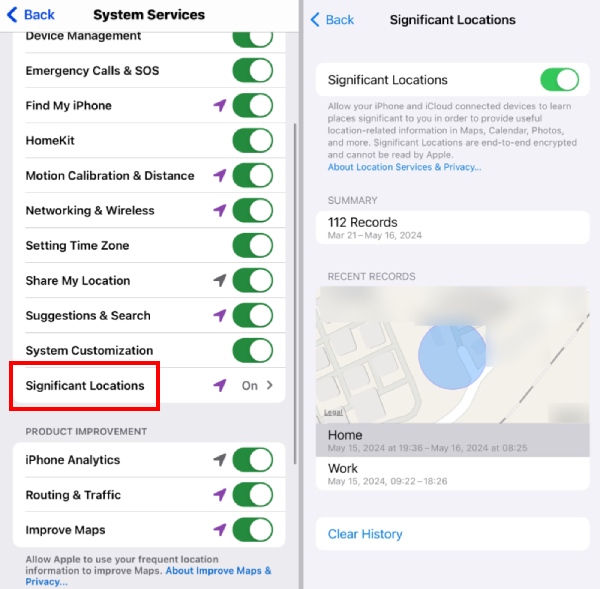
You’ll find a detailed list of places you've visited, organized by date and clusters. The summary includes timestamps, transportation modes, and even durations, making it an excellent tool for reviewing your movement patterns or confirming your whereabouts.
Note: Significant Locations doesn't always offer a complete timeline of your past routes like Google Maps Timeline. If you find this background tracking feature intrusive or not very useful, you can easily turn it off by reversing the steps above.
2Using Photos App
Most of us are aware that our captured photos have a location tagged with them. But how many of you’ve thought about using this feature as a location tracker? That’s right, the Photos app can come in handy If you’re a shutterbug or love documenting your travels.
- 1. Open the Photos app.
- 2. Tap on Places under the Albums tab.
- 3. Explore photos pinned on a map.
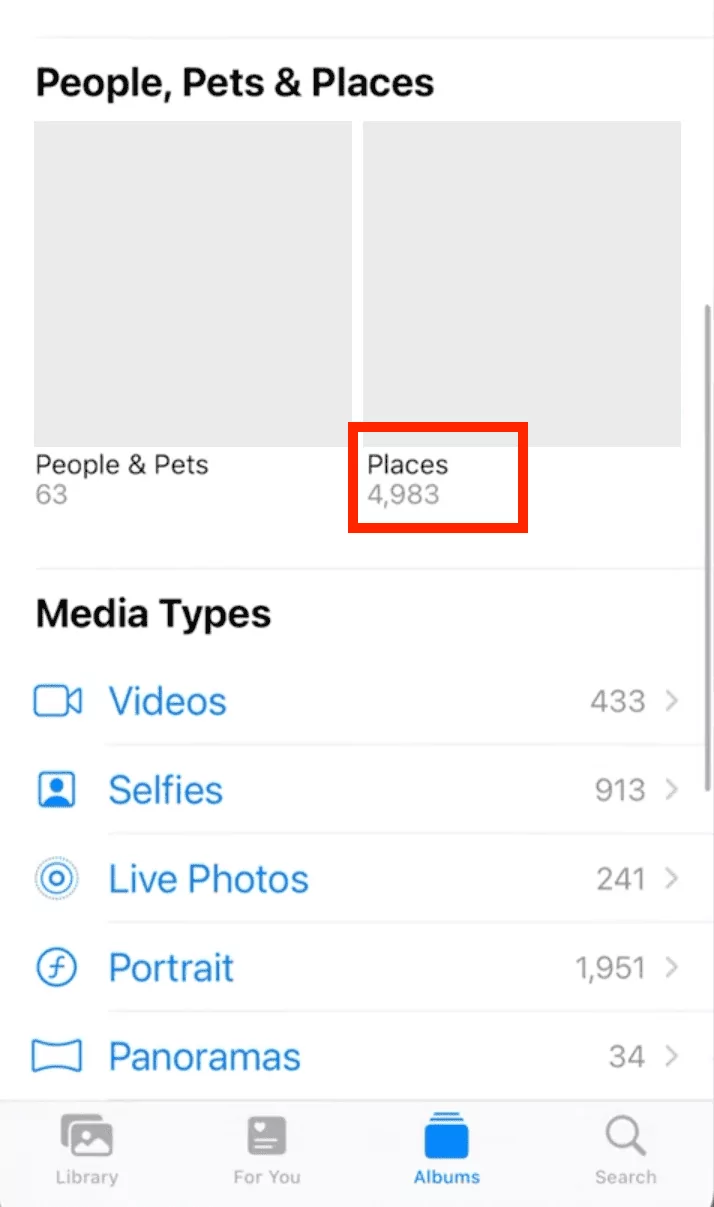
How to Check Location History on iPhone with Google Maps?
If you want to view more detailed historical locations, you can use Google Maps to view the timeline. The Google Maps Timeline feature not only records exact routes but also logs stops, durations, and even modes of transportation.
Before you start:
- Ensure Google Maps is installed on your phone and runs in the background on your iPhone.
- Ensure The Google Maps Timeline feature is enabled.(Open Google Maps > Tap profile photo > Select"Your data in Maps" > Select"Timeline" > Toggle"On.")
Here’s how to check location history on iPhone inside Google Maps:
- 1. Open Google Maps and tap your profile icon.
- 2. Tap Your timeline.

This will show you all your visited places, routes, and time spent at each location. You can even choose specific dates to explore all the activities from that day.
Note: Earlier, you could access Google Maps Timeline through a desktop web browser as well, but Google has removed this feature recently. You need to use the mobile app.
How to Check Someone’s Location History on iPhone?
The two previous methods are for viewing the location records you have been to. If you want to view someone's location history and unlock more functions related to viewing locations, you need to rely on third-party applications, such as Airdroid Family Locator.
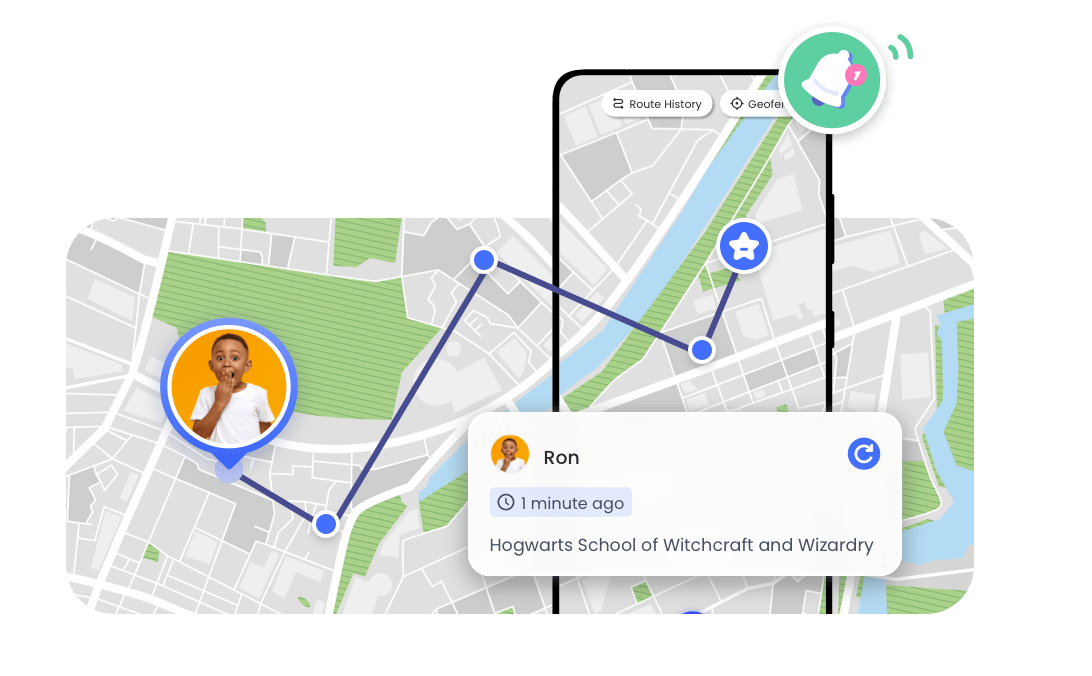
Airdroid Family Locator allows you to:
- 1. View someone's historical location records remotely (Check if your child is safely commuting to school).
- 2. Track someone's location in real-time (No longer worry about not being able to find someone in an emergency).
- 3. Set virtual geographic fence boundaries for someone.
Set it up easily in a few minutes:
- 1. Install AirDroid Family Locator from the Play Store or App Store.
- 2. Follow the on-screen prompts to link your child's iPhone.
- 3. Tap on the GPS icon on the dashboard to see your child's live location.
- 4. By pressing "Route history," you can know where your child has been.
![]()
Check Location History on iPhone: Solved
Once you have the right tools in place, it’s straightforward to check iPhone location history. Native tools can offer some basic location history, however if you need more detailed timelines and advanced tracking, you’ll have to rely on third-party solutions.
And if you’re a parent and want to keep your child safe, then using Google Maps or Apple’s Find My location feature can be limiting—a comprehensive solution like AirDroid Family Locator can be a more robust alternative.
You can create virtual boundaries around key locations, such as parks, your child's school, or grandma's house. If your child enters or exits one of these zones, you'll get alerts instantly, giving you greater peace of mind.
FAQs About Location History on iPhone
Yes, you can disable Significant Locations in your settings or turn off Location Services for specific apps. If you use Google Maps, you can turn off the Timeline feature in the app settings. This ensures complete control over the data collected and stored on your device.
The built-in Significant Locations feature stores recent history only, but Google Maps can store history as long as you’ve enabled the Timeline.
Using iPhone Settings: Go to Privacy & Security > Location Services > System Services > Significant Locations > Clear History.
In Google Maps: Go to your Timeline settings and delete history from there.
In AirDroid Parental Control: Clear specific records via the app settings.
No, the "Find My" app on iPhone does not show a full location history. It is primarily designed to help you locate your device, see the current location of devices associated with your Apple ID, or share locations with family and friends. However, it does not provide a detailed log of past locations.












Leave a Reply.