What Is Kiosk Mode? And How to Pick the Best Option for You
What is Kiosk Mode?
Kiosk mode is a security feature that locks down a device, such as a tablet or computer, to a single application or a specific set of functions. It is designed to create a dedicated, controlled user experience.
Key purposes and features of kiosk mode include:
- Restricting Access: It prevents users from accessing the underlying operating system, settings, or other applications.
- Enhancing Security: By limiting functionality, it reduces the risk of user tampering, unauthorized configuration changes, and malware exposure.
- Simplifying User Interaction: It provides a straightforward, purpose-driven interface, making it ideal for public or commercial use like self-service checkouts, interactive displays, and digital signage.
- Ensuring Reliability: Devices remain in their intended application, preventing accidental exits and ensuring consistent operation for all users.
1 How to Pick the Best Kiosk Mode Based on Your Requirements?
What Are Your Requirements?
There are many types of kiosks. To help you pinpoint your exact requirements and find the kiosk mode that's the perfect match for you, please consider the following questions:
Question 1: What Is Your Core Objective?
- a) Will the device serve a single function, such as processing payments at a terminal?
- b) Will it support multiple integrated functions, like a restaurant system that handles ordering food, payments, and loyalty programs?
- c) Or is the goal simply to display content, such as with digital signage in airports or retail stores?
Each of these scenarios has distinct implications for how you configure and manage the device. Whether you're prioritizing security, app control, or remote management, your objective influences every technical decision. Starting with a clear understanding of what the device needs to do helps ensure your kiosk deployment meets user needs while staying secure and efficient.
Question 2: What Level of User Interaction Is Required?
- Simple tap interaction (e.g., appointment check-in, option selection)
- Multi-step workflows (e.g., scan card, browse items, customize orders, complete payment)
- No user interaction (e.g., digital signage, information displays)
- User demographics (Are users tech-savvy, elderly, under time pressure, or browsing leisurely?)
Also consider:
Question 3: What Are Your Device Management Scale and Technical Capabilities?
- Single device deployment (Manual setup and maintenance are manageable)
- Multiple devices across locations (Requires remote updates, centralized monitoring, and automation)
- Technical capabilities: In-house development team (Build custom features, manage updates internally); Or no internal dev resources (Use vendor-provide○d platforms that require minimal configuration)
2 Four Different Kiosk Modes: Scenario-Based Adaptation Guide
Now that your requirements are clear, let's explore how four different kiosk modes address specific scenarios. Each mode has pros and cons. The key is to match mode capabilities with actual needs.
Single-app kiosk
Single-app kiosk mode locks devices to one application, which means users can only access that app.
It’s perfect for single-functionality requiring misuse prevention: retail Point of Sales(allowing only payment apps), hospital appointment machines (only the booking system), or corporate visitor registration (only running the sign-in app).
High security needs make this mode essential for financial ATM machines (to prevent malware intrusion) and government service terminals (for robust data privacy protection).

Common requirements
- App auto-launch: The device starts directly in the designated app on boot.
- Exit prevention mechanisms: Home button, task manager, and shortcuts are disabled so users cannot exit the app.
- Hardware integration: Must seamlessly support peripherals like barcode scanners, card readers, and printers to enable essential functions such as user authentication, transaction processing, and on-the-spot document or receipt generation.
Use case
Walgreens pharmacies deployed locked-down prescription pickup apps integrated with RFID card readers, boosting prescription retrieval efficiency by 40%.
Multi-app kiosk
Multi-app kiosk mode provides controlled access to several approved apps. It suits multi-tasking with light interaction: airport self-service terminals integrating check-in, flight inquiry, and duty-free shop guides, and even mall directory kiosks with brand catalogs, coupon redemption, and map navigation.
Role-based permission management allows users to have access to different tools based on their role. In school libraries, for instance, students can borrow books while teachers can access backend management tools.

Common requirements
- Application whitelist management: Only approved apps are accessible, preventing unauthorized access.
- Branded interface design: Custom launchers align UI with brand aesthetics.
- Full-screen mode: Hides notifications, status bars, and system elements to maintain focus.
- App Transition Consistency: Switching between apps should feel smooth. Approved apps require testing in a kiosk context to ensure seamless transitions for users.
Use case
Hilton Hotel lobbies provide a strong real-world example. They deployed a multi-app kiosk that supports room booking, dining orders, and local attraction ticketing, all under one interface. By using a unified user account system across these services, cross-service usage increased.
Website kiosk
Website kiosk mode runs a browser in locked-down configurations. It works well for content display with light interaction.
For example, exhibition product introductions via interactive corporate sites or public library search terminals.
This mode prioritizes cross-platform compatibility because browsers offer a consistent runtime environment across Windows, iOS, and Android, allowing deployment through standard web configurations without custom app development.
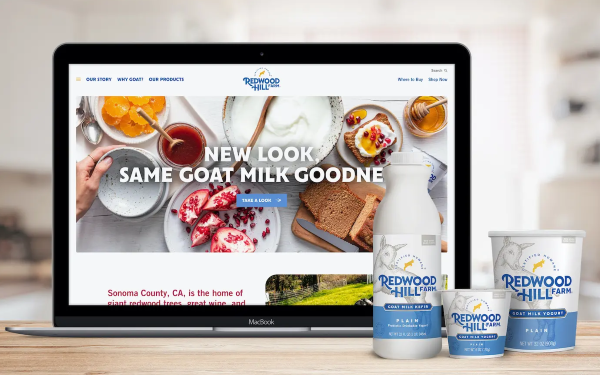
Common requirements
- Responsive web design: Adapts the interface to various screen sizes and orientations, often using a website or PWA customized directly by the business user to match specific branding and functionality needs.
- Offline browse support: Caches essential content (e.g., product catalogs) to remain available during connectivity failures.
- Browser lockdown: Removes address bars, bookmarks, and navigational controls.
Use case
IKEA showrooms leverage PWA kiosk mode to display 3D product models offline. Customers can explore products even with unreliable connections.
Digital signage display
Digital signage display mode plays scheduled or real-time visual content without user interaction.
It’s ideal for brand marketing and information dissemination: looping videos and images in retail stores, flight or subway schedules at transport hubs, and dynamic menu updates in restaurants.
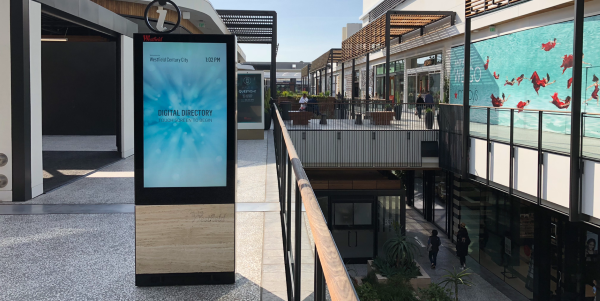
Common requirements
- Remote content management platform: Supports scheduling and regional segmentation using tools like NoviSign or ScreenCloud.
- Multimedia format compatibility: Handles 4K video, HTML5 animations, and GIFs.
- Device status monitoring: Alerts for screen malfunctions or device errors.
Use case
Starbucks updates daily specials in real-time across all its stores globally using digital signage displays.
3Summary
Choosing the right kiosk mode depends on your core objective, level of user interaction, and device management scale.
Single-app mode is suitable for users whose requirements involve single-functionality tasks, simple tap interactions, or straightforward multi-step processes. It’s especially effective in secure environments like healthcare and finance, where maintaining user focus and preventing misuse are important.
Multi-app mode fits scenarios involving multi-function workflows with light to moderate interaction complexity. It’s ideal when different user roles need controlled access to various apps, such as in education, retail, or transportation hubs.
Website kiosk mode is best for deployments where content display and light interaction are key, and where cross-platform compatibility or centralized web maintenance is a priority.
Digital signage display mode supports scenarios with no user interaction, focusing on passive content delivery and large-scale deployment.
Your deployment complexity and technical resources determine whether manual configuration or enterprise-grade remote management is appropriate.
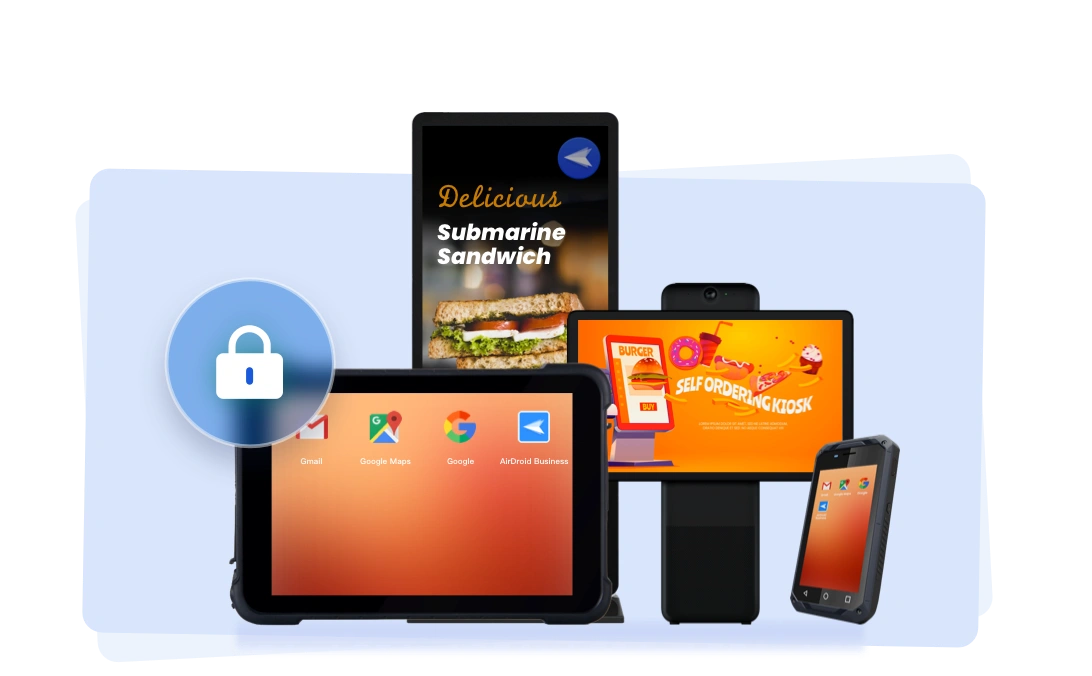
4Related Resources
- Android Single Application Mode: https://www.airdroid.com/mdm/android-single-app-mode/
- Set Up Android Tablet into Kiosk Mode: https://www.airdroid.com/mdm/android-tablet-kiosk/
- Multi-app Kiosk Mode: https://www.airdroid.com/mdm/multi-app-kiosk-mode/
- 8 Methods to Setup Windows Kiosk: https://www.airdroid.com/uem/windows-kiosk/
- Chrome Kiosk Mode: https://www.airdroid.com/uem/chrome-kiosk-mode-windows-10/
FAQs







Leave a Reply.