Why Is My Call History Showing on Another iPhone?
Have you ever been puzzled as to why my call history is showing on another iPhone? This unexpected situation can be surprising and embarrassing, especially when privacy is a concern. Well, Apple's seamless device integration, while convenient, can sometimes lead to these surprises. Let's explore how you can address this issue and keep your call history private.
Key Causes of iPhone Call History Shared between Devices
| Cause | Direct Cause: iCloud Sync is Turned On | Root Cause: Same Apple ID | Rare Cause: System Issue |
|---|---|---|---|
| Overview | iCloud Sync shares call histories across devices with the same Apple ID. | Using the same Apple ID links devices, enabling data sharing via iCloud Sync. | Software bugs or glitches can occasionally cause unexpected sharing. |
| Details | Ensures call logs are visible on any device linked to the account. | Without the same Apple ID, call history sharing wouldn't occur. | Call histories might appear unexpectedly after an iOS update. |
Scenarios That Lead to Shared Call History
Now we will detail the various situations that lead to this problem:
1. Same Apple ID on Multiple Devices
Using the same Apple ID on several devices connects them like a digital family, sharing data seamlessly through iCloud. This setup, while convenient, means your call logs travel with you across all your devices by default.
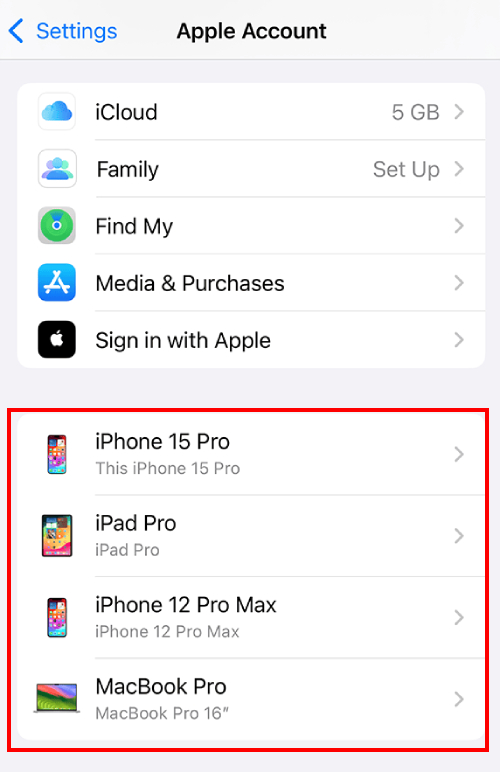
💡To fix it, you need to sign out your Apple ID on the other phone:
On the iPhone that you want to sign out your Apple ID > Settings > Apple ID > scroll down and tap Sign Out.
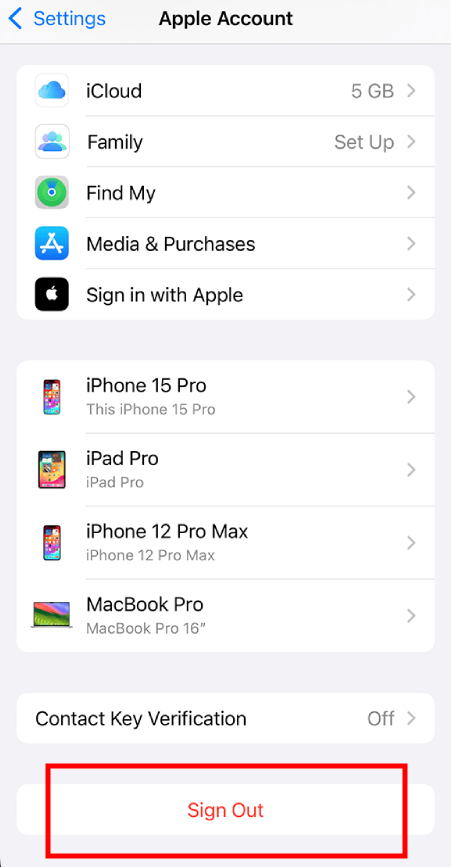
🗣️This solution is best if you don't want your Apple ID on multiple devices. If you still want your Apple ID on them, please skip this.
2. Phone & FaceTime Sync on iCloud
When you enable iCloud sync for 'Phone & FaceTime,' you're essentially allowing your call data to roam freely between devices with the same Apple ID. It's Apple's way of ensuring you're always in sync, no matter which device you pick up.
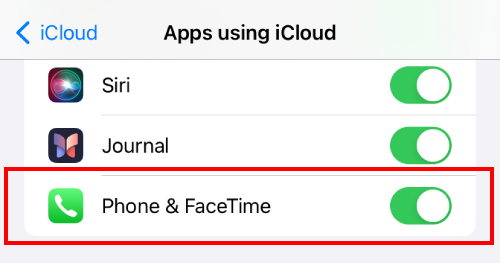
💡To fix it, you need to turn off iCloud Phone & FaceTime sync:
On your iPhone > Settings > Apple ID > iCloud > Show all > turn off Phone & FaceTime.
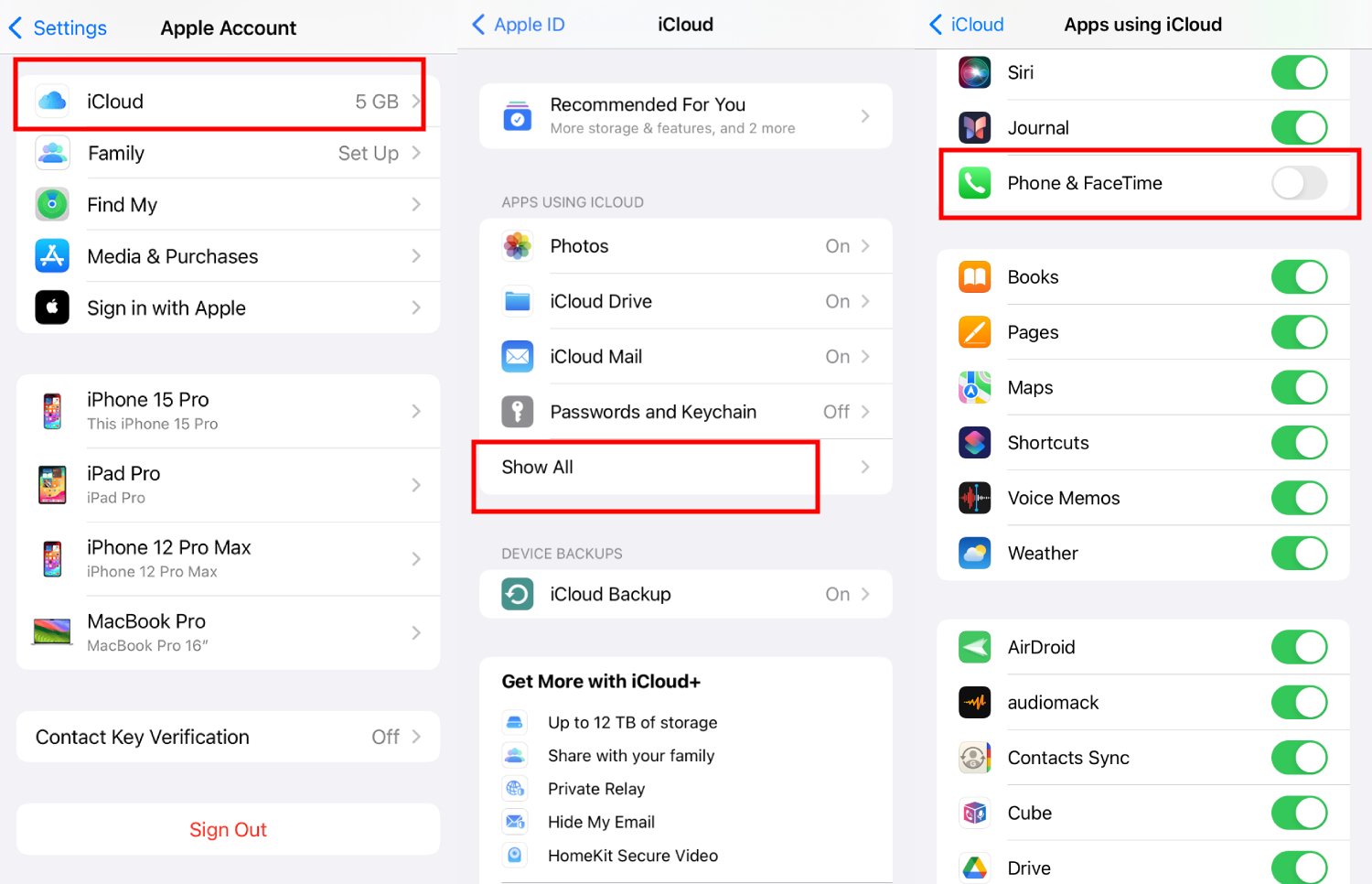
🗣️This solution is best if you still want your Apple ID on multiple devices.
3. Calls on Other Devices
Turning on 'Allow Calls on Other Devices' means your calls and call history are accessible on any Apple device logged in with your Apple ID. It's a handy feature for staying connected, but it also means your call history isn't confined to just one device.
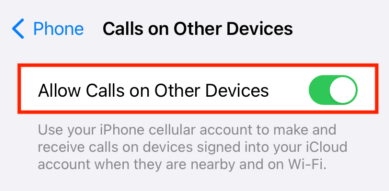
💡To fix it, you need to turn off calls on other devices:
On your iPhone > Settings > Apps > Phone > Calls on Other Devices > turn off Allow Calls on Other Devices.
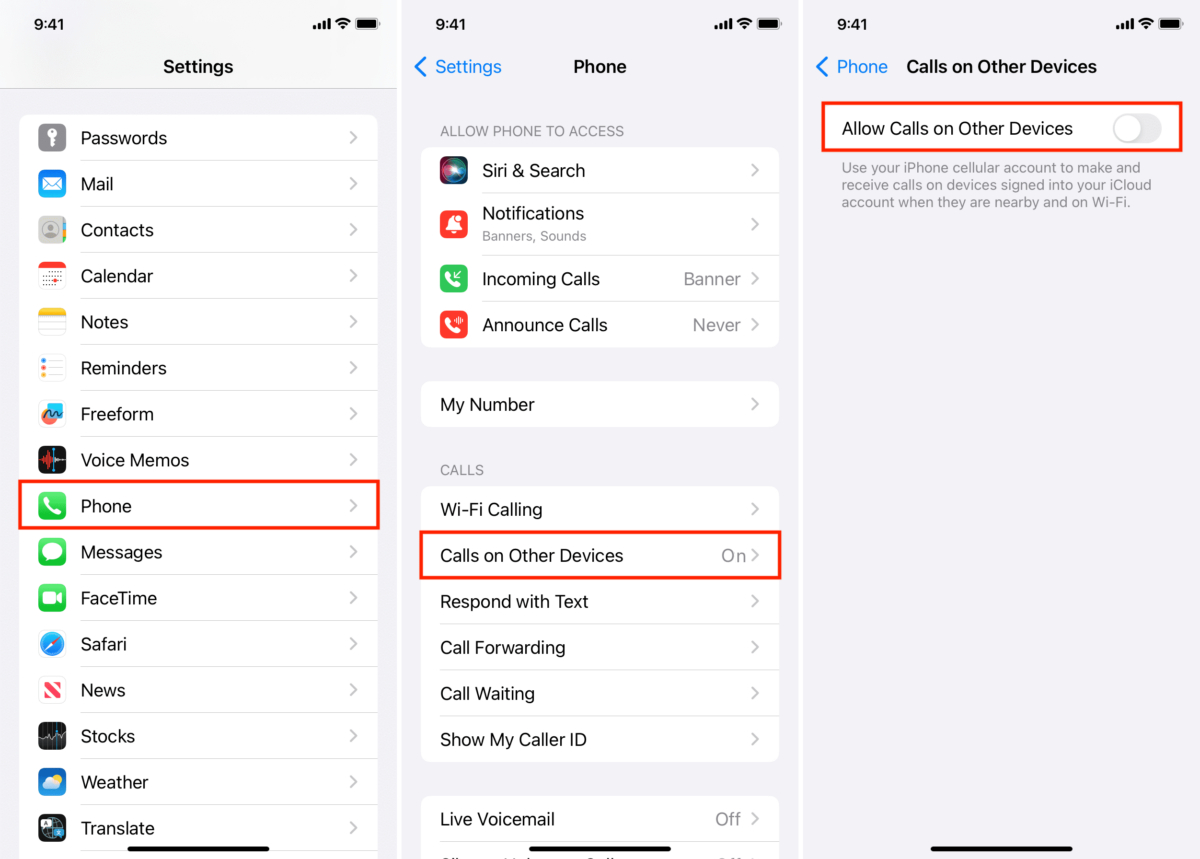
🗣️This solution is best if you want to preventing calls from ringing on another device, so you won't pick up a call on it and leave the call log on that device.
4. Handoff
Handoff is like a digital baton pass, letting you continue tasks across Apple devices. So, when you use the Handoff feature to continue a call from one iPhone to another, the call log will typically appear on both devices.
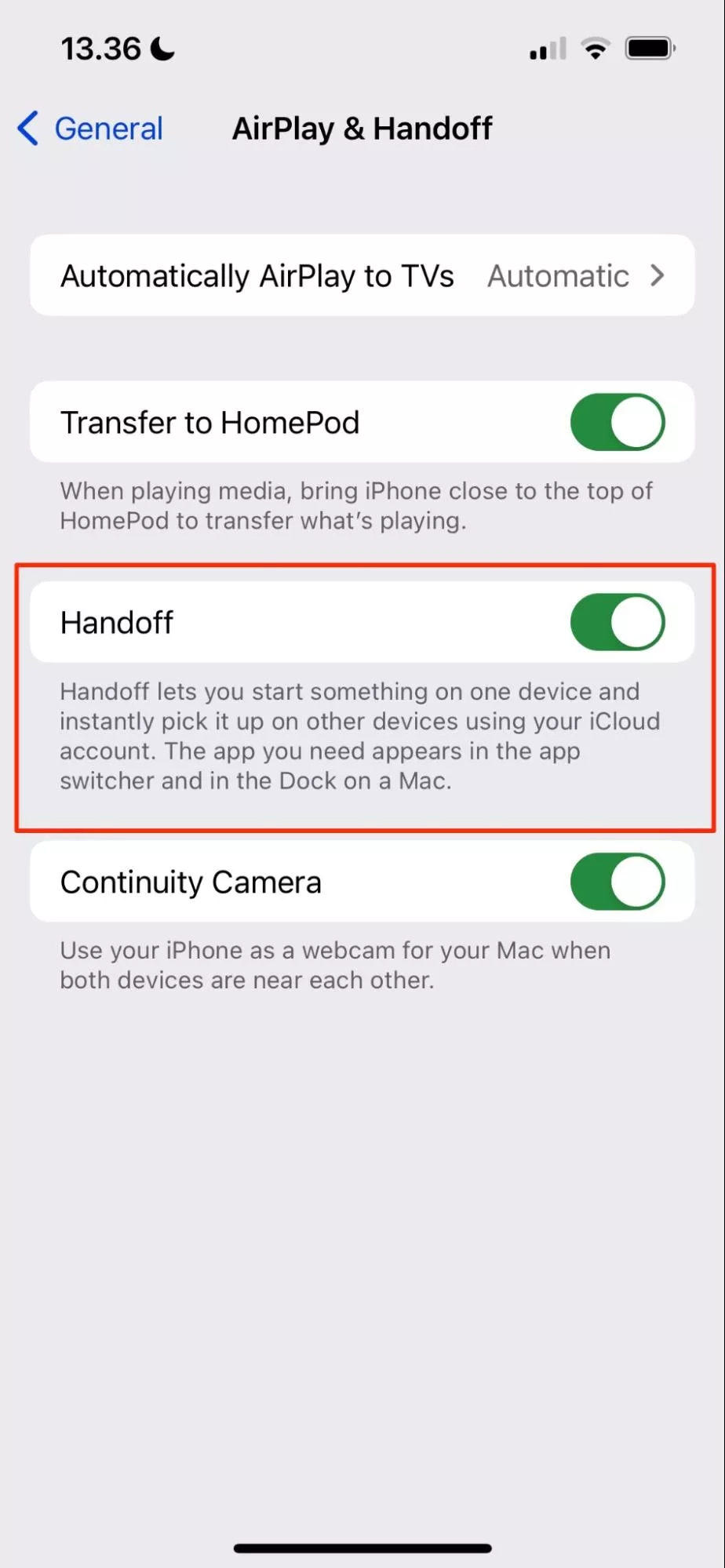
💡To fix it, you need to both turn off Handoff and iCloud Sync:
On your iPhone > Settings > General > AirPlay & Handoff > turn off Handoff. Then, repeat the process in solution 2 to close the iCloud sync.
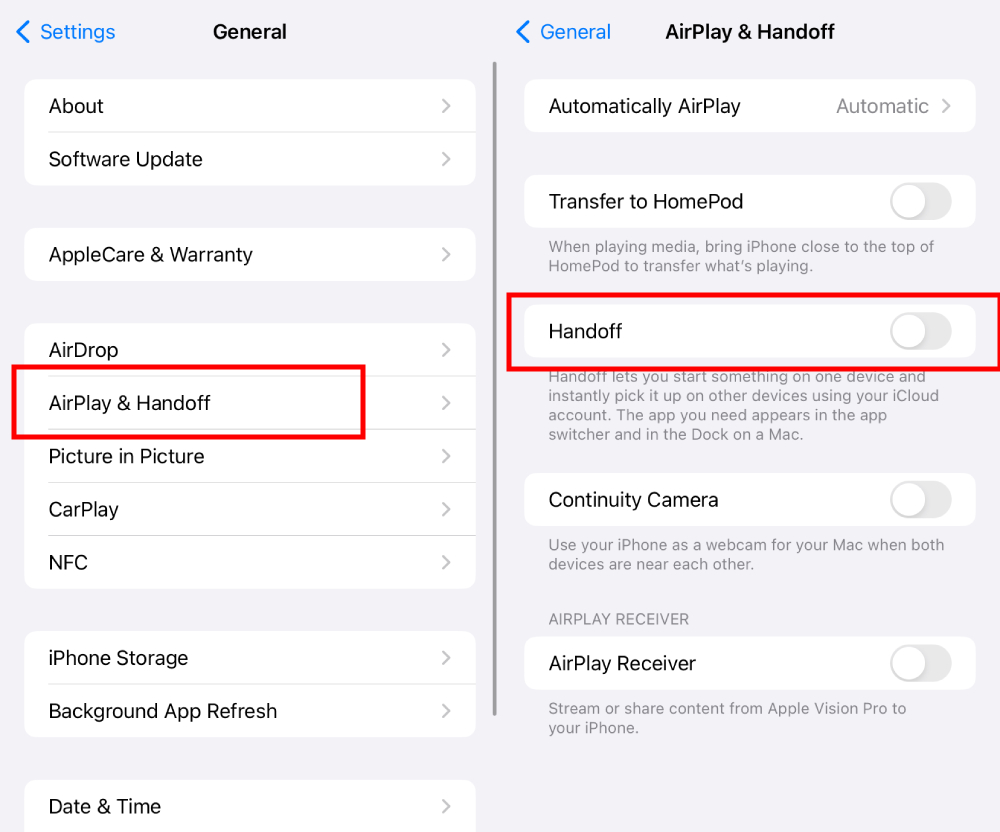
🗣️This solution is best for reducing continuity features between devices. It might not be ideal if you have other needs that require Handoff.
5. iOS 17 Update Issue
This was an issue that arose when iOS 17 was released. Many users reported on Apple forums that their call history was appearing on different devices, even with sync options turned off. In the replies, some speculated that the system update to iOS 17 caused this issue, and one user mentioned knowing an Apple engineer who was already working on a fix.
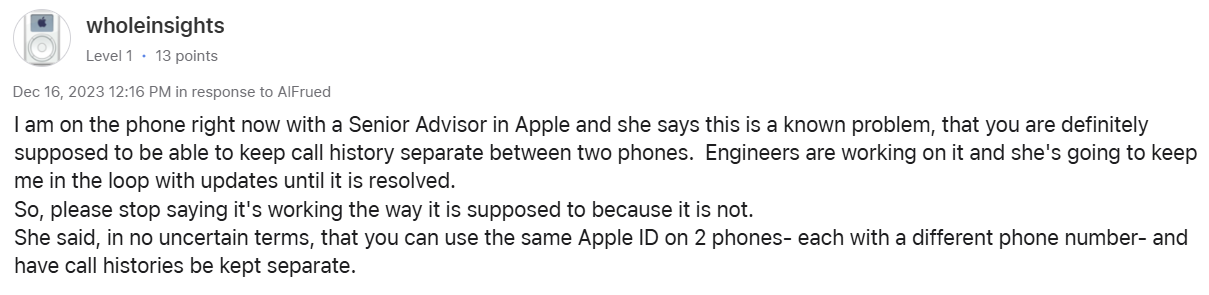
💡We recommend being cautious about updating immediately if you want to avoid similar issues caused by system upgrades.
First, turn off 'Automatic Updates' in Software Update. Then, check social media or Apple forums to see if users have reported any problems after upgrading.
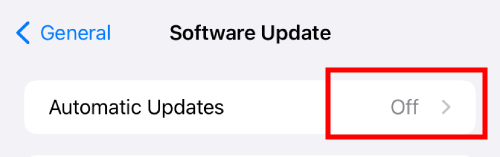
6. Restore Backups
Restoring a device from a backup can bring along your call history from the previous device. It's a great way to keep all your data intact, but be mindful—it might also mean your call logs appear on the restored device.
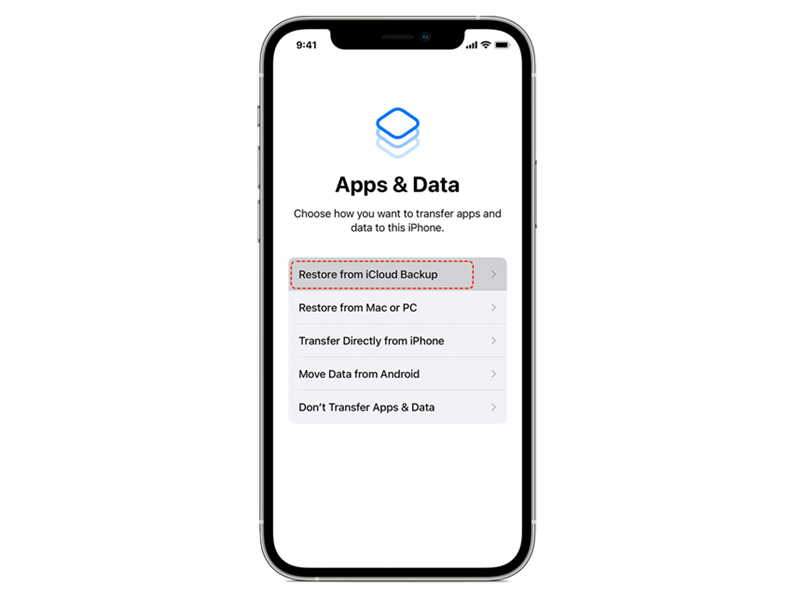
💡When you restore an iPhone from a backup, you can't exclude the call log, as everything in the backup is restored. Here are some ways to manage your call history:
Myth Busting: Family Sharing Doesn't Cause Call History Sharing!
Some posts suggest that enabling Family Sharing on an Apple account can lead to shared call logs, but from our tests, we found that THIS IS NOT THE CASE AT ALL!
Your call history won't share across different devices because of Family Sharing.
The Family Sharing feature helps members to share services like subscriptions or purchases. It will not share your personal data with other members like your call history. The only reason that causes your call history to show up on another iPhone is the same Apple ID signed in across multiple devices along with enabled iCloud syncing for Phone Apps.
Extra Tip: How to Check Device Logins to Prevent Unauthorized Call Syncing?
Want to make sure your call history isn't syncing to devices you don't know about? It's important to keep track of which devices are logged in with your Apple ID. Here's how you can check and manage them:
1. On an iPhone or iPad, open the Settings app.
2. Tap on your name at the top.
3. Scroll down to see all the devices linked to your Apple ID. Make sure you recognize them all.
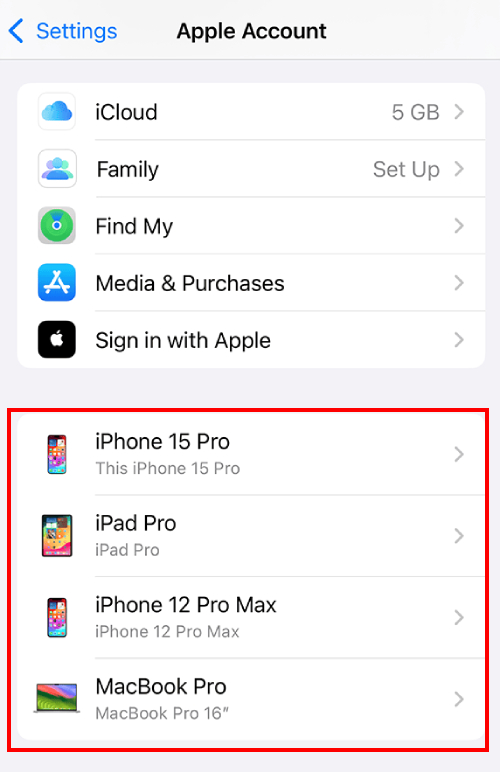
4. Now, check each setting mentioned above to see if call history syncing is enabled.
Key Takeaway
Share smartly —your call history doesn't need to tag along with others. It's important for you to understand the cause and to know the solutions to why your call history is showing on another iPhone. Not only fixing this issue will maintain your privacy but it will also keep your work and personal phone and phone call history separate.
As the iPhone with its Apple ID sharing and iCloud syncing convenience proves convenient to many of us, it can also lead to issues like phone calls showing up on iPhones. So, keep yourself aware of your phone activities and keep in mind the solutions mentioned above to fix the issue right away.
Worried about Unusual Calls from Your Child? Try AirDroid Parental Control
AirDroid Parental Control helps parents monitor call logs and block unfamiliar numbers from bothering their children.















Leave a Reply.