Why Is Find My iPhone Greyed Out? How to Fix It?
While trying to enable or disable Find My on iPhone, you might have experienced that the option is grayed out and inaccessible, as this Reddit user complained.
Such a problem typically leaves us confused and unsure of how to proceed. Fortunately, in this article, we investigated the most common reasons for Find My iPhone greyed out issue and give you effective tips to get it working promptly.
Why Is Find My iPhone Greyed Out
Before fixing the problem, it's important to understand why the Find My iPhone option is greyed out in the first place, so you'll know exactly what's wrong with it. Here are the causes behind this issue.
Content restrictions are turned on
Have you ever activated or changed your Screen Time restrictions? If so, it might be blocking you from changing critical settings, such as location services and Find My iPhone. And then, you'll notice the greyed-out Find My option like this:
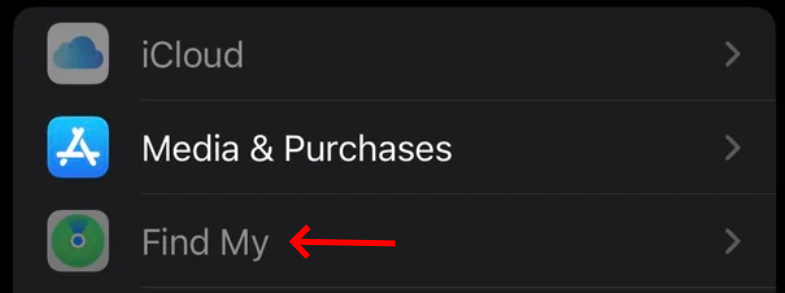
Your iCloud is not activated
Find My iPhone is dependent on iCloud for the Apple device. It will be greyed out and unavailable to use if you are not signed in or if your iCloud terms and conditions are not accepted.
The device is being supervised or managed
iPhones owned or managed by schools or work entities are typically disabled for Find My iPhone through company-imposed restrictions. Such is done to secure company information and remotely administer settings.
Your iOS version need to updated
Older iOS versions may have bugs or compatibility issues impacting Find My iPhone. Updating to the most current iOS version will usually fix them and restore normal operation.
There is a temporary glitch or bug
In some cases, software glitches or temporary bugs prevent the Find My iPhone function from working. A system update or a simple reboot often corrects these issues.
How to Fix Find My iPhone Grayed Out [100% Working]
Based on the reasons, the following are effective solutions for the Find My iPhone grayed out issue.
1Disable Location Restrictions
Content restrictions in Screen Time are designed to manage and limit content, apps, and settings on Apple devices. One of these settings is "Location Services Changes" - if it's restricted, the Find My iPhone option will be greyed out and unclickable.
Therefore, to fix Find My iPhone toggle greyed out, you have to set this setting to "Allow Changes":
- Step 1.Head to "Screen Time" in iPhone Settings.
- Step 2.Tap "Content & Privacy Restrictions," then select "Location Services" under the privacy settings.
- Step 3.Ensure "Allow Changes" is enabled.
- Step 4.After this, the Find My iPhone option is accessible definitely!
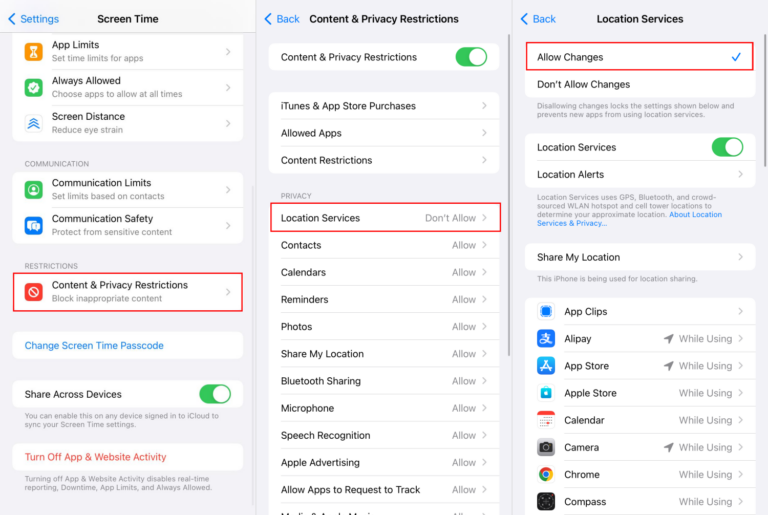
2Turn Off Stolen Device Protection
Though Stolen Device Protection is useful to protect your Apple account and personal information when your iPhone is ever stolen, it will limit changes to Find My iPhone settings.
Disabling this feature provides access to the setting and makes the Find My iPhone feature work properly.
- Step 1.In iPhone Settings, select "Face ID & Passcode."
- Step 2.Locate and toggle off "Stolen Device Protection."
- Step 3.Once done, the Find My iPhone option will be available in your Settings.
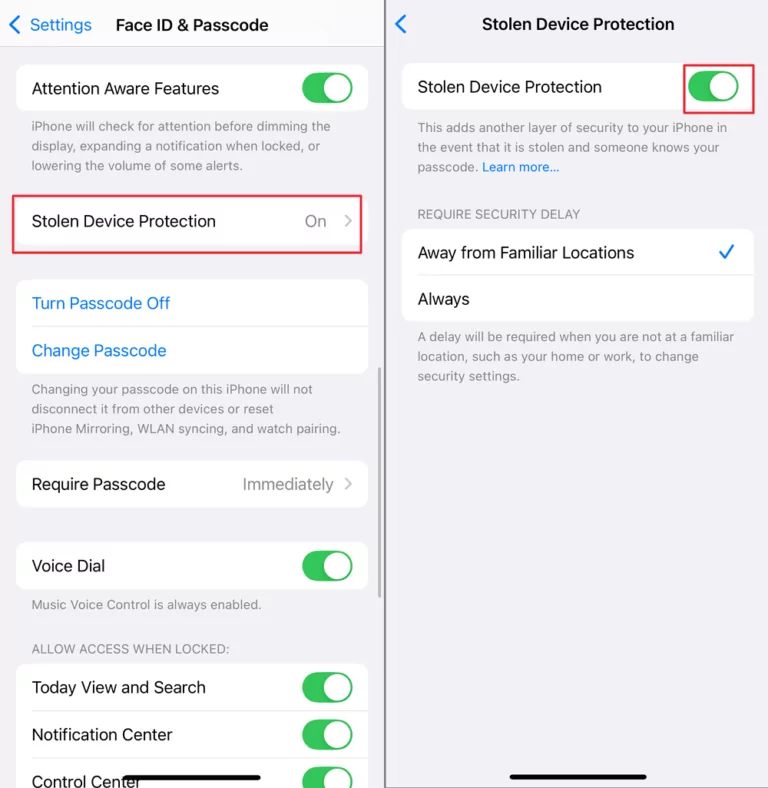
3Accept New iCloud Terms
Apple periodically refreshes its iCloud terms and conditions to better its services or align itself with new regulations. During the period before the new terms are accepted on the device, some iCloud functions - including Find My iPhone - will be disabled or grayed out.
Therefore, accepting the new terms can re-establish the existing status between the user and Apple's services, restoring the normal functionality of iCloud services and Find My. Here's how:
- Step 1.Open "Settings" on your iPhone.
- Step 2.Under your Apple ID banner, look for a prompt saying "New iCloud Terms & Conditions."
- Step 3.Carefully read and accept the updated iCloud terms.
- Step 4.Then, check if the Find My iPhone option is clickable.

4Sign Out and Back In
Temporary glitches or synchronization issues with iCloud may also prevent you from accessing Find My iPhone. This time, sign out of iCloud and sign in again to refresh the iCloud connection to Apple servers, and often fix such glitches.
To do so, just open Settings and tap on your Apple ID at the top. Scroll down to the bottom and tap "Sign Out." Then, sign back in using your Apple account credentials.
5Remove the MDM
If your device is controlled by your school, parents, or company, then it might have MDM profiles installed on your device. These profiles can limit access to phone usage and settings, such as Find My iPhone.
So, if removal is permitted, erasing the MDM profile will reinstate the total usage of all the features on the device. The operation needs authorization or the correct credentials for finalization.
- Step 1.Go to "Settings > General > VPN & Device Management."
- Step 2.Find and tap on the MDM profile installed on your phone.
- Step 3.Choose "Remove Management."
- Step 4.Enter the device or administrator password if required to authorize removal.
- Step 5.After that, you can get rid of the Find My iPhone and other settings restrictions.
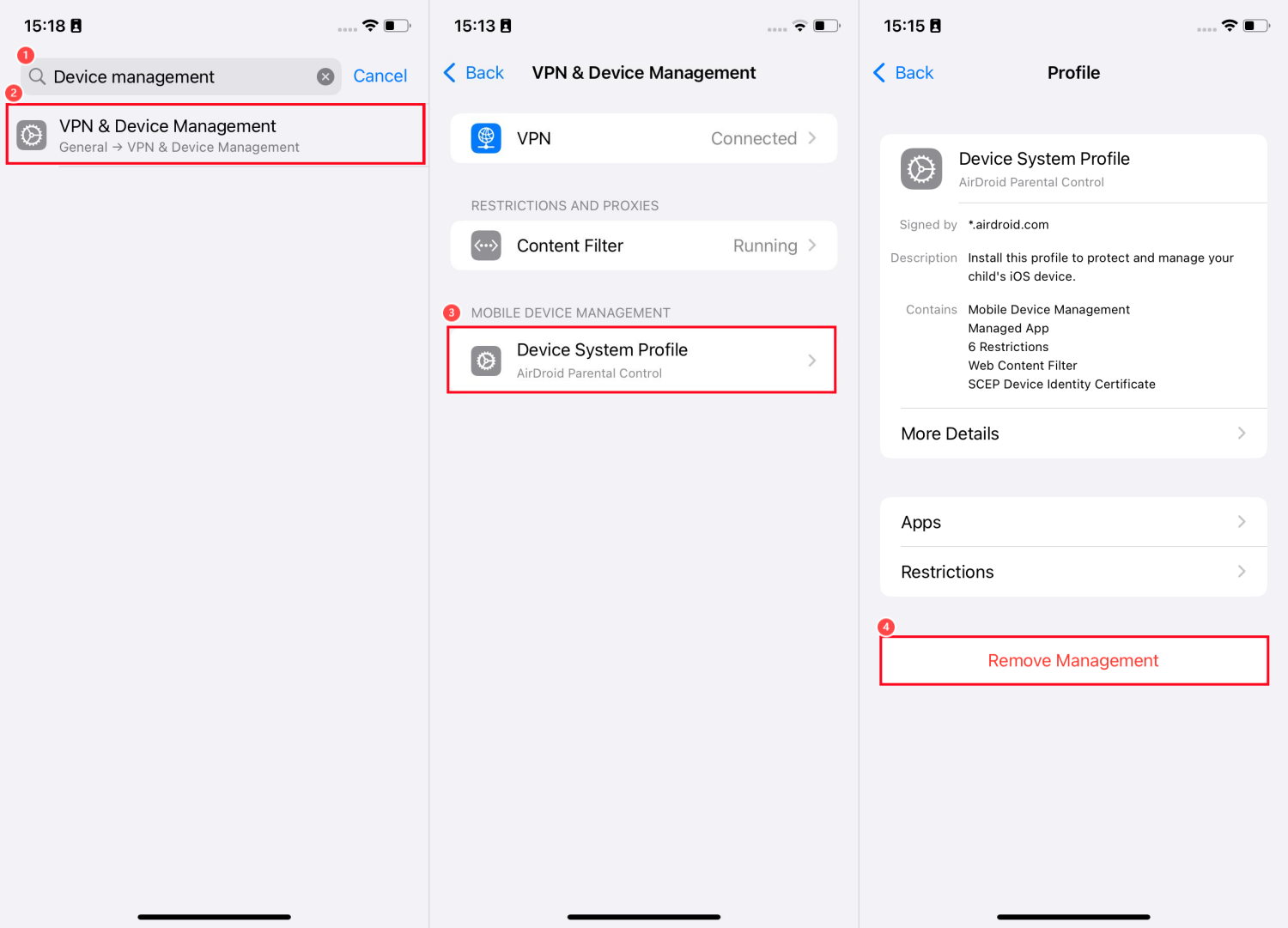
Bonus: Locate an iPhone without Find My
If Find My iPhone is still unavailable or greyed out, applications such as AirDroid Location Tracker are good substitutes for locating your iPhone's whereabouts even without Find My.
The app comes with advanced GPS and Wi-Fi tracking technology, letting you keep updated about the whereabouts of your phone, even in the absence of Apple's native tracking tool. Additionally, it records the past 30-day routes of the device. To use it, just click the following button!
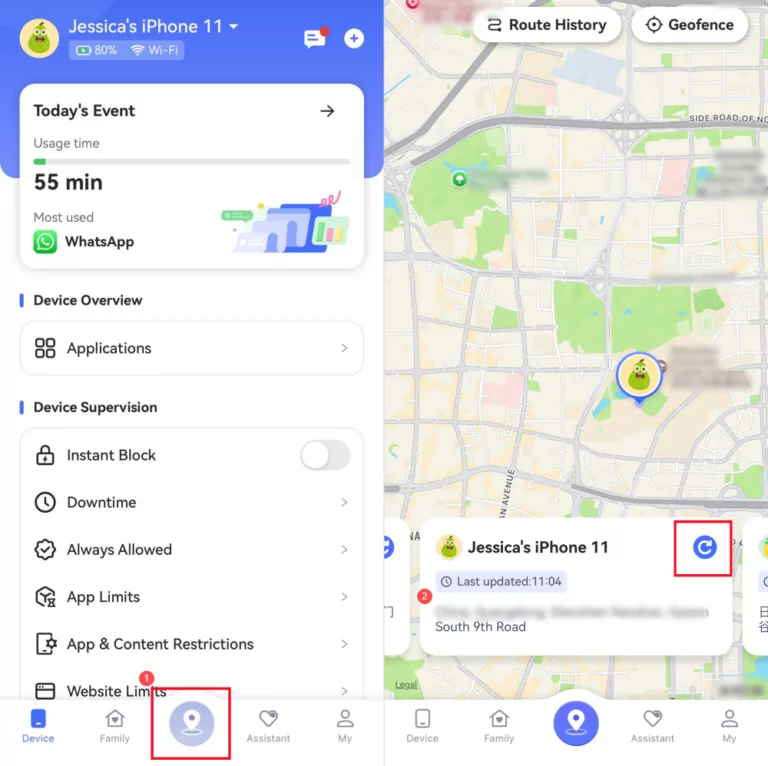
FAQs about Turning Find My iPhone On/Off
Conclusion
When Find My iPhone is greyed out, the most common reasons are typically related to account settings, restrictions, or device management settings. To fix it, try high-success-rate solutions, such as disabling location change restrictions, turning off stolen device protection, and accepting the new iCloud terms.
After applying these steps, you can turn on or off Find My iPhone without any glitches. If the issue persists, you might need to re-sign in, remove MDM, and contact Apple Support.



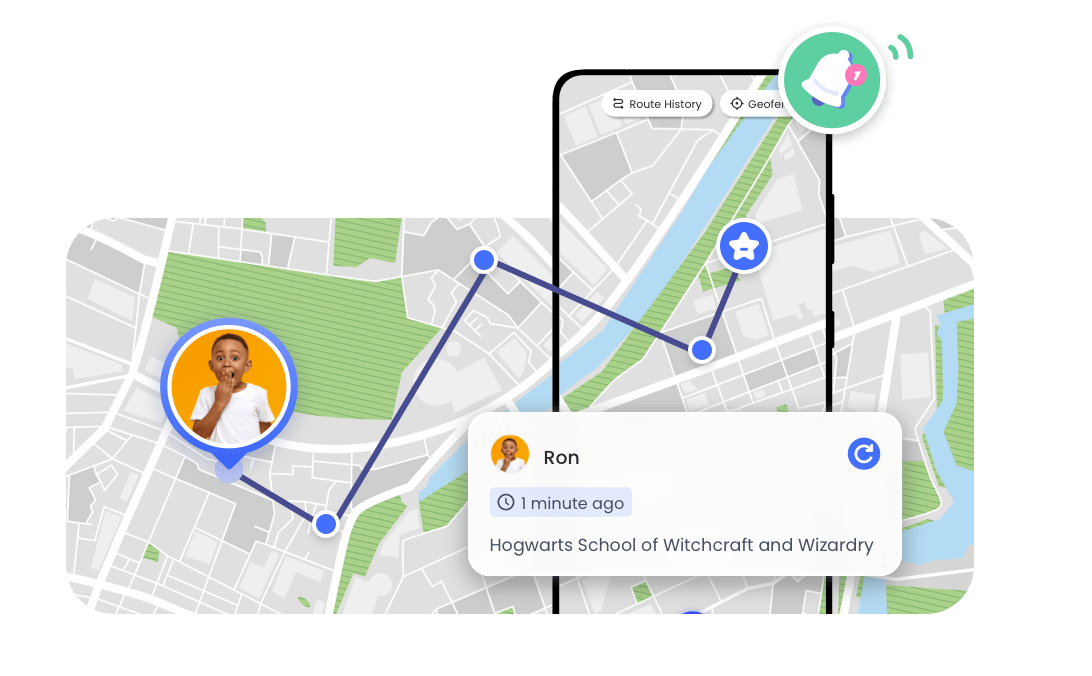










Leave a Reply.