Understanding Screen Time on iPhone: What Really Counts?
Screen Time on iPhone is synonymous to usage time on Android devices. This feature helps users monitor how much time they spend on their devices. It shows detailed app usage reports, web activity, and iPhone interactions. With Screen Time, users can manage their digital habits effectively because it has time management features.
However, many users have challenges understanding what truly counts as Screen Time. As you go through this post, you will see a thorough breakdown of the logic behind Screen Time. That way you no longer have to worry about what counts as Screen Time.
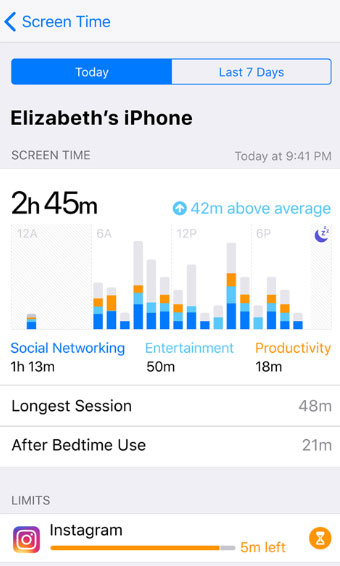
The Core Logic of Screen Time
To understand the logic behind the calculation of Screen Time, we will take you through different categories of iPhone usage.
Foreground vs. Background
Screen Time mainly tracks what happens in the foreground. In other words, any activity not actively engaging your screen is not used to evaluate Screen Time. Background activities, like music playing, app updating, or document downloading that happen when the screen is off do not count. However, when an app is open and visible on the screen, it counts because your phone's screen is actively engaged.
No Screen (Audio/Idle)
When your phone screen is not being actively engaged in activities such as watching a movie, playing a game, or chatting with friends, then it qualifies as a no-screen action. Therefore, listening to audio, like music or podcasts, while the screen is off does not count as Screen Time. This is because there is no visual interaction. Similarly, if the device is idle or locked, it does not register any Screen Time.
Taps and Pickups (Pickup Sensitivity)
iPhones do not use the number of pickups to estimate your Screen Time. That means the number of times you lift or unlock your phone does not count as Screen Time. The logic is that every time the screen lights come up from a touch, tap, or button press, the action is logged but not as Screen Time. Screen Time only counts actual usage if you interact with apps and features.
Daily and Weekly Totals
Screen Time shows daily and weekly usage summaries.
Each day’s usage is tallied from midnight to midnight (local device time). Apple notes that daily App Limits refresh every day at midnight, implying the Screen Time day runs calendar-day style. In other words, all per-day totals reset to zero at the local midnight start of a new day.
The weekly report covers a 7-day block. Which day the week starts on depends on your region’s settings. By default in many locales the week runs Sunday–Saturday, but you can change this in Settings > General > Language & Region under First Day of Week.
Screen Time uses that setting to break weeks. For example, if Sunday is set as the first day, the weekly summary is Sunday through Saturday. The weekly Screen Time notification is delivered on the first day of your week (e.g. Sunday morning if Sunday is the first day.)
Screen Time data isn’t updated in real time. There can be a delay in reporting, sometimes taking minutes or even hours for the data to reflect accurately. The total screen time is broken down into apps and categories. This feature graphically helps users identify patterns and trends over time.
App Categories
Apps are grouped into categories like Social Networking, Entertainment, Games, Creativity, and Productivity that mirror the App Store category. This allows users to see which areas consume the most time. These categories also help when setting phone screen usage limits.
Users cannot manually reassign an app’s category.
What Counts as Screen Time on iPhone?
Now that you know the core logic, we will examine some features and their examples.
Family Sharing and Parental Controls
You may use Family Sharing to track the Screen Time of iPhones of other family members.
1Separate Accounts
In a Family Sharing group, each person’s Screen Time data remains separate. A child’s usage is tracked on the child’s Apple ID, not mixed with the parent’s. The parent can see the child’s report, but the child’s time does not add to the parent’s screen time.
2Viewing Child Reports
Once a child is added to Family Sharing and Screen Time is set up, parents can view the child’s activity from their own device. Apple explains that with Family Sharing you can “open Screen Time on your device, then tap your child’s name” to see their report. This allows parents to see how much time the child spends in each app or category, their pickups, notifications, etc.
3Setting Limits Remotely
Parents can remotely set Downtime schedules, App Limits, and Always Allowed apps on the child’s devices. For example, a parent can impose a daily limit on “Games” or schedule no-device time on school nights. When the limit is reached, the child’s device will enforce it (and the child can request more time from the parent).
All Screen Time rules you create for a child (Downtime, App Limits, Content & Privacy Restrictions) apply to all of the child’s Screen Time-enabled devices.
4Content & Privacy Restrictions
Parental controls allow blocking or limiting categories of apps and content. Under Screen Time settings, parents can turn on Content & Privacy Restrictions on the child’s device to restrict explicit content, app usage, in-app purchases, and more.
These restrictions mean certain apps or features won’t be accessible at all, effectively excluding them from the child’s screen time.
5Syncing Settings
Apple advises that to ensure Screen Time settings (limits, downtime, etc.) work properly across a family group, all devices should be updated to the latest iOS before enabling or changing these settings.
Proper syncing ensures a child’s limits apply to all their devices and that parents see accurate, up-to-date reports.
Tips for Improving Screen Time Accuracy
If you want to keep better track of your Screen Time, here are some ideas for you.
Manually Review Usage: Occasionally compare Screen Time reports with your memory to catch inconsistencies.
Enable Share Across Devices: Turn on this feature to track all usage from every device. That way, you can have an all-inclusive record of how much time you have spent on all your screens not just on your iPhone.
Update iOS Regularly: Each iOS update improves Screen Time reliability and fixes bugs. Updates will provide you with new features that can help you better guarantee the accuracy of your Screen Time.
Restart Your iPhone Weekly: Restarting clears small glitches that might affect Screen Time tracking. The faster your device responds to your clicks and swipes the better your Screen Time records. To remove the time that can accumulate because of lags, you should restart your device.
Limit Background App Activity: Disable unnecessary background activity in your device setting. This will not directly impact your Screen Time but it can slow down your activities. Lags caused by background activities can also affect Screen Time count.
FAQs about Screen Time
Here are some of the most asked questions about Screen Time.
1Can I Exclude Special Apps from Screen Time?
No, Screen Time does not allow you to exclude specific apps. System apps and settings do not permit such action. However, you can set limits for a special app or categories as you please.
2Why Is My Screen Time Not Counting?
Your screen time may not be counting if Screen Time is turned off. You would have to check your device settings to confirm that. However, device iOS being up to date might be another reason.
3Can You See Text Messages on Screen Time?
No, you cannot see the content of text messages on Screen Time. Screen Time will show time spent in the Messages app, but not message details. For message monitoring, consider using a third-party parental control app.
Wrapping Up
Screen Time is a useful iPhone tool for tracking and managing digital habits. It helps you and your family members to be aware of how much time you spend on your devices. Hence, this article thoroughly examines what counts as Screen Time on iPhone. That way, you can make the most accurate calculation of your screen usage.
Also, tools like Family Sharing and AirDroid Parental Control allow you to monitor and limit the screen usage of other family members remotely.















Leave a Reply.