What Is Notify Anyway on iPhone? How to Turn It Off?
Have you ever gotten a message that pushed through when your iPhone was in Do Not Disturb or other focus modes? You are definitely not the only one. Numerous users have been confused by notifications that bypassed their DND mode.
A frequently appearing source of this situation is the mysterious "Notify Anyway" option. If you were asking yourselves what it is or how to turn off "Notify Anyway" to get rid of disturbance, this article is for you!
What Does Notify Anyway Do?
Notify Anyway is an iOS feature. It will only be triggered when your contact tries to message you and your iPhone is in a shared Focus Mode, e.g., Do Not Disturb.
Instead of silencing the message in DND mode, the sender is given a choice by Apple: if they want to keep it waiting, or if they want to push their urgent messages by clicking on Notify Anyway.
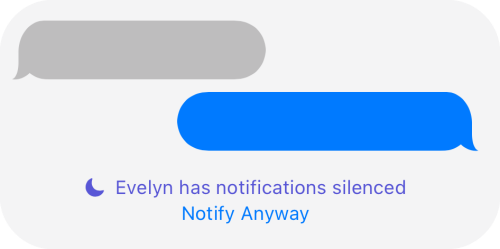
It also comes with a message saying "You have notification silenced." This greatly helps your contacts know if you are on DND.
How to turn off Notify Anyway on iPhone
To maintain full silence, avoid interruptions in focus time, or keep our DND status private, you might prefer to disable Notify Anyway.
Typically, Notify Anyway only occurs when you turn on Focus Mode, with "Share Focus Status" also enabled. That is to say, as long as you stop sharing your focus status, the Notify Anyway button disappears as well.
Below, we'll show you ways to turn Notify Anyway off so you stay in control of your focus time!
Option 1. Turn off Notify Anyway for Everyone
Use this method to completely disable the Notify Anyway option for all contacts when your iPhone is on DND or other focus mode.
- Step 1.Open the "Settings" app on your iPhone.
- Step 2.Go to "Focus" and then "Focus Status."
- Step 3.Toggle off "Share Focus Status."
- Step 4.Or you can disable Share Focus Status for specific focus modes (e.g., Do Not Disturb, Sleep, or Work).
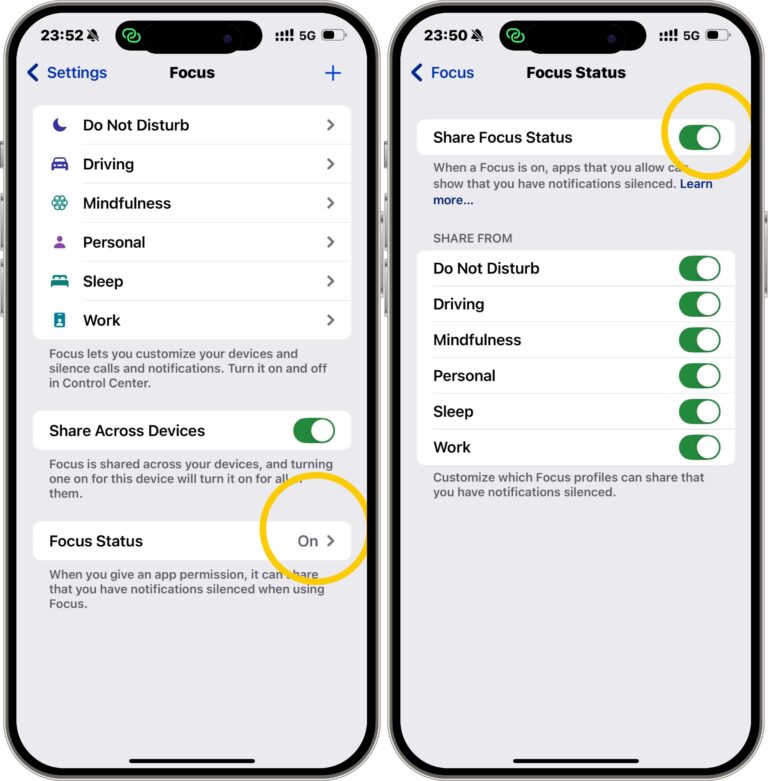
Option 2. Turn off Notify Anyway for Specific Contacts
Sometimes, you might be okay with family or close friends seeing your focus status and notifying you on focus mode — but not coworkers, classmates, or acquaintances.
Thankfully, Apple lets you turn off Notify Anyway for selected contacts. Here's how:
- Step 1.Launch the "Messages" app.
- Step 2.Open the conversation with the contact you want to modify.
- Step 3.Tap the contact's name or profile at the top.
- Step 4.Scroll down and toggle off "Share Focus Status."
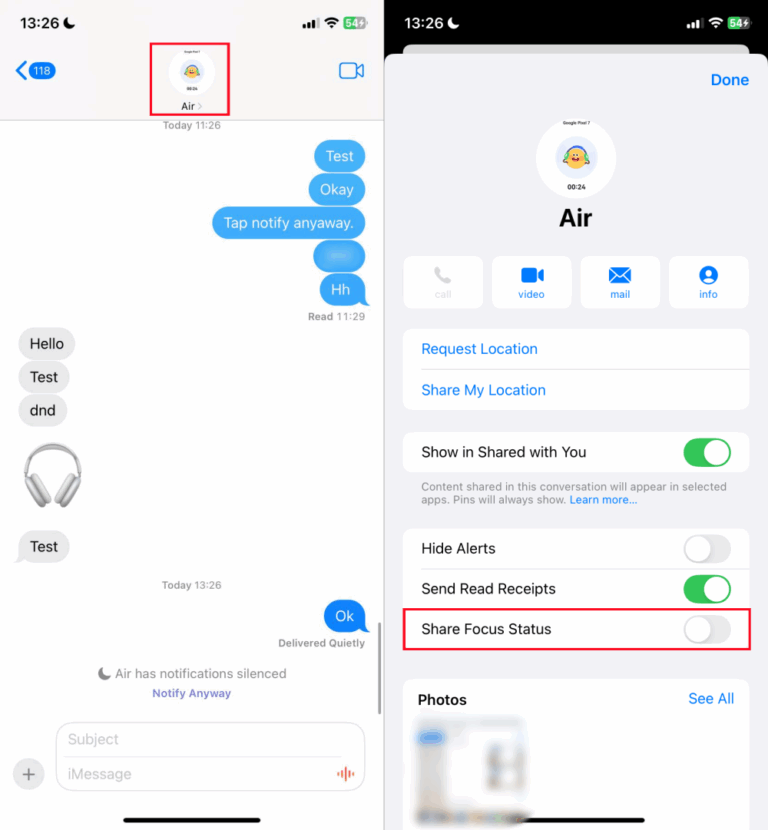
Bonus: Get Rid of Notify Anyway for Your Kids
The Notify Anyway function on your child's iPhone can be more of a headache if you are a parent. Kids might still get message alerts and distractions even if focus mode is on when they're studying or doing homework.
So, how about a more intelligent solution? AirDroid Parental Control. For example, when your child switches on Focus Mode by using the AirDroid Kids companion app, it basically allows them to use only the Phone app.
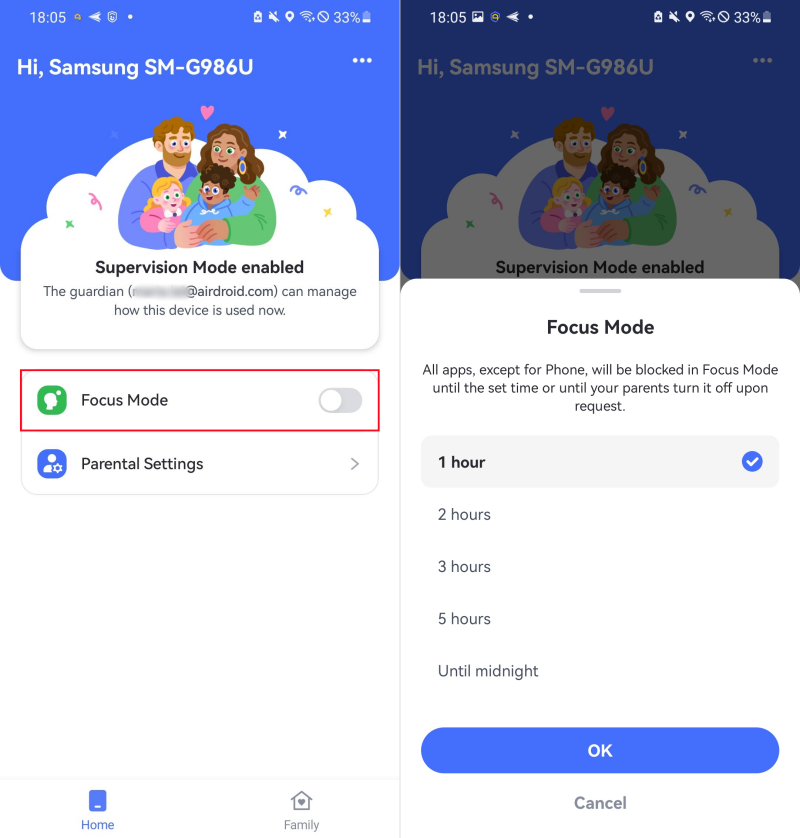
This implies that your kids won't be bothered by any notifications, distractions, and no Notify Anyway surprise, so that they can be absolutely focused on the times they really require it.
Ready to make focus easier? Download the app and explore the new feature today.
FAQs about Notify Anyway
Final Thoughts: Take Full Control of Your Focus Time
Focus Mode has been designed for one purpose only: to help you concentrate and eliminate distractions. However, because of a feature called Notify Anyway, which pushes messages in focus modes without your permission, everything gets annoying.
So, if you are going to shield yourself from interruptions, switching off Notify Anyway can help you regain control. You can either adjust your iPhone settings or use software like AirDroid to help yourself or your kids focus on the important things.














Leave a Reply.