Call History Is Not Showing in iPhone? 5 Ways to Get Them Back!
Smartphones are not only a communication tool, but also an essential part of life. But sometimes we want to find an important call record, but find that it is suddenly gone, or the entire call history is not showing after the iPhone is restarted!
If you're facing this issue and are looking for a solution, this article is for you. We will analyze the reasons that lead to the absence of iPhone call logs, provide detailed solutions, and share some tips to prevent the loss of call history, so that you can use your phone with peace of mind and no longer have to worry about the loss of important information.
Why Is My iPhone Not Showing Call History?
Your iPhone may not show recent calls or the entire call history due to system restrictions, software glitches, or full storage. Here are some common causes:
1. iPhone call history restrictions
Indeed, iPhone call logs usually only keep the most recent 100 records. Once the call logs exceed this limit, the old records will be automatically deleted. This is the system's default setting.
2. Software update or bugs
Sometimes, updating iOS may cause data loss, especially if there is an error or system crash during the update. Additionally, a software glitch may inadvertently cause recent calls not showing on iPhone.
3. Insufficient phone storage
When the iPhone memory is full, the system may automatically clean up some data to free up space, and call logs may be one of the items to be cleaned up.
4. Manual accidental deletion
Some users may accidentally delete call logs manually, especially if they accidentally select the wrong operation when cleaning other data.
5 Fixes to Call History Not Showing on iPhone
If your iPhone isn't showing your call history, don't worry, we have compiled several effective solutions to retrieve it:
| Methods | Ease of use | Prerequisite | Success rate | Free? |
|---|---|---|---|---|
| Via iCloud | Medium | iCloud backup in advance | High | Free |
| Via iTunes | medium | iTunes backup in advance | High | Free |
| Retrieve from Other Devices | Simple | Have another Apple device that synced | Low | Free |
| Contact Your Carrier | Simple | None | High | Free |
| Via Data Recovery App | Simple | Data was not overwritten | Medium | Paid |
Fix 1. Restore Backup via iCloud
iCloud is a convenient data backup and recovery tool that is built into iPhones. If you have enabled iCloud backup before, the call logs may have been backed up to the cloud.
Notes: Using this method will overwrite all data on the current phone. It is recommended to back up the current data before the operation.
- 1.Open iPhone and go to "Settings" > "General" > "Transfer or Reset iPhone".
- 2.Click "Erase All Content and Settings" and the system will prompt you to enter your password for confirmation.
- 3.Click "Continue" to restart your iPhone, enter the "Apps & Data" settings page, and select "Restore from iCloud Backup."
- 4.Sign in to iCloud with your Apple ID and select the backup that contains the call logs to restore.
- 5.After the restore is complete, check whether your call history has been restored.
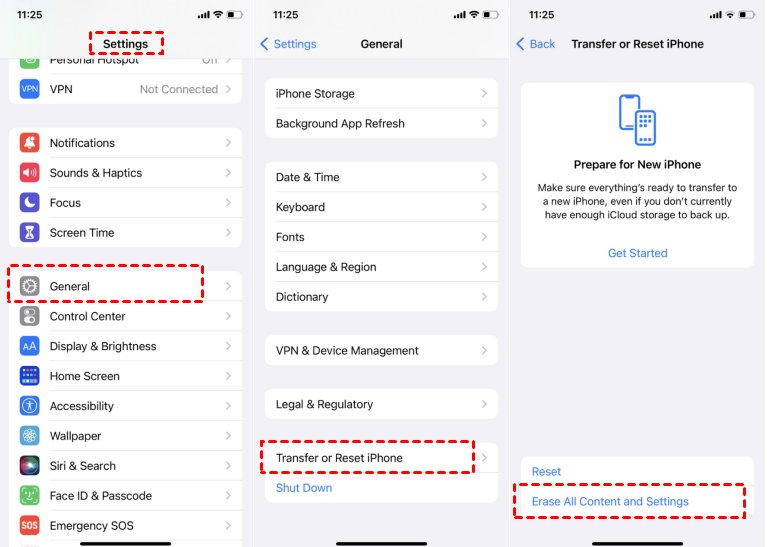
Please note that the maximum limit of iPhone call logs is 100; that is, the phone will only show the most recent 100 call logs. The same is true for iCloud backup. That is, you can only restore the 100 call records from iCloud. If you want to view more call logs, you can first restore the call logs from that time through iCloud backup, use the tool to export the call logs, restore the iCloud backup of other periods, and then export them, so that you can get more call logs from different periods.
Fix 2. Restore Backup via iTunes
iTunes is another reliable data recovery tool. If you frequently connect your iPhone to your computer and back it up, the call logs may be stored in the backup files on your computer.
The data backed up by iTunes includes: messages, notes, call logs, contacts, apps, device settings, and other items. Therefore, if your iPhone call history is not showing, you can restore it by restoring the backup through iTunes.
Notes: Like iCloud, restoring an iTunes backup will also clear the current data, so please proceed with caution.
- 1.Launch iTunes on your computer or Finder on your Mac.
- 2.Connect your iPhone to your computer using a USB cable and select "Trust" on your phone.
- 3. When the iPhone appears in the iTunes/Finder window, select the device button in the upper right corner.
- 4.Click “Summary > Restore Backup.”
- 5.Select the backup that contains the deleted call logs and click Reply. If your phone has a password, you need to enter the password to restore the backup.
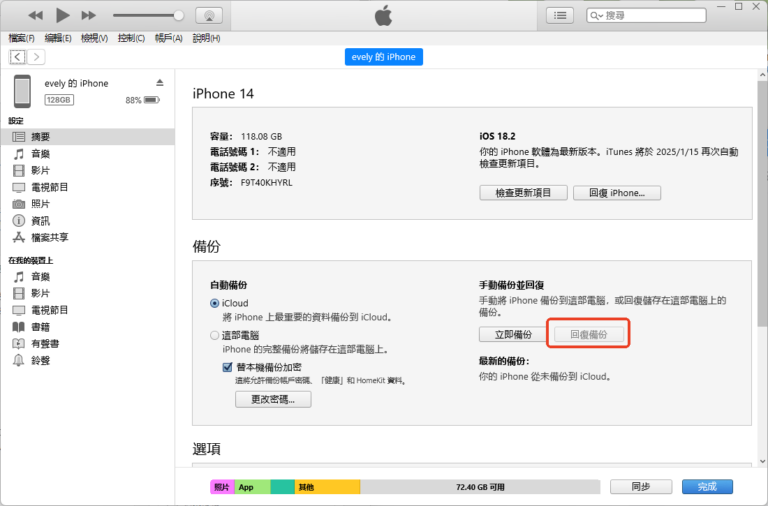
Fix 3. Retrieve Call History from Synced Devices
If you find that the call history on your iPhone has disappeared, or if you accidentally delete the call history, you can also get the call history back through other Apple devices.
If you have other Apple devices, such as iPad or Mac, and have enabled iCloud synchronization before, call logs are synchronized to these devices. But you need to make sure that all devices use the same Apple ID and iCloud synchronization is turned on.
All you have to do is launch your other Apple devices, such as a Mac or an iPad. Then, open the Phone app to see if the call records are there.
Fix 4. Contact Your Carrier
If the above methods cannot retrieve your disappeared iPhone call history, you can try to contact your phone carrier. Most service providers retain user call records, but each operator's query method is slightly different. The following is the query method of the US's major phone carriers:
| Providers | Online Website | Customer Service |
|---|---|---|
| AT&T | AT&T Support | 1-800-331-0500 |
| Verizon | Verizon Support | 1-800-922-0204 |
| T-Mobile | T-Mobile Support | 1-800-937-8997 |
| Cricket Wireless | Cricket Support | 1-800-274-2538 |
| Boost Mobile | Boost Support | 1-833-502-6678 |
If you are not sure which carrier your phone is from, please go to “Settings > General > About > Carrier” to find your phone's carrier.
The advantage of checking call records through phone carriers is that they contain detailed information such as call time, call duration, and the other party's mobile phone number, and can be checked even if the records are deleted from the phone.
5. Use Third-party Data Recovery Software
If the above methods do not help you, you can also consider using a third-party call record recovery software.
Usually, third-party software to recover iPhone call history works as follows:
1. iPhone call logs and other data are usually stored in SQLite databases. Third-party recovery tools are mainly based on the storage characteristics of SQLite databases for recovery. When deleting records in SQLite databases, in some cases, the space will not be reclaimed immediately, but the records will be marked as overwritten. Recovery tools use this feature to identify these records that are marked as deleted but still exist on the storage media through specific algorithms and technologies, and extract and restore them.
2. Third-party recovery tools will use professional data scanning technology to perform a deep scan of the iPhone's internal storage media (such as flash memory chips). During the scanning process, the tool will identify the data structure and file system information on the storage media to find data fragments related to call records. Even if the call records are deleted, their data may still exist in some form on the flash memory chip, but the file system no longer regards them as valid data.
3. If the user has previously backed up using iTunes or iCloud, third-party recovery tools can parse and retrieve these backup files. The tool can identify the call log data in the backup file and separate it from the backup file for restoration.
Most of the data recovery tools on the market use the third technology to restore data. Software with a higher success rate, such as Dr.Fone, iMyFone D-Back, or PhoneRescue can be used to recover call logs.
Data are overwritten: iPhone storage space is limited. When new call records are continuously generated and the device storage is full, the system will automatically overwrite the old call record data. Once overwritten, third-party recovery tools will not be able to retrieve the original call records from the storage area occupied by the new data.
Not backed up for a long time and the records have expired: iPhone will save a certain number or a certain period of call records by default, such as the last 100 call records or 30 days of records. The system will automatically delete them after the time limit expires, and there is no backup. Third-party recovery tools cannot recover data that has been completely deleted by the system.
Hardware damage: Physical damage to the iPhone's memory chip, such as a short circuit in the chip's internal circuit, aging of the flash memory chips, or other component failures on the motherboard, will cause the call log data stored in it to be unable to be correctly read, and third-party recovery tools will be unable to extract data from the damaged memory chip.
Sync Another Phone's Call Logs & Messages
If you have two phones and want to check the call logs of another phone when it is not nearby, or if you are a parent who wants to know the details of your child's recent calls to ensure their safety, you can use AirDroid Parental Control to sync the call logs (and messages) to your phones. In this way, the records will be kept on the phone you choose to sync, and even if the original records were deleted, they can still be found on the synced phone.
- 1. Install AirDroid Parental Control on your phone and log in.
- 2. Install AirDroid Kids on another phone (the one you want to sync call logs and messages with), grant permissions, and complete the setup.
- 3. On AirDroid Parental Control, click "Notifications" and you can view the calls, text messages, and social media messages on that phone.
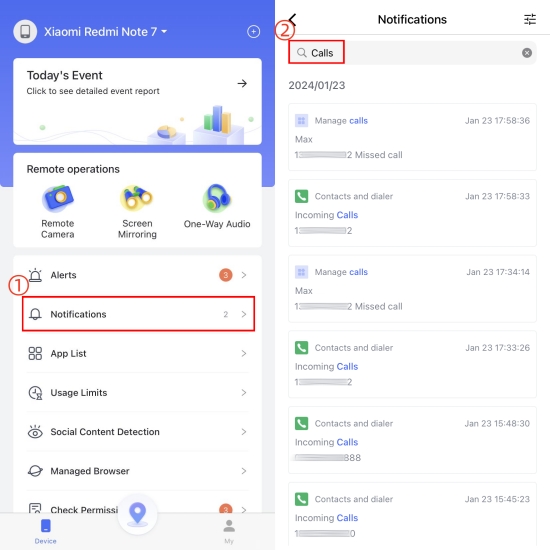
You can also turn on screen mirroring to view that phone's screen activity in real time.
Note: Currently, AirDroid Parental Control only supports syncing call logs, text messages, and social media messages from Android phones. And only the content after installation and setup is completed can be synced.
Tips to Prevent iPhone Call History from Disappearing
To avoid losing call records again, you can take the following measures to protect your data:
Backup Regularly
Habitually backing up data to iCloud or iTunes regularly can not only protect call records, but also prevent the loss of other important data.
Enable iCloud Sync
Go to “Settings > your Apple ID > iCloud” and make sure the Phone app is enabled. This will sync call history on all your devices that use the same Apple account, reducing the risk of losing data on a single device.
Keep Your iOS Updated
Update the iOS in a timely manner to fix known system vulnerabilities and ensure the normal operation of the phone functions, reducing the possibility of data loss due to software failure.
Check Storage Space
Clean up unnecessary photos, files, and apps regularly to keep your phone with enough storage space to avoid data being cleared due to insufficient storage space.
FAQs















Leave a Reply.