How to Turn Off/On Sleep Mode on iPhone
Have you ever missed an important message when your iPhone on sleep mode? Or maybe you just don't want your iPhone to limit notifications at night? Sleep Mode is a helpful feature that reduces distractions and helps you sleep better.
But sometimes you might need to turn it off—for work, emergencies, or personal reasons. In this guide, we'll give you quick steps to turn off Sleep Mode (or turn it on) so you can control when your iPhone stays quiet.
Part 1. What is Sleep Mode on iPhone
Sleep Mode is an iPhone setting that's designed to assist you in sleeping better. It silences notifications, dims the lock screen, and minimizes bedtime distractions when you enable it. In Sleep Mode, only some apps and contacts you allowed can get through. It can help you develop a consistent sleep schedule.
Part 2. How to Turn Off/On Sleep Mode on iPhone
While Sleep Mode is convenient, some prefer to turn it off for certain reasons. Now let's learn how you can turn sleep mode off iPhone.
1Turn Off Sleep Mode on iPhone Manually
You can deactivate Sleep Mode straight from the Control Center:
- Step 1. Swipe down from the top-right corner of your iPhone screen (if your iPhone has Face ID). If your iPhone has a Home button, swipe up from the bottom.
- Step 2. In the left menu, click on the "Personal info" tab
- Step 3. Long press the "Focus" button in the Control Center.
- Step 4. Tap the "Sleep" status indicator to turn it off.
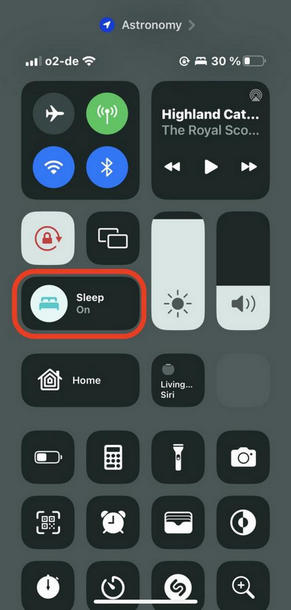
2Turn Off Bedtime Settings Automatically
If you'd prefer Sleep Mode to turn off automatically at a certain time, you can adjust it in the Health app:
- Step 1. Open the Health app on your iPhone.
- Step 2. Tap Browse at the bottom of the screen.
- Step 3. Select Sleep and go to Your Schedule.
- Step 4. Tap Next, then Edit your schedule.
- Step 5. Type in the time you'd like Sleep Mode to turn off. It will turn off automatically at wake up time.
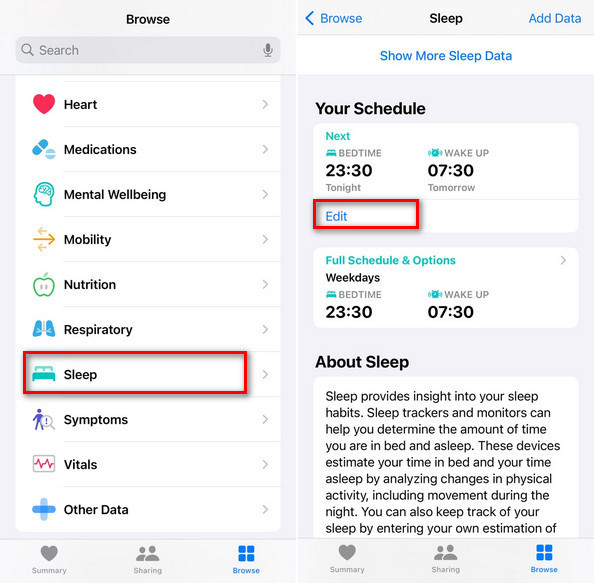
If you want to turn off sleep mode permanently, choose Full Schedule & Options after step 3, then disable Sleep Schedule.
Editor's Experience
I disabled sleep mode iPhone one night because I was waiting for an important message. Bad idea! I got tons of notifications that really disturbed my sleep. Because Sleep Mode usually silences notifications! I also found my phone was nearly power off. Sleep mode usually limits background app refreshes and activities. When being turned off, apps will run more frequently. So it might not good for our battery life.
Moreover, if you utilize sleep to collect sleep data, turning off Sleep Mode will make your iPhone unable to track them. So if you are particular about sleep quality and battery life, it's better not to turn sleep mode off on iPhone.
Bonus: Prevent Your Kids from Getting Addicted to Their Phones
Getting enough sleep for children is important, but relying on Sleep Mode alone may not be enough. Since it is simple for kids to turn it off, they can still stay up late into the night gaming or viewing videos. This can lead to poor sleeping habits, affecting their health, focus, and energy during the day.
AirDroid Parental Control is a good platform for patents. Parents can set a routine for your child and lead them to follow better sleeping habits.
- Set downtime: Restrict phone usage during sleeping hours.
- Block unwanted apps: Block access to distracting apps like games and social media.
- Monitor screen time: See how much time your child is spending on their device.
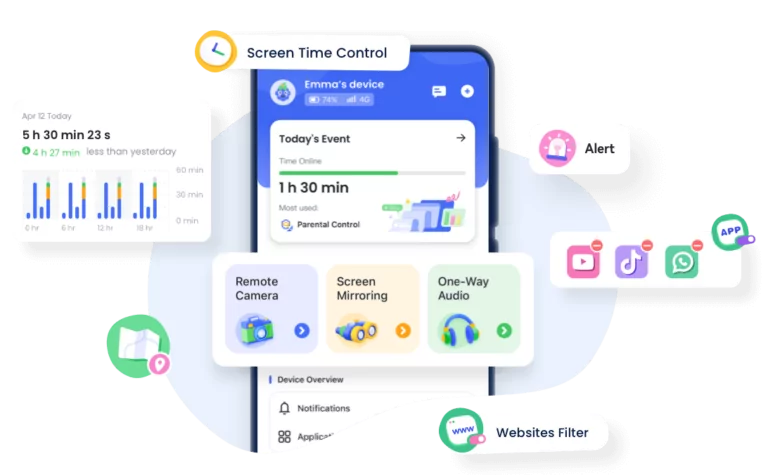
Conclusion
iPhone Sleep Mode can help you stay concentrated and form better sleeping habits. If you need to turn it off, you can manually turn it off from the Control Center or adjust the settings in the Health app. Keep in mind that turning it off will mean more notifications, battery drain, and no sleep tracking. For parents, Sleep Mode alone may not be enough to control kids' screen time. Using an app like AirDroid Parental Control can help in setting boundaries and encouraging good sleeping habits.
FAQ















Leave a Reply.