How to Enable MMS on iPhone (2025 Guide)
Is your iPhone suddenly refusing to send pictures? Group chats not working? You might need MMS—but where is it? Whether you're using a new SIM, switching carriers, or just confused about settings, don't worry.
This quick 2025 guide will show you how to enable MMS on iPhones the easy way—because let's be honest, nobody has time to troubleshoot every single message failure. Let's fix it in minutes, not hours.
What is MMS on iPhone?
MMS stands for Multimedia Messaging Service. It lets you send over media like pictures, videos, voice messages and more.
MMS needs to be enabled if you're texting someone with these media but they don't have iMessage. Otherwise they can't receive your pictures, videos or voice messages. It can also be used as a fallback when normal iMessages fail.
How to Enable MMS on iPhone (Step-by-Step)
If you don't have MMS already enabled on your iPhone, that's okay. Here's how to enable MMS on iOS in 2025 regardless of model:
- Step 1. Open Settings on your iPhone.
- Step 2. Scroll down and tap Messages.
- Step 3. Find the MMS Messaging toggle and turn it ON (it should turn green).
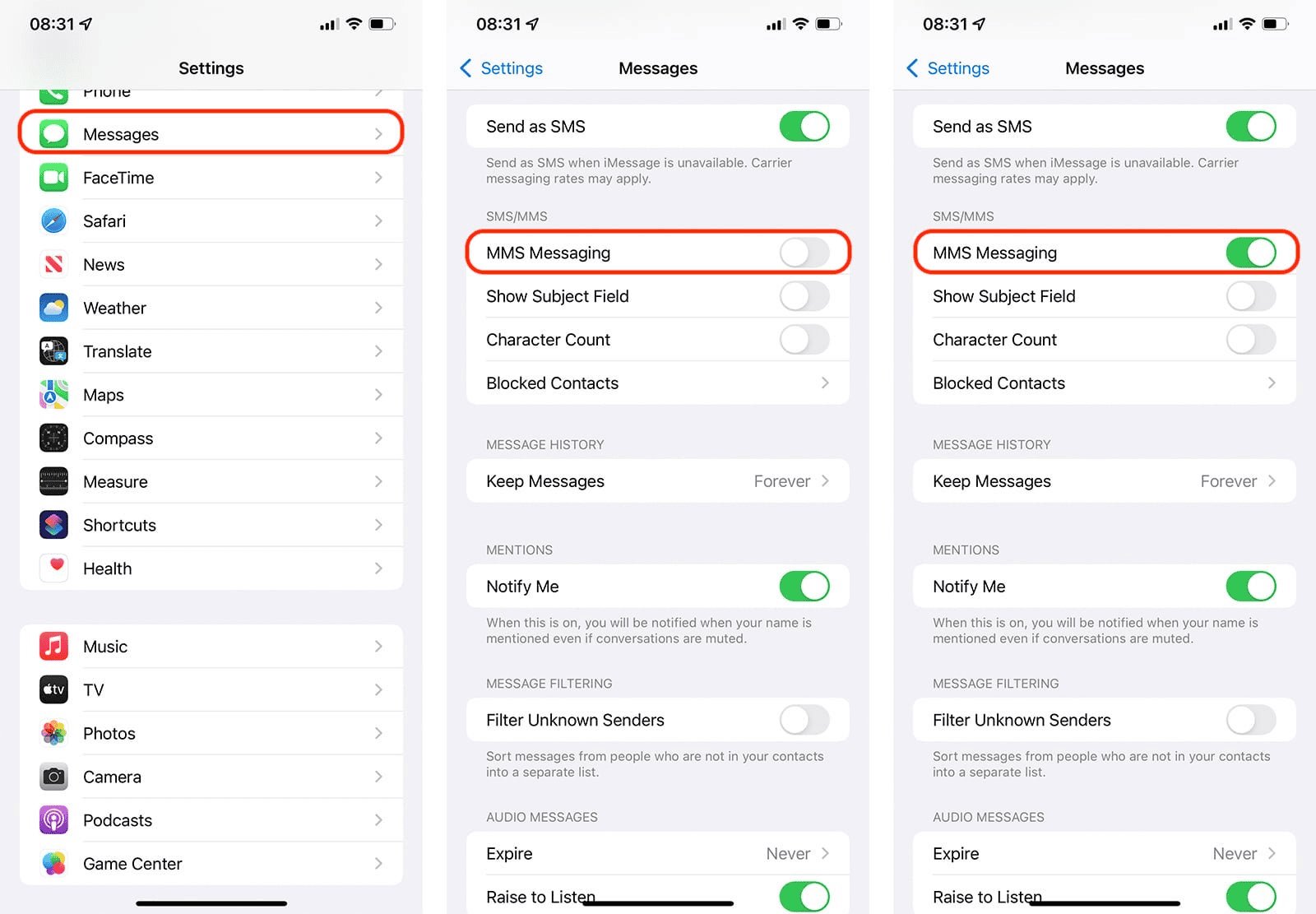
If you can't see it, then your SIM carrier might not support MMS, or your SIM doesn't have it enabled yet. Keep reading to fix that.
- Make sure Mobile Data is turned on for good measures. Go to Settings > Cellular (or Mobile Data) and toggle it ON.
- Try sending a picture message to an Android device nearby (or of someone you know) to see if it works.
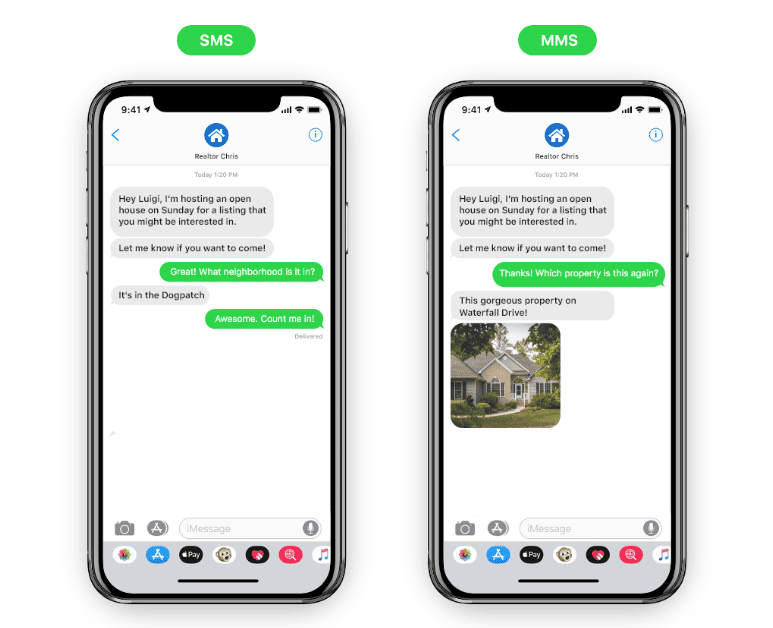
And that's it—your MMS should be turned on and bulleting. If not, read the next section for quick fixes.
MMS Not Working? Try These Fixes
If you're in a situation like this where you followed every tutorial on earth but you still can't get it to work, there are a few simple ways you can resolve this issue:
- Make sure your SIM carrier supports MMS (most modern SIM carriers should). If you're unsure, then you can contact your SIM provider to find out if MMS is active on your account.
- Make sure your mobile data is enabled, even if you technically don't need it with MMS.
- Time to check for iOS updates! Sometimes your iOS update might be stopping you from switching to MMS. Then check for carrier settings update by going to: Settings > General > About.
- If the current SIM card doesn't have MMS, insert the one that does. Or keep the original SIM card if applicable.
- Lastly, reset Network Settings by going to: Settings > General > Transfer or Reset iPhone > Reset > Reset Network Settings. Make sure not to accidentally reset everything!
Bonus Tip: Monitor MMS and Messaging Activity Remotely
Whether your kid is texting through a regular app or chatting on WhatsApp, Instagram, or Messenger, it's a good idea to keep an eye on what they're sending and getting back. AirDroid Parental Control lets you do exactly that—if your child is on Android.

With AirDroid, you can:
- See message activity & sync app notifications: Get notified about who's messaging your child and what's being said. Stay in the loop without being overbearing.
- Set screen time limits: For each child, and even per app. So TikTok doesn't magically eat up five hours of your kid.
- Use Family Chats: Because parenting isn't just rules! Send your kid cute messages, memes, or just a nice word "clean your room, Timmy."
- Get real-time alerts for risky content: The built-in AI-powered content blocker catches explicit content on message, social media and wensites. Once found will send the alters to parents phone.
Extra Messaging Features to Try on MMS
Why stop at sending images and videos when using MMS? There are so many things you can do beyond the basics!
- Enable Group Messaging: You can make group texts even with people who are NOT using iOS devices when you enable MMS. And you'll still retain all features of your iMessage!
- Share contact cards or vCards with other people to exchange contacts easily.
- Drop a pin (your location) in a message without needing iMessage or any third party apps exclusively.
- Send long messages to your Android besties! If you didn't know, SMS splits messages with long character counts (short message service, duh) and sends them one by one. That's inefficient and frustrating. Luckily it doesn't do that when you have MMS enabled, so your Android besties can read the rant you have about that one boy in one go.
- Use emojis! SMS would've taken your freedom of emojis, use them in MMS!
- Use stickers and effects! Some of them still might not work if they're Apple-exclusive. But if they're generic, then you're good to go!
- Besides, if iMessage ever fails to send messages to someone, your iPhone can instantly fall back on MMS and deliver the message anyway. This can save lives in an emergency situation!
However you can also:
- Use iMessage when texting other Apple users to avoid MMS restrictions.
- If you're that into media sharing, try WhatsApp or Telegram. They're much faster, more customizable, and have easier media sharing options regardless of Mac, Windows, Linux, Chromebook, Android or iOS users.
Final Thoughts
MMS might sound ancient in the era of iMessage, WhatsApp, Instagram and 50 other chat apps—but trust me, it still plays a solid role behind the scenes, especially when you're texting outside your regular Apple lovers.
Whether it's your one Android friend, a friend/family group chat with mixed devices, or an emergency where iMessage lets you form, MMS has your back.
















Leave a Reply.