How to Block Porn on iPhone: A Simple Guide for Parents and Self-Control
The internet makes information more accessible, but it also poses risks, especially with adult content. With iPhones in everyone's hands, it's crucial to block such material effectively. Whether you're a parent creating a safer digital space for your child or setting personal boundaries, the right tools are essential.
iPhones have built-in features to filter explicit websites and restrict apps. Additionally, third-party apps and advanced settings offer extra protection. This guide provides clear, step-by-step instructions to block porn on an iPhone. With some setup, you can control the content accessible on the device.
1. Native "Screen Time" for Basic Filtering
Apple gives you a built-in tool called Screen Time. It’s in your Settings, and it lets you block certain content, websites, and apps. Here’s how to use it step by step.
- Step 1: Block Adult Websites in Safari
- Step 2: Block Age-Inappropriate Apps
- Step 3: Stop New Apps from Being Installed
- Step 4: Block Explicit Music, Movies & More
- Step 5: Restrict Siri and Spotlight Search
- Step 6: Prevent VPNs and Settings Changes
- Pro Tips
- Limitations to Be Aware Of
1Block Adult Websites in Safari
- Go to Settings
- Tap Screen Time
- Tap Content & Privacy Restrictions
- Turn on Content and Privacy Restrictions
- Tap App Store, Media, Web and Games
- Choose Web Content and then Limit Adult Websites
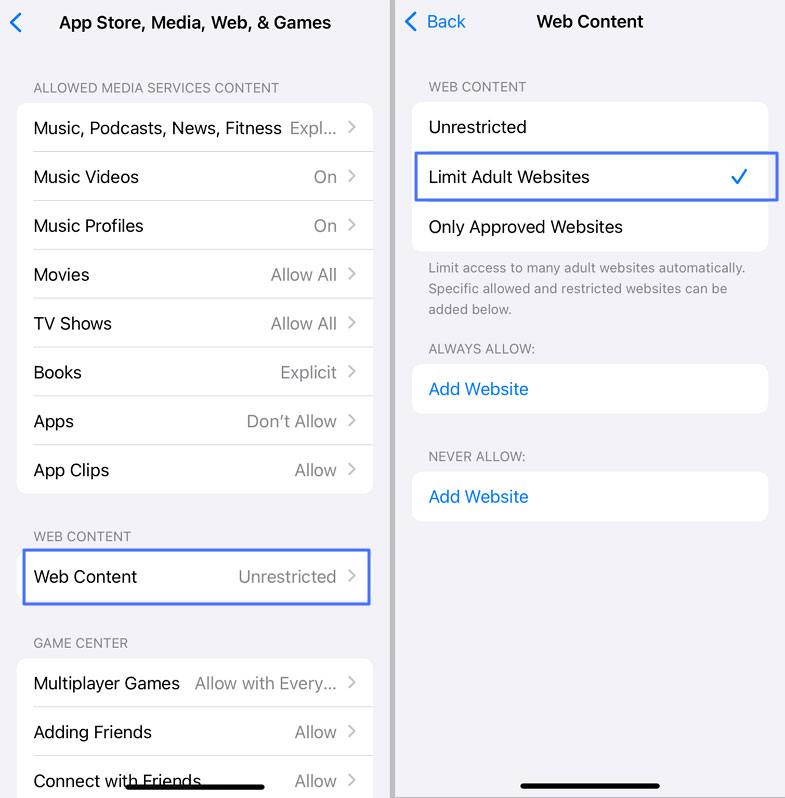
Extra Step: You can also add specific websites you want to block. Scroll down under “Never Allow” and tap Add Website. Type in the web address (like www.examplepornsite.com)
This setting mostly affects Safari and any browser that uses Apple’s web engine.
2Block Age-Inappropriate Apps
- Still in Screen Time > Content and Privacy Restrictions
- Tap App Store, Media, Web and Games
- Tap Apps
- Choose an age rating (like 12+ or 9+)
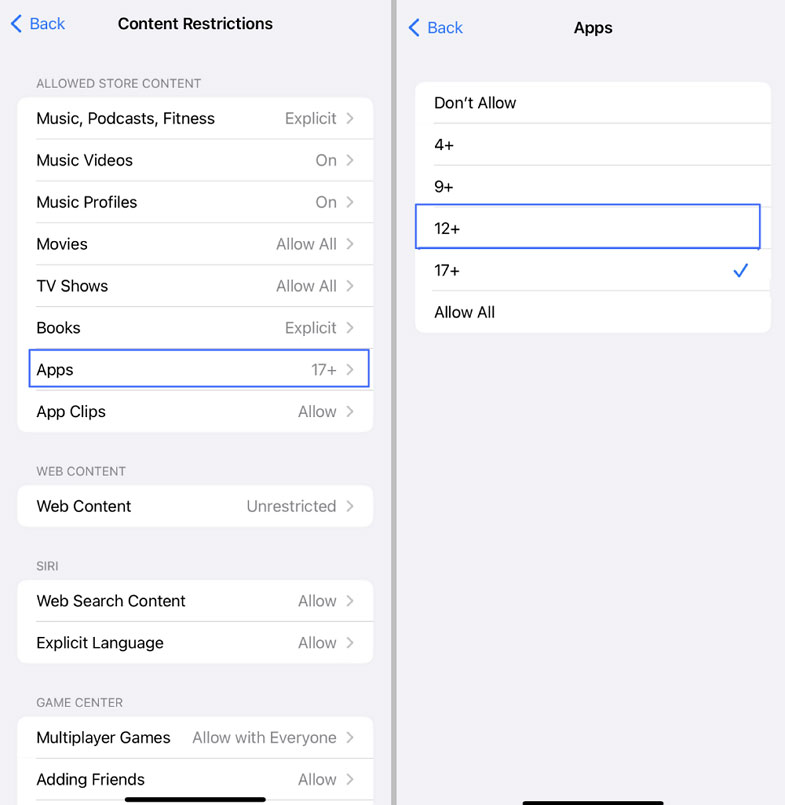
This will hide any app that’s rated higher than what you choose.
3Stop New Apps from Being Installed
- In Screen Time, go to Content & Privacy Restrictions
- Tap iTunes & App Store Purchases
- Tap Installing Apps and choose Don’t Allow
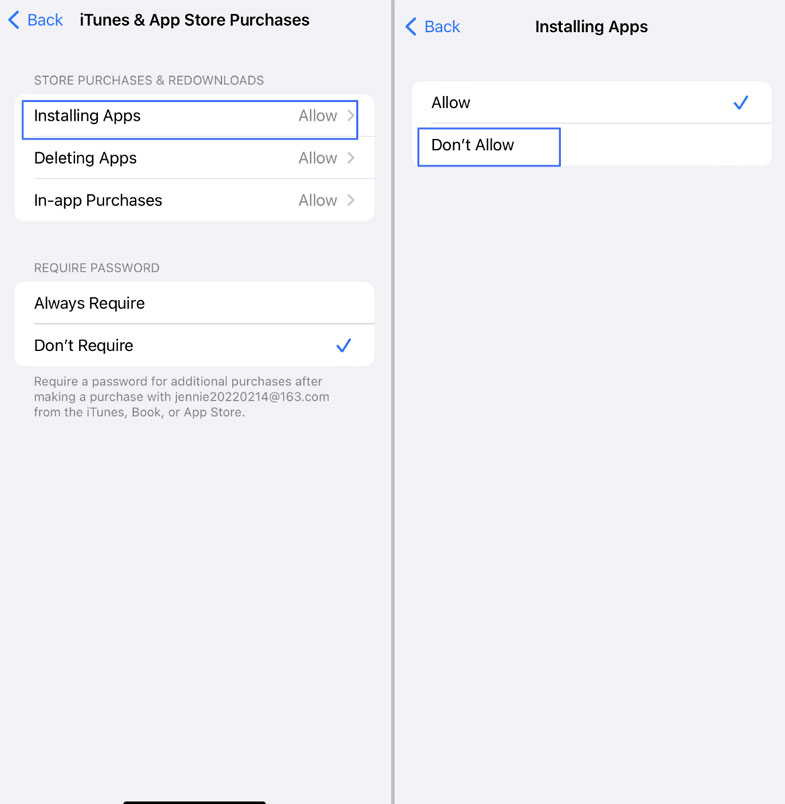
Now, no one can download new apps without your permission.
4Block Explicit Music, Movies & More
- In Content & Privacy Restrictions, tap App Store, Media, Web, & Games
- Tap categories like Music, Movies, TV Shows, etc.
- Set each to the right age so that it blocks Explicit or X content.
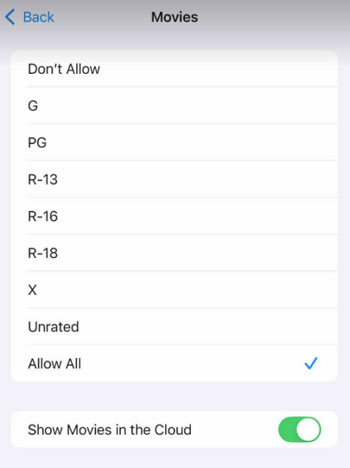
This helps stop explicit songs, videos, and podcasts.
5Restrict Siri and Spotlight Search
- In Content & Privacy Restrictions, go to Intelligence & Siri
- Tap Web Search Content then click Don’t allow
- Tap Explicit Language and then also Don’t Allow
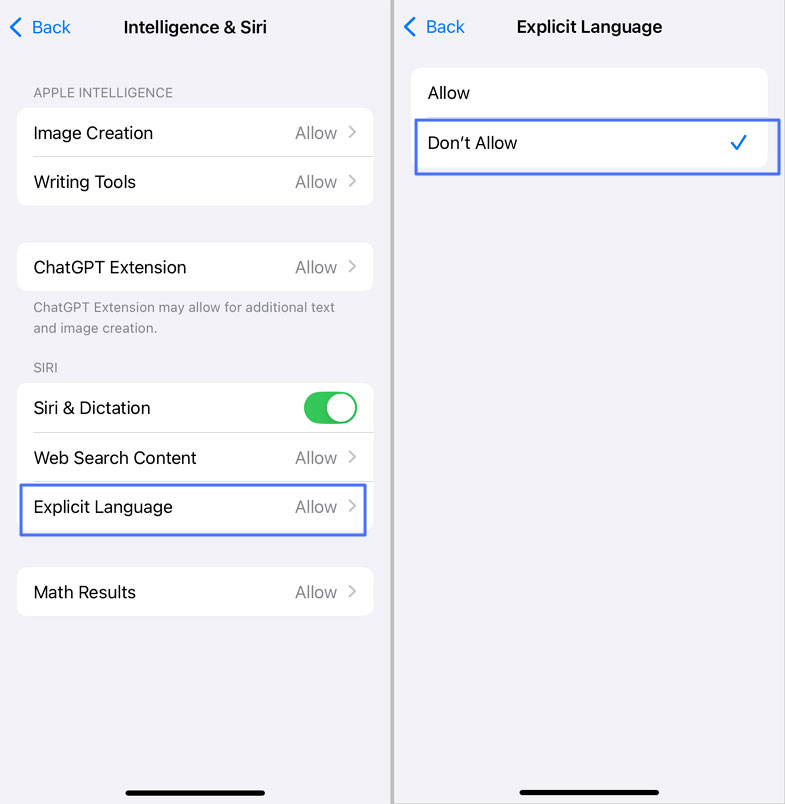
This keeps Siri from showing adult stuff when someone asks a question or uses the search bar.
6Prevent VPNs and Settings Changes
A virtual private network can bypass many content filters. While you can't directly disable an existing VPN, you can prevent your child from installing new ones or changing current settings.
- In Content & Privacy Restrictions, go to Allow Changes To
- Tap Account, Passcode and Face ID
- Select Accounts and set it as Don’t Allow
- Go back and choose Wireless Data, then also set it as Don’t Allow
By taking these steps, you can help ensure your child's online safety.
Pro Tips
- Set a strong Screen Time passcode that your child or the person using the phone can’t guess. Better yet, let a trusted adult set it.
- If this is for your kid, turn on Family Sharing and set up Screen Time for their device from your phone.
- If you want tighter control, in Web Content, choose Allowed Websites Only—this blocks everything except a list of websites you choose. Super strict, but useful for young kids.
- Want to block social media or specific apps like Safari or Chrome? Use App Limits or disable app installation.
- Apps like YouTube, Chrome, or Twitter have their own filters. Turn on Safe Search inside those apps too.
Limitations to Be Aware Of
- This doesn’t catch everything. It mostly filters websites that are already flagged as adult.
- If someone knows the Screen Time passcode, they can just turn all the settings off.
- People can install browsers like Chrome or Firefox and get around Safari’s block.
2. Enable "Supervised Mode" for Stronger Restrictions
Supervised Mode is meant for schools and businesses to control iPhones and iPads. But you can use it too—if you have access to a Mac. It gives you way more control than regular Screen Time settings, like blocking app deletions, disabling certain system apps, and preventing factory resets.
How to Set It Up (Using Apple Configurator)
- Step 1.Download Apple Configurator
- 1. On your Mac, open the App Store
- 2. Search for Apple Configurator
- 3. Install it (free)
- Step 2.Connect the iPhone to your Mac
- 1. Use a USB cable
- 2. Open Apple Configurator
- Step 3.Prepare the iPhone
- 1. In Configurator, right-click on the iPhone
- 2. Click Prepare
- 3. Choose Manual Configuration
- Step 4.Enable Supervision
- 1. Check the box that says Supervise devices
- 2. Uncheck "Allow devices to pair with other computers" (optional but recommended)
- Step 5.Skip MDM
- 1. You don’t need a mobile device management server—just click Next
- Step 6.Complete Setup
- 1. Continue through the steps
- 2. Once done, the iPhone will restart and enter Supervised Mode
Important: This will erase the iPhone and set it up like new.
Limitations & Tips
- You need a Mac and physical access to the iPhone.
- It erases the phone, so back up everything first.
- Once supervised, you can lock down more settings than Screen Time allows.
- Great for parents who want more control over kids’ iPhones or for people who want strong self-blocking setups.
3. Third-Party Content Filtering: Parental Control Apps, VPN and DNS Filter
Built-in tools are decent, but they’re not perfect. Third-party apps take things to the next level by filtering traffic across all apps and browsers—not just Safari.
| Category | Parental Control | VPN Filtering | DNS Filtering |
|---|---|---|---|
| Technical Level | System + App Level | App Level | Network Level |
| Coverage | All browsers Alerts for apps | All browsers | All browsers |
| Easy to bypass | Medium (Need to uninstall app) | Medium (Need to turn off VPN) | Hard (Need to change DNS) |
| Suitable for | Comprehensive Monitoring | Dynamic Content Blocking | Basic Protection via Blacklists |
Parental Control Apps
You’ve set up the basic iPhone restrictions, but you know it’s not enough. New websites pop up daily, and you can't monitor every app they use. For true peace of mind, you need a proactive shield.
AirDroid Parental Control uses smart technology to stay one step ahead of online dangers, giving you the intelligent oversight you actually need. Here’s how it keeps you ahead of the curve:
- Comprehensive Web & App Blocker: Effectively block access to adult sites and unwanted apps across the device, ensuring their digital environment is clean, focused and safe.
- Real-Time Monitoring & Alerts: Receive instant notifications if your child tries to access blocked website or encounters something suspicious. This allows you to intervene at the right moment.
- AI-Powered Threat Detection: Its smart AI engine constantly learns and identifies new threats, blocking harmful content that simple blacklists would miss. It’s protection that evolves.
How to Set One Up:
- Download the app on your phone and follow the on-screen guide to link child’s phone.
- Go to Website Restriction > URL Blacklist > Subscription. Toggle on the switch with Adult. You can also add other URLs from URL Blacklist.

- Go to App & Content Restrictions > Content Restrictions. Tap Apps and select the age so that your child can only access age-appropriate apps.

AirDroid uses Apple’s Web Content Filter feature in Screen Time settings to filter website visits. So it can monitor all online activity—not just web browsing.
VPN Filtering Apps
VPNs for filtering route all internet traffic through a safe server that blocks dangerous or adult content.
Popular Filtering VPNs:
- CleanBrowsing VPN
- SafeDNS
- NextDNS (with VPN profiles)
Setup Steps:
- Download the app
- Choose a filtering profile (like "Family Safe")
- Enable the VPN
Lock the VPN settings using Screen Time so it can't be turned off
DNS Filtering (No App Needed Sometimes)
DNS filtering changes where the phone looks up websites. When a site is flagged as bad, it gets blocked before loading.
Free DNS Services You Can Use:
- CleanBrowsing (Family Filter): 185.228.168.168 / 185.228.169.168
- OpenDNS FamilyShield: 208.67.222.123 / 208.67.220.123
- NextDNS (Customizable)
Setup Steps:
- Go to Settings > Wi-Fi
- Tap the “i” next to your network
- Tap Configure DNS > Manual
- Delete existing entries and add new ones (like the IPs above)
Lock the DNS settings using Screen Time or put the phone in Supervised Mode so no one can change them.
Pro Tips for Third-Party Filtering
- Let someone else manage the passwords. Whether it’s for your child or for self-discipline, ask a trusted adult or friend to hold the master password.
- Don’t know the password yourself—or you’ll eventually disable the filter when temptation hits.
- Combine methods for stronger results: Supervised Mode + Filtering App + DNS = better protection.
- Some apps work better on Android, but the iPhone options are getting stronger.
Final Thoughts on Blocking Adult Content on iPhone
While it’s tough to permanently block all adult content on an iPhone, combining built-in tools like Screen Time, Supervised Mode, and third-party filters can make it very difficult to access.
No solution is 100% foolproof, but layering methods and locking settings with a trusted person’s help goes a long way. Use multiple layers of control, limit app installations, and make sure only a trusted adult holds the passcode.





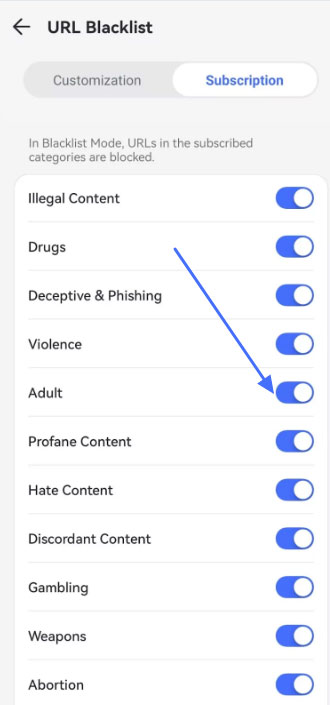
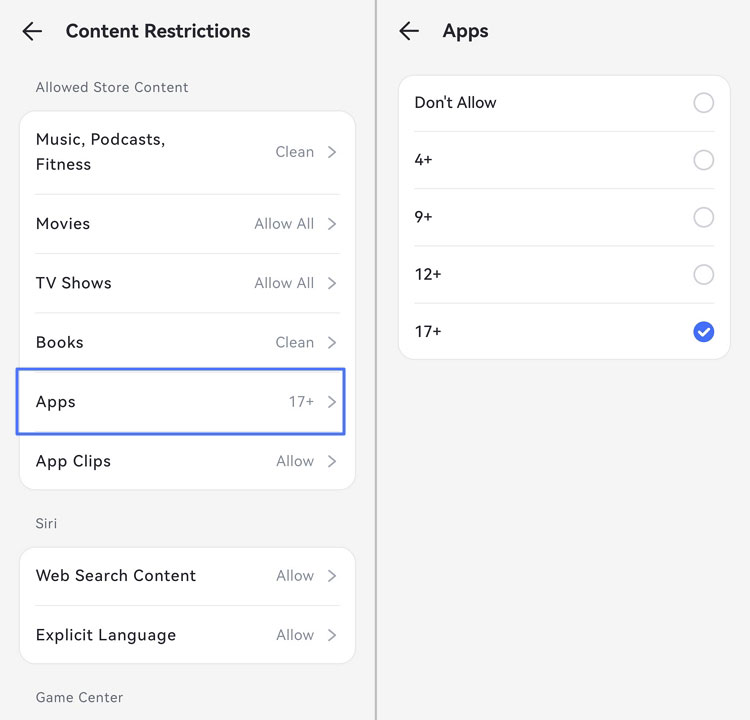










Leave a Reply.