9 Effective Ways to Fix WhatsApp No Backup Found Issue
Have you ever tried to restore your chats only to be greeted by the WhatsApp No backup found notification? It can be frustrating and confusing when you need to restore your messages. This usually happens when the backup or restore process doesn't work as it should.
But don't worry — you are not alone, and this guide is here to help. We will explain why this issue occurs and talk you through the simple steps needed to resolve it, whether you use an Android or iPhone.
Why No Backup Is Found on WhatsApp?
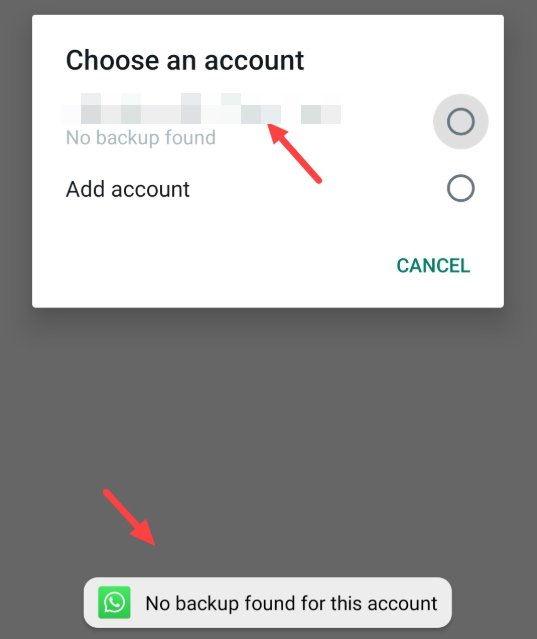
In case you are getting the WhatsApp no backup found message, there are a number of typical reasons why this can occur. Generally, it is the result of a minor setting or confusion that can easily be resolved.
These are the primary causes:
- Logged in to the wrong account: WhatsApp will not find your backup if you are logged in using a different Google or iCloud account.
- Cloud backup disabled: If you didn't enable chat backup in WhatsApp settings, your messages and media weren't backed up to the cloud.
- Access permissions denied: WhatsApp requires permission to access your cloud storage. In its absence, the app is unable to locate or recover any backup.
- Unreliable internet connection: An erratic or disrupted internet connection can prevent WhatsApp from accessing the cloud to look for a backup.
- Switching between Android and iPhone: Backups from Android and iPhone use different formats, so they can't be restored across each other directly.
- Inadequate cloud storage: If your Google Drive or iCloud storage has reached its limit, WhatsApp might not be able to successfully backup or restore properly.
How to Fix "WhatsApp No Backup Found" Issue?
We know seeing the "WhatsApp no backup found" message can get you frustrated when you want to restore important chats. Don't worry as this section will walk you through proven solutions step-by-step to help you get your data back.
Fix 1. Use the Same Account (Android/iPhone)
WhatsApp backups are retained in the Google or Apple account used while creating the backup. While attempting to restore chats when logged in using a different account, WhatsApp will not locate the backup. Always log in using the same account used at backup time.
● Android: Go to Settings > Accounts > Google. Make sure it's the account used for your WhatsApp backup.
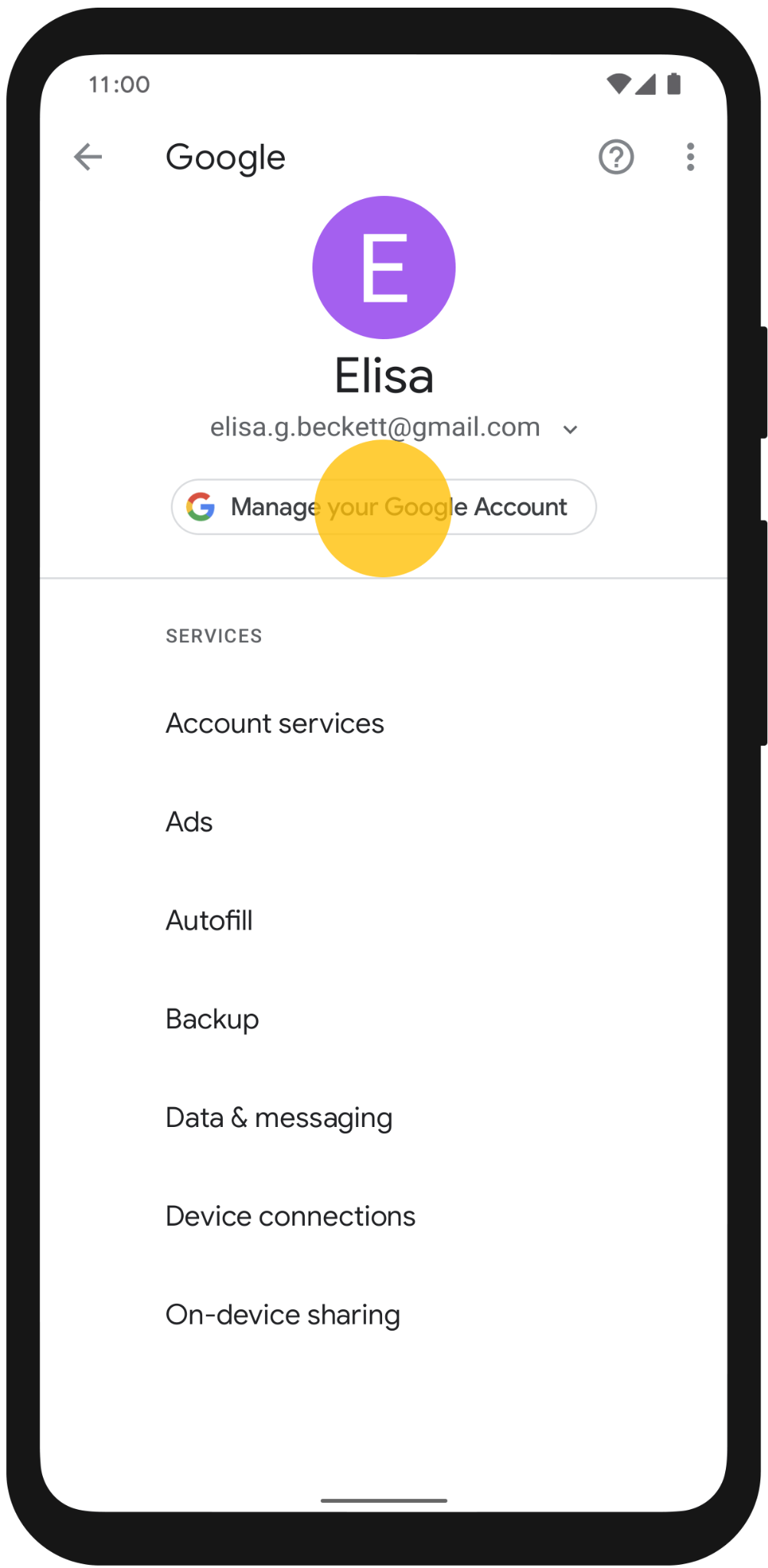
● iPhone: Go to Settings > [Your Name] > iCloud. Confirm it's the Apple ID you used to back up WhatsApp.
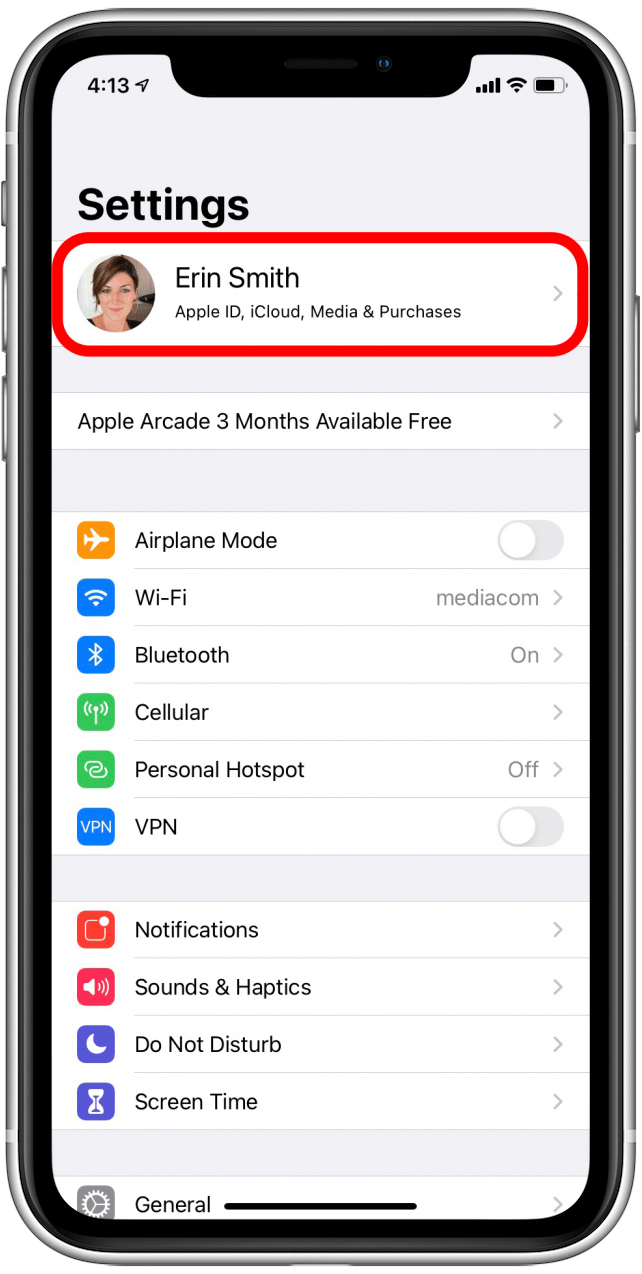
Fix 2. Enable Cloud Backup (Android/iPhone)
Unless you turned on WhatsApp's cloud backup feature, your chats will not get saved online and cannot later be recovered. Having cloud backup turned on means your chats will get backed up automatically to Google Drive or iCloud at regular intervals.
● Android: Open WhatsApp > Menu > Settings > Chats > Chat backup. Choose a backup frequency and tap "Back Up".
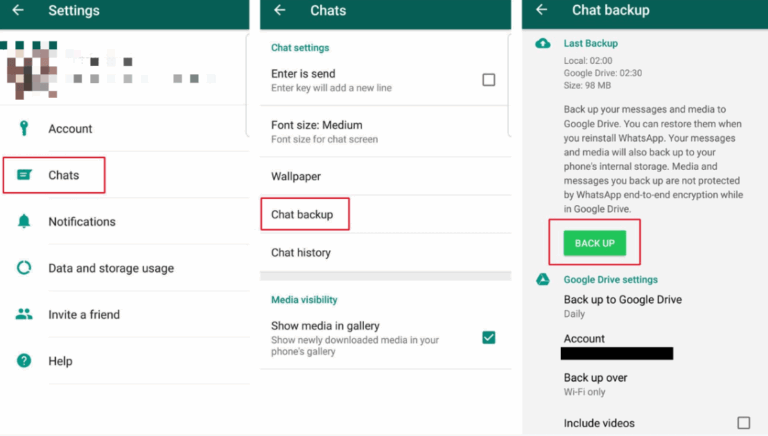
● iPhone: Open WhatsApp > Settings > Chats > Chat Backup. Tap "Back Up Now" and set auto-backup frequency.
Fix 3. Turn On Drive Access (on Android/iPhone)
WhatsApp requires permission to access Google Drive or iCloud to find and restore your backup. Even the backup will not work properly without them. Make sure WhatsApp has all the permissions enabled in your device settings.
● Android: Go to Settings > Apps > WhatsApp > Permissions. Turn on access to storage and contacts.
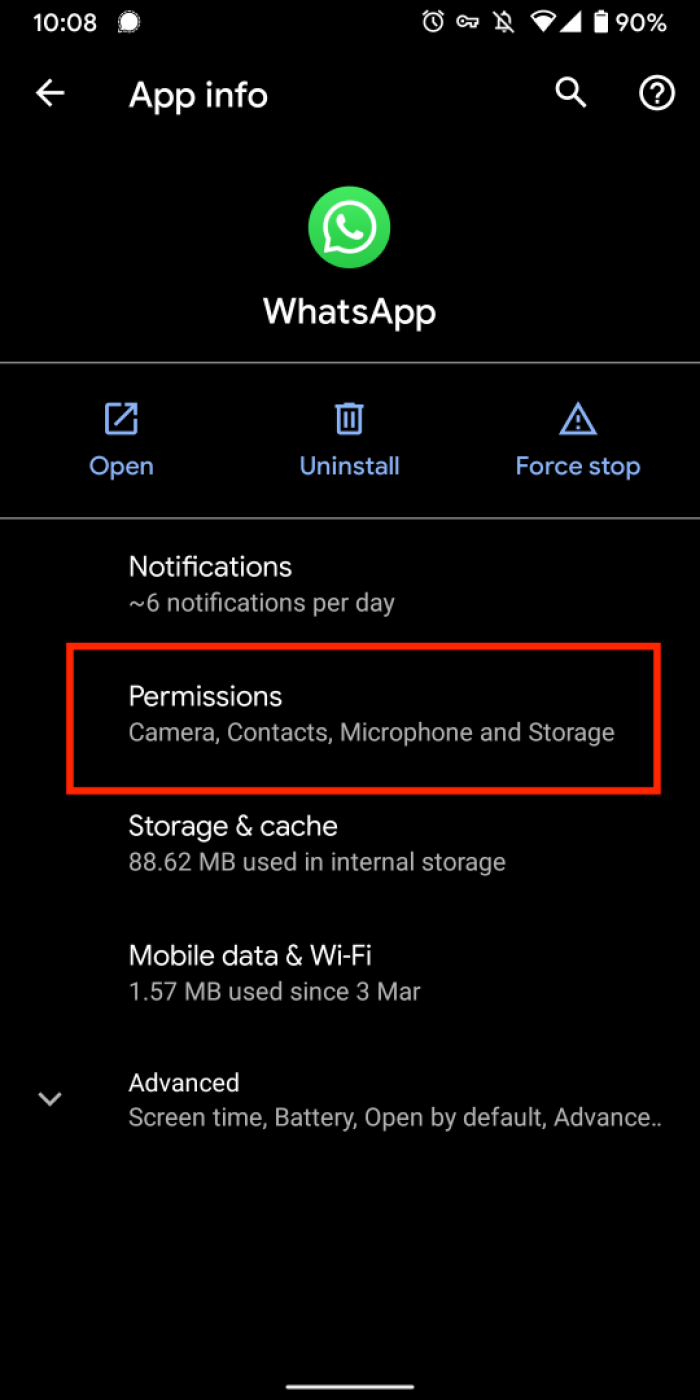
● iPhone: Go to Settings > [Your Name] > iCloud > iCloud Drive. Ensure it's on and WhatsApp is enabled.
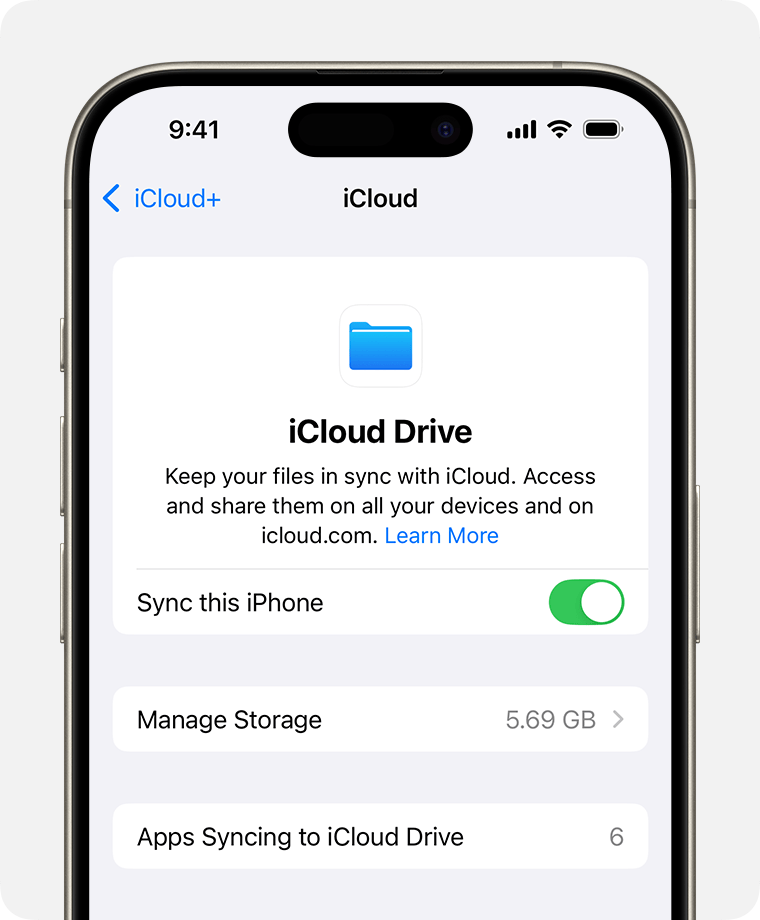
Fix 4. Check Cloud Storage Space (Android/iPhone)
In case you run out of cloud storage, WhatsApp will not be able to make and restore your backup. There should be available storage in your Google Drive or iCloud to make and recover backups successfully.
● Android: Visit drive.google.com and check your storage. Delete files or upgrade if needed.
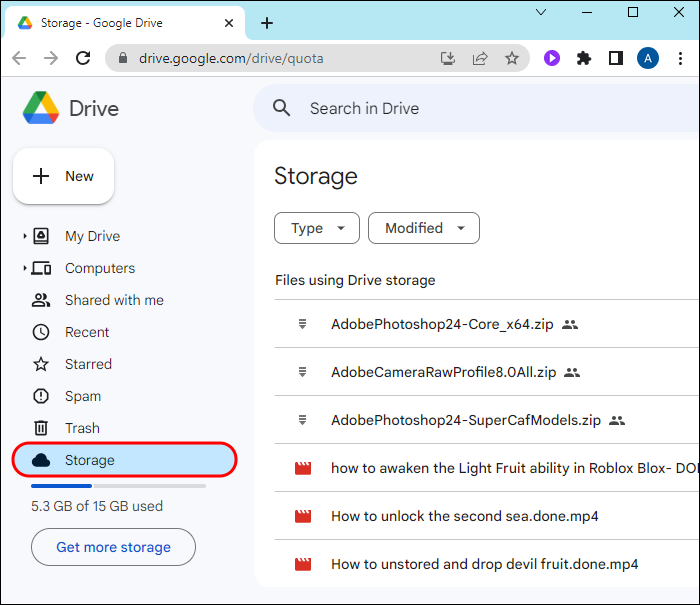
● iPhone: Go to Settings > [Your Name] > iCloud > Manage Storage. Free up space if it's full.
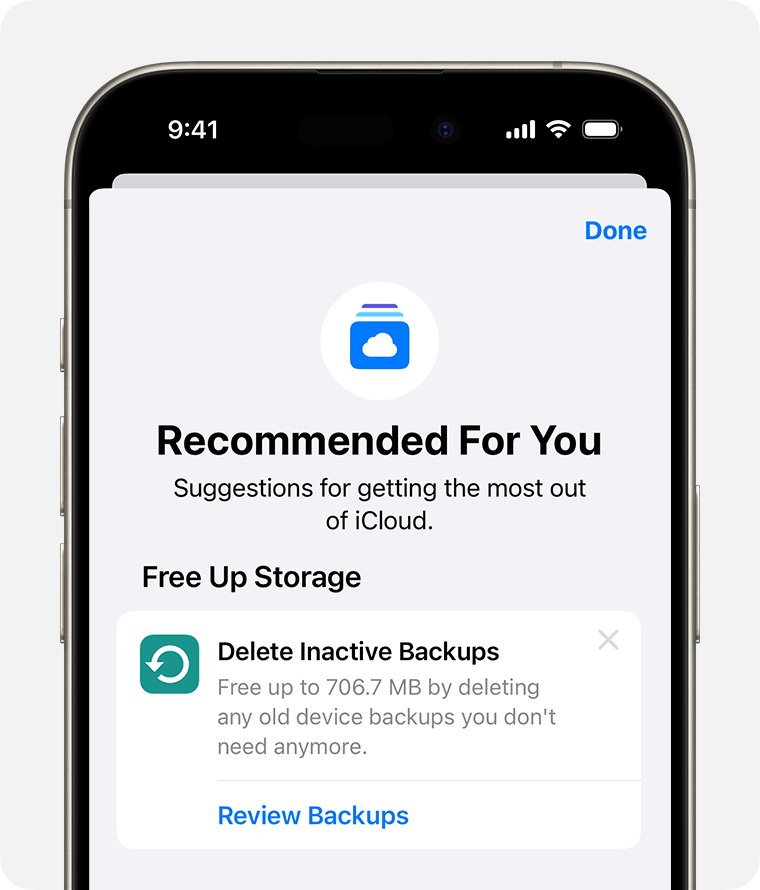
Fix 5. Restore from Local Backup (Android only)
WhatsApp also creates a backup locally on your device each day automatically. In case your cloud backup is unavailable, you can restore from one of these local backups. This is the ideal method when reinstalling WhatsApp.
Steps to restore WahtsApp from local backup on Android:
- Use a file manager and navigate to WhatsApp > Databases.
- Rename the newest file from "msgstore-YYYY-MM-DD.1.db.crypt12" to "msgstore.db.crypt12".
- Uninstall and reinstall WhatsApp.
- Press the "Restore" option when asked and you can restore your data.
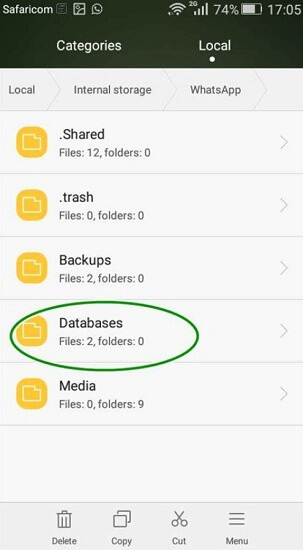
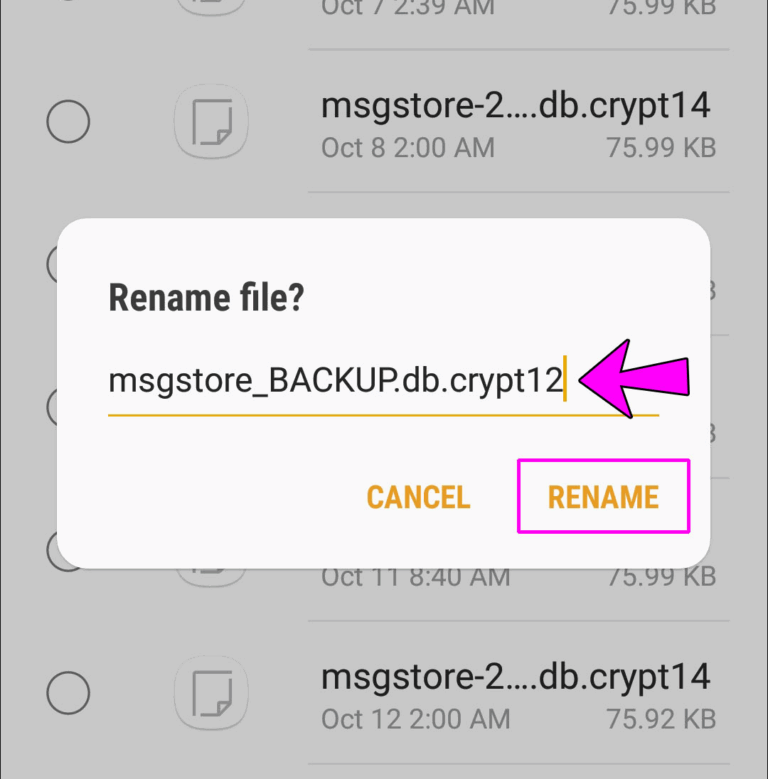
Fix 6. Update WhatsApp or OS (Android/iPhone)
There might be bugs in outdated software, either your operating system or WhatsApp itself, blocking the app from accessing the backup. Staying up to date ensures greater compatibility and stability.
● Android: Open Play Store > Search WhatsApp > Update. Check for system updates in Settings > System.
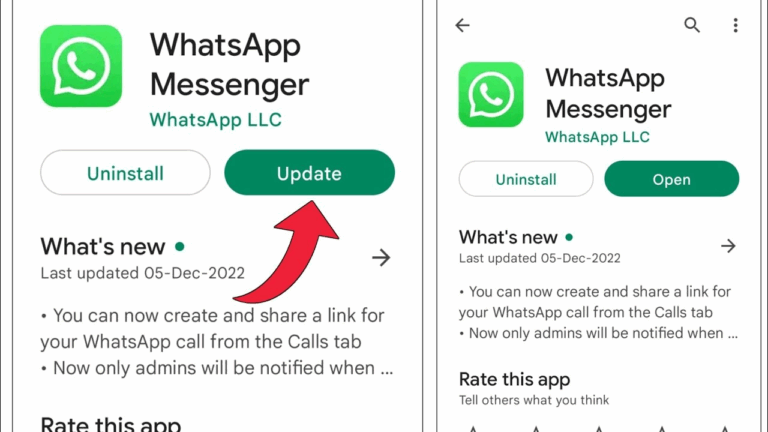
● iPhone: Open App Store > Search WhatsApp > Update. Go to Settings > General > Software Update.

Fix 7. Network & Permissions Check (Android/iPhone)
A slow or unreliable internet connection and absent permissions can prevent WhatsApp from being able to connect to the cloud. Check your phone for internet access and that WhatsApp app permissions are enabled.
● Android: Open Play Store > Search WhatsApp > Update. Check for system updates in Settings > System.
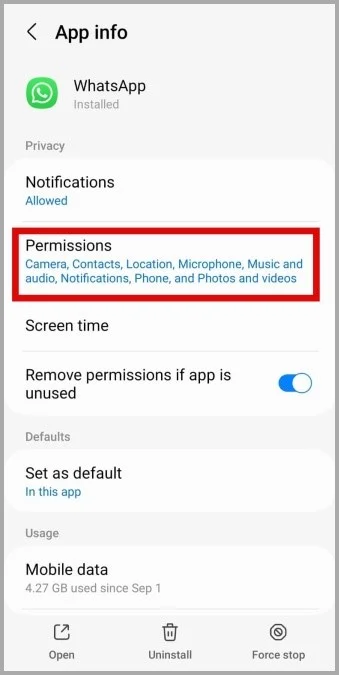
● iPhone: Open App Store > Search WhatsApp > Update. Go to Settings > General > Software Update.
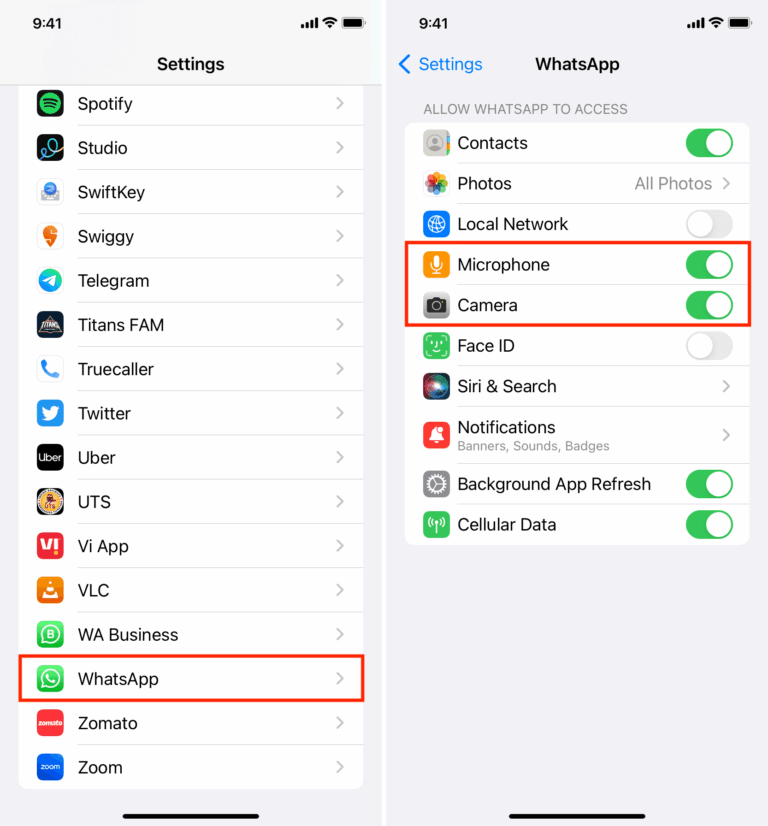
Fix 8. Clear WhatsApp Cache (Android only)
Cached information may get corrupted and disrupt app performance at times. Clearing cache can update WhatsApp and enable it to use your backup without any issue.
How to clear WhatsApp cache on Android:
- Go to Settings > Applications > WhatsApp > Storage.
- Press "Clear Cache".
- Restart WhatsApp
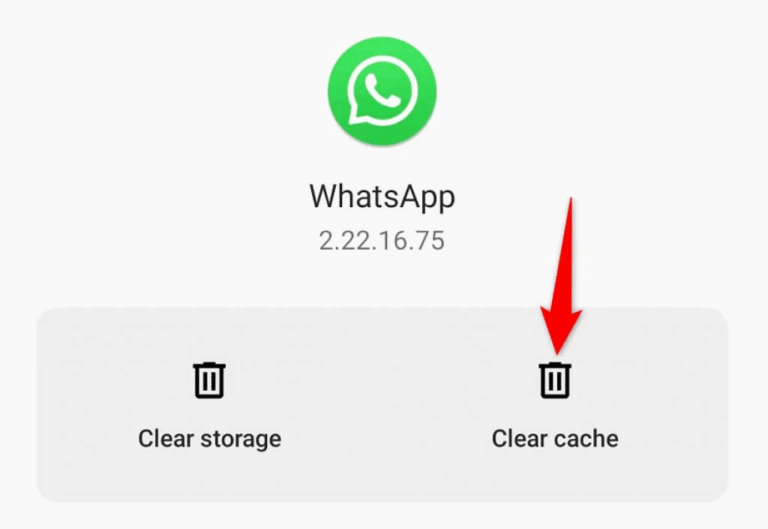
Fix 9. Restore through iTunes (for iPhone alone)
If the iCloud backup is failing, iTunes can prove to be a good backup option. iTunes enables the restoration of a full iPhone backup with WhatsApp chats if WhatsApp data was already backed up with the initial iTunes backup.
How to restore WhatsApp through iTunes:
- Plug the iPhone into a computer and open iTunes.
- Choose your device and then tap "Restore Backup".
- Select the appropriate backup and verify.
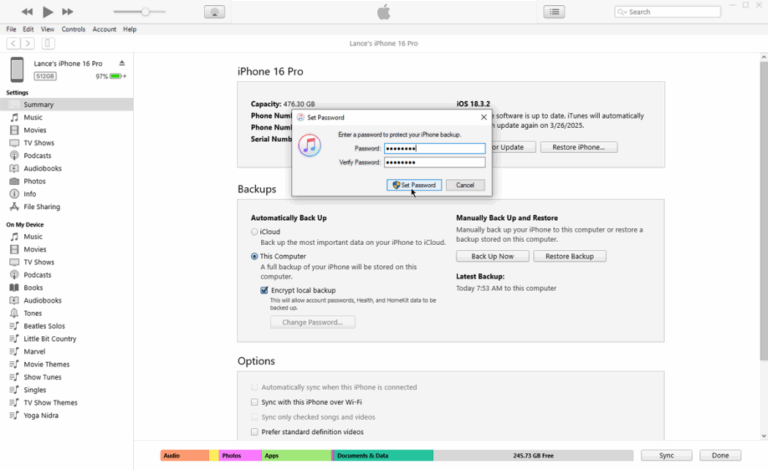
How to Access and Manage WhatsApp Backup Files Using AirDroid?
If you’re trying to locate or back up your WhatsApp data but struggle with navigating your phone’s storage or transferring files, AirDroid Personal can make the process much easier. It lets you wirelessly access your Android device from your computer — no USB cable needed — which is especially helpful if you want to check local backup files or move them for safekeeping before reinstalling WhatsApp.
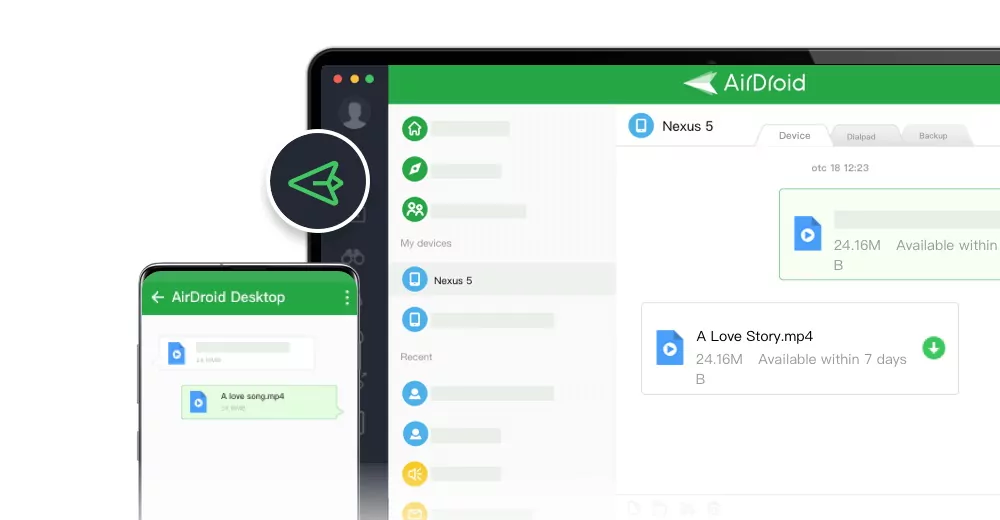
Key Features:
- Remotely browse your Android device’s file system
- Access the WhatsApp/Databases folder to check for local backups
- Transfer files between phone and PC without a data cable
- Use device screen mirroring and remote control features
Steps to check the WhatsApp folder from your PC:
- Step 1.Download and launch AirDroid Personal on your Android phone and PC.
- Step 2.Register and log in to the same account on both devices to connect (Make sure to be under the same WiFi). Once connected, click the "Files" icon on the left menu.
- Step 3.Navigate to the internal storage and open the WhatsApp > Databases folder. Here, you'll see local backup files like msgstore.db.crypt14.
- You can now:
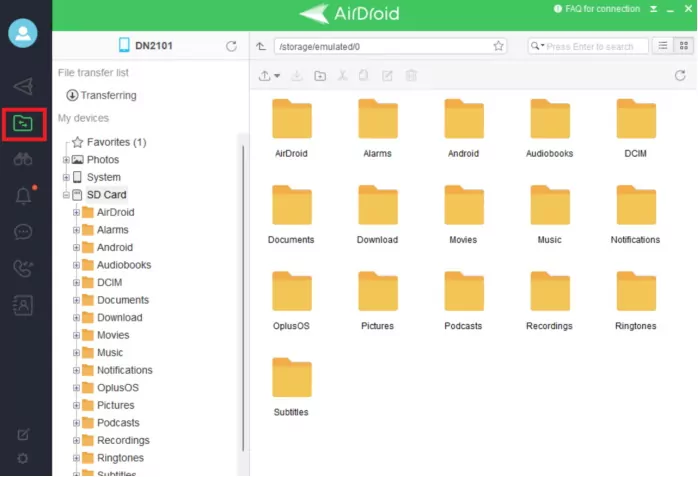
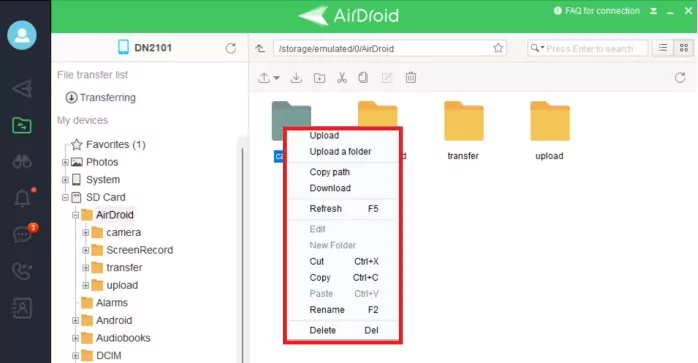
● Download backups to your computer
● Rename or delete older backups
● Upload them back to your device later if needed
● Search files or check file transfer status easily
Conclusion
Seeing the “WhatsApp no backup found” message can be frustrating, especially when you need your chats and media back quickly. Thankfully, there are many effective ways to remedy this.
Follow the fixes in this guide one by one, and you’ll likely get your data back soon. For Android users, tools like AirDroid Personal can also help you access and manage WhatsApp backup files more easily during the recovery process.
FAQs











Leave a Reply.