How to Transfer Music from Android to iPhone
You love listening to the fantastic music on the Android device and have downloaded hundreds of audio music files on the Android device. After purchasing the new iOS device, you intend to learn how to transfer music from Android to iPhone.
Although you'll find multiple ways to transfer the songs from the Android device to the iPhone, only a few are reliable and worth paying attention to. The good thing is that this post reveals impressive ways to help you learn how to copy songs from Android to iPhone.
Part 1. Google Drive
Google Drive is an excellent cloud storage service that helps you store essential data. Luckily, you can upload the music from an Android device and then access the songs using the iOS device.
Here's how to transfer songs from Android to iPhone via Google Drive.
- Navigate to the Android device and launch the Google Drive app afterward before signing up with the Google account.
- Click the Add button to upload the music files you'd like to transfer.
- After uploading the desired data, you must open the Google Drive app on the iOS device. Login with the same Google Drive account credentials you've signed in with on the Android device. After accessing the Google Drive account, you can access all music files and download the data to an iOS device.
![]()
Part 2. iTunes
Another appropriate and popular way to help you learn how to transfer songs from Android to iPhone is through iTunes. Doing so helps you to grab all the songs from the Android device to iPhone and start enjoying the fantastic songs afterwards.
- Connect the Android device to the PC through a USB cable. Select the MTP or Transfer Files if the connection type mode prompts Next, you'll need to launch the File Explorer on your Windows.
- Open the Android device on the computer and select the music files you're willing to transfer to the iOS device. Copy the files from there and paste them into the folder on the computer.
- In this phase, you'll need to disconnect the Android device before connecting the iOS device to the PC. Start iTunes after getting it installed.
- Navigate to the iTunes library and import the music files you want to share with the iOS device.
- Tap the iPhone button to launch it and choose the Music icon before checking the Sync Music icon from your Entire Music library. Press the sync button, and that's all you've had to do to learn how to move songs from Android to iPhone.
![]()
Part 3.AirDroid Personal
While sending the music files from the Android device to the iOS device, many people have complained that the tools they used ended up affecting the sound quality. With AirDroid Personal becoming available in the market, you don't need to look around to send music files from Android to iOS devices.
AirDroid Personal is one of the best file-sharing tools to send data across multiple devices without requiring a wired connection. With AirDroid Personal, you can transfer almost all types of data among different devices, and it doesn't affect the sound quality even a bit.
Here's how to send music from Samsung to iPhone via AirDroid Personal.
- Install the AirDroid Personal on iPhone and Android devices and start the app on the respective mobile devices. Next, you'll need to log in with the AirDroid account credentials to begin the proceedings.
- Click the ''my devices'' button and select the ''add device" icon. Follow the on-screen instructions to select the device to which you'd like to transfer the files.
- After connecting the Android and iOS devices, you must choose the music files you'd like to share with the iOS device. Click the Send button to transfer the files from Android to iPhone. If you're using the fast internet connection, AirDroid Personal will only take a few moments before transferring the music files from Android to iPhone.
![]()
Part 4. Phone Transfer
Phone Transfer is a brilliant tool that lets you share many music files from Android to iPhone.
- Install the Phone Transfer on the PC or Mac after downloading it from the official webpage.
- After launching Phone Transfer, you must press the Phone to Phone Transfer button.
- Unlock the iPhone and Android devices before connecting them to your PC. Wait for a few moments before the computer recognizes both devices.
- On the iOS device, you must click the Trust button and enter the passcode afterward. If you're an Android device user, you must enable the USB debugging mode.
- Navigate to the Select to content to copy button before unchecking the except music icon and choose the ''Start copy'' button.

Part 5.SHAREit
SHAREit is a third party tool that empowers you to share the data from one device to another. Luckily, SHAREit also empowers you to send files from an Android device to an iOS device or vice versa.
- Install the SHAREit on iPhone and Android devices and ensure mobile devices are connected to the same WiFi network.
- Once the app is installed, you must start the SHAREit on the Android device and click the Send button. Next, you'll need to tap on the Music Tab. Select the songs you'd like to transfer to the iPhone.
- Launch the SHAREit on the iOS device and hit the Receive icon.
- Navigate to the Android device and choose the Send button afterward.
- Click on the iPhone to help you initiate the file transfer process.
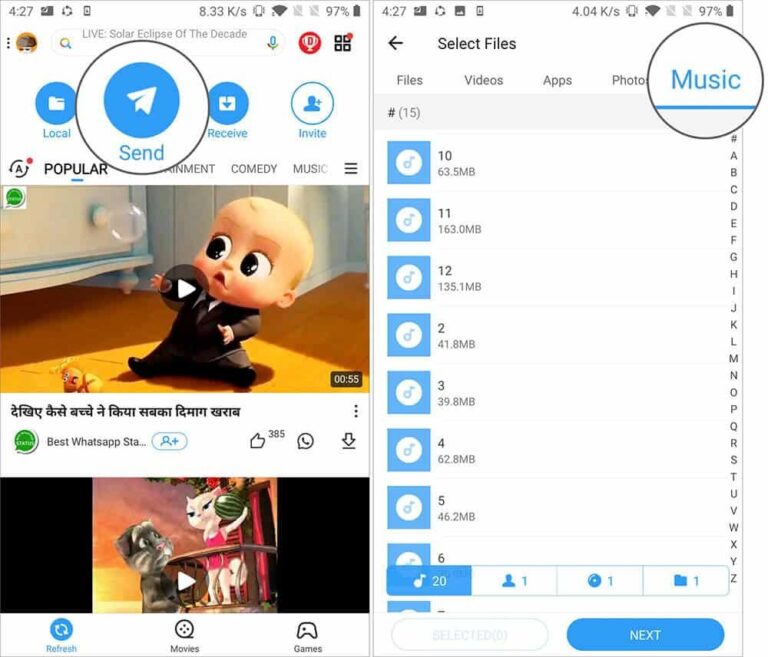
FAQs
How to transfer music files from Android to iPhone without a computer?
You can rely upon third-party phone transfer tools, music streaming apps, and other files to move music from the Android device to the iOS device. To do it, you'll need to maintain a reliable and fast WiFi connection.
How to transfer music from AirDroid to iPhone wirelessly?
Wirelessly transferring the music files from the Android device to the iOS device is possible through a cloud storage service.
Here's how to do it.
Start the cloud storage app on your Android device and sign in with the cloud drive afterward. Upload all the music files there to begin the proceedings.
Launch the cloud storage and log in with the same account. After logging in with the account, you can get access to the uploaded music files out there.
What is the best way to transfer the music files from Android to iPhone?
You can go for multiple ways to share the files from the Android device to the iOS device, but some of them will indeed prompt the sound quality loss. Hence, going for the AirDroid Personal is the best option that assists you in sharing music or other files across multiple devices without affecting the sound quality.
With AirDroid Personal, you don't even need a wired connection to transfer files across multiple devices.
Final Words
Learning how to transfer music from Android to iPhone has become simple, thanks to this insightful post. We have listed some beautiful ways to help you learn how to copy songs from Android to iPhone without messing up with the sound quality. With AirDroid Personal, you've found the best tool to send the music files from Android device to iOS device. Apart from offering a simple user interface, AirDroid Personal helps you share unlimited data across various devices.











Leave a Reply.