What Is Smart Switch iPhone? How Does It Work And Best Alternative
Many people are just iPhone users and never want to switch from the comfort of iOS. However, Samsung has always given iOS tough competition in the range and features of their flagship phones. It is one of the reasons why many people switch to the more beautiful, feature-enriched, and budget-friendly Samsung flagship phones. But when switching from iOS to Android, the biggest challenge is transferring data across old and new devices.
Many people believe it to be Smart Switch iPhone, but it is actually Samsung Smart Switch that can be capitalized for wireless data transfer. If you are fortunate enough to buy a Samsung phone, you can easily transfer data from your iOS to Samsung with Smart Switch.
In this article, we will talk about Smart Switch iPhone. Oops! We meant Samsung Smart Switch and how you can use the tool.
- Part 1 : Does Smart Switch Work With iPhone?
- Part 2 : Things You Should Know About Samsung Smart Switch
- Part 3 : Want To Switch From iPhone To Samsung? What To Do?
- Part 4 : Can I Use Smart Switch From Samsung to iPhone?
- Part 5 : The Best Smart Switch Alternative –Transfer Data Across All Major Platforms
Does Smart Switch Work With iPhone?
Unfortunately, it is not a Smart Switch iPhone. Therefore, if you were wondering if you can use Smart Switch to transfer data from Android to iPhone, the answer is No!
You can easily transfer data from your iPhone/iPad to your new Android with a version higher than 4.3. However, you cannot use Smart Switch with iPhone to receive data from other devices. At this point, we must talk a bit about Samsung Smart Switch, how it works, and what can be transferred via the tool.
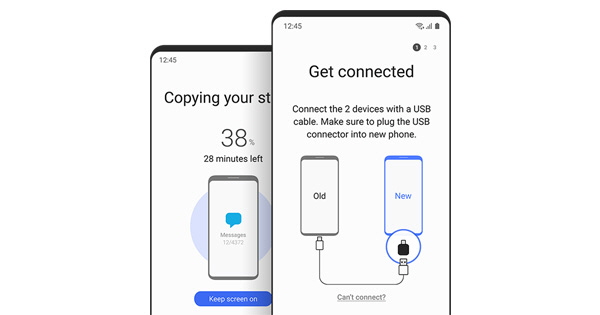
Things You Should Know About Samsung Smart Switch
Samsung Smart Switch is an app that facilitates transferring of data like photos, messages, contacts, files, etc., from your old Android or iOS device to your new Samsung phone. You can also capitalize on the app to create a backup of your old phone and store it on your Windows or Mac device. You can easily sync the backed-up data with your new phone.
Here are the things you should know about Samsung Smart Switch:
1What Devices Are Supported By Smart Switch?
We already mentioned that if you are using an Android version higher than 4.3, you can easily transfer data to your new Samsung Galaxy phone. Similarly, you can also transfer data from your old iPhone to a newer Samsung.
However, you must know which devices Smart Switch supports to receive data from old phones.
- Any Android mobile with Android OS 4.4 or above having 1.5 GB or greater RAM is compatible with Smart Switch.
If you want to use the Smart Switch Mobile app for transferring data from iOS to Samsung or Galaxy to Galaxy, the following models are compatible:
- Samsung Galaxy Alpha (G850Y)
- Samsung Galaxy Note 3 (N9005)
- Samsung Galaxy Note 4 (N910G)
- Samsung Galaxy Note 4 Edge (N915G)
- Samsung Galaxy Note 5 (N920I)
- Samsung Galaxy S4 (I9500)
- Samsung Galaxy S5 (G900I)
- Samsung Galaxy S6 (G920I)
- Samsung Galaxy S6 edge (G925I)
- Samsung Galaxy S6 edge + (G928I)
- Samsung Galaxy S7 (G930F)
- Samsung Galaxy S7 edge (G935F)
- Samsung Galaxy Tab S 8'4 (T705Y)
- Samsung Galaxy Tab S2 8.0 (T710 / T715Y)
- Samsung Galaxy Tab S2 9.7 (T810 / T815Y)
If you want to install Smart Switch App on Your PC, the following specifications must be fulfilled:
- i.Window XP, Vista, 7, 8, 10, & 11
- ii.1 GB or higher RAM with 200 MB free hard drive
- iii.Core i5 3.0 GHz or above
For Macbook, your Macbook should have the following specs:
- i.Mac OS X 10.5 or higher
- ii.1 GB or higher RAM with 200 MB Free Hard Drive
- iii.1.8 GHz Intel or higher performance CPU
2What Type Of Content Can Be Transferred Using Samsung Smart Switch?
The type of content you can transfer using the Samsung Smart Switch iPhone depends on your device and what you have backed up. In general, you can transfer the following type of content via Samsung Smart Switch:
- Apps
- Contacts
- Messages
- Call Logs
- Photos
- Videos
- Documents
Here are a few types of content that cannot be transferred using the Samsung Smart Switch:
- Any app data that is secure or encrypted, like Whatsapp chats
- Usernames and passwords of your banking apps and other apps that store information on their server
- Apps downloaded from App stores other than Google Play Store need manual downloading
- Apps available for iOS but not for Android won’t be transferred
- Any DRM(Digital Rights Management) secured content cannot be transferred.
Want To Switch From iPhone To Samsung? What To Do?
If you have just bought a new Samsung Galaxy and want to switch from your iPhone, here is everything you need to know and do to complete the transfer:
Preparation
It all starts with preparing your old and new devices. Make sure that you have charged both devices. Other things you need for Smart Switch are as follows:
- A laptop for iTunes/iCloud
- iPhone lightning to USB-C cable to connect devices for USB data transfer
- Step 2.Deregister iMessage

- Once you have all things ready, it’s time for performance. You have to Deregister your iMessage and Facetime. Go to Settings > Messages > Turn Off iMessage.
- Step 3.Update iPhone Software
- The next step is updating your iPhone software. To do this, Go to Settings > General > Software Update > Download and Install.
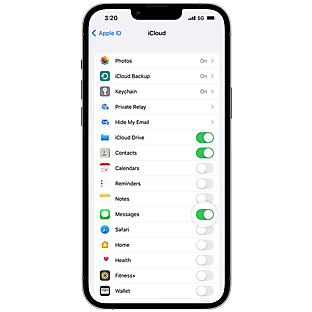
- Step 4.Back up iPhone Data
- Now back up iMessage media and photos to your iCloud or iTunes account.
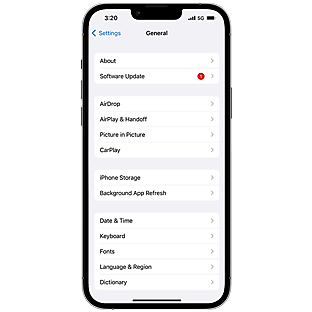
Detailed Steps To Use Smart Switch From iPhone to Samsung
Your Smart Switch iPhone to Samsung is ready to execute.
Here are the detailed steps of data transferring across iOS and Samsung:
- Step 1.Open the Smart Switch App on your Samsung Galaxy phone.
- Step 2.As you are opening Smart Switch for the first time, tap on Agree and Allow for accepting terms of services.
- Step 3.Tap on Receive Data.
- Step 4.Now select your older device from the list of devices being shown. Since you are transferring from iOS to Samsung, tap on your iPhone name.
- Step 5.Click on Get data from iCloud instead since you are opting for wireless data transfer.
- Step 6.Sign in to your iCloud account and receive a popup on your iPhone. Tap on Allow to view the verification code.
- Step 7.Note the verification code is appearing on your iPhone and enter it on your Samsung device > Connect > Ok.
- Step 8.Now choose the data you want to transfer: Personal content, App Data, Settings, etc.
- Step 9.Once data transfer completes, close the app.
Can I Use Smart Switch From Samsung to iPhone?
You can not use Smart Switch to transfer data from Samsung to iPhone. However, the Smart Transfer app of Samsung can be capitalized on if you want to transfer data from your Samsung phone to an iPhone device.
The Best Smart Switch Alternative - Transfer Data Across All Major Platforms
Smart Switch Samsung is a great app if you want to transfer data from your old Android or iOS to a new Samsung phone. However, the app doesn’t allow transferring data from Samsung Galaxy to iPhone. Therefore, we need a Smart Switch iPhone that transfers data across all major platforms.
AirDroid Personal is an all-in-one file transfer, mobile management, and remote control app that allows file transfer across all devices. Whether you own an iPhone, iPad, Android, Samsung, Windows or Mac, you can use AirDroid Personal for wireless, secure, and fast data transfer.
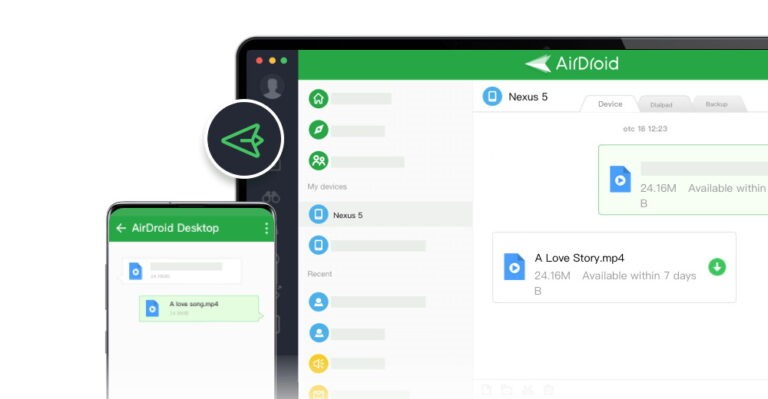
How does AirDroid Personal help?
Here is how AirDroid Personal can help to transfer data across your Samsung and iPhone.
- Step 1.Download the AirDroid Personal app on your iPhone and Samsung phone.
- Step 2.Launch the app on your iPhone and sign up for a new account.
- Step 3.Log In to AirDroid on your Samsung phone with the same credentials.
- Step 4.Go to My Devices and connect to your iPhone.
- Step 5.Tap on Send Icon and select the files you want to transfer from Samsung to iPhone.
- Step 6.Once selected, tap on send, and you are good to go.
Pros Compare With Smart Switch Transfer
Here are some of the reasons why AirDroid is a better choice than Smart Switch Transfer:
- You do not need to sign in to your iCloud or iTunes account to transfer data from your iPhone to Samsung.
- Smart Switch works when you want to switch from an older Android, iPhone, or Samsung phone to a new one. However, AirDroid Personal allows you to transfer data across any device without any restriction.
- The speed of transfer via AirDroid Personal is better than that of Smart Switch Samsung.
- AirDroid Personal is more than a file transfer app. You can also control your devices, mirror screen, or manage notifications with AirDroid.
Conclusion
We have discussed Smart Switch iPhone with Samsung and how it works. You must know that the iPhone doesn’t have Smart Switch, but you can easily transfer data to a Samsung phone with the app. A smart Switch is a good option for Samsung users, but AirDroid is even better as there is no restriction on platform & OS, it offers a better speed, and you can always transfer data wirelessly.
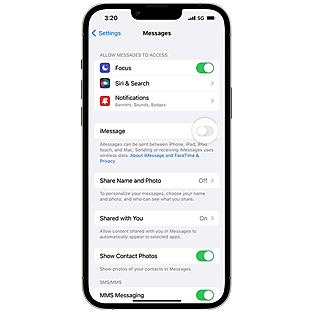








Leave a Reply.