If you want to send a movie from Android to iPhone, use either of the below methods:
1. Google Drive app
2. Email or text (for short videos)
3. AirDroid Personal - the best method that can transfer a movie of any length or size.
iPhone and Android are the two most popular smartphone operating systems. Because of their incompatibility with each other, users often face trouble sending videos from iPhone to Android.
But if anything, with some knowledge and effort, you can easily make this happen. And that's why we are here today. If you're confused about how to send video from iPhone to Android or Android to iPhone, then cheer up.
This blog post will provide a step-by-step guide of best methods to help you transfer unlimited videos between these two devices. Let's take a look!
One of the most reliable ways to transfer videos from your iPhone to an Android device, often without losing quality, is by using a cloud storage service. Here's a common method:
Steps on how to transfer videos from iPhone to Android (Preserving Quality):
Step 1: Upload from iPhone: On your iPhone, open a cloud storage app (e.g., Google Drive, Dropbox, OneDrive, or Google Photos). Upload the desired video file to this cloud service. For large videos, ensure you are connected to Wi-Fi to save mobile data and speed up the upload.
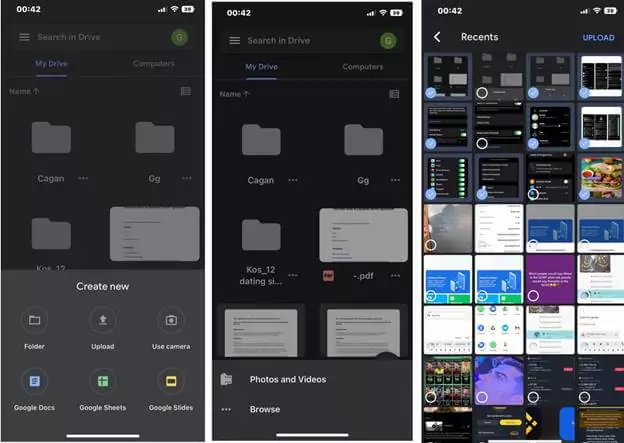
Step 2: Access on Android: On your Android device, install and open the same cloud storage app. Sign in with the same account used on your iPhone.
Step 3: Download to Android: Locate the uploaded video within the app on your Android device. Select the option to download it to your device's local storage or gallery.
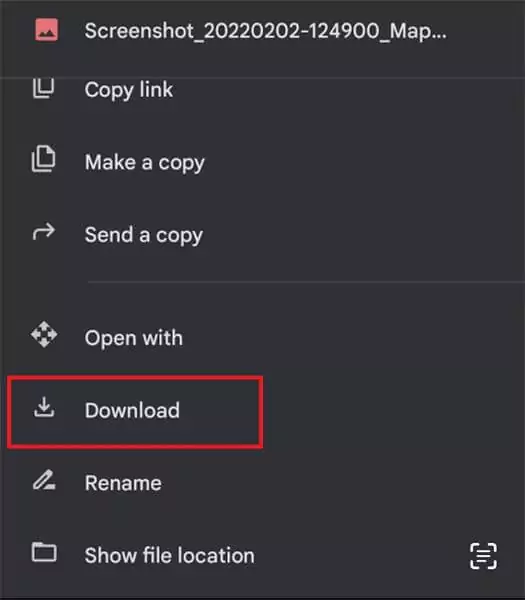
This method generally preserves the original video quality, especially if you ensure your cloud service isn't set to compress uploads by default.
Want to know the simplest method for how to send clear videos from Android to iPhone? Take sending it via text or email into consideration. It doesn't need you to have a Google or iCloud account as you can directly share the video to your email account – and access it on another device.
As such, it offers a convenient way to share videos between iPhone and Android without any hassle. But unfortunately, you can only send a small-sized video and often, it reduces the quality of your video.
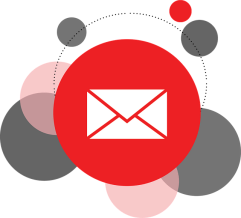
If you're willing to compromise on the video's quality for a quick and simple procedure, then continue. Just follow the below steps to learn how to send video from Android to iPhone via text effortlessly:
Step 1: Go to Photos on your iPhone and select the video you want to send to Android.
Step 2: Now, tap the Share icon at the bottom left corner and select either Message or Email as shown in the figure.
Step 3: if you choose the Message option, enter the phone number of your Android phone and hit Send.
For people who choose email, simply enter your email address and hit Send.
Step 4: Now, you can access it with the same email account on your Android phone. Simply, download it to your device. The same goes for the message you just sent.
Here are the three most popular tools to transfer video from iPhone to Android:
If you want to avoid the unwanted stress of sending long videos in lossless quality, then get AirDroid Personal. Whether you want to know how to send high-quality videos from Android to iPhone or vice versa, this powerful tool is your ideal companion.
It connects both devices wirelessly and lets you transfer video without any restrictions on the file size. Moreover, the program boasts of its universal compatibility. Now, users can share unlimited data between iPhone, Android, Mac, and Windows, at a blazing-fast speed.
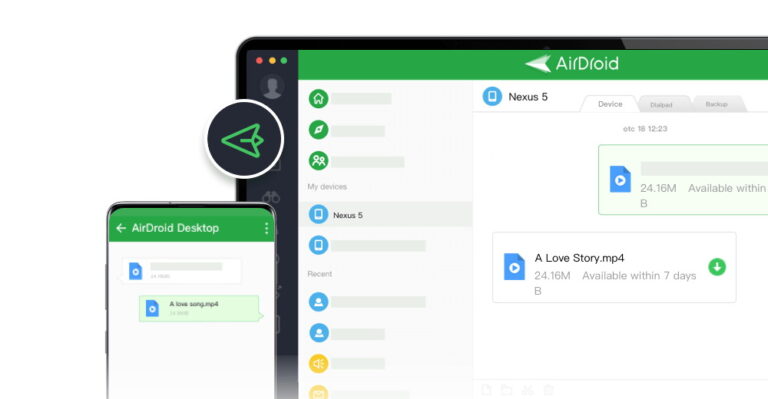
Using AirDroid Personal is very easy for even non-technical users.:
Before transfer, install and run the AirDroid on both phones and log in with the same AirDroid account.
Step 1. On your iPhone, tap "My devices" and click on your Android device. Complete the on-screen instructions to connect both phones.
Step 2. Now, tap Transfer > paperclip icon > Files, and select the videos you want to send.
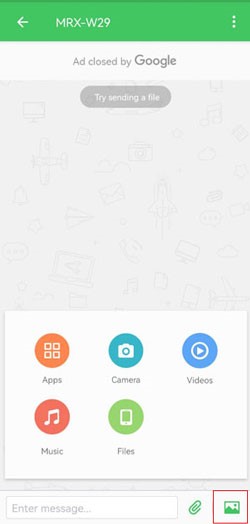
Step 3. Check the boxes next to each video file to transfer them to Android.
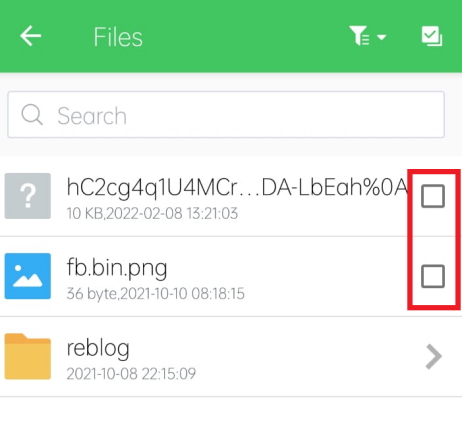
Another popular file transfer app that helps you send videos from iPhone to Android wirelessly. What's good about SHAREit is its compatibility with all platforms. It claims to transfer data at a remarkable speed of 20MB/sec – but often the speed I significantly slower.
However, users complain of tons of unwanted ads during the transfer process. Also, this app is not a suitable option if you have loads of videos to send between devices.
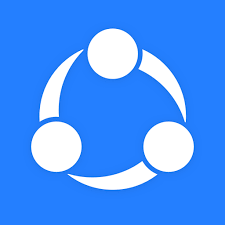
This app has been a credible file transfer program for some years now. Without any limitations on the file size, it can share your videos between iPhone and Android in the original quality. On top of that, the transfer speed can be 40MB per second.
But be ready to face all sorts of connectivity issues especially when connecting your iPhone and Android. In addition, the free version of the app bombards you with irritating ads every time you try to use its interface.
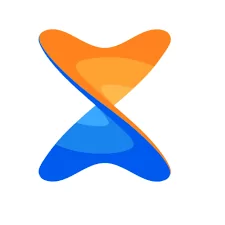
Here are a few important points you should keep in mind before choosing your preferred file transfer app or method:
1. Privacy: The program should guarantee your privacy. It should be reliable and trustworthy with no reported cases of data leaks.
2: Lossless Transfer: The original quality of the video should be retained during the transfer. Many tools often result in the loss of video resolution. So, be sure about that.
3: Limitations on File Size: Most of the methods have certain restrictions on the maximum file size you can send. Also, the transfer speed influences your decision of which app or tool you should consider.
4: Price: Unsurprisingly, you don't want a ridiculously expensive program just to send a few videos from an iPhone to an Android.
5: Compatibility: Make sure the program you choose works seamlessly for iPhone and Android as well as Windows. Otherwise, you'll experience connectivity issues.
Here is a detailed comparison of each app to help you decide the best option for sending videos between iPhone and Android:
AirDroid Personal: The best solution in terms of transfer speed and user-friendliness. It has no restrictions on the video size or length and guarantees lossless transfer.
SHAREit: Good for transferring short videos between your iPhone and Android. But it shows a lot of connectivity issues.
Xender: A good choice in terms of high transfer speed without losing the original quality. But its outdated interface coupled with tons of unwanted ads make it a less desired choice.
Google Drive: This option is free for sending videos up to 15 GB in size. But it consumes a lot of time. Unless you want to wait for hours while trying to share videos, look for other options.
Email or Text: Use this option only if you want to send one or two short videos.
All these points highlight that AirDroid Personal is your best option for how to send video from iPhone to Android in 2025.
Hopefully, this article has provided all the information you need about how to send video from iPhone to Android. You can use Google Drive, iCloud, or Email or Text, to share your videos. However, all these methods come with certain restrictions in terms of size and quality loss.
That's why we recommend you try AirDroid Personal as the best solution to transfer files between iPhone and Android. It guarantees super-fast transfer speed without losing video quality. Click on this link to download the program for free and explore its amazing features.
If you want to send a movie from Android to iPhone, use either of the below methods:
1. Google Drive app
2. Email or text (for short videos)
3. AirDroid Personal - the best method that can transfer a movie of any length or size.
The answer is NO. Bluetooth is compatible with Android phones only; you cannot use it to send videos from iPhone to Android or vice versa. The same goes for AirDrop which supports data transfer between Apple devices.
But you still have many options to share data between iPhone and Android, including:
1. Google Drive app
2. Email or text (for short videos)
3. A professional data transfer tool like AirDroid Personal

Leave a Reply.