How to Restore WhatsApp Backup from Google Drive? [2025 Guide]
Have you just switched to a new Android phone, opened WhatsApp, and suddenly realized all your chats—or worse, your precious photos and videos—are gone? You’re not alone. Restoring WhatsApp from Google Drive should be simple, but things don’t always go as planned.
Whether you’re stuck on the loading screen, can’t find your backup, or noticed that only your chats came back but media didn’t—this guide has got you covered. We’ll walk you through the right way to restore your WhatsApp data from Google Drive, explain why some things might be missing, and show you smart ways to get everything back.

Steps to Restore WhatsApp from Google Drive
Restoring your WhatsApp backup from Google Drive is usually straightforward—if all the pieces are in place. Before we jump into the steps, let’s quickly make sure you meet the key requirements.
1When Can You Restore WhatsApp from Google Drive?
You can only restore a WhatsApp backup during the initial setup after installing the app. If you’ve already skipped the restore prompt or set up WhatsApp without restoring, you’ll need to uninstall and reinstall the app to trigger the restore option again.
WhatsApp give users freedom to take a backup of their chats anytime they want. All you need to follow the below steps to do that:
2What You Need Before Restoring
Make sure the following are true before you attempt a restore:
● You’re using the same phone number used to create the backup
● You’re logged into the same Google account that holds the backup
● Your device is connected to a stable Wi-Fi network
● Google Play Services is installed and updated
● There’s enough free storage on your device
If any of these aren’t in place, the backup may not show up.
3Step-by-Step: Restore WhatsApp from Google Drive on Android
- Step 1. Uninstall and reinstall WhatsApp from the Play Store.
- Step 2. Open WhatsApp and verify your phone number.
- Step 3. When prompted, tap "Restore" to recover your chats and media from Google Drive.
- Step 4. Once the restore is complete, tap "Next". Your chats will appear first.
- Step 5. WhatsApp will then continue restoring media files in the background.

Can’t Restore WhatsApp from Google Drive? Here’s Why
You’ve tapped “Restore,” but nothing happens, or WhatsApp tells you there’s no backup found—what’s going wrong? Here are the main reasons why your WhatsApp backup from Google Drive might not be restoring:
1Wrong Google Account or Phone Number
WhatsApp backups are tied to both your Google account and phone number. If you’re signed into a different account, or using a different phone number, WhatsApp can’t access your backup.
2Unstable Internet Connection
Restoring from Google Drive requires a stable Wi-Fi connection. If you’re on mobile data or the Wi-Fi connection is weak, the process might fail or timeout.
3Your Backup Is Too Old or Was Deleted
Google Drive deletes old backups automatically after 5 months if not updated. Also, WhatsApp only keeps the most recent backup—if it was deleted or isn’t up-to-date, there’s nothing to restore.
4You Skipped the Restore Prompt
If you accidentally skipped the restore option during WhatsApp setup, you won’t get another chance unless you uninstall and reinstall the app.
5Google Play Services Is Disabled
Google Play Services is essential for WhatsApp to communicate with Google Drive. Make sure it’s enabled and up-to-date in your device’s settings.
Troubleshooting: WhatsApp Doesn’t Restore All Media Files
You’ve restored your chats, but where are the photos, videos, or voice messages? Here are the most common reasons why some of your media files might be missing:
- Media Backup Wasn’t Enabled: If media backup was turned off, your photos, videos, and other media won’t be restored.
- Weak Wi-Fi or Interrupted Connection: Slow or unstable Wi-Fi can cause media restoration to fail, especially with large files.
- Insufficient Storage Space: Not enough storage on your device can prevent media files from restoring.
- Large Files May Be Skipped: Big files may not restore due to Google Drive's size limitations or your phone's storage.
How to Recover Missing WhatsApp Media (If You Still Have Your Old Phone)
If you still have your old phone and the media files are still stored there, you can use AirDroid Personal to transfer them directly to your new device. It’s a great way to recover missing WhatsApp media without relying on Google Drive.
AirDroid Personal offers a fast, wireless solution for transferring files from one device to another. It works over Wi-Fi, so there are no cables involved. This makes it ideal for restoring WhatsApp media without the hassle.

Key features of AirDroid Personal
- Transfer all file types: Photos, videos, voice notes, documents, and more.
- Full-Quality Restoration: Media files transfer at their original quality, without compression.
- Fast and stable: No upload/download delays like with Google Drive.
- Cross-Platform Support: Transfer files from Android to Android, iPhone or even to your PC.
How to transfer WhatsApp media files with AirDroid Personal:
- Step 1. Install AirDroid Personal on both your old and new devices. Sign up and log in to the same account.
- Step 2. Keep the two devices close together, and tap the "Nearby" tab on one of your Android phones. When another device appears, select it.
- Step 3. Once your phones are connected, tap "Files" on the Tools page. Select the photos or videos you want to send.
- Step 4. Hit the "Send" option to transfer the media files to another phone.



If you find that Google Drive can't restore everything, AirDroid can help you complete your transfer quickly and reliably.
Where to Find WhatsApp Backup in Google Drive?
Wondering where exactly your WhatsApp backup is stored in Google Drive? Luckily, it’s easy to find—if you know where to look. Here’s how you can check and confirm your backup.
Steps to Locate WhatsApp Backup in Google Drive:
- Step 1. Go to the web version of Google Drive from your PC and login to your Google account.
- Step 2. Then, click on the gear icon at the top-right corner and choose Settings.
- Step 3. Next, you need to go to the "Managing Apps" section. Here, you'll see the WhatsApp messenger option.
- Step 4. Click on the Options icon to view the backup of your WhatsApp.


And that's how you can view the Google Drive WhatsApp backup location on your computer. But remember that this data is end-to-end encrypted. So, you can't read the messages directly on your device whatsoever.
Extra Tips for Successful WhatsApp Backup and Restore
To ensure a smooth backup and restore process, here are a few extra tips that can save you time and frustration:
Make Sure Your Phone Is Fully Charged
Backup and restore processes can take a while. It’s always a good idea to make sure your phone is fully charged or plugged in during the process to avoid interruptions.
Use a Stable Wi-Fi Connection
Since backup and restore rely on internet access, make sure you’re connected to a stable, high-speed Wi-Fi network. A weak connection can cause the process to fail or be incomplete.
Keep Google Play Services Up to Date
Google Play Services are crucial for syncing WhatsApp with Google Drive. Make sure your device’s Google Play Services are up-to-date to avoid connection issues during the restore process.
Regularly Back Up WhatsApp to Google Drive
Set up automatic backups so your chats and media are regularly backed up to Google Drive. You can schedule daily, weekly, or monthly backups in WhatsApp settings. This ensures you always have a recent backup to restore.
Free Up Space on Your Phone
Before starting the restore process, check your phone’s storage. If you’re low on space, it might cause issues during restoration. Consider clearing up some space to avoid any disruptions.
Double-Check Your Google Account and Phone Number
If you’re restoring WhatsApp to a new device, double-check that you’re signed into the correct Google account and that your phone number matches the one used for the backup. Otherwise, WhatsApp won’t be able to find the backup.
Wait for Media Files to Fully Download
When restoring WhatsApp, media files (like photos and videos) may take a few minutes to fully download. Make sure the process has completed before you check your media gallery.
Final Words
Restoring WhatsApp from Google Drive is usually simple, but if you run into issues, the tips above should help you resolve most problems. For missing media files or easier transfers, AirDroid Personal offers a seamless way to move files between devices without the hassle of cables. With the right tools and a bit of patience, you’ll be back to chatting in no time!
FAQs


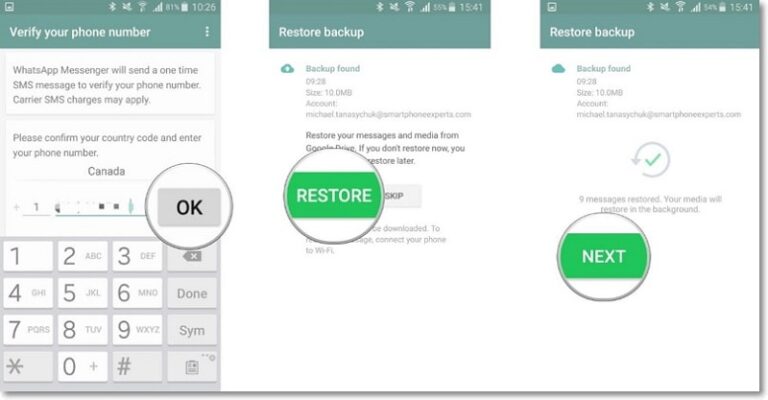
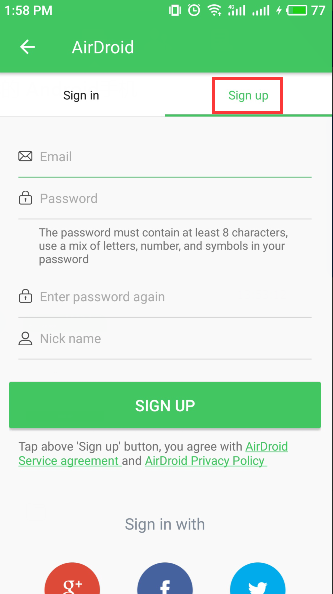
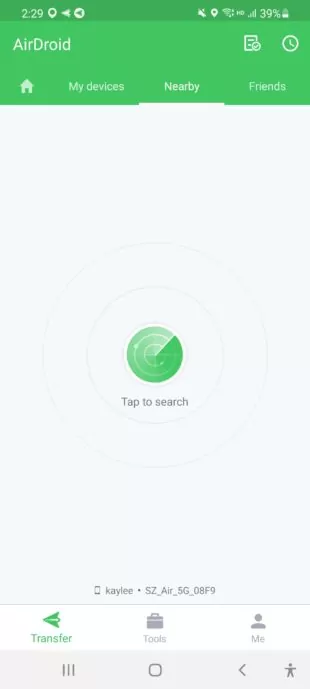
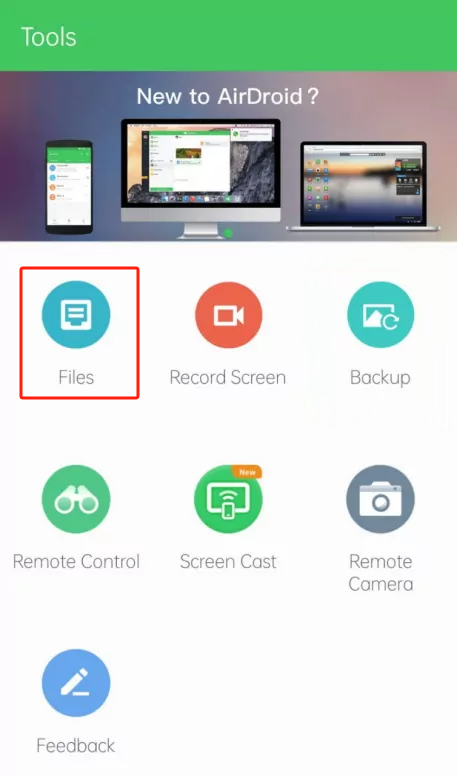
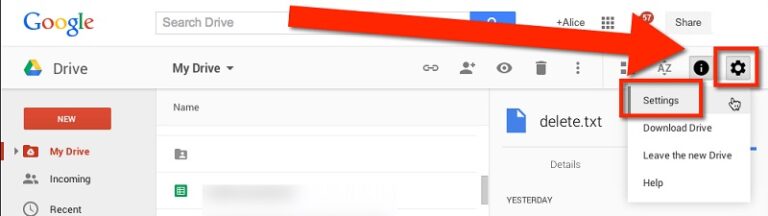
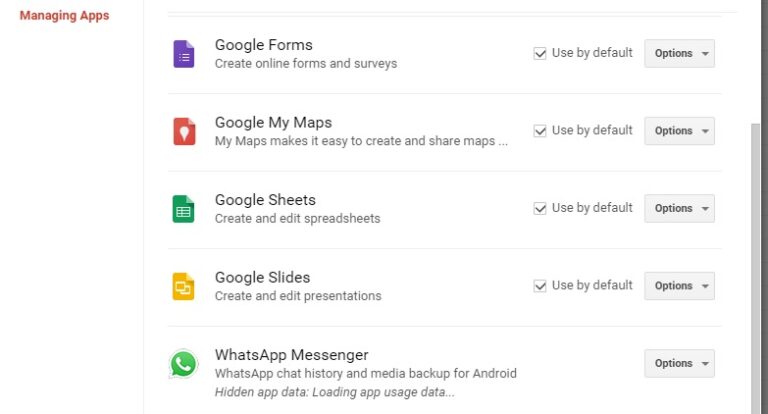









Leave a Reply.