Quick Share for PC: Send Files to Windows & Mac Easily
Quick Share makes it incredibly easy to transfer files between Samsung devices — but what if you want to use it on your Windows PC? Or better yet, on a Mac? While Samsung has released a version for Windows, it’s still limited in functionality and doesn’t support macOS at all.
If you're looking for a more versatile, cross-platform solution that works beyond the Samsung ecosystem, you're not out of options. In this guide, we'll show you how Quick Share for PC works, its limitations, and introduce you to a few smarter alternatives.
What Is Samsung Quick Share for PC?
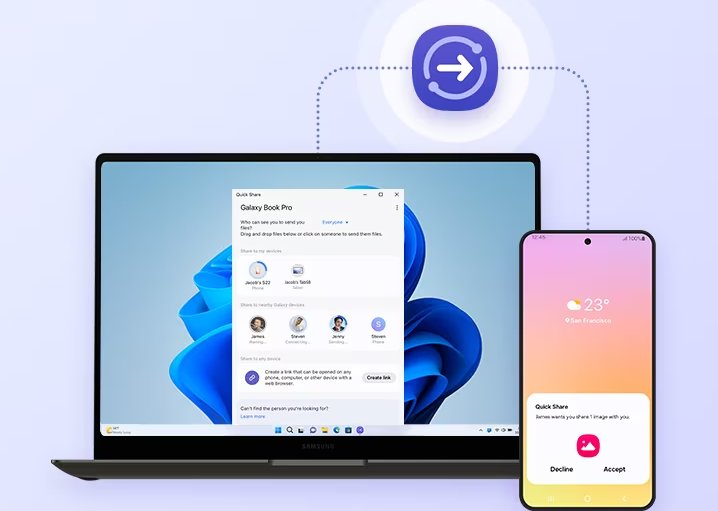
Quick Share Samsung to PC is a wire-free file-sharing feature that enables users to share files from Samsung smartphones with Windows PCs without cables or additional apps. Designed initially with Samsung Galaxy-compatible hardware in mind, Quick Share now supports any Windows 10 or Windows 11 PC.
In early 2024, Samsung's Quick Share and Google's Nearby Share combined to create one system of consistent file-sharing across Android and Windows. This merger increased compatibility while keeping the speedy, secure share capabilities users enjoyed.
With Samsung Quick Share for PC, you're able to:
- Send and receive files in an instant using Wi-Fi or Bluetooth.
- Send files of any size without compression.
- Use the simple drag-and-drop feature on your computer.
Whether posting photos or videos, Quick Share on PC is a quick, wire-free option—perfect for anyone in the Android and Windows ecosystem.
Quick Share for PC Requirements and Limitations
In order to utilize Quick Share on PC, your device has to satisfy certain system and network requirements.
Requirements:
● Windows 10 (64-bit) version 20H2 or newer
● Android phone that runs Android 10 or above.
● Wi-Fi and Bluetooth enabled
● Single Wi-Fi network shared by both devices
● Quick Share app on both PC and Android device
Limitations:
● Not compatible with macOS systems
● File size limits on high-speed transfers (speed may vary)
● Needs Samsung or Android-compatible hardware
● PC must be awake (not in sleep or hibernate) to receive files
● Restricted file format support (may not support some proprietary formats)
In spite of these limits, Quick Share remains one of the simplest methods to share files from Android to PC with ease.
How to Transfer between Android and PC with Quick Share?
After understanding what Quick Share is and what it requires, let's see exactly how it works on your Windows PC and Android phone.
How to Get Quick Share on Windows and Android?
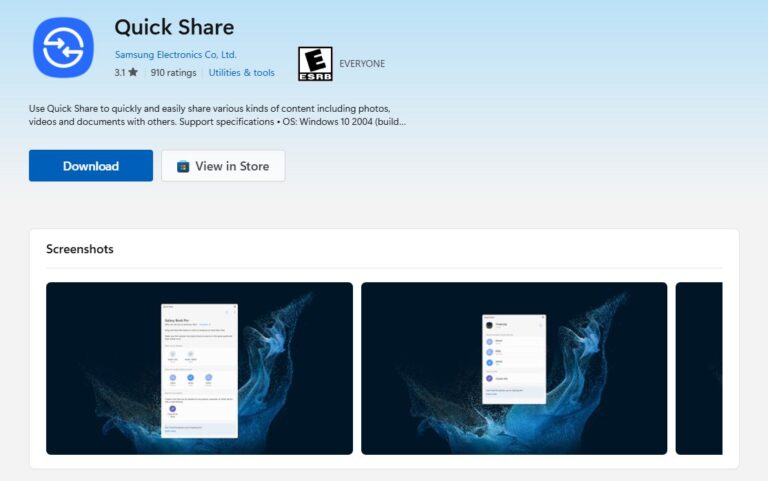
It's not complicated to use Quick Share on a Windows PC, but the installation will be slightly different depending on the brand of your phone:
● If you are a Samsung device user:
Open the Microsoft Store → Search for and download and install the Quick Share app → Follow the prompts to complete the setup.
● If you're using an Android phone:
Go to the official Google Quick Share download page → Click "Download Quick Share" (some browsers may prompt “Not Safe”, just select “Continue Downloading”) → Once the installation is complete, sign in with your Google account.
● Turn on Quick Share on your phone:
Quick Share is pre-installed on most Android phones, and is located in different places on different brands: some can be turned on directly from the Quick Settings bar (swipe down from the top of the screen), while others need to be turned on by going to Settings → Google → Quick Share.
Don't forget to configure your reception settings after installation. It is recommended to set the recipients to "Everyone" so your phone and computer can easily find each other.
How to Use Quick Share on Android and Windows PC?
Once you've both got Quick Share set up, you're all set to start transferring files. The process is straightforward and it works both ways, whether you're sending files from Windows to Android or vice versa.
Steps on how to Quick Share Android to PC:
- Step 1.Make sure your Android phone and PC are both connected to the same Wi-Fi network.
- Step 2.Open the Quick Share application on your Windows PC.
- Step 3.On your Android device, choose the file(s) to share.
- Step 4.Tap the Share icon and select Quick Share.
- Step 5.Choose your PC from the list of available devices
- Step 6.Accept the file download on your computer if prompted
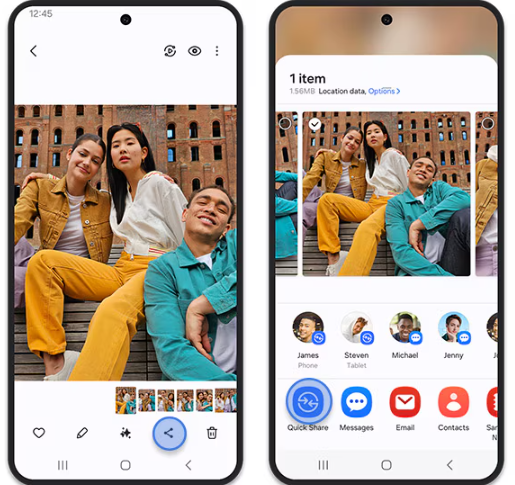
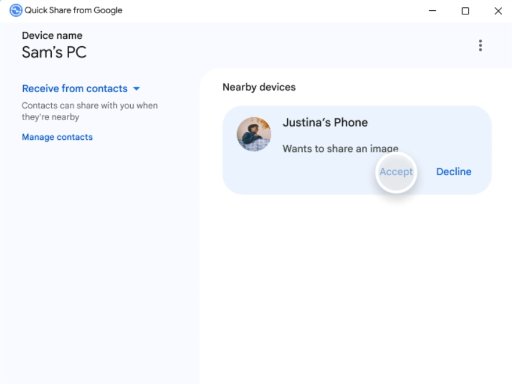
Steps on how to Quick Share PC to Android:
- Step 1.Open the Quick Share app on your PC.
- Step 2.Drag and drop or choose the files that you want to send.
- Step 3.Have your Android device in close proximity and unlocked.
- Step 4.Choose the target Android device from the list of available options.
- Step 5.Tap Accept on the Android device to download the file
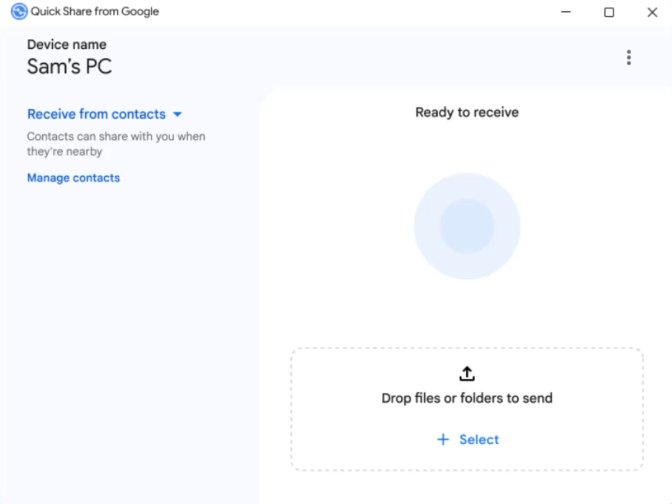
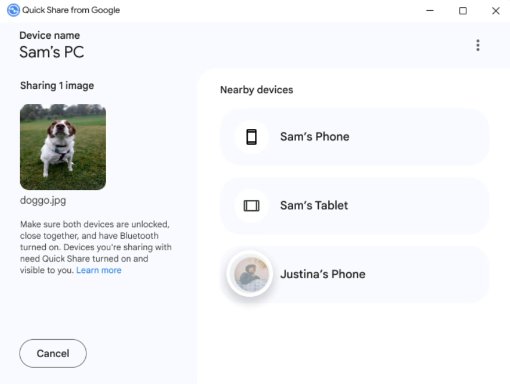
Best Alternative to Quick Share for PC & Mac
While Quick Share works well on Windows PCs, unfortunately, it doesn't support macOS. This can be a deal breaker for cross-platform users.
AirDroid Personal is a powerful alternative that works seamlessly across different platforms. It supports all Android brands and lets you wirelessly transfer various files between your phone and computer. Plus, it offers handy extras like screen mirroring, remote device control, and notification sync, making it far more versatile than Quick Share.
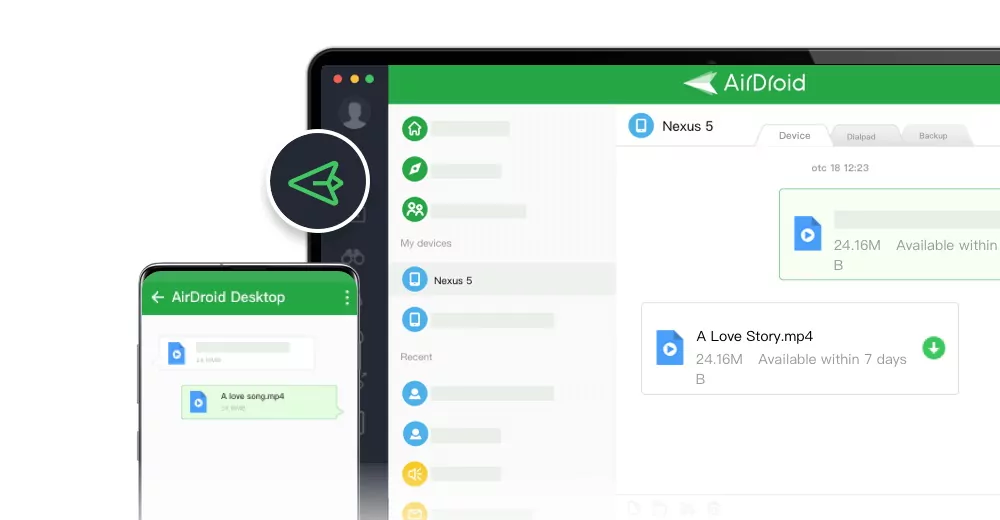
Highlight Features:
- Works on Windows, macOS, Android, iOS — even accessible via web
- Transfer large files quickly without compression or size limits
- Supports all common file types like photos, videos, music, documents, and APKs
- Access Android phone files from your computer anytime, anywhere
Steps to transfer between phone and computer using AirDroid:
- Step 1.Download and launch AirDroid Personal on your mobile device and PC/Mac.
- Step 2.Tap the Transfer button on your mobile and select your PC from the My Devices list.
- Step 3.Tap the attachment or picture icon to choose files from your gallery or file manager.
- Step 4.Select the files you want to send and tap Send. The files will be wirelessly transferred to your computer instantly
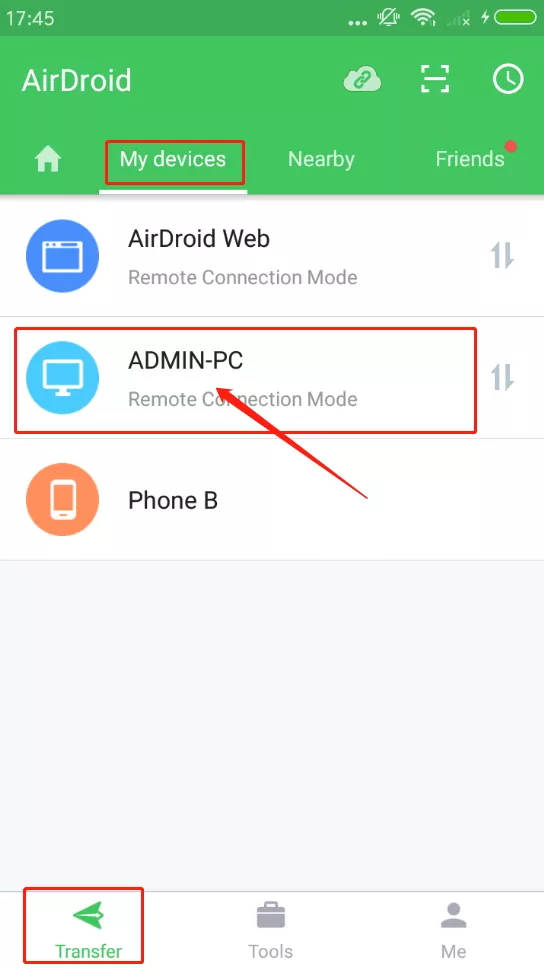
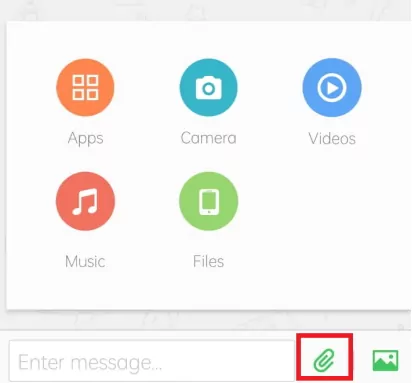
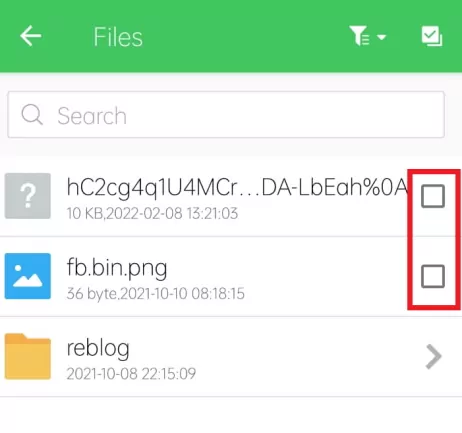
If you're after a solution that’s versatile, easy to use, and works across all your devices, AirDroid Personal is one of the best picks available today.
Conclusion
Quick Share for PC is a quick, wireless Android-to-Windows file-sharing solution, but its inability to support Apple's macOS and its file size constraints may be limiting. If you're on a Mac or require greater flexibility, apps such as AirDroid Personal are strong options for seamless cross-platform exchange.
FAQs











Leave a Reply.