No, Google Drive doesn't compress your photos. It is just a cloud storage platform.
But the case is slightly different for Google Photos. For a photo larger than 16 MP, Google Photos automatically resizes it to 16 MP. This is done to save storage.
A user wrote on Reddit: "I have thousands of memorable photos in my Google Drive that I want to move to Google Photos. Is there a way I can complete this task without having to select every single sub-folder? Thank you."
Starting in 2019, Google stopped automatically syncing your photos and videos in your Google Drive and Google Photos accounts.
Now, these two cloud platforms work independently, making it a bit tedious to transfer your photos across.
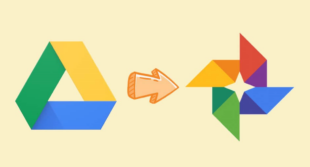
So, if you're also curious about how to move photos from Google Drive to Google Photos, then cheer up. In this informative guide, we will discuss simple methods to upload photos to Google Photos from Google Drive. Without any further ado, let's take a look!
Multiple reasons convince users to transfer photos from Google Drive to Google Photos. Some of the benefits include:
All these reasons justify why importing photos from Google Drive to Google Photos is a handy choice.
Also Read: How to Transfer Photos from Google Photos to Gallery
When it comes to managing photos only, Google Photos stands out. The platform offers more convenience and flexibility as compared to Google Drive. It is a one-stop solution to store, edit, and manage photos.
One key feature of Google Photos is its AI-drive search. Users can search for anything and get accurate results. Moreover, it lets you apply multiple filters to narrow your search results. This is particularly useful to quickly sort out any specific photos of a particular event, place, or date.
Conversely, Google Drive lets you store almost any data, not just photos and videos. In short, if you want to back up photos only, prioritize Google Photos. Hopefully, this comparison of Google Drive vs. Google Photos will help you choose the right platform.
Below is a step-by-step guide of 3 easy ways to move the photos inside Google Drive to Google Photos. Note that every method has its pros and cons. So, read them all and decide what's better for you.
One simple way to move your photos is by manually downloading them and uploading them to Google Photos. This method is more suitable if you transfer a handful of photos across the platform.
Here are the steps you need to follow:
Step 1: Log in to your account on Google Drive.
Step 2: Here, browse and select the photos you wish to move, click on the three-dots icon, and hit Download.
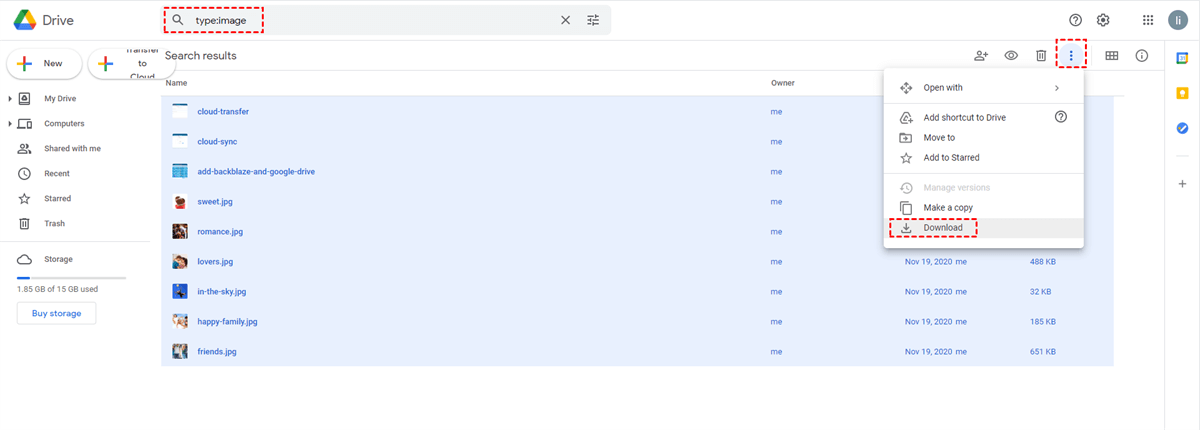
Step 3: The images will be downloaded in a ZIP folder. Unzip them.
Step 4: Log in to your Google Photos account, click on Upload, and select the downloaded photos. Now, delete the photos from Google Drive if you want. And that's how to move photos from Google Drive to Google Photos manually.
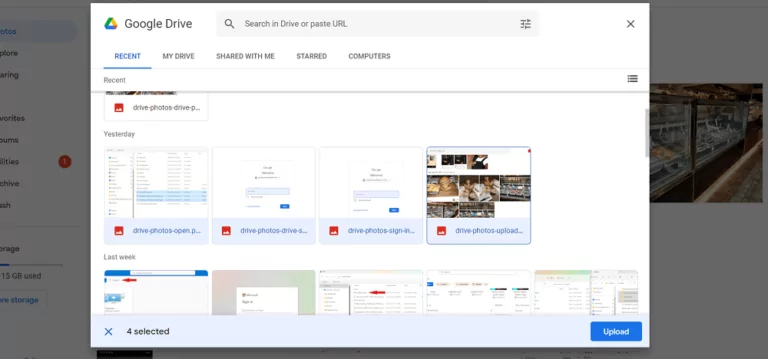
Not many people know that you can directly transfer photos from Google Drive to Google Photos. The procedure is quick and efficient and takes just a few minutes.
But it has certain conditions.
Having said that here's how to upload photos to Google Photos directly from Google Drive:
Step 1: Sign in to your Google Photos account, click "Upload," and choose Google Drive, as shown in fig.
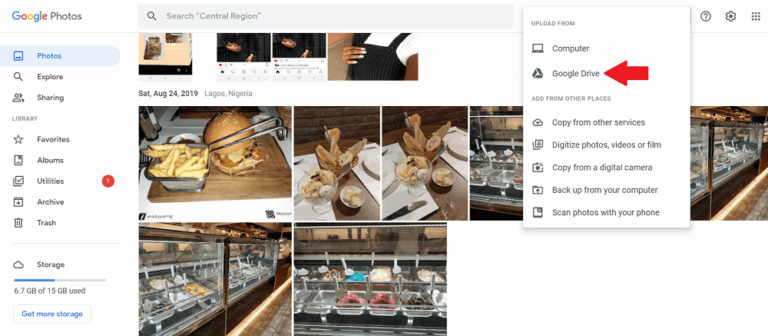
Step 2: On the pop-up screen, choose My Drive and locate the photos you want to transfer.
Step 3: Next, click on Upload to start moving the files.
Google Backup and Sync is an official app that lets users backup files between Google Drive and Google Photos. It works seamlessly on both Mac and Windows. One major benefit of this app is it can back up photos from external sources like cameras, SD cards, and hard drives to Google Photos and Google Drive.
The procedure to upload photos to Google Photos is somewhat lengthy. But with the below guide, you won't face any issues:
Step 1: Install the Backup and Sync app on your PC and log in with your Google account.
Step 2: Now, select the desired backup folder/s and tick the box for "Upload photos and videos to Google Photos." Hit Next.
Step 3: The app will automatically install a Google Drive folder on your PC. Drag your photos to this folder to sync them.
Step 4: Finally, choose "Sync everything in My Drive" or "Sync only these folders" and hit START.
It will start syncing your photos from the Drive to Google Photos.
Confused about which method you should go with? Look at each method's major pros and cons before making a choice.
| Method | Manual Transfer | Direct Transfer | Use Backup and Sync |
Pros |
|
|
|
Cons |
|
|
|
Now, you're better positioned to choose what's best for you.
Do you have many photos on your PC or smartphone that you wish to move to another device? Look no further and get this amazing tool named AirDroid Personal.
It can wirelessly transfer all your photos between your phone and computer with a single click. Not a single pixel is lost during the transfer process.
With it, you can share files with nearby and remote devices without trouble. And more importantly, AirDroid Personal supports all types of data transfer, including photos, videos, documents, contacts, and more. All these stellar features and advanced remote-control functions make it a must-have app on your PC.
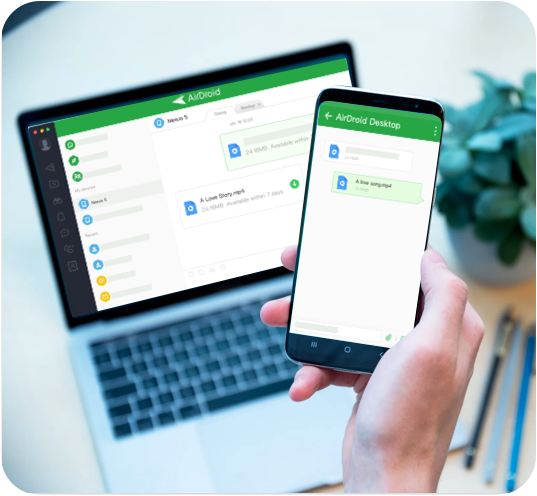
And that's all you need to know about how to move photos from Google Drive to Google Photos. The article shows that transferring photos from your Drive to Google Photos is easier than you think. What's best is you don't need the services of a third-party tool to get the job done.
Just implement the solutions above carefully to perform the task. And if you ever want to move photos or other data between your phone and computer, use AirDroid Personal. It is a feature-rich program offering a friendly desire to share unlimited data between your devices.
No, Google Drive doesn't compress your photos. It is just a cloud storage platform.
But the case is slightly different for Google Photos. For a photo larger than 16 MP, Google Photos automatically resizes it to 16 MP. This is done to save storage.
Yes, you can easily transfer photos from Google Drive to Google Photos. And luckily, it doesn't need you to rely on the third-party services.
Follow the below steps:
Leave a Reply.