10 Effective Ways to Fix the Message Blocking Is Active Error
If you’ve ever tried to send a text and suddenly saw the “Message Blocking Is Active” error, you’re not alone — and it can be incredibly confusing. Does it mean you’ve been blocked? Or is there something wrong with your phone or carrier settings? Don’t worry. In this guide, we’ll explain what this message really means, why it shows up, and walk you through proven ways to fix it — whether you're on Android or iPhone.
- What Does “Message Blocking Is Active” Actually Mean?
- Why Does “Message Blocking Is Active” Happen?
- How to Fix the “Message Blocking Is Active” Error?
- 1. Make Sure You Have a Strong Signal
- 2. Verify Your Account Status
- 3. Check Your Blocklist
- 4. Clear the Messaging App Cache
- 5. Enable “Send as SMS” on iPhone
- 6. Disable Wi-Fi Calling
- 7. Restart Your Phone
- 8. Check Your SIM Card
- 9. Reset Your APN Settings
- 10. Contact Your Carrier
- Pro Tip: A Smarter Way to Send and Manage SMS
- Conclusion
What Does “Message Blocking Is Active” Actually Mean?
When you see the “Message Blocking Is Active” error, it means your text message couldn’t be sent — and something is actively preventing it. But what’s blocking it? That’s where things get tricky.
In most cases, the message is blocked by your carrier, your phone’s settings, or by the recipient’s settings. It doesn’t always mean you've been blocked by the other person — though that's also possible. The error can happen due to network restrictions, blocked numbers, disabled messaging services, or specific filters that stop SMS or MMS from being delivered.
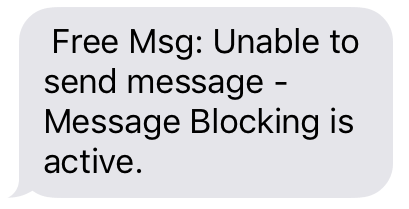
Why Does “Message Blocking Is Active” Happen?
The "Unable to send message" issue can pop up for various reasons — some related to your device, others tied to your carrier or messaging settings. Here's a closer look at the most common causes:
Carrier Restrictions
Your mobile carrier may have messaging services turned off for your plan. This often happens with data-only, prepaid, or restricted lines. Some carriers, like T-Mobile, offer message blocking features through parental controls or account settings — sometimes enabled by default.
Blocked Contacts
If you’ve blocked the recipient, or if they’ve blocked you, any messages you try to send will be stopped, triggering this error. Many users accidentally block contacts without realizing it.
Short Code or Promo Message Restrictions
Carriers often give users the ability to block messages from businesses, short codes, or promotional services. While helpful for avoiding spam, these filters can sometimes block messages you actually want to receive.
Device or App Settings
Misconfigured SMS settings, security features like spam protection, or third-party messaging apps can interfere with message delivery. Some phones also have built-in filters that block messages from unknown or flagged numbers.
Weak Signal or Network Issues
If your phone has no service or unstable signal, it may not connect to the network properly, which stops messages from going through.
SIM or Account Problems
A deactivated SIM, expired number, or damaged card may prevent you from sending texts altogether.
Understanding the root cause is key to resolving the error. In the next section, we’ll walk you through practical fixes based on these scenarios — whether you’re using Android or iPhone.
How to Fix the “Message Blocking Is Active” Error?
Now that you know the “message blocking is active” meaning, let’s go through the steps you can take to fix it.
1. Make Sure You Have a Strong Signal

Weak or unstable mobile signal can prevent your messages from going through — especially SMS, which relies entirely on your carrier’s network. If you’re in an area with poor reception, your phone may fail to connect properly.
Try the following:
● Check the signal bars at the top of your screen. If you see only one bar or no service, you may be out of range.
● Move to a different location — closer to a window, outdoors, or to a spot with fewer physical obstructions.
● Toggle Airplane Mode on and off to force your device to reconnect to the nearest cell tower.
2. Verify Your Account Status
Your carrier might block your ability to send texts if there's a billing issue, service suspension, or plan limitation (like data-only or no-SMS plans). Log into your carrier account or call customer support to confirm everything is active and SMS is enabled.
3. Check Your Blocklist
If their number is in your blocklist, your phone won’t allow you to send texts to them — and you might see the “Message Blocking Is Active” error instead of a clearer message. Go to your blocked numbers list in your phone settings and remove the number if it’s there.
Steps to unblock contacts on Android & iPhone:
On Android:
Go to Phone app > Settings > Blocked numbers or Contacts > [Person] > More > Block numbers to see if the number is listed. If it is, unblock it.
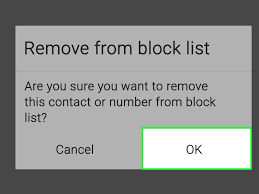
On iPhone:
Go to Settings > Messages/Phone > Blocked Contacts. Scroll through the list and remove the number if found.
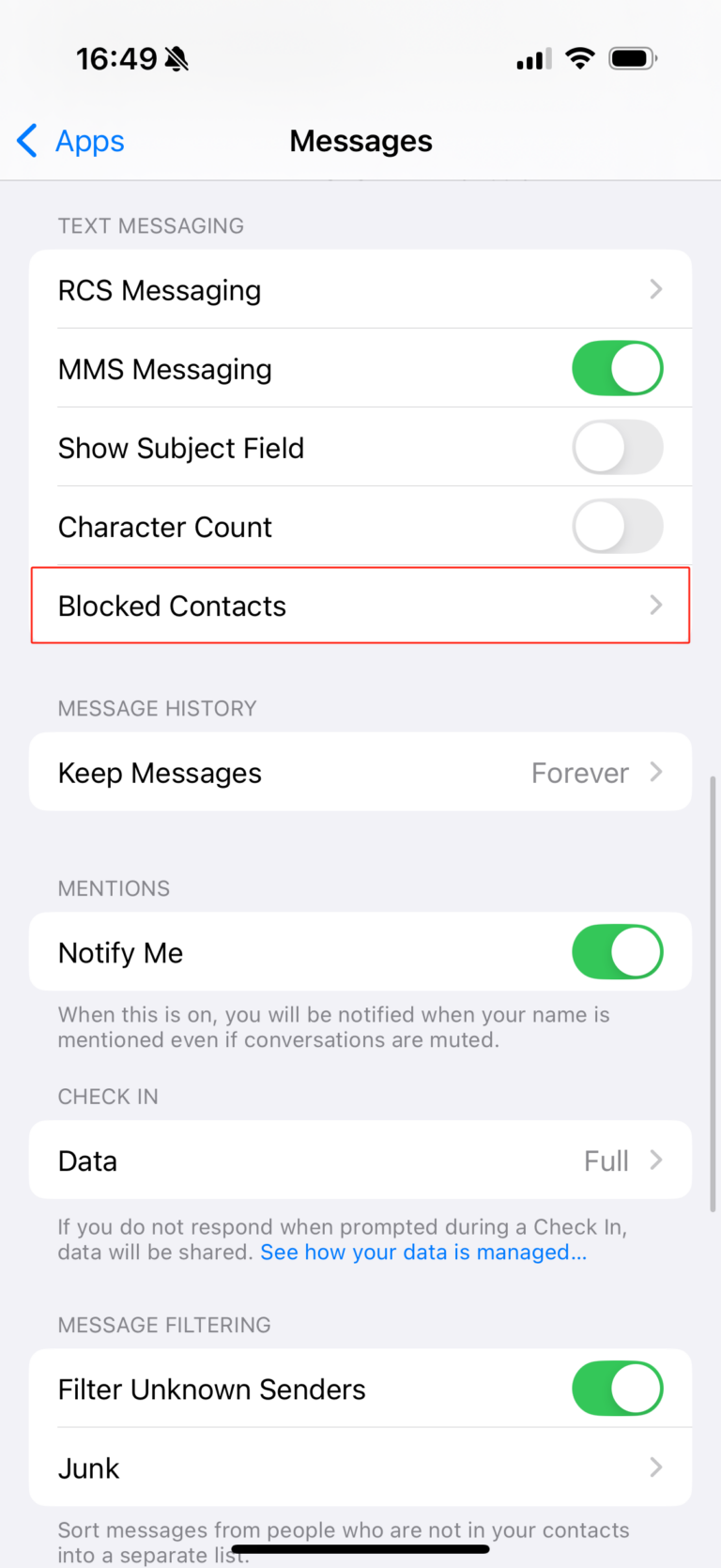
4. Clear the Messaging App Cache (Android Only)
Corrupted app data may cause unexpected messaging errors. You can clear your messaging app’s cache to refresh its performance:
● Go to Settings > Apps > Messages (or your SMS app)
● Tap Storage & cache
● Select Clear cache
● (Optional) You can also tap Clear data, but this may delete saved messages.
After clearing the cache, reopen the app and try resending your message.
5. Enable “Send as SMS” on iPhone
If you’re using iMessage and trying to text someone who doesn’t have iMessage (like an Android user), make sure the fallback SMS option is enabled:
● Go to Settings > APPs> Messages
● Toggle on Send as Text Message
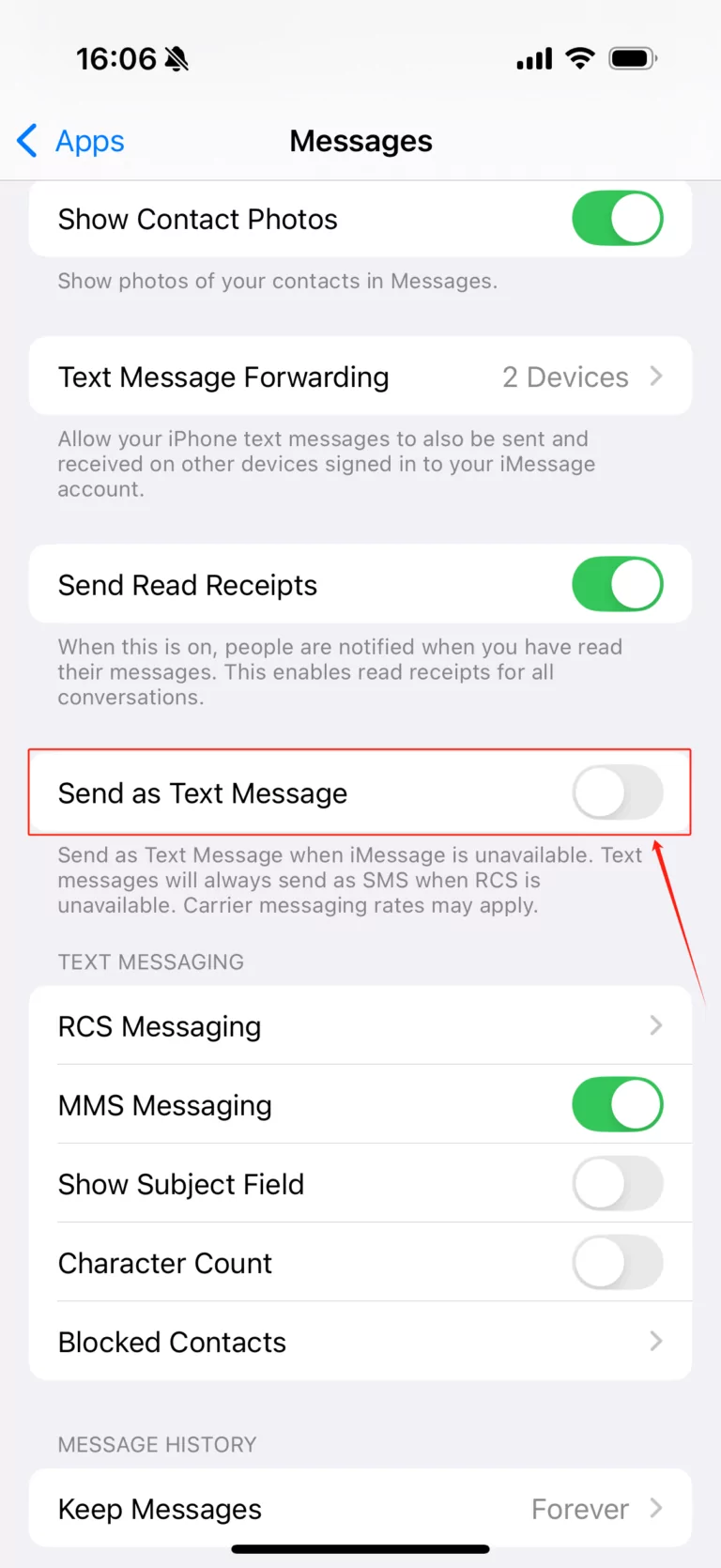
This ensures that your iPhone will send messages as standard SMS if iMessage is unavailable.
6. Disable Wi-Fi Calling
In some cases, Wi-Fi Calling can interfere with text messaging, especially if your internet connection is unstable or not properly configured.
Try disabling Wi-Fi Calling:
● Go to Settings > Network & Internet > SIMs > Wi-Fi Calling (on Android)
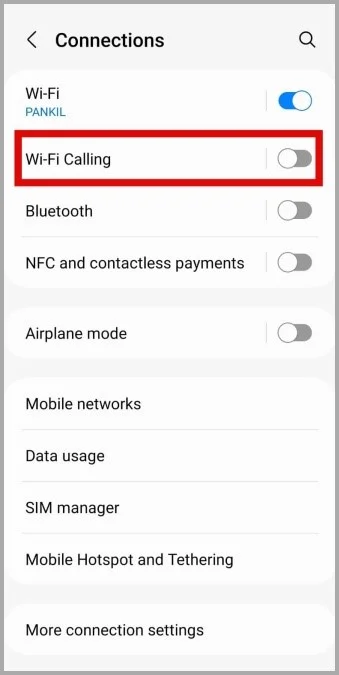
● Or Settings > Phone > Wi-Fi Calling (on iPhone)
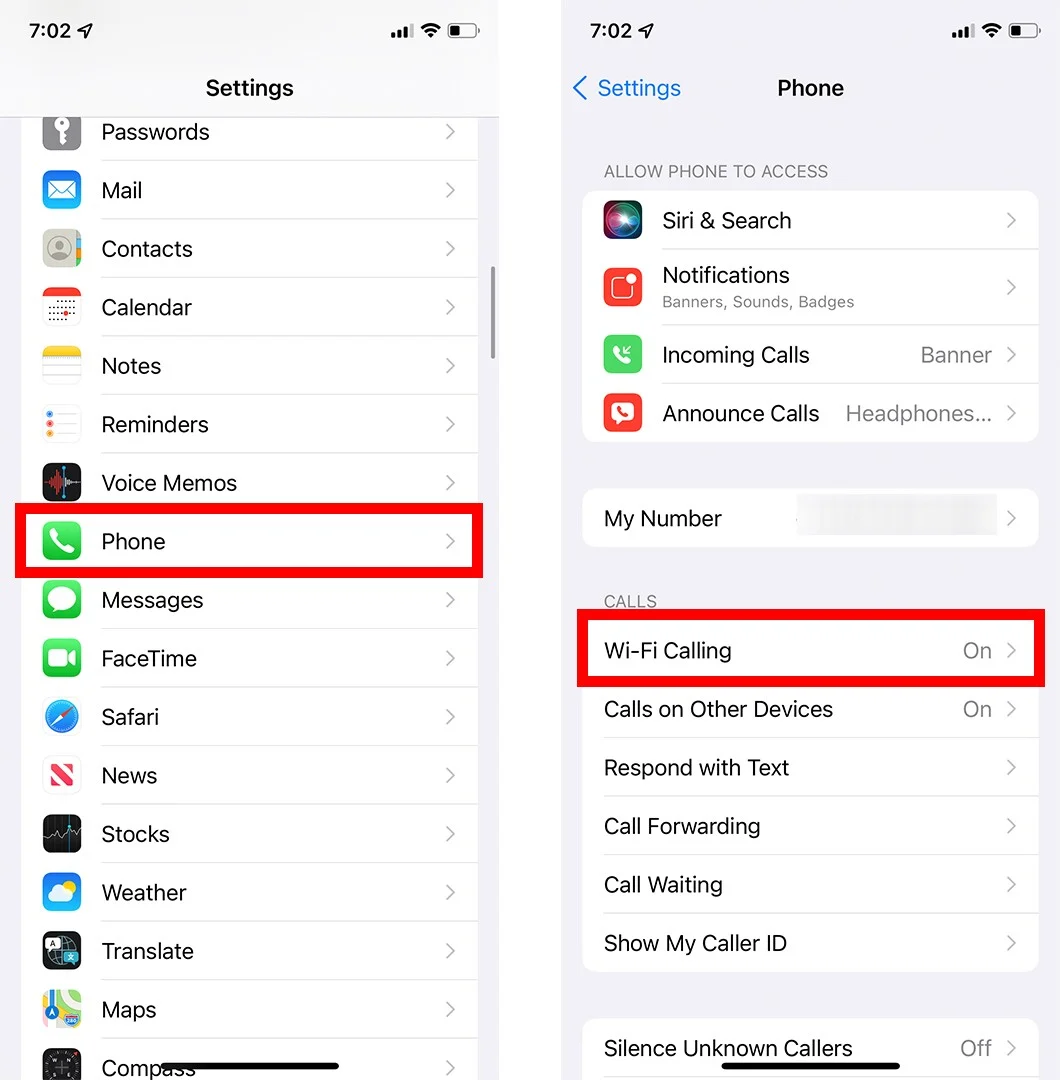
● Toggle it off, then switch back to cellular network and try sending your message again
7. Restart Your Phone
If your phone has been running for a while, a simple restart might resolve any temporary system glitches that are preventing you from sending messages. Try turning your phone off, waiting a few seconds, and turning it back on.
8. Check Your SIM Card

Your SIM card may be damaged, deactivated, or not properly recognized by your device. To rule this out, try inserting the SIM into another phone and test if you can send messages. If the issue persists on a different device, contact your carrier to check if the SIM is active or needs to be replaced.
9. Reset Your APN Settings
If none of the above works, you can try resetting the APN (Access Point Name) settings. While SMS generally does not rely on APNs, some carriers like T-Mobile and Mint Mobile may manage SMS services through specific APNs. Resetting to the default can sometimes resolve the issue.
To reset your APN settings:
1. Go to Settings > Network & Internet > Mobile Network > Access Point Names
2. Tap the menu icon (three dots in the top right corner)
3. Select "Reset to default"
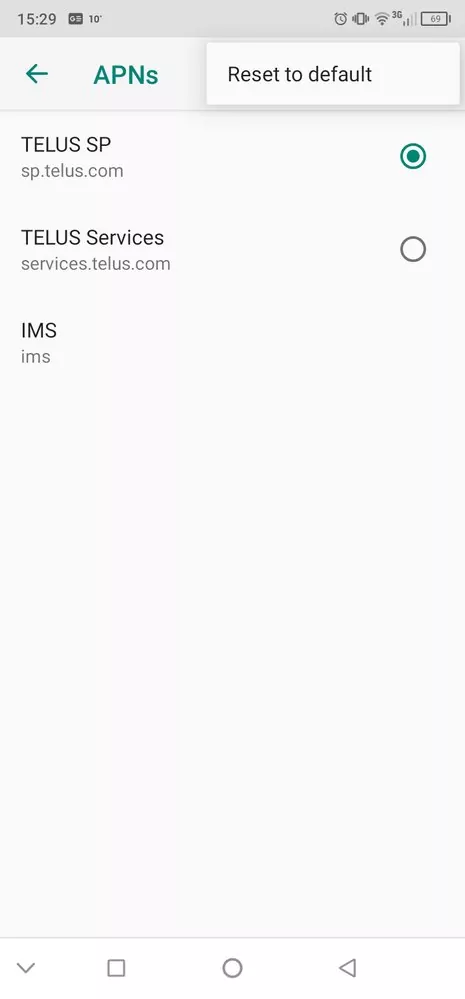
This will restore your carrier’s original network settings, which can help re-establish proper SMS connectivity. After resetting, restart your phone and try sending a message again.
10. Contact Your Carrier
If none of the above works, your carrier may be blocking messages on your line. Contact their support team to check if message blocking is active on your account. Some providers like T-Mobile allow you to disable this feature via their website. Also ask whether short code or promotional messages are restricted, as this can prevent messages from certain services from being delivered.
Pro Tip: A Smarter Way to Send and Manage SMS
Even after fixing the “Message Blocking Is Active” issue, you might still want a better way to manage your text messages—especially if you're often switching between your phone and computer.
With AirDroid Personal Web, you can send and receive SMS directly from your computer by remotely accessing your Android device. It’s fast, convenient, and perfect for staying productive without constantly picking up your phone.
Plus, AirDroid also lets you view notifications, transfer files, and even mirror your phone screen, making it a powerful tool beyond just messaging.
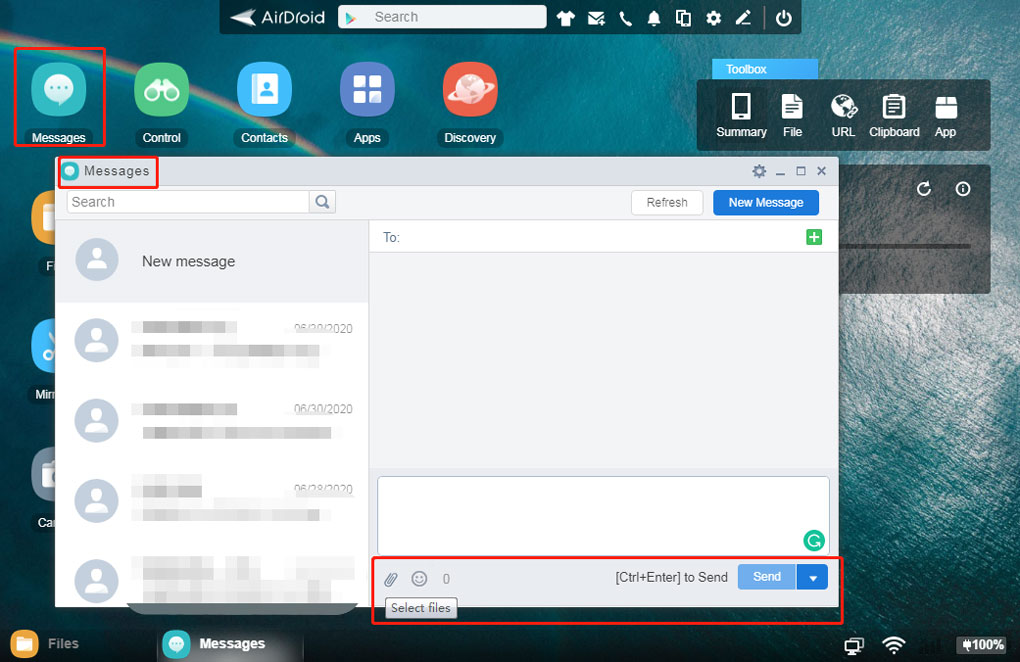
Conclusion
To wrap it up, the “Message Blocking Is Active” error can be a bit annoying, but don’t worry — most of the time, it’s easy to fix! If you want a hassle-free way to manage your messages, give AirDroid Personal a try. It lets you send texts from your computer, making everything quicker and easier.
FAQs about Message Blocking











Leave a Reply.