The possible reasons include:
- iMessage or MMS feature is disabled.
- Poor internet connection.
- Outdated iOS
- System glitches
- Photo size larger than 3.5MB
File Transfer
● All-in-one Android Device Manager;
● Easy File Sharing Acorss Devices;
● Remote Control Android Devices;
● Access and Manage Phone from Web.
Get Free AppMany iPhone users still rely on the Messages app to share pictures with family and friends. And understandably, it can drive you crazy if your iPhone is not sending pictures to Android, no matter what you do.
This issue is quite common and can happen to anyone. Cheer up, as we have picked a few simple solutions to fix the iPhone won't send pictures to Android problem. Implement them one by one until your resolve the issue.
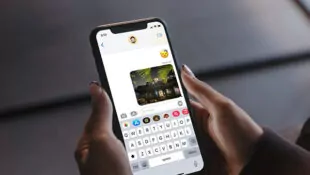
Quick Fixes
Before going into the solutions, it's essential to understand a key concept. Note that when sending photos from iPhone to Android via the Message app, you use the standard MMS/SMS protocol (green text bubble).
On the other hand, you're using iMessage when sending a text message or attachment to another iPhone. These messages appear in blue text bubbles and are encrypted. Often, there's an issue with iMessage or MMS settings if you can't send pictures to Android from iPhone.
When experiencing this problem, users get the error message that says "Not Delivered," "Message Failed to Send," or "Unable to Send." Sometimes, the attachment icon is greyed out, so you cannot use it.
Regardless of the case, this article will teach you how to get the Messages app to work normally again.
It's difficult to pinpoint the exact cause of why you're unable to send MMS from iPhone to Android. There can be a variety of reasons at play. Take a look!
Keeping these points in mind, let us start applying the potential workarounds.
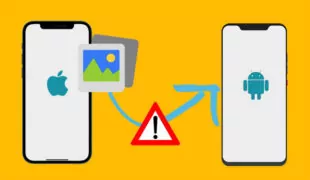
Here is a step-by-step guide of all the potential methods you should try to eliminate this irritating problem.
MMS messaging is the key protocol to share photos from iPhone to Android. If this feature is disabled on your device, it won't send photos to an Android phone.
Thus, if iPhone can't send pictures to Android, be sure the MMS feature is turned on. Here's how to do that:
Step 1: On your iPhone, go to Settings.
Step 2: Toggle down and tap on the Messages app.
Step 3: Make sure the MMS Messaging option is enabled. Do it if not.
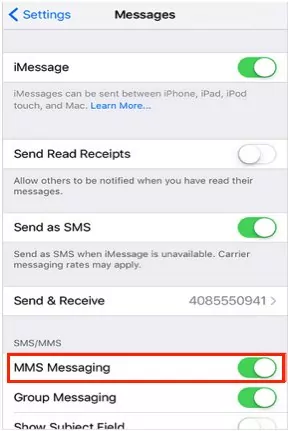
Now, refresh the Messages app and try sending the photo again. And don't forget to check if you have entered the right number.
The MMS feature is enabled, but still, you cannot send MMS from iPhone to Android. Chances are a minor bug in your iPhone's system hinders the normal working of Messages. Or maybe, there's a glitch in the Messages as well.
By rebooting the iPhone, you force the iOS and each app to start from scratch, and you may eliminate the technical bug. Just follow the below steps to restart any iPhone model:
Step 1: Head to Settings > General > Shut Down.
Step 2: Tap Shut Down and wait for 30 seconds.
Step 3: Press and hold the power key until the Apple logo appears on the screen.
Hopefully, the Message app will work fine. If not, jump to the next solution.
Are you using mobile data to send photos from Android to iPhone? Try to disable and re-enable the cellular data option from the phone's settings. This method has worked for many users, and hopefully, it will solve the issue for you as well.
To do that:
Step 1: Head to Settings > Mobile Data/Cellular Data.
Step 2: Disable and enable the toggle in front of Mobile Data.
Also, enable and disable the Airplane mode from the iPhone's Control Center.
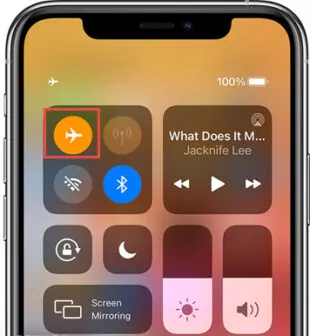
Not installing the iOS update can lead to all sorts of bugs on your device, including iPhone won't send pictures to Android. Apple strongly recommends users install the update as soon as possible.
Follow the below instructions to check and update your iOS:
Step 1: Go to Settings > General > Software Update.
Step 2: if new updates are available, tap Download and Install and wait until your device restarts.
iPhone is not sending pictures to the Android
Still can't send pictures from iPhone to Android? As a last resort, you should try resetting your iPhone's network settings. This can be handy if any network settings on your device are experiencing a bug or are not set properly.
So, instead of checking the network settings items individually, like Wi-Fi, cellular data, MMS settings, etc., you can perform this operation.
Here's how to do that:
On newer iOS
Step 1: Go to Settings > General > Transfer or Reset iPhone.
Step 2: Now, tap Reset > Reset Network Settings.
Step 3: Enter your passcode when prompted, and it will start resetting the network settings.
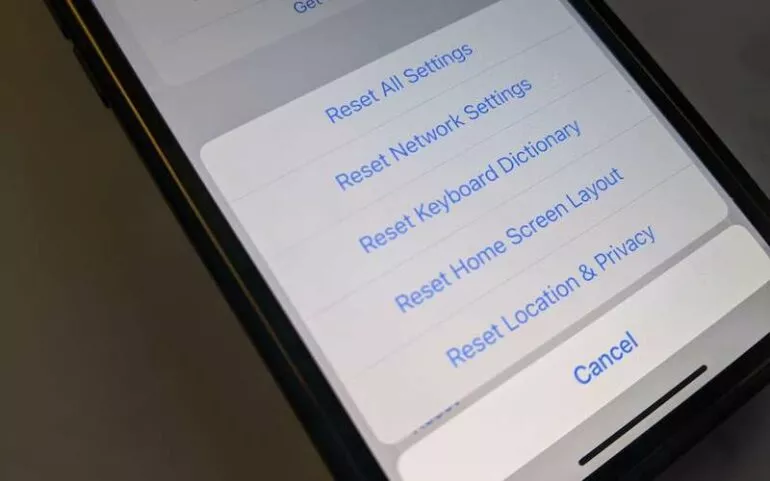
For older iOS:
Step 1: Navigate to Settings > General > Reset.
Step 2: Now, tap Reset Network Settings and enter your screen passcode to proceed.
Are you tired of constant issues in the Messages app when sharing photos with an Android phone? Well, we have a perfect alternative for you.
Get AirDroid Personal and start sharing files between Android and iPhone seamlessly. It has been a top-notch file transfer app for many years now. Without any limit on the photo size, you can send as many photos as you want in one go – at a blazing-fast speed.
AirDroid takes pride in its unmatched ability to transfer files to a remote device via the "Friend" feature. More strikingly, the users can chat in real-time and send photos. This feature alone makes it stand apart from other players in the market.
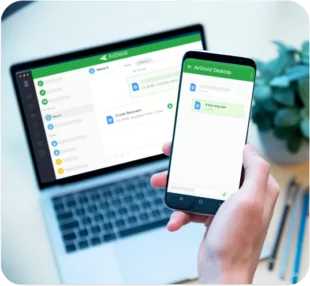
Here's how to send photos from iPhone to Android wirelessly:
Step 1: Download AirDroid Personal on both iPhone and Android. Run it and log in with the same AirDroid account.
Step 2: Open the iPhone app, tap the Transfer icon at the bottom, and choose your Android's name under "My devices."
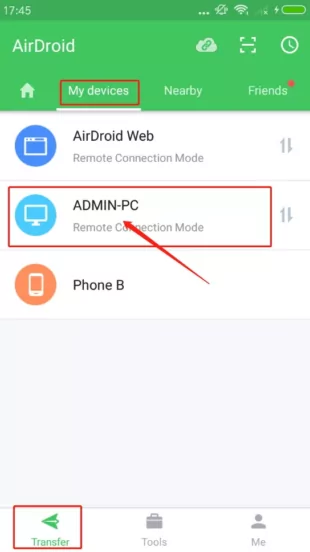
Step 3: AirDroid will connect both devices wirelessly. Now, tap the attachment icon and select the photos/videos you want to transfer to Android.
Step 4: Finally, tick the checkbox at the top to select all the files and hit Second. And voila, it will quickly send them to your computer.
Hopefully, this article has helped you troubleshoot the iPhone won't send pictures to Android problems. Just apply the tips above carefully to make the Messages app run smoothly again.
But if you can't, fret not and get AirDroid Personal to keep sending photos to your mates. This powerful software seamlessly transfers unlimited photos between Android and iPhone as well as PC and smartphone.
The possible reasons include:

Leave a Reply.