How to Verify WhatsApp without a Code? 6 Proven Tricks
Stuck on the WhatsApp verification screen with no code in sight? Whether your phone number is inactive, your device is out of reach, or the SMS just won’t arrive, you’re not the only one facing this. While WhatsApp doesn’t allow account verification without a code, there are ways to work around the situation and regain access—without waiting forever or giving up. In this guide, we'll show you useful methods and steps on how to verify WhatsApp without a code.
Part 1 : Common Reasons You’re Not Receiving the Code
First of all, we must recognize this: you cannot bypass WhatsApp verification. The verification code is an important security feature for claiming ownership of a phone number, and WhatsApp doesn't support any official means to log in without it.
Rather than spending time on shortcuts that are risky, let's concentrate on addressing the issue that actually matters: why you're not getting the code. Here is the list of most frequent reasons why the "WhatsApp verification code not received" issue may occur:
Part 2 : How to Verify WhatsApp without a Code?
There are times when you can't receive a verification code due to minor issues. You can start by checking your network connection, restarting your phone, or re-inserting your SIM card. If none of these basic steps work, it’s time to explore advanced solutions on how to activate WhatsApp without verification code.
1Request a Call Instead of SMS
If you're not receiving the verification SMS, WhatsApp gives you the option to receive a voice call instead. This is a built-in alternative that works well if your phone service supports calls but has issues with SMS delivery.
How to verify WhatsApp number without code via call
- Step 1.Open WhatsApp and enter your phone number.
- Step 2.Wait for the SMS verification attempt to fail or the timer to expire.
- Step 3.Tap Call Me when it becomes available.
- Step 4.Answer the automated call and listen carefully.
- Step 5.Enter the 6-digit code provided during the call.
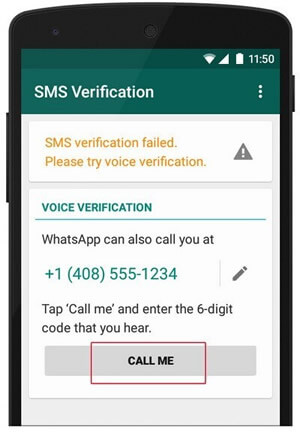
2Verify via Email
If you have previously enabled Two-step verification in WhatsApp and tied an email address, it is possible to get the verification code to complete the verification through your email when you log back into your account on a new device. This method is especially useful when you can't receive SMS or phone calls.
How to verify WhatsApp account via Email
- Step 1.After entering your number, you may be asked for your two-step PIN.
- Step 2.Tap Forgot PIN?.
- Step 3.If you previously added an email, you’ll receive a reset link.
- Step 4.Use the link to reset your PIN and continue verification.
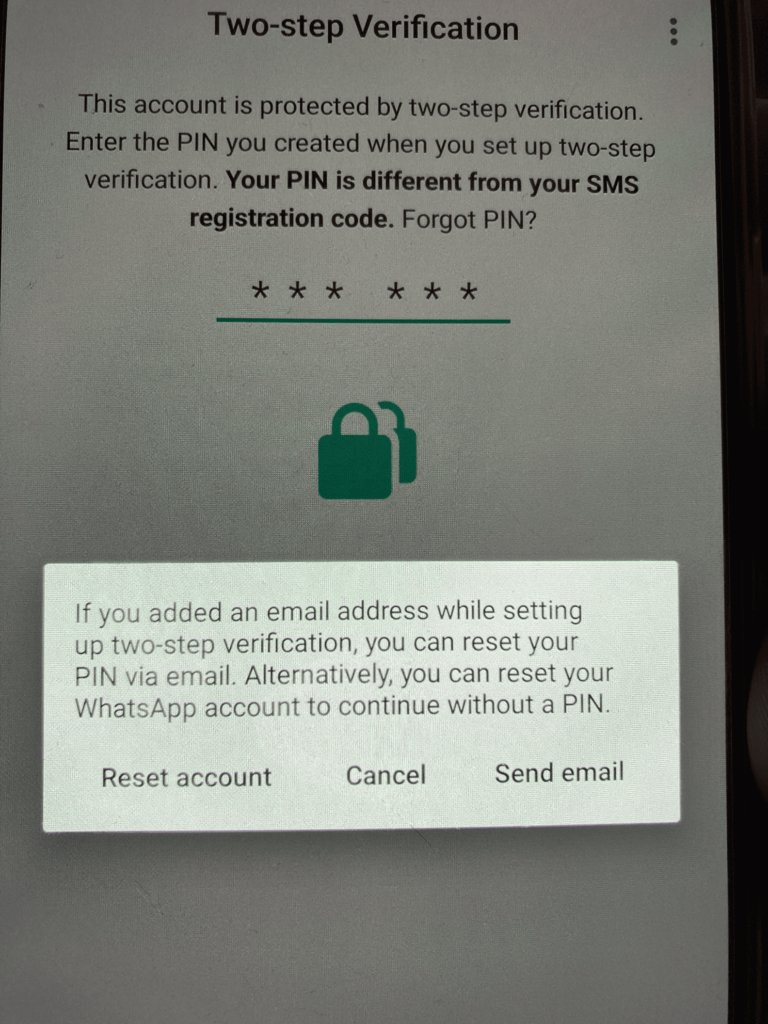
This method is relatively safe and reliable, but only if you have already set up an email address. If you have not previously enabled Two-step verification or added an email address, you will not be able to use this method.
3Using a Landline Number
If you don't have an available text messaging service, you can also try signing up for WhatsApp using your landline number, which is a relatively easy way to sign up for WhatsApp if you have a working landline at hand, even if the number isn't your own.
How to verify WhatsApp using a landline number
- Step 1.Reinstall and open WhatsApp on your phone.
- Step 2.Enter the landline number on the registration screen, taking care to add the correct country code and area code.
- Step 3.Wait for the SMS verification to fail (usually about 1 minute) and then click Call Me.
- Step 4.Answer the automated voice call from WhatsApp and record the verification code.
- Step 5.Enter the code into WhatsApp, complete the account verification, and you're ready to go.
This method assumes that you can receive calls from the landline, and is suitable for those who don't have a SIM card or who want to sign up for WhatsApp on a landline.
4Using Google Voice
Google Voice is a virtual phone number service provided by Google. In theory, you can get a free Google Voice number to sign up for WhatsApp without using a physical SIM card. However, it is only available to Google users in the United States and Canada.
How to activate WhatsApp using Google Voice
- Step 1.Go to voice.google.com from your computer or download the Google Voice app from the App Store or Play Store.
- Step 2.Sign up for a Google Voice number using your Google account.
- Step 3.Verify the Google Voice number with your real cell phone number (it must be able to receive text messages or calls).
- Step 4.Download WhatsApp on your device and register with your Google Voice number.
- Step 5.Select your region and enter your Google Voice number and wait for the verification code to be received.
- Step 6.Sign in to the Google Voice console, where you can view text or voice messages, get and fill in the verification code
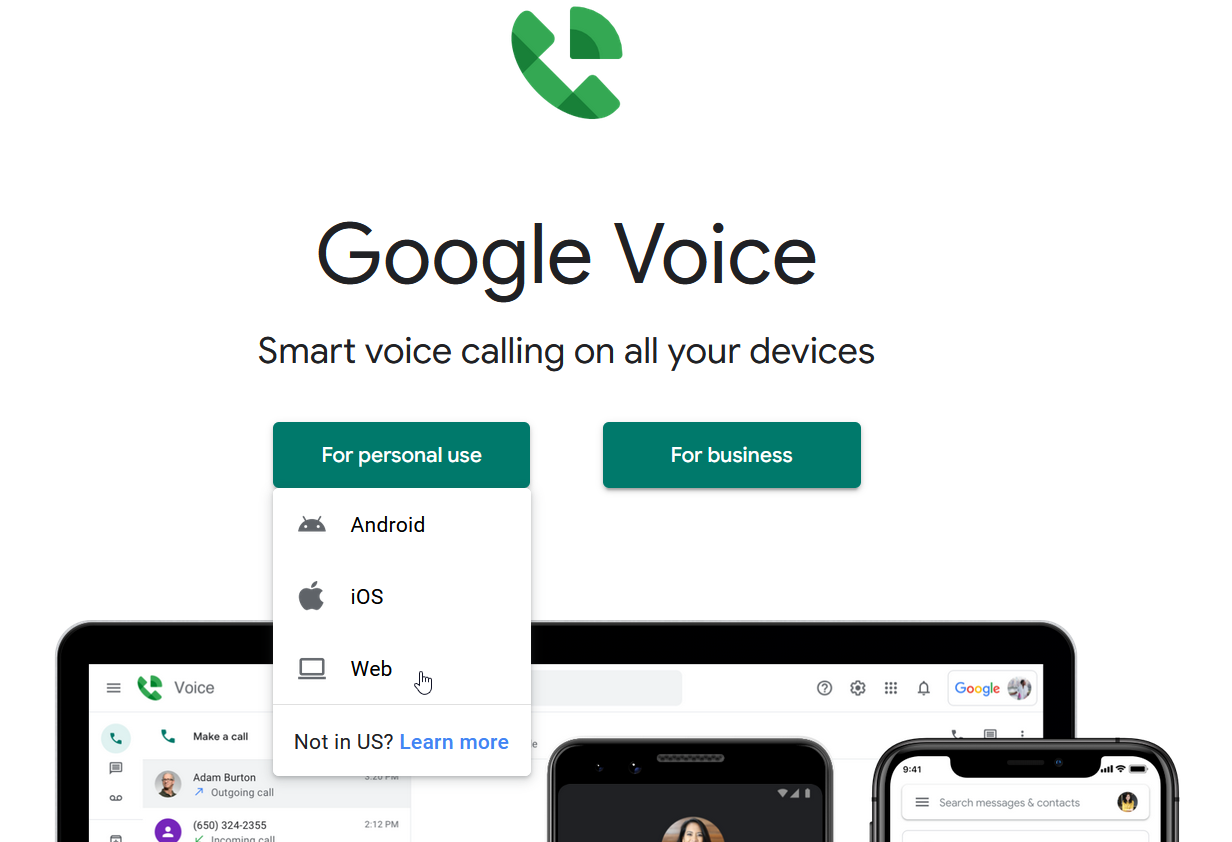
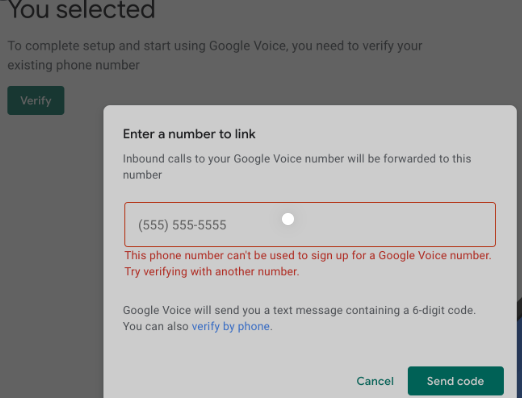
5Linked Devices
If you've already successfully logged into WhatsApp on your original device, you can continue to use WhatsApp on another phone, tablet, or computer browser without having to re-receive the verification code by using the “Linked Devices” feature.
How to activate WhatsApp with linked devices
- Step 1.Open a browser on another device (phone or computer) and visit web.whatsapp.com.
- Step 2.Open WhatsApp in the main device:
- Step 3.Scan the QR code on the screen of your new device using your primary device to complete the login.
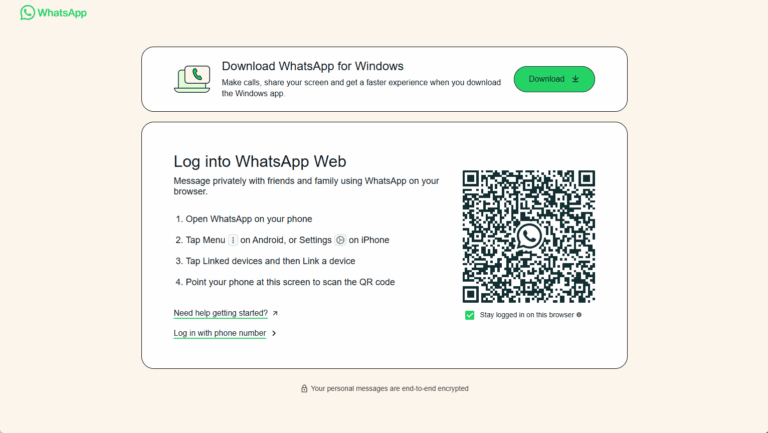
- Android: Tap the three-dot menu > Linked Devices > Link a Device.
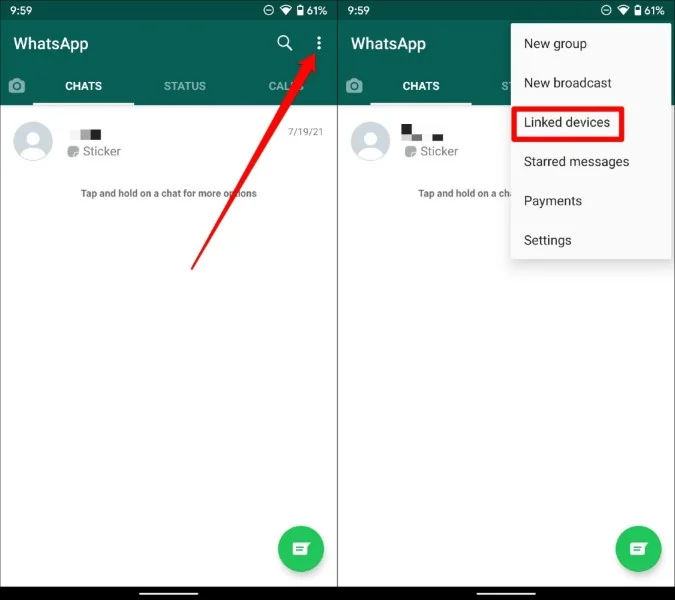
- iOS: Go to Settings > Linked Devices > Link a Device.
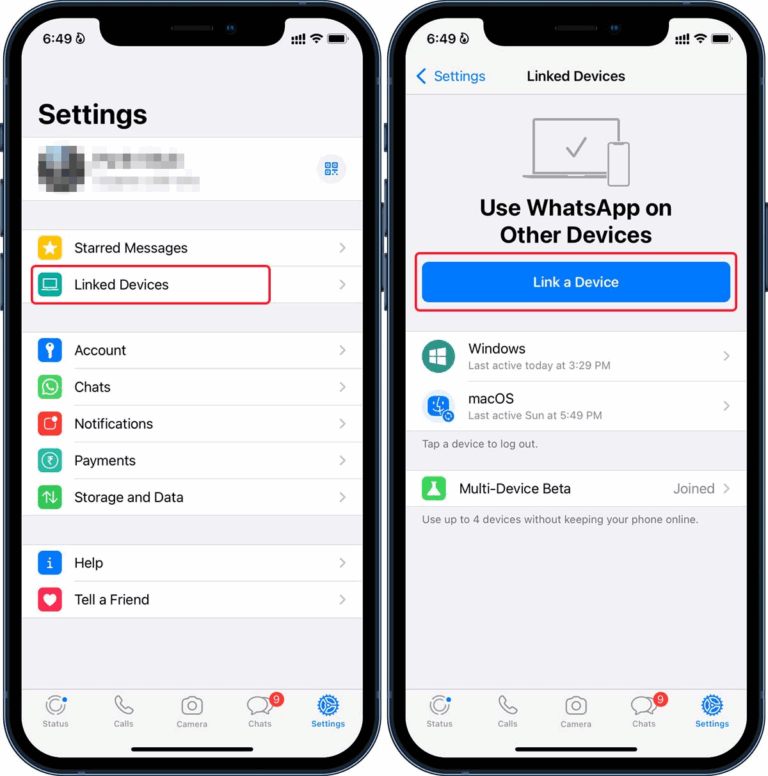
6Automatic Phone Number Verification
WhatsApp also has an "automatic verification of cell phone number" system. You can only get this feature in some countries right now, and it might not be available to everyone. This usually happens if:
● You previously logged into WhatsApp on the same device and number.
● You’ve opted in to save verification information via Facebook or Instagram.
● You’ve enabled end-to-end encrypted backups in Google Drive.
● Your mobile carrier supports silent verification through device matching.
These options are not always available and can’t be manually triggered, but they can help you skip the usual verification code process if your setup meets the criteria.
These methods are especially useful if you're looking for how to get WhatsApp verification code without SIM or facing number-related issues. However, if you have tried them but still can't receive the WhatsApp verification code, the ultimate solution is to contact WhatsApp support for help.
Part 3. Tips: Remotely Access Your Phone to Get WhatsApp Code
If you're unable to access the phone that’s supposed to receive your WhatsApp verification code, a great workaround is to remotely control that device. AirDroid Personal allows you to remotely access your Android phone from a PC or another device—even when you're not nearby. You can view SMS messages, manage notifications, and even fully control the screen (with permission enabled), helping you retrieve the verification code or assist with the setup process securely.
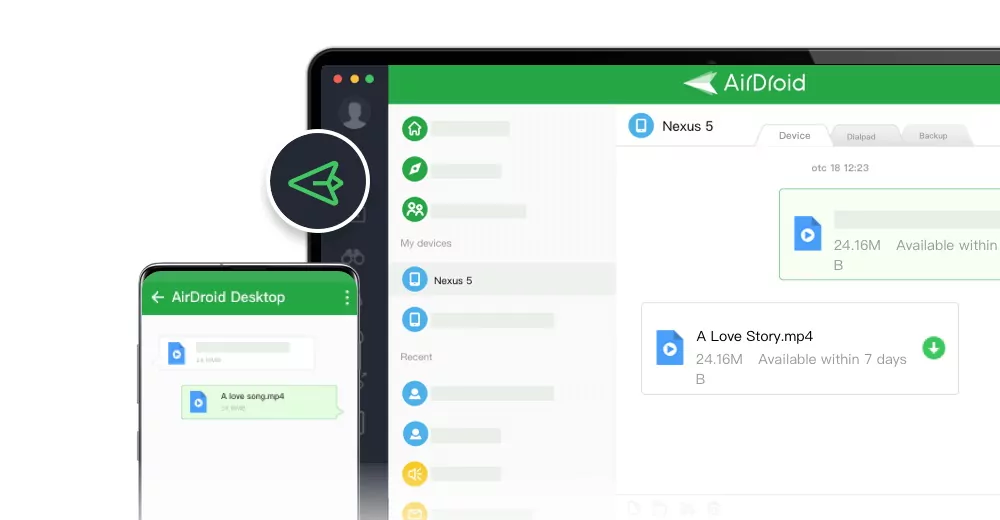
Key Features:
- Remotely access your Android phone screen in real-time
- View and reply to incoming SMS or voice calls
- Transfer and back up important WhatsApp photos and videos
- Manage phone files directly from the desktop
Steps to remotely get your whatsapp verification code
- Step 1.Download AirDroid Personal on your Android phone and PC. Sign in with the same account on both devices.
- Step 2.On your Android device, go to: Me > Security & Remote Features > Desktop Desktop Notif.. Tap Grant permission. You’ll be taken to the Notification Access screen.
- Step 3.Find and select AirDroid from the list. Toggle the Allow notification access switch ON. Confirm by tapping Allow on the pop-up window.
- Step 4.Once notifications are enabled, you’ll start seeing SMS messages (including WhatsApp verification codes) on your computer.
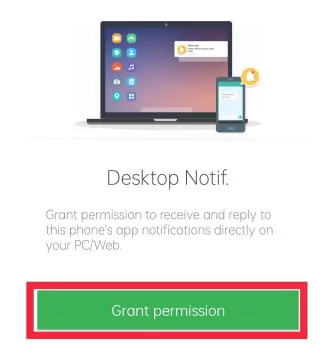
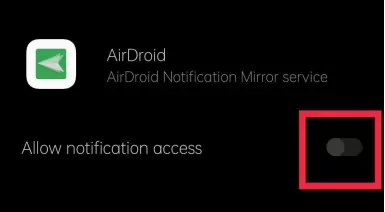
Final Thoughts
Not receiving the WhatsApp verification code can be frustrating—especially when you're eager to access your account. Fortunately, this guide on how to verify WhatsApp without code outlines several proven methods to help you bypass the issue and regain access. For added convenience and flexibility in handling such situations, it’s also a good idea to install a tool like AirDroid Personal in advance—it can make managing your device and WhatsApp easier when unexpected issues arise.
FAQs











Leave a Reply.