How to Root Android/Samsung Without Reset
Rooting an Android device helps you get the privilege control over the Android subsystems. If you ever wanted to install custom ROMs and mods, or get more control over its settings, then rooting is the way forward.
But the question stands: how to root your Android or Samsung phone without using PC? Thankfully, the procedure is not as difficult as you may think it is. Just read the article till the end to learn how to root Galaxy Note 8 without PC.
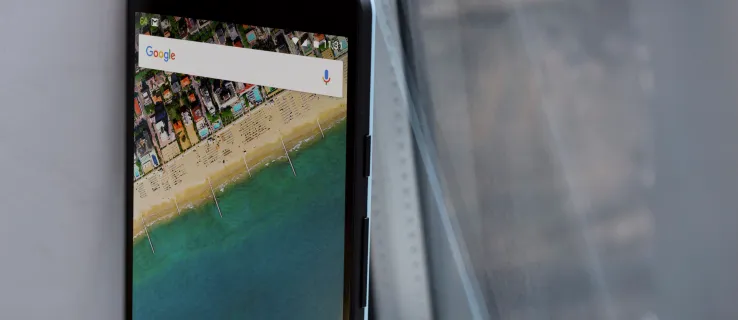
Part 1: What to Do Before Rooting?
Before proceeding with how to root Galaxy Note 5 without PC, here are some useful tips you should know about:
- Rooting will wipe out all the data on your phone. Make sure you backup the device to protect your data.
- Charge your battery to at least 75%. Sometimes, the process takes more time than expected and you don't want the battery to shut down during rooting.
- Enable USB debugging beforehand.
- Verify your device model number.
- Enable Unknown Sources on your phone. For that, you need to go to Settings > Security, and turn on Unknown Sources. This allows you to download and install apps outside of those in the Google Play store.

Part 2: 4 Proven Apps to Root Galaxy Note 4 Without Computer
This section is going to outline a step-by-step procedure to root Note 4 without PC. Not to mention, the methods are applicable for most Android/Samsung phones.
2.1. KingRoot
It is a powerful program that allows you to root android devices without computers. Note that this app is in Chinese but most part of its APK version is in English to help users better understand the procedure. But note that this app works as long as the operating system is between Android 4.2.2 and Android 5.1.
In the below steps, you'll learn how to root Samsung Note 3 without PC using KingRoot:
Step 1. First of all, download the KingRoot APK on your smartphone.
Step 2. From the app drawer, run the app to get started. If you can see the Start Root option at the bottom, it means your device is supports KingRoot.
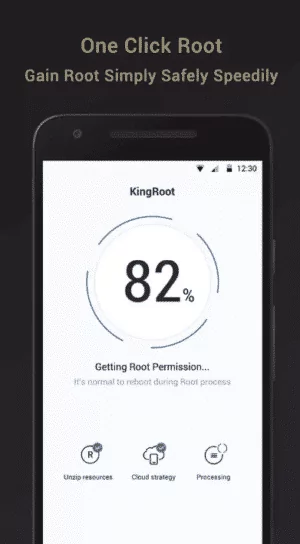
Step 3. Now, tap the Start button and wait until the rooting process is finished. You'll see the KingRoot icon on your phone.
Step 4. Now, restart your device.
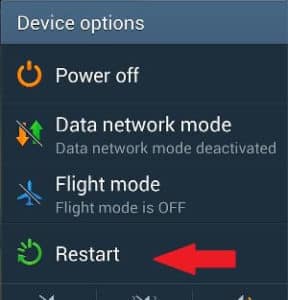
Note that, you will be prompted to try the desktop version of KingRoot if your device is not compatible with the rooting software.
2.2. WeakSauce (AKA Easy Rooting Toolkit)
Developed by XDA forums, WeakSauce is a reliable tool for rotting Android phones quickly and efficiently. It provides a more reliable and stable procedure to root your Android phone without going through any tech-savvy procedure.
But its biggest downside is that it works mostly on HTC devices. Users having Samsung and other Android phones can face compatibility issues while using this app. In addition, it doesn't give you any option to unroot the phone once you have rooted it but you can disable automatic rooting by uninstalling the app.
Follow the below steps for how to root Note 8 without PC:
Step 1. After downloading WeakSauce, install it on your device.
Step 2. Now, go to the File Manager and launch the WeakSauce app. Hit Yes to start the rooting process. (Use a credible file manager if you are unable to locate the app after installation)
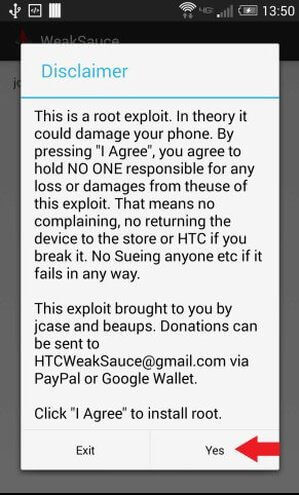
You need to wait for almost 60 seconds before exiting the app.
Step 3. After that, go to the Google Play Store and install SuperSU on your device. And that's it, it will automatically root your phone.
![]()
2.3. FramaRoot
Looking for how to root Samsung Note 2 without PC quickly and efficiently? Look no further and get FramaRoot. This app has been a popular player for quite some time now for its ability to root Android devices with just one click.
More strikingly, it also gives you an option to unroot your device if you change your mind in the future. Check out how to root Note 10 plus without PC using FramaRoot:
Step 1. First of all, download FramaRoot on your Android device. (The app is not available on the Google Play Store)
Step 2. Now, locate the installed program in the file manager and tap the APK file.
Step 3. Hit the Install option to install it on your phone.
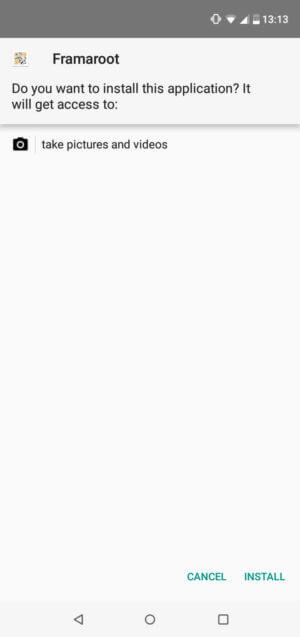
Step 4. After installation, tap Open to launch the app and select Install SuperSU from the dropdown menu at the top.
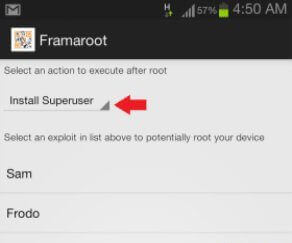
Step 5. Wait until you see the Success message in the Exploit result popup.
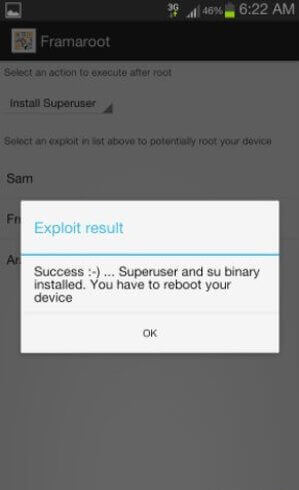
That's it! Your device is successfully rooted. Make sure that you reboot your device after getting the Success message.
2.4. Universal AndRoot
The last app on our list is Universal AndRoot. While this app can help you root an Android phone without PC, it doesn't work with most phones. But the biggest advantage it offers is the built-in unrooting option for you.
In addition, the app offers a super-quick rooting procedure. Generally, it takes just a few seconds to get the job done. Here's how to root Samsung Note 5 without PC:
Step 1. Download Universal AndRoot on your phone. Then, locate the APK file and install it to get started.
Step 2. After installation, run the program and choose Install SuperSU from the dropdown menu at the top.
Step 3. Now, choose your Android firmware version from the dropdown menu.
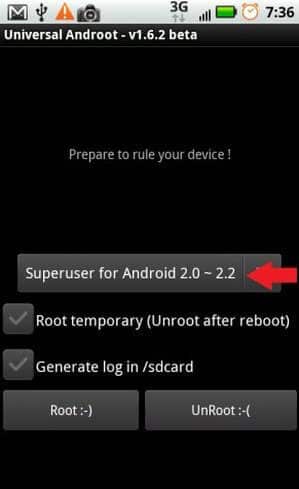
Step 4. Check the Root temporary option if you want to root the phone permanently. Else, uncheck it. This way, your device will be unrooted after you reboot it.
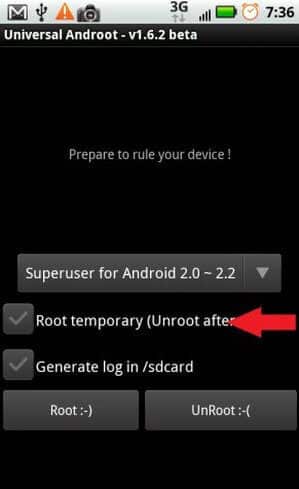
Step 5. Now, hit Root and wait until the process is finished.
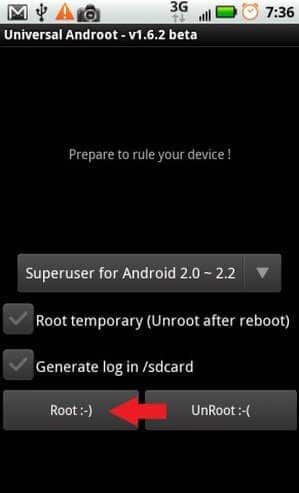
Step 6. Once you see the "Your device is rooted" message, it means the device is successfully rooted
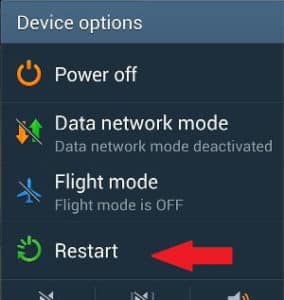
Part 3: Control Non-Root Android Phone Remotely – Use AirDroid Personal
Users who don't want to root an Android phone can still access it remotely from PC. That's where AirDroid Personal comes into play. The app empowers you to connect a non-root Android phone to your computer wirelessly and then, control it as you want.
Take a look at the stellar features of this wonderful app:
- Compatible with all platforms including Mac, Windows, Android, and iOS.
- Users can transfer files between any two devices.
- View and manage Android files.
- Screen mirroring
- SMS and call management from PC.
- Remote camera for security purposes.
- Does not require technical skills to get started with this app.
Here's how to control any Android phone from your PC wirelessly:
Step 1. Install AirDroid Personal Desktop Client and mobile client on both your PC and Android phone. Login with the same account on both devices.
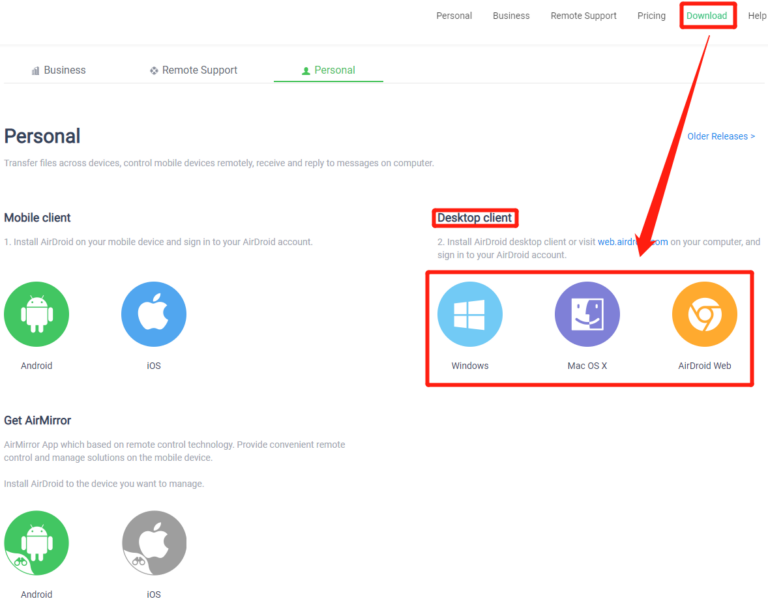
Step 2. Next, give permissions to the app to access different features on your phone.
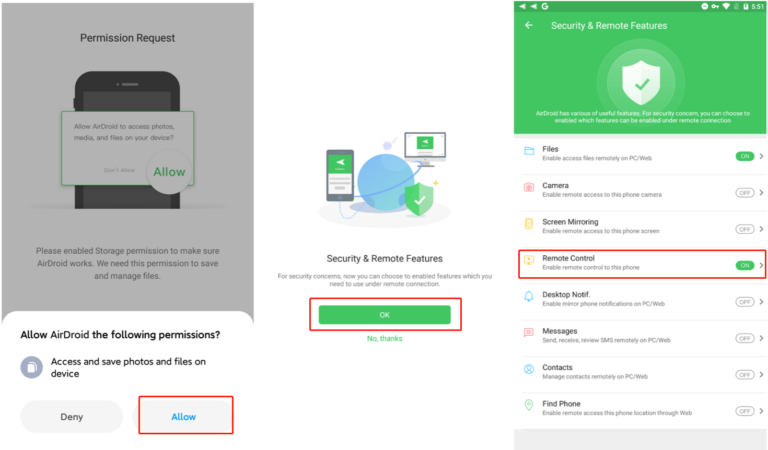
Step 3. From the desktop client, hit the Telescope icon in the left tab and choose your Android phone.
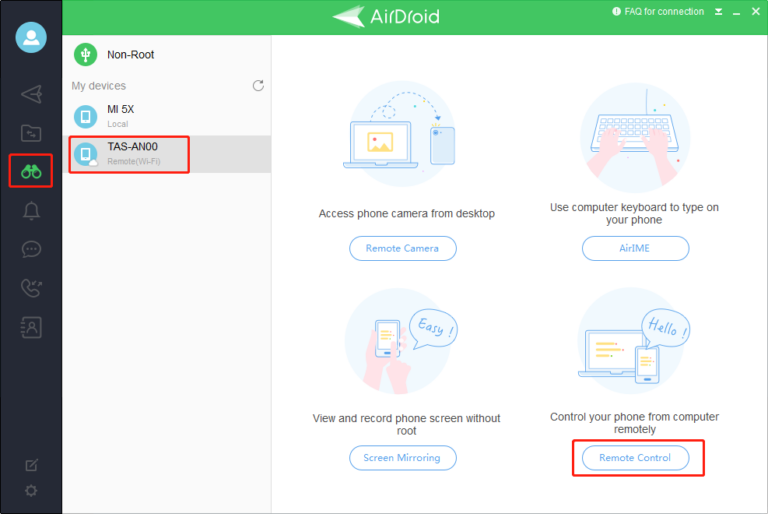
Step 4. Finally, click on Remote Control and that's it. You can now control the phone from mouse and keyboard.
Final Remarks
To sum up, rooting an Android device offers many advantages but at the same time, exposes it security risks. Using the aforementioned four methods, anyone can root Android without any hassles. Hopefully, you won't ever face any issue in root Note 10 plus Android 11 without reset.
If you ever want to remotely access an Android phone from PC without rooting it, then use AirDroid Personal. It is easy to install and use, and it allows you to perform tons of useful functions from the comfort of mouse and keyboard.

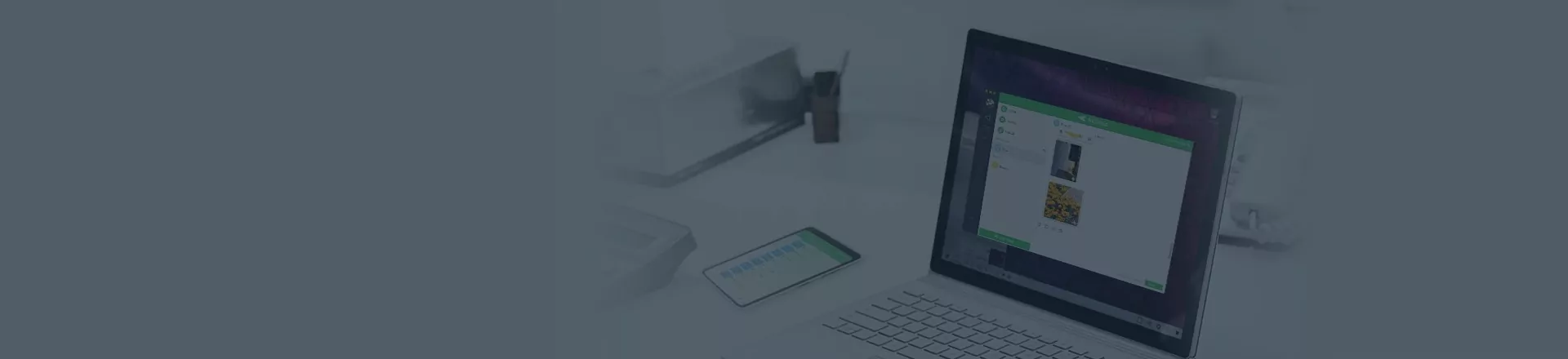









Leave a Reply.