How to Recover Deleted Clipboard History on Android? [Solved]
How to Recover Deleted Clipboard History on Android?
When we copy something and then overwrite it, the chances of being able to recover the original text depend on the application we use. Stock Android doesn't save clipboard history, but if you're using a clipboard-enabled keyboard or clipboard manager, they'll keep track of each copy for you. Let's take a look at how you can use them to recover your records.
1Use Google Keyboard
If you are using Gboard (Google Keyboard), good news! Gboard includes a clipboard manager as part of your keyboard that can help you recover deleted clipboard history. Let's discuss how:
How to recover clipboard history with Gboard:
- Step 1.Open any app where you can type (e.g., Messages, Notes).
- Step 2.Tap the text field to bring up the keyboard.
- Step 3.Tap the clipboard icon on the top row of the keyboard.
- Step 4.You'll now see your recently copied texts if clipboard is enabled.
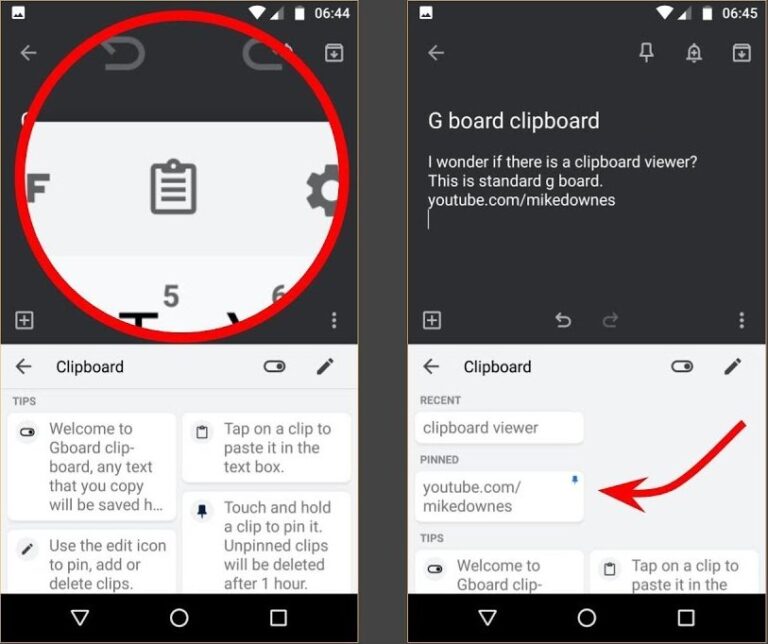
If you don't see anything, it might be because clipboard history wasn't turned on. Gboard only saves clipboard items for one hour by default.
2Use a Third-Party Keyboard
Not a Gboard user? You can try a third-party keyboard app like Microsoft SwiftKey, which also comes with clipboard support and works similarly.
How to recover deleted clipboard history with Microsoft SwiftKey:
- Step 1.Install SwiftKey from the Google Play Store.
- Step 2.Open an app that uses your keyboard.
- Step 3.Tap the clipboard icon on the top toolbar.
- Step 4.You'll see recently copied items here.
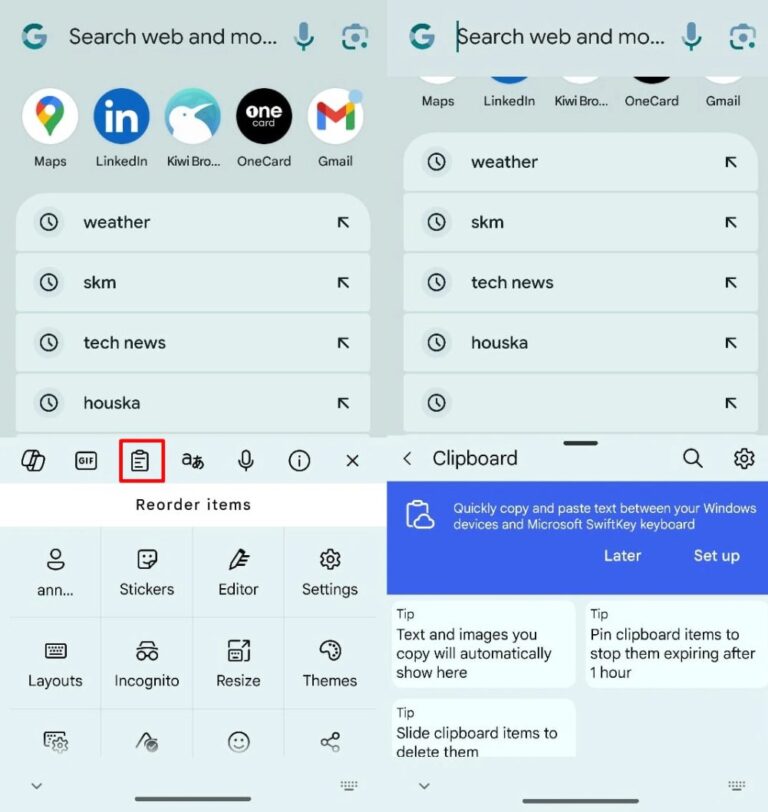
Just like Gboard, SwiftKey also allows you to "pin" important clipboard items.
There are other keyboards too, like Chrooma Keyboard or Grammarly Keyboard, that may offer clipboard support, but I've personally found Gboard and SwiftKey to be the most reliable.
3Use a Clipboard Manager App
Another approach is to install a dedicated clipboard manager app. These are great if you're someone like me who copies and pastes a lot throughout the day. Here are a few options you can try:
Clipper – Clipboard Manager
Starts saving every new copy (text, links, notes) as soon as it’s installed. Lets you star or sort clips and runs quietly in the background.
Clipboard Manager by Doggo Apps
A lean, no-frills list of everything you copy. Search, favorite, or re-copy items anytime; uses very little system resources.
Clipboard Actions & Notes
Adds smart buttons to each clip—call numbers, open links, translate, share, or save notes—so you can act on what you copy right away.
How to recover Android clipboard history using Clipper:
- Step 1.Install Clipper from the Play Store.
- Step 2.Open the app and grant the necessary permissions.
- Step 3.Start copying text as usual.
- Step 4.Open Clipper to view your clipboard history. You can organize, search, and pin items.
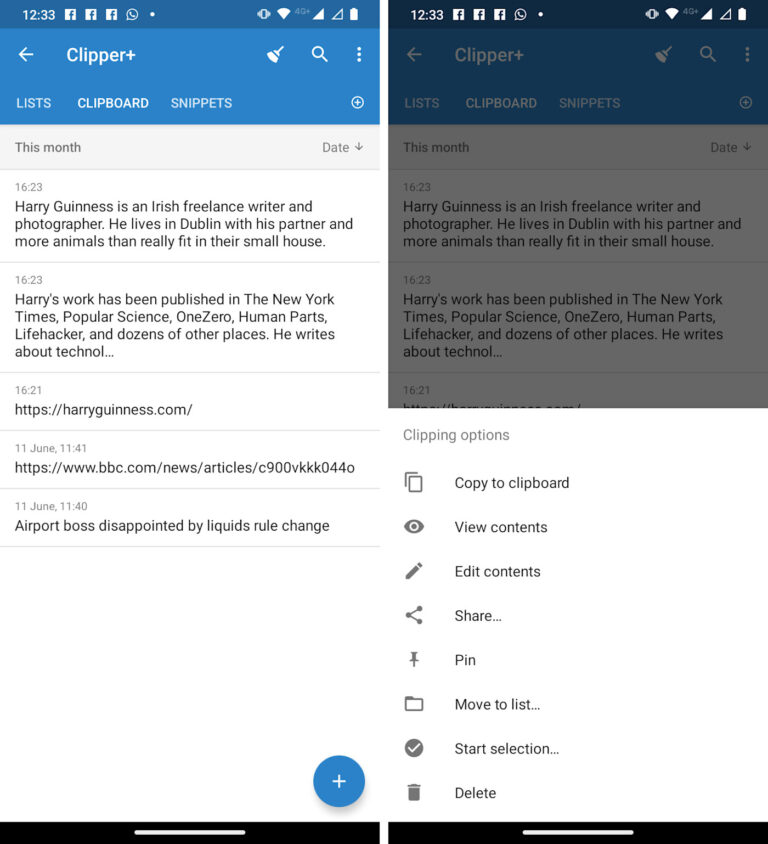
Remember, these apps also don't recover clipboard content before they were installed. But once they're running, they work really well and even keep logs of older items that Gboard might auto-delete.
How to Recover Deleted Clipboard History on Samsung?
If you're using a Samsung phone, good news—Samsung Keyboard comes with its own built-in clipboard manager. It lets you access more than just the last copied item. You can view your recent clipboard history, pin important items so they don’t disappear, and even interact with copied content directly. This makes it easier for Samsung users to recover and manage clipboard data without needing third-party apps.
Steps to recover clipboard history on Samsung:
- Step 1.Open any app where you can type.
- Step 2.Tap the text field to bring up the Samsung Keyboard.
- Step 3.Tap the three-dot menu (⁝) on the keyboard toolbar.
- Step 4.Select Clipboard and you'll see your recently copied items.
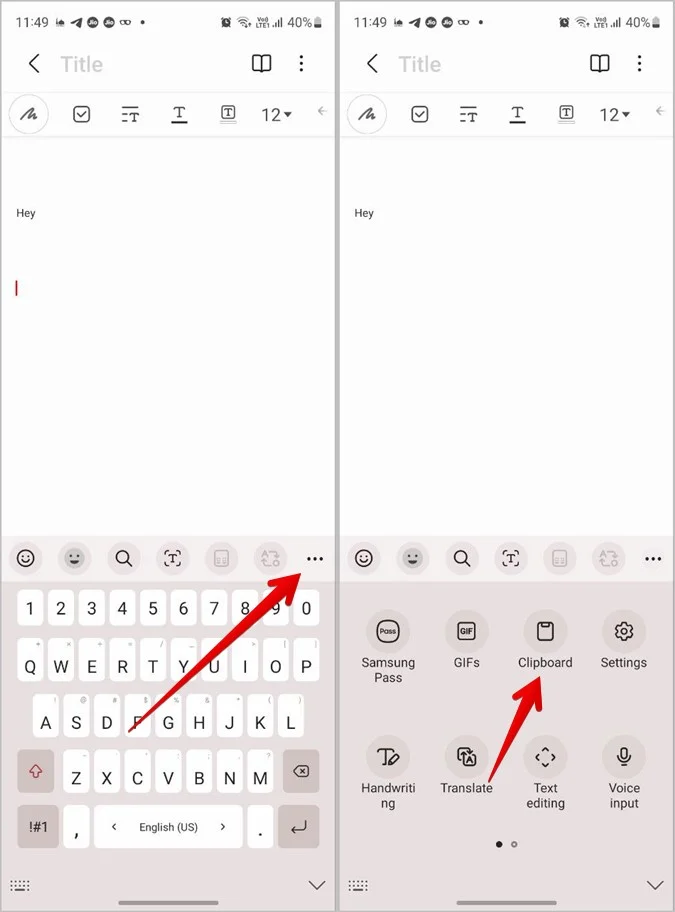
Pro Tip: Sync Android Clipboard to PC to Access It Anywhere
Ever copied something important on your phone, only to need it moments later on your Mac, work PC, or even iPad? Instead of emailing it to yourself or using chat apps, try syncing your clipboard in real time with AirDroid Personal.
AirDroid Personal lets you sync copied text from your Android phone to any device with a browser—Mac, Windows, or even iOS. This makes cross-device work faster and eliminates the need to switch apps or re-copy content constantly.
Key features:
- Instantly sync copied text from your phone to your PC or Mac
- Transfer photos, videos, music, folders between any devices
- Access your Android phone files directly from your desktop
- Remotely control your Android device from your browser
How to sync Android clipboard to PC using AirDroid Web:
- Step 1.Install the AirDroid Personal app on your Android phone. Visit web.airdroid.com on your PC.
- Step 2.Connect by logging in to the same account or scanning the QR code.
- Step 3.Copy the text you want to sync on your phone and go back to the app.
- Step 4.Find the clipboard icon in the toolbox in the top right corner of the desktop. Click the refresh button to receive the text.
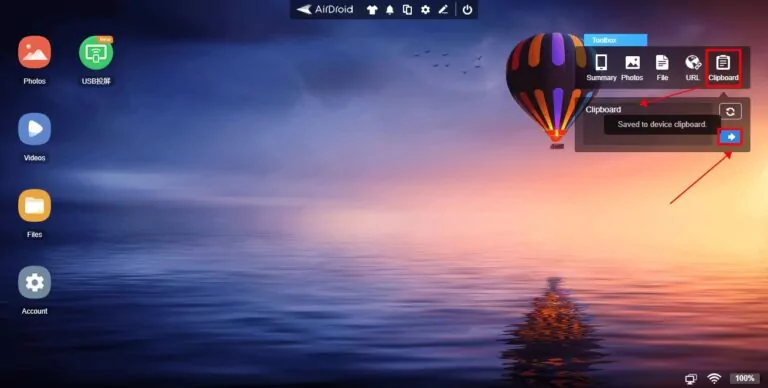
Conclusion
Losing something from your clipboard can be frustrating, especially if it was important. Thankfully, tools with clipboard features can help prevent future headaches. Just remember: these tools only start saving once installed. If you're wondering how to recover deleted clipboard history on Android and Samsung, the key is to act early—set up a clipboard manager today to avoid losing valuable content tomorrow.
FAQs











Leave a Reply.