How to Check Clipboard History on Chromebook Step by Step
Key Features of Chromebook Clipboard History
Chromebook's clipboard history is a built-in feature that lets you save and reuse your most recent copied items. It can store up to five entries at a time, including text, links, and images. This makes it easier to copy multiple things without losing track of them.
You can quickly access your clipboard history using a simple keyboard shortcut without needing any extra apps or extensions. The clipboard pops up in a small window, letting you select and paste any of your recent clips.
It's especially helpful for multitasking. Instead of switching back and forth between tabs, you can copy everything at once and paste as needed. It's fast, simple, and saves time.
How to Access Clipboard History on Chromebook?
Accessing your clipboard history on a Chromebook is simple once you know where to look. Here's a detailed guide to help you use it like a pro:
1. Check if Clipboard History is Enabled
Most Chromebooks have clipboard history turned on by default. But if it doesn't work, you might need to enable it manually. Just type chrome://flags in the Chrome address bar, search for "Enhanced Clipboard," and set it to Enabled. Then restart your Chromebook for the changes to take effect.
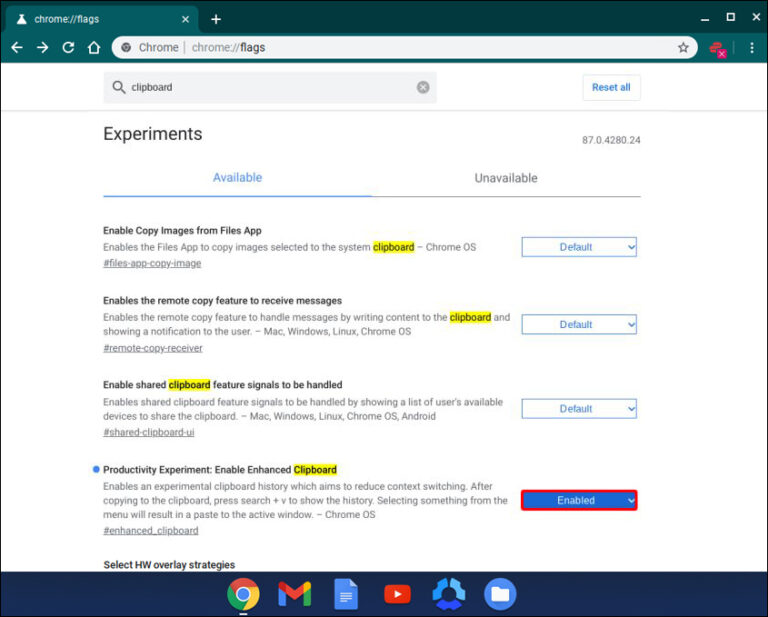
2. Copy Multiple Items
Try copying some text, links, or images using Ctrl + C or by right-clicking and selecting Copy. Chromebook stores up to five items in clipboard history, so copy a few things to test how it works. This feature is useful when you're collecting content from different places and don't want to keep switching tabs.
3. Open the Clipboard History
To open the clipboard history, click into any text field and press the Launcher key (Search) + V. A small popup window will appear showing your five most recent copied items. This works anywhere you can type—docs, emails, forms, etc.

4. Paste from Clipboard History
Scroll through your copied items using the arrow keys or your mouse. Once you find the one you want, just press Enter or click it to paste. It's fast and helps you avoid re-copying the same thing over and over.
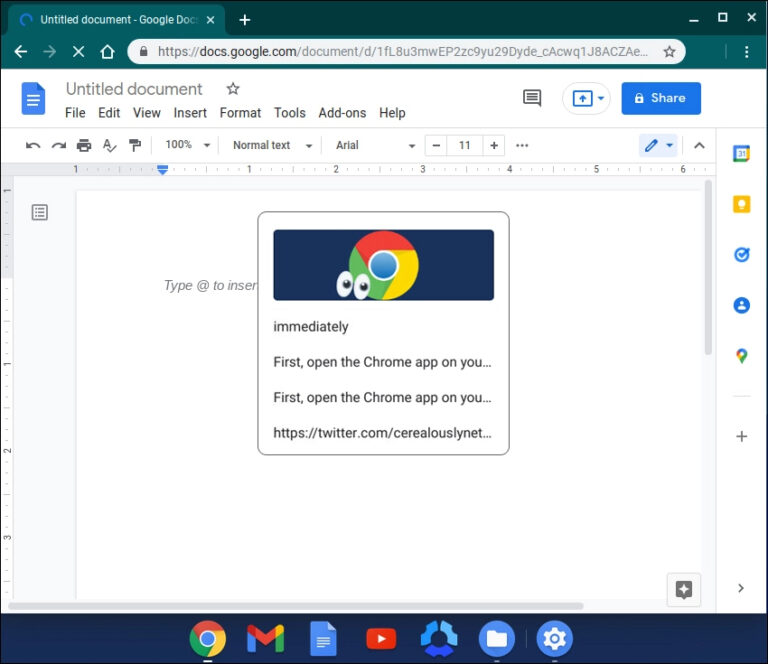
5. Use the Right-Click Option
You can also right-click in any text field and choose Clipboard from the menu. This opens the same clipboard history popup, in case you prefer not to use keyboard shortcuts.
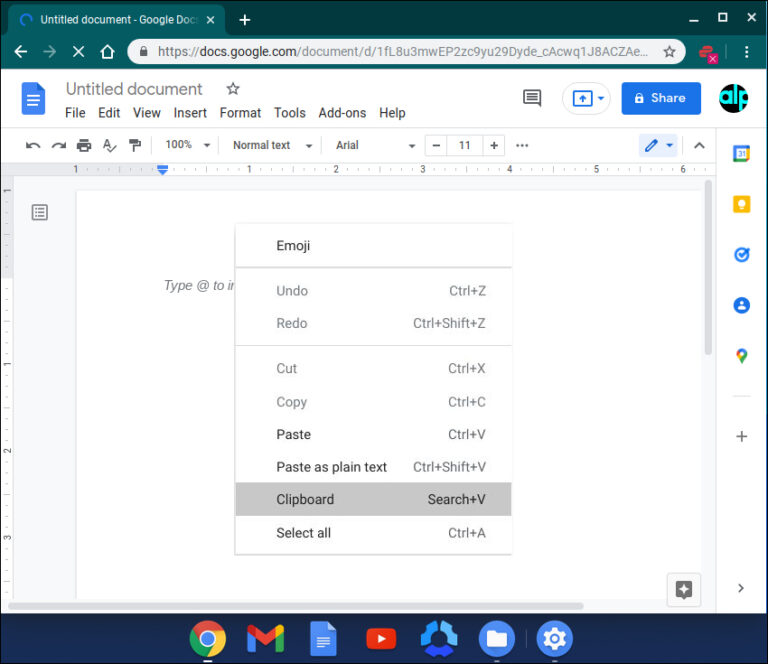
Using these steps, you can easily access and manage your clipboard items without extra extensions. Just copy, open Launcher/Search + V, and paste, genius simplicity!
Chromebook Clipboard History Troubleshooting
If Launcher (Search) + V doesn't open your clipboard history, here are a few things you can try to fix the issue:
1. Check Your Keyboard Settings
Chromebooks sometimes have a situation where the Launch key may be configured as a Caps Lock feature. Here's what you need to do: Make sure you're signed in to your Chromebook. Press Alt+Shift+S to go to "Devices" and select "Keyboard". Change the settings for the Launch key.
2. Update Your Chromebook
Go to Settings > About ChromeOS > Check for updates. An outdated system may not support clipboard history. Make sure everything is up to date, then restart your device.
3. Enable Clipboard History in Chrome Flags
Open Chrome and type chrome://flags in the address bar. Search for "Clipboard History" or "Enhanced Clipboard". If it's set to Default or Disabled, switch it to Enabled. Restart your Chromebook to apply the change.
4. Try Right-Click Method
Right-click inside any text field. If you see a Clipboard option in the menu, select it to access your clipboard history manually.
5. Restart Your Chromebook
Sometimes, a simple reboot can fix temporary glitches. Restart your device and try the shortcut again.
Bonus: Sync Chromebook Clipboard History Across Devices
Want to copy text on one device and paste it instantly on another? AirDroid Web makes that possible. By signing into your AirDroid account on both devices and using the web interface, you can sync clipboard text across different systems—no cables or extensions needed. It's a handy solution when you're moving between Chromebook, Windows, Mac, or even Android and iOS.
Key features:
- Sync clipboard text on Chromebook, Windows, macOS, Android, iOS
- Web-based interface, no desktop install required
- Quick copy-and-paste via a simple clipboard toolbox web icon
- Extra tools: file transfer, remote control, and SMS management
How to sync Android clipboard to PC using AirDroid Web:
- Step 1.Install AirDroid Personal on your phone or other device and sign in.
- Step 2.Open web.airdroid.com in your Chromebook's browser and log into the same account or connect via QR code.
- Step 3.Click the Clipboard icon in the top-right Toolbox, paste your copied text in the web dialog, and hit send—the text instantly syncs to the other device.
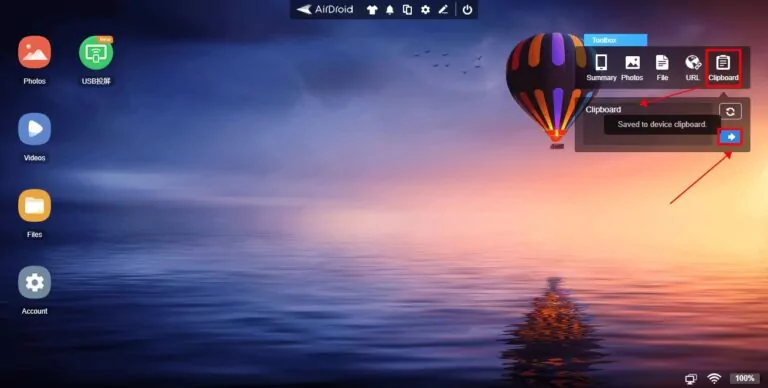
Final Words
Knowing how to check Chromebook clipboard history can save you time and effort, especially when copying multiple items. Whether you're a student, professional, or casual user, accessing and managing your clipboard history is quick and simple. If you run into issues, enabling flags or adjusting your settings can usually fix them. And for those who work across multiple devices, AirDroid Web offers an easy way to sync clipboard text across platforms like Android, macOS, and Windows.
FAQs











Leave a Reply.