Copy on iPhone, Paste on Mac: A Complete How-To Guide
Ever found yourself copying a recipe link on your iPhone and wishing you could instantly paste it into Safari on your Mac? Or grabbed a photo on your iPhone that you want to drop into your Mac's Notes app? You're not alone. The need to copy and paste from iPhone to Mac is incredibly common, whether for productivity, content sharing, or creative workflows.
Thankfully, Apple's Universal Clipboard makes this seamless. Once set up, it feels like magic: copy on one device, paste on another. In this step-by-step guide, you'll learn exactly how to set it up, use it effectively, troubleshoot it, and even discover an alternative tool if you need cross-platform support.
Set Up Universal Clipboard
Before you can copy and paste across your Apple devices, make sure Universal Clipboard is ready to roll. It's part of Apple's Continuity features and works silently in the background—when set up properly.
Requirements
● Both devices signed into the same Apple ID
● Wi-Fi, Bluetooth, and Handoff enabled on both devices
● Devices must be near each other (within Bluetooth range)
● iPhone must be running iOS 10 or later
● Mac must be running macOS Sierra or later
How to Set It Up
On iPhone:
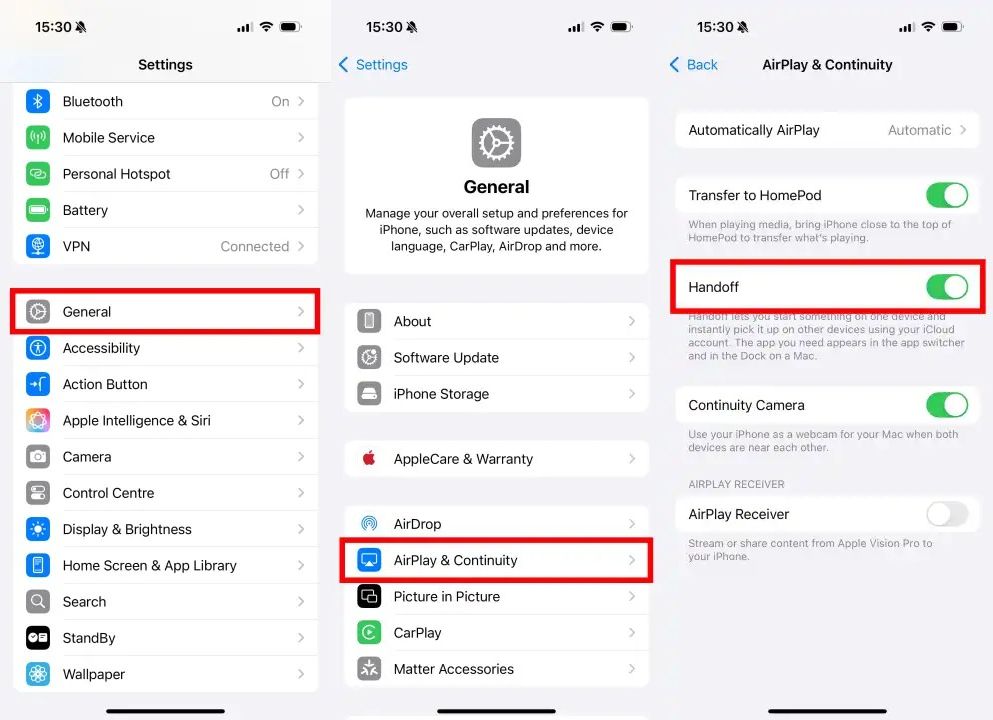
1. Go to Settings → General → AirPlay & Handoff
2. Toggle Handoff to ON
On Mac:
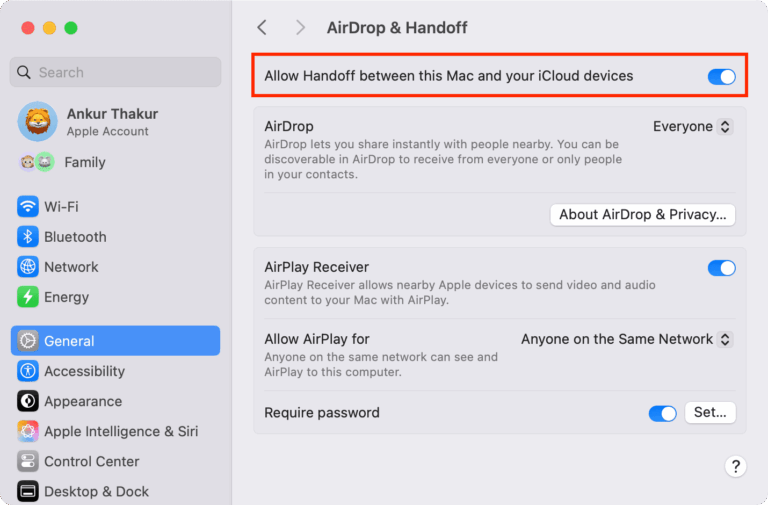
1. Open System Settings → General → AirDrop & Handoff
2. Enable Allow Handoff between this Mac and your iCloud devices
Now you're all set. Copying something on your iPhone should sync it to your Mac's clipboard instantly.
How to Copy and Paste from iPhone to Mac?
With Universal Clipboard ready, here's how you actually use it. Spoiler: It's beautifully simple.
Steps to Copy from iPhone, Paste on Mac
- Step 1. On your iPhone, select the text, image, or content you want.
- Step 2. Tap Copy from the context menu.
- Step 3. Move to your Mac and open the app where you want to paste.
- Step 4. Use Command + V or right-click → Paste.
And just like that, your content from iPhone appears on your Mac. You can copy a photo from your iPhone's Photos app and paste it directly into a Pages document on your Mac.
Pro Tips
- Paste within 2 minutes, clipboard items are temporary.
- Both devices must remain unlocked and nearby.
- You'll see a short "Pasting from iPhone…" notification on Mac before the paste happens.
How to Copy and Paste from Mac to iPhone?
Need to send something back to your iPhone from your Mac? Of course! The steps are as easy as going from iPhone to Mac, follow the tutorial below.
Steps to Copy from Mac, Paste on iPhone
- Step 1. On your Mac, highlight the content (text, image, link).
- Step 2. Press Command + C or right-click → Copy.
- Step 3. On your iPhone, open an app like Notes, Safari, or Messages.
- Step 4. Tap and hold the text field and select Paste when it appears.
Try copying a paragraph from a Word document on Mac and pasting it into the Notes app on your iPhone, it works like a charm.
Pro Tips
- Keep both devices awake and unlocked.
- Some apps (like third-party messengers) may not support pasting all formats.
- Larger files (like high-res images) may take a second longer to sync.
Troubleshooting: Copy and Paste from iPhone to Mac
Even Apple’s seamless ecosystem isn’t immune to the occasional hiccup. If Universal Clipboard isn’t working between your iPhone and Mac, here are a few things to check:
Same Apple ID — Make sure both devices are signed in to the same iCloud account.
Wi-Fi and Bluetooth are on — Both must be enabled and working properly.
Handoff is enabled — Make sure Handoff is turned on on both iPhone and Mac. You can check it in the system Settings > General > AirDrop & Handoff.
Devices are close and unlocked — Universal Clipboard only works when both devices are nearby and active.
No VPN or firewall blocking connections — Sometimes network tools can interfere.
If everything is set correctly but it still doesn't work, try turning Bluetooth and Wi-Fi off and back on, or restarting both devices. A quick reset often resolves hidden connection issues.
How to Copy and Paste Across All Devices with AirDroid Web?
Universal Clipboard is great—until it isn't. Maybe you're using a Windows PC, an Android phone, or Universal Clipboard simply stops working. If you need a more reliable and cross-platform solution, AirDroid Web is the answer.
It offers a powerful clipboard feature that lets you copy text on one device and send it on another, regardless of the operating system. Unlike Universal Clipboard, it doesn’t require the same Apple ID or even Apple devices. It works through any browser and supports iOS, Android, macOS, and Windows.
Key Features:
- Seamlessly copy text on iPhone and paste it on any computer.
- Send photos, documents, and videos between devices instantly.
- View mobile alerts directly in your browser.
- Control your phone remotely from any desktop.
Steps to copy and paste between iPhone and Mac with AirDroid Web:
- Step 1. Install the AirDroid Personal app on your iPhone and sign in. Open web.airdroid.com on your Mac and log in with the same account.
- Step 2. On iPhone: Copy what you want to paste and go back to the app. Find the clipboard icon in the toolbox on your desktop, click the Refresh button to receive the text.
- Step 3. On Mac: Find the clipboard icon in the toolbox on your desktop, paste the content you copied into the text box, and click "Send" to receive it on your iPhone.
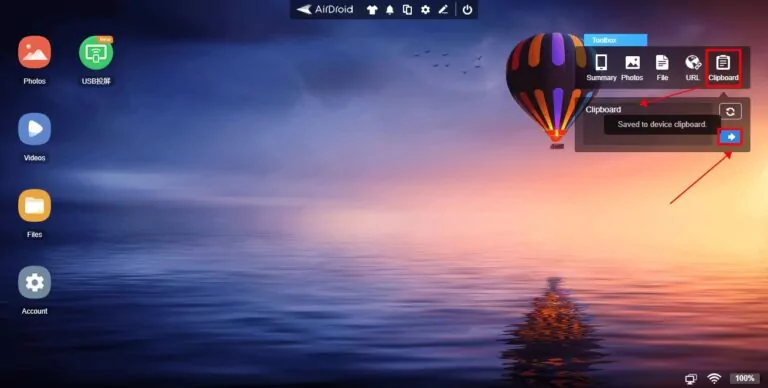
Conclusion
With Universal Clipboard, Apple has made it easier than ever to copy and paste from iPhone to Mac, and vice versa. Once configured, it's fast, reliable, and saves serious time. But if you're working across multiple platforms or find Apple's features limiting, AirDroid Web offers a powerful, flexible alternative. Whether you're a student, professional, or creative, mastering cross-device copy-paste will make your workflow far smoother.
FAQs











Leave a Reply.