How to Access Clipboard in Windows 11/10? [Full Guide]
Ever copied something on your computer and then lost it immediately afterward? Knowing how to use the clipboard history on Windows can help prevent this from happening again. Many people do not know that Windows can keep track of more than one option you copy! It can be a little confusing finding and using this feature at first.
But don't worry, we are going to show you exactly how to find, use, and manage your clipboard history so that you never lose something important again.
- Part 1: Overview of Windows Clipboard History
- Part 2: How to View Clipboard History on Windows 10/11?
- Part 3: How to Sync Clipboard History on Windows 10/11?
- Part 4: How to Clear and Disable Clipboard History on Windows 10/11?
- Part 5: Bonus Tip: Sync Clipboard Between Your PC and Phone
- Part 6: Troubleshooting for Using Windows Clipboard History
Overview of Windows Clipboard History
Before we delve into how to use clipboard history on Windows 10/11, let's first understand what it is. The Windows clipboard is a built-in tool that allows you to temporarily save or store information that you have copied so that you can use it or paste it somewhere else.
Key features include:
- Multiple Item Storage: Keeps the last 25 copied entries instead of just one.
- Cross-device Sync: Share clipboard content between Windows 10/11 devices.
- Pin Items: Keep frequently used clipboard entries from being deleted.
- Clear Clipboard: Easily remove stored content to maintain privacy.
How to View Clipboard History on Windows 10/11?
It's easy to access clipboard history on Windows. You can do it in two ways: through system settings or using a keyboard shortcut. Let's look at the specific steps.
Method 1: Through System Settings
- Step 1.Click the Start menu and open Settings (or press Windows + I).
- Step 2.Select System, then click Clipboard on the left sidebar.
- Step 3.Toggle Clipboard history to On.
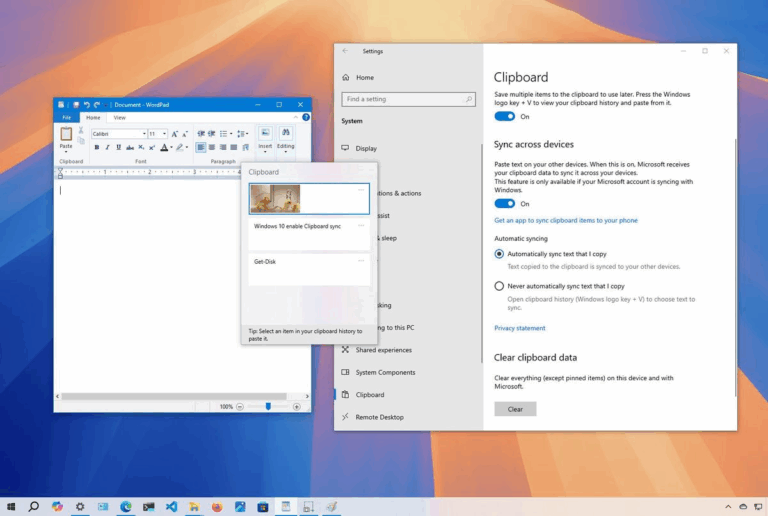
Method 2: Using a Keyboard Shortcut
- Step 1.Press Windows + V.
- Step 2.If clipboard history is off, you'll see a prompt—just click Turn on.
- Step 3.A small window will show all your recently copied items. Click to paste instantly!
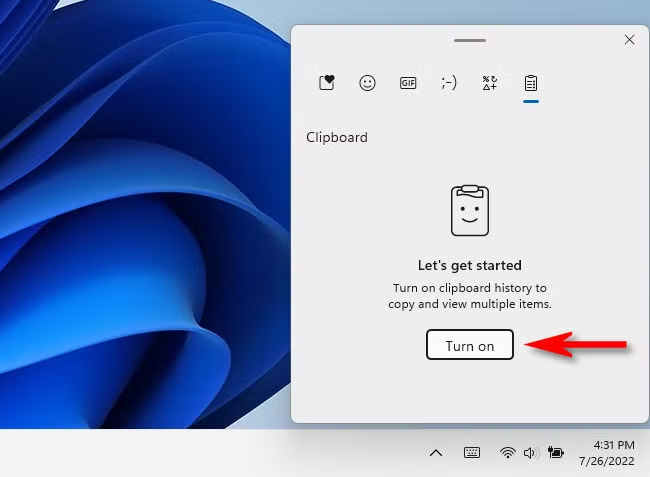
How to View Clipboard History on Windows 10/11?
Syncing your clipboard across devices in Windows 10 and 11 allows you to copy content on one device and paste it on another seamlessly. This feature is especially useful if you work across multiple Windows devices. To enable clipboard sync, ensure you're signed in with the same Microsoft account on all devices.
- Step 1.Press Windows + I to open the Settings app.
- Step 2.Click on System, then select Clipboard from the sidebar.
- Step 3.Toggle the Clipboard history switch to On.
- Step 4.Under Sync across devices, toggle the switch to On.
- Step 5.Choose Sync Option:

• Automatically sync text that I copy: This option will automatically sync all text you copy across devices.
• Manually sync text that I copy: This option allows you to choose which items to sync manually.
By following these steps, you can ensure a smooth clipboard experience across your Windows devices.
How to Clear and Disable Clipboard History on Windows 10/11?
If you want to manage your clipboard history on Windows 10 or 11, you can easily clear or disable it using the built-in settings. This helps maintain privacy and ensures that sensitive data isn't stored longer than necessary.
How to Clear Clipboard History?
Method 1: Using the Clipboard Panel
- Step 1.Press Windows + V to open the clipboard panel.
- Step 2.Click on Clear all at the top-right corner to remove all non-pinned items.
- Step 3.To delete individual entries, click the three-dot menu next to the item and select Delete.
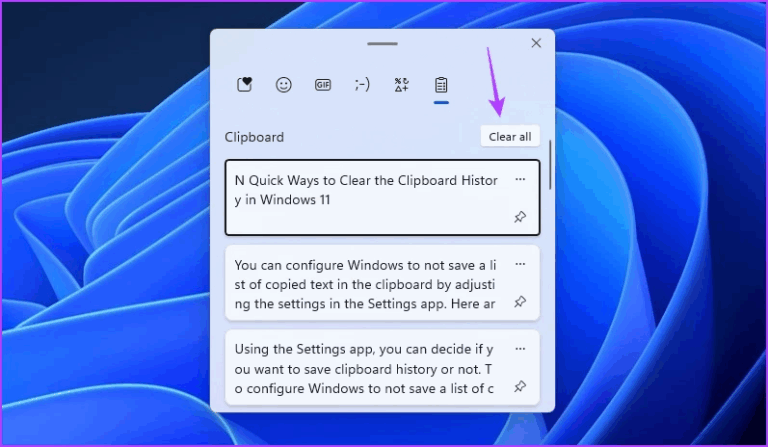
Method 2: Through System Settings
- Step 1.Press Windows + I to open the Settings app.
- Step 2.Go to System > Clipboard.
- Step 3.Scroll down and click the Clear button under the "Clear clipboard data" section.
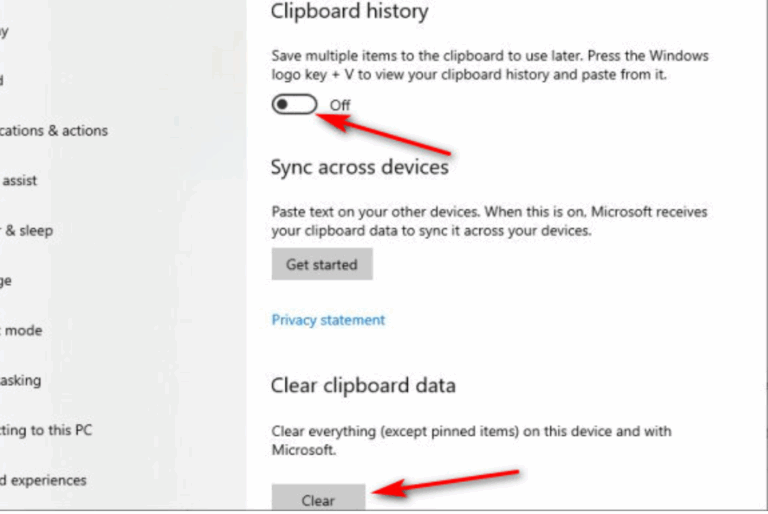
How to Disable Clipboard History?
- Step 1.Press Windows + I to access the Settings app.
- Step 2.Select System > Clipboard.
- Step 3.Toggle off the switch under Clipboard history.
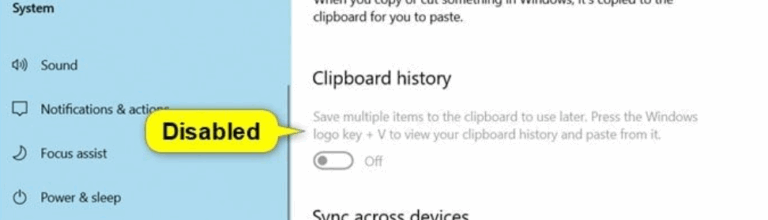
By following these steps, you can effectively manage your clipboard history, ensuring that your copied data remains private and your system stays clutter-free.
Bonus Tip: Sync Clipboard Between Your PC and Phone
Windows clipboard sync only works between Windows devices—but what if you want to share clipboard content between your PC and phone?
That’s where AirDroid Personal comes in. It offers a seamless clipboard sync feature that lets you copy text on one device and paste it on the other, taking you directly to the webpage you want to visit. Beyond that, it also provide features like accessing mobile files from your computer and even remote control capabilities.
How to sync clipboard history on PC and phone using AirDroid Personal?
- Step 1.Download AirDroid Personal on your phone and go to web.airdroid.com on your PC.
- Step 2.Android phones can connect by logging into your account or scanning the QR code. iPhone users need to connect via IP address.
- Step 3.After successful connection, find the Clipboard icon in the toolbox on the top right.
- Step 4.Copy any text you want to paste into the dialog box and click the “Send” icon to sync it to your phone instantly.
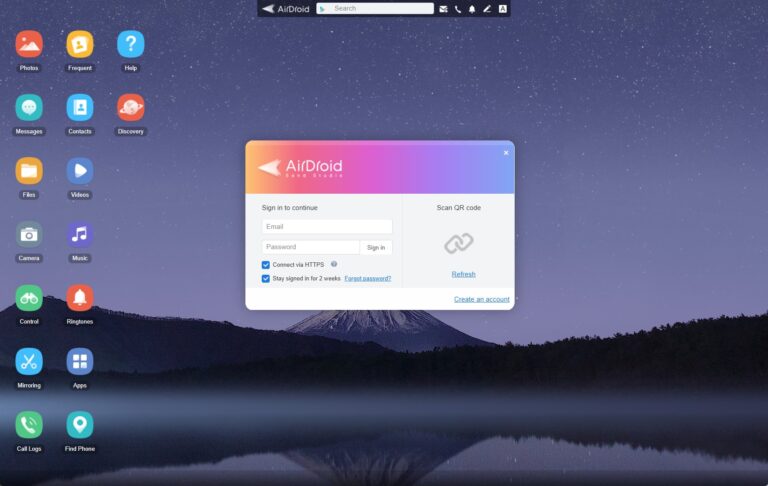
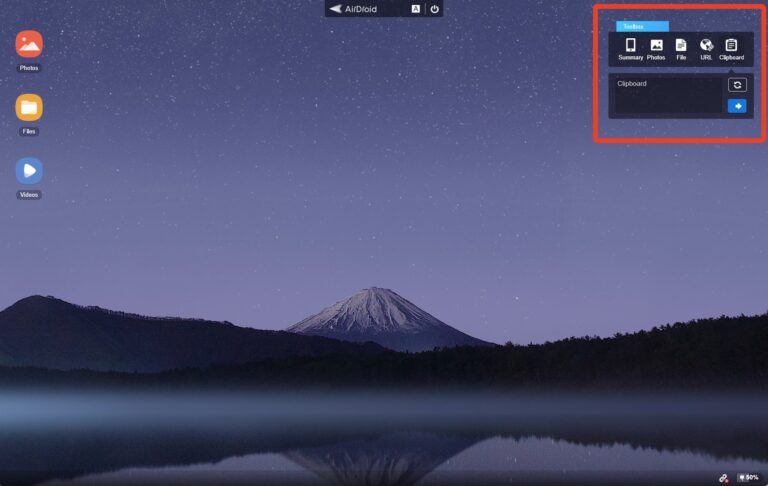
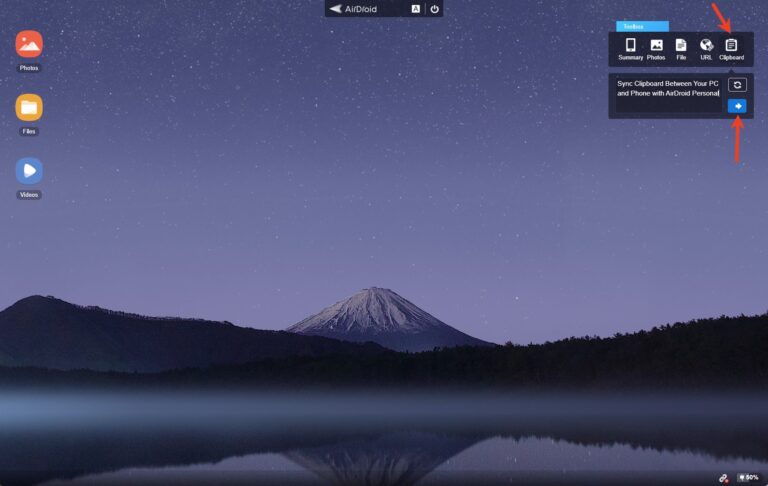
If you frequently switch between Android and PC, AirDroid can make your workflow much smoother.
Troubleshooting for Using Windows Clipboard History
Using clipboard history is super handy, but sometimes things don't work as expected. Here are a few quick tips to help you out:
1. Can't paste content
The clipboard may not support the file type. Windows clipboard supports Text, HTML, and Bitmap formats only, with a maximum item size of 4 MB
2. Items disappear unexpectedly
Clipboard history only stores up to 25 items. Once you exceed that, the oldest entries get removed. To keep important items, pin them by clicking the three-dot menu (...) next to the item.
3. Sync not working across devices
Make sure all devices:
• Are running Windows 10 or 11
• Are signed in with the same Microsoft account
• Have Clipboard History and Sync turned on
Conclusion
Clipboard history is simple, but it can be a really powerful tool that saves time and effort in Windows 10 and 11. Following this comprehensive usage tutorial and problem-solving guide will surely help you become proficient in using the Windows clipboard history feature. However, if you want a cross-device clipboard synchronization experience, AirDroid Personal is a smart solution worth considering.
FAQs


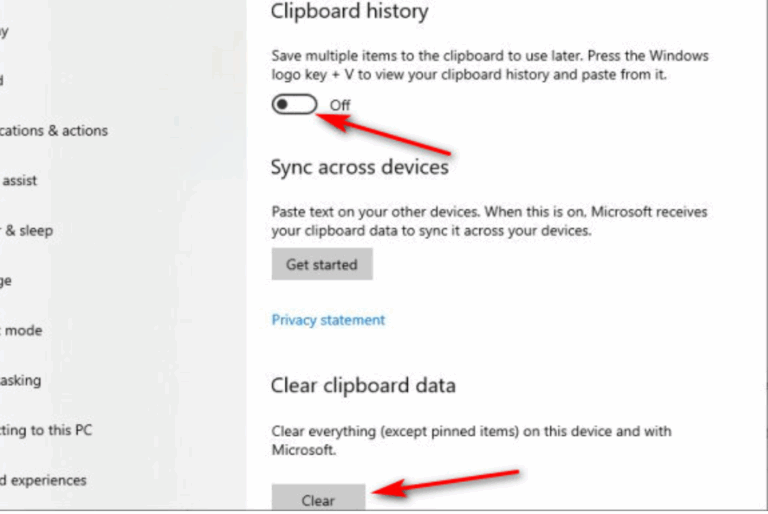









Leave a Reply.