[Updated] How to View Clipboard History on Android Phone?
Wondering where the copied text goes on your Android phone or how to recover something you copied earlier? Unlike desktop systems, Android doesn't offer a built-in clipboard history by default. But don’t worry, there are still reliable ways to view, access, and manage clipboard history.
In this guide, we’ll walk you through the best methods to view clipboard history on Android. Whether you want to retrieve a lost snippet or sync clipboard content between your phone and PC, we’ve got you covered.
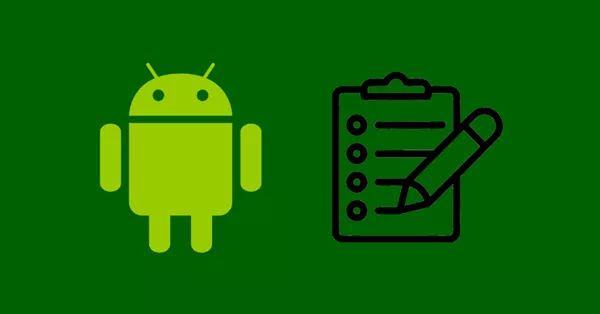
What is the Clipboard Feature on Android?
The clipboard on Android is a temporary storage space that holds text or images you've copied or cut, allowing you to paste them elsewhere. However, this data isn’t stored permanently, it typically remains available only for a short time and can be overwritten when you copy something new.
What’s more, starting with Android 10, Google has tightened clipboard access permissions for privacy reasons. Background apps can no longer access clipboard data unless they’re actively in use, making it harder for third-party clipboard managers to function reliably.
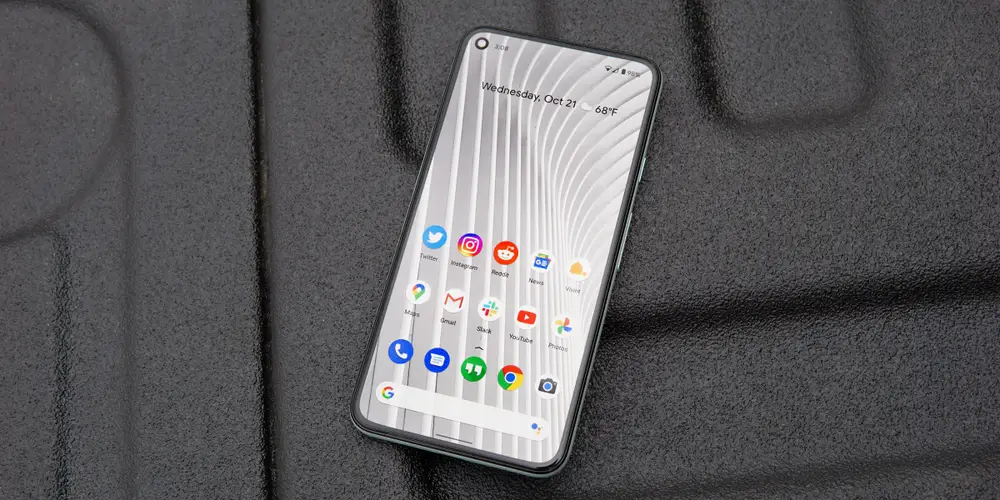
4 Best Ways to View Clipboard History on Android
Because of these limitations, many users are looking for ways to view and manage clipboard history on Android. The following are 4 best ways on how to view clipboard history on Android.
If you're also using a Windows device, learn more in our full guide on how to view Windows clipboard history.
1. View Clipboard History on Android via Gboard
Google Keyboard, commonly known as Gboard, is one of the most popular keyboard apps worldwide. It comes preinstalled on most Android phones and offers useful features like editing, managing, and pinning clipboard items.
If your Android phone doesn't have Gboard, you can easily install it for free from the Google Play Store. After installation, make sure to set it as your default keyboard.
Once you've done that, follow these steps to view Gboard clipboard history:
Step 1: Open any app where you can input text, such as Messages, Notes, or Email.
Step 2: Tap the text field to bring up the keyboard. Then, tap the clipboard icon in the top row of the keyboard.
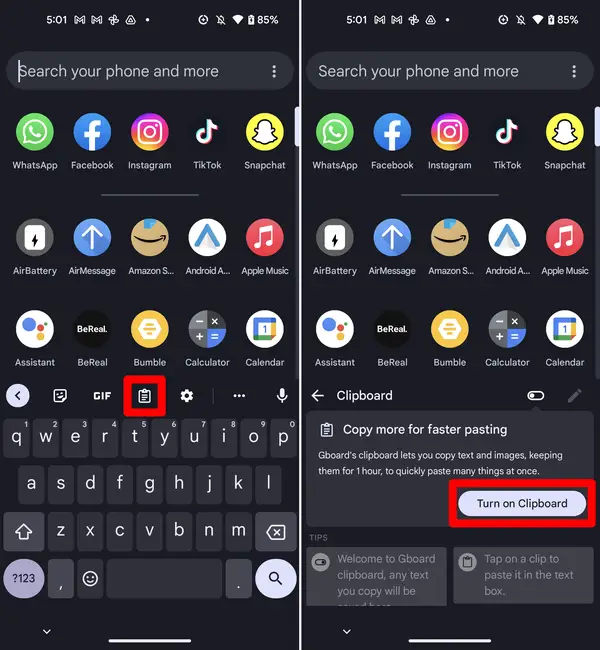
Step 3: Tap “Turn on Clipboard” if it hasn’t been enabled yet.
(If the Clipboard option doesn't appear, tap the three-dots icon and select Clipboard.)
2. View Clipboard History on Android via Samsung Clipboard
If you're using a Samsung phone, its built-in keyboard also includes a clipboard manager that allows you to view and access recently copied items. Follow the below steps to view Samsung clipboard history:
Step 1: Open Notes, Messages, Email, or any app where you want to paste your copied item.
Step 2: Tap and hold the text input area until a menu pops up.
Step 3: Tap "Clipboard" to open your recent clipboard items. (If you don’t see the Clipboard option, tap the three-dot icon and then select "Clipboard")
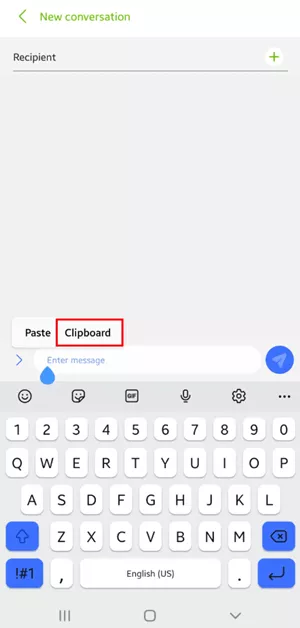
Step 4: You’ll see all your copied texts arranged in chronological order.
3. View Clipboard History on Android via Microsoft SwiftKey
SwiftKey, developed by Microsoft, is another popular Android keyboard that supports clipboard history and sync. It also allows you to pin items to keep them indefinitely. To enable clipboard history in SwiftKey:
Step 1: Download and set Microsoft SwiftKey as your default keyboard.
Step 2: Open any text field to bring up the keyboard.
Step 3: Tap the Clipboard from the toolbar.
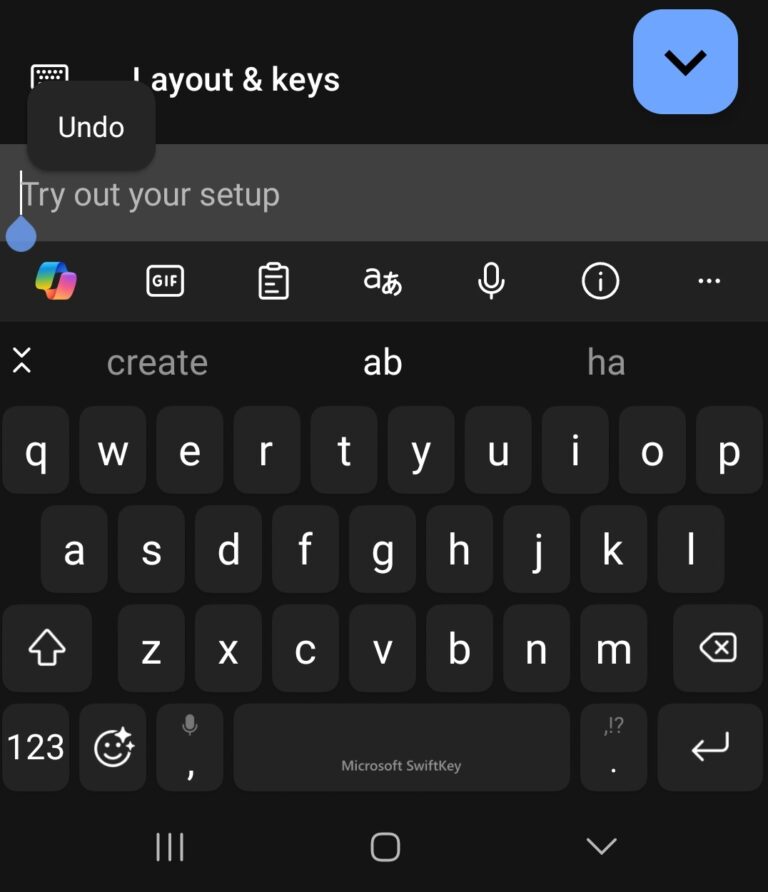
Step 4: You’ll see recently copied items. Tap any to paste it.
4. Third-party Apps to View Clipboard History on Android
If your current keyboard doesn’t support clipboard history—or you want more control over your copied content—third-party clipboard manager apps are worth considering. While Android’s newer privacy policies limit clipboard access for many apps, some still work well with the right setup. Here are the best clipboard apps for Android:
● Clipboard Manager – Easy to use; supports categories, pinning, and quick access.
● Clipto Pro – Cross-platform sync and powerful tag/search features.
● Clip Stack – Lightweight and open-source; works best on older Android versions.
Among these, Clipboard Manager remains a user-friendly choice for most users. Here’s how to use it:
Step 1: Download and install Clipboard Manager from the Google Play Store.
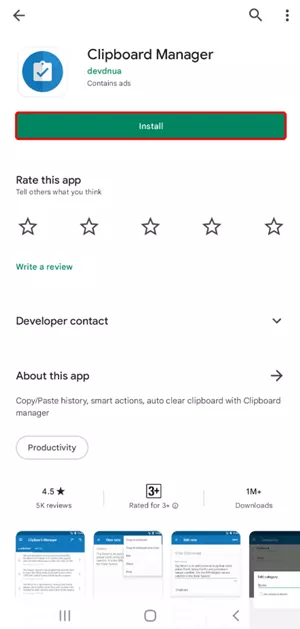
Step 2: Copy a few texts on your phone.
Step 3: Open the app and tap on Clipboard to view your saved clips.
From there, you can organize items into folders, pin important entries, or even search through your clipboard history.
Bonus Tip: Sync Clipboard Data Between Your Phone and PC
Ever wanted to paste copied text from your cell phone to your computer or vice versa? With AirDroid Web, it's easy.
Simply install the AirDroid Personal app on your phone and connect it to your computer. Once linked, you can instantly share clipboard content between devices with a single click. airDroid supports cross-platform clipboard synchronization across Android, Windows, macOS, and even iOS, making it one of the few tools that truly connects your mobile device to your desktop.
Additional highlight features:
● Control your Android phone remotely from a web browser
● Manage all files and folders on your Android phone
● Mirror your Android phone to PC to enjoy a bigger screen
● Receive and reply to SMS messages directly on your PC
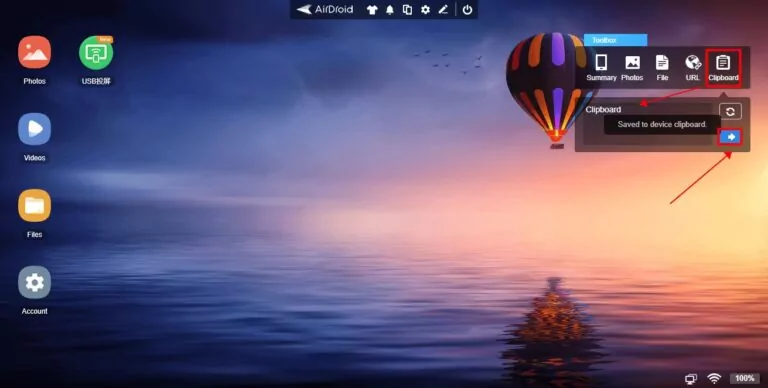
Here's how to transfer clipboard data:
Step 1: Register for an AirDroid account and sign in on your Android or iPhone.
Step 2: Go to web.airdroid.com on your web browser and use the QR code or IP address to connect the two devices.
Step 3: Navigate to the Toolbox in the upper right corner and select the Clipboard option.
Step 4: Paste the clipboard text into the textbox and click the Send button to sync the text to your phone.
Final Remarks
That’s all you need to know about viewing clipboard history on Android. While not all devices offer a built-in clipboard manager, you can still access and manage your clipboard history using tools like Gboard, Samsung Keyboard, or reliable third-party apps.
And if you want to go a step further, AirDroid Personal makes it easy to sync clipboard content between your phone and computer—no cables required. Give it a try and enjoy seamless cross-device clipboard sharing.
FAQs
Some other popular Android Clipboard apps include:
- Clipboard Manager
- Clipper
- Clip Stack - Clipboard Manager
- Copy Bubble











Leave a Reply.