Back up WhatsApp to Google Drive: Android & iOS Guide
Are you looking to back up WhatsApp to Google Drive but aren't sure how? Most people are worried about losing important chats, photos, or videos. Don't worry, we'll show you how to do it step by step. You don't need to have any technical skills, just follow along and you'll be able to back up your WhatsApp data on Google Drive using the easiest method, whether you're using an Android or an iPhone.
How to Back up WhatsApp to Google Drive on Android?
Backing up WhatsApp to Google Drive will protect your conversations, photos, videos, and voice messages in the safest way possible. No more if your phone is lost, stolen, or reset. As long as you have a cloud backup of your WhatsApp, all your chats can be restored with just a few taps of your finger.
What You Need Before Starting:
- A Google account is added to your Android phone.
- Google Play Services are installed and updated.
- Enough free space is available in your Google Drive and on your phone.
- A stable Wi-Fi connection (recommended to avoid mobile data charges).
- WhatsApp is installed and verified with your active phone number.
Step-by-Step: How to Backup WhatsApp to Google Drive on Android
- Step 1.Open WhatsApp on your Android phone. Tap the three vertical dots in the top-right corner.
- Step 2.Go to Settings > Chats > Chat backup. Under the "Google Drive settings" section, tap Back up to Google Drive.
- Step 3.Select your preferred backup frequency: Daily, Weekly, Monthly, Never, or Only when I tap "Back Up".
- Step 4.Choose the Google Account where you want to store your backup. (If you haven't connected one yet, tap "Add account" and sign in.)
- Step 5.Tap Back up over and select Wi-Fi or cellular, depending on your data preferences.
- Step 6.Toggle Include videos on if you want to back up shared videos too. Tap the green "Back Up" button to start the manual backup immediately.
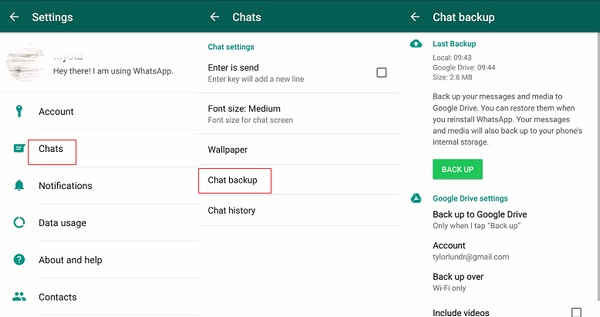
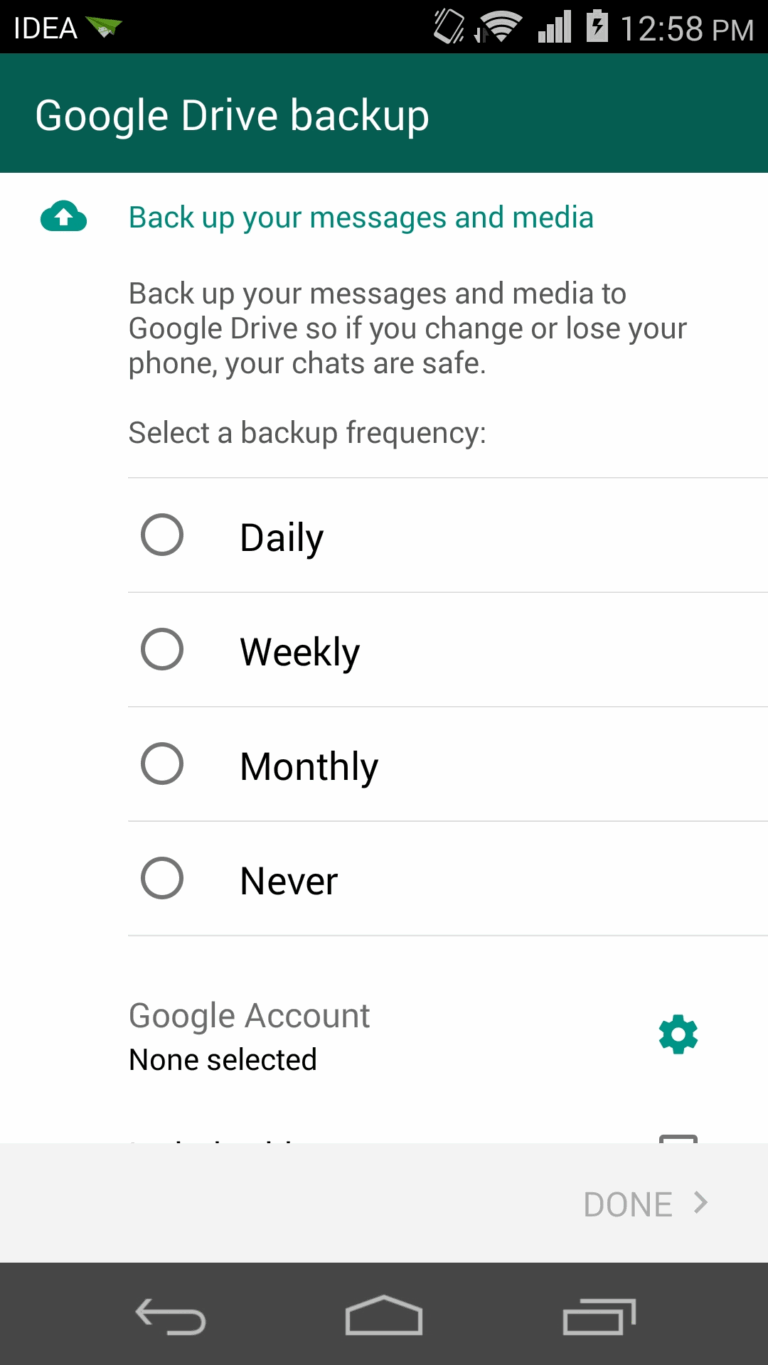
Once completed, WhatsApp will store your backup in the cloud, which you can restore when setting up WhatsApp on a new or reset device.
Can You Back up WhatsApp on iPhone to Google Drive?
For iPhone users, you should know that WhatsApp only allows for iCloud backups by default and does not work with Google Drive. That is because they both work in their respective ecosystems and Apple iOS is focused solely on iCloud. This means that you couldn’t back up WhatsApp to Google Drive on your iPhone directly.
If you still want to save WhatsApp data to Google Drive as a backup, then you can refer to the methods below.
Back Up WhatsApp Chats to Google Drive on iPhone
- Step 1.Open WhatsApp on your iPhone. Go to the chat you want to back up.
- Step 2.Tap the contact or group name at the top. Scroll down and tap Export Chat.
- Step 3.Choose whether to export with media or without media. From the share menu, tap Save to Files.
- Step 4.Save the chat file (in .zip or .txt format) to your iPhone Files app.
- Step 5.Now open the Google Drive app on your iPhone. Tap the + (plus) button and upload the saved chat file from Files.
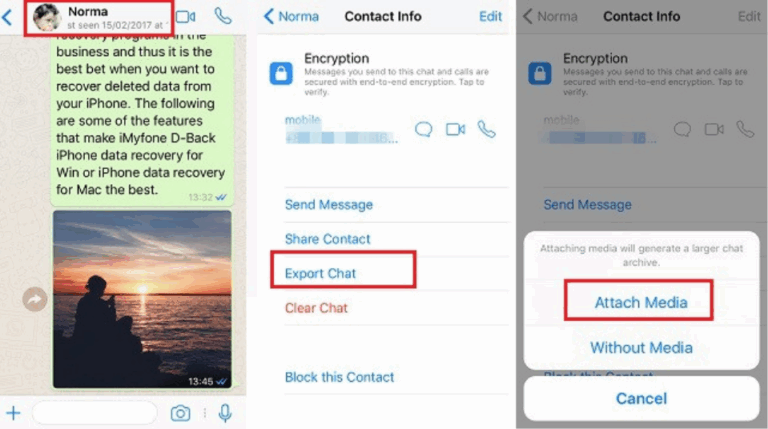
Back Up WhatsApp Photos and Videos to Google Drive on iPhone
- Step 1.Open WhatsApp, go to Settings > Chats, and turn on Save to Camera Roll.
- Step 2.Open the Google Drive app and tap the menu icon.
- Step 3.Go to Settings > Google Drive Backup.
- Step 4.Enable Back up to Google Photos and turn on auto backup for photos and videos.
- Step 5.Return to the backup page and tap START BACKUP to upload your WhatsApp media.
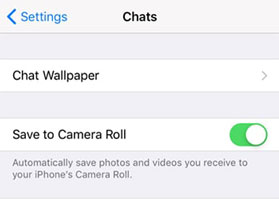
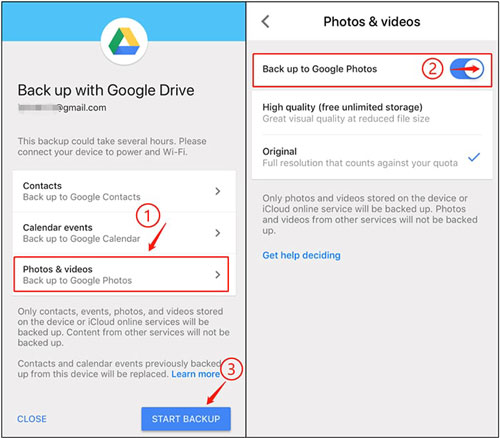
Limitations:
- A Google account is added to your Android phone.
- You can't restore WhatsApp on other devices with this method.
- You can't make a full backup, only chats or photos and videos individually.
- The backup steps are a bit troublesome.
Bonus Tip: How to Transfer WhatsApp Data to Any Device?
If you're looking to transfer WhatsApp data between devices, such as from Android to iPhone, or to your computer for safekeeping, AirDroid Personal is a helpful tool. While it doesn't back up chat history like Google Drive or iCloud, it does let you wirelessly access and transfer WhatsApp media files (photos, videos, documents, etc.) between your phone and other devices.
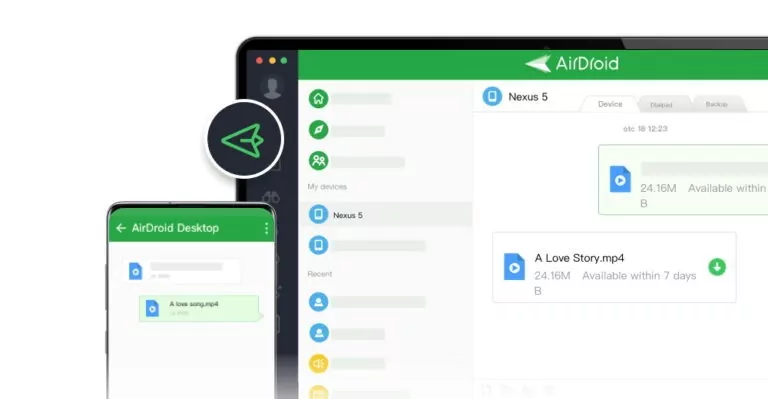
Key Features:
- Transfer WhatsApp files wirelessly between different devices
- Access and manage your Android phone files on PC
- Use WhatsApp directly on your desktop with remote control
- Automatically back up your Android phone photos and videos
How to transfer WhatsApp files using AirDroid:
- Step 1.Install AirDroid Personal on both your phone and computer.
- Step 2.Connect the devices under the same Wi-Fi or via remote mode.
- Step 3.Navigate to the WhatsApp folder on your Android phone using the “Files” section.
- Step 4.Select and transfer the files you want.
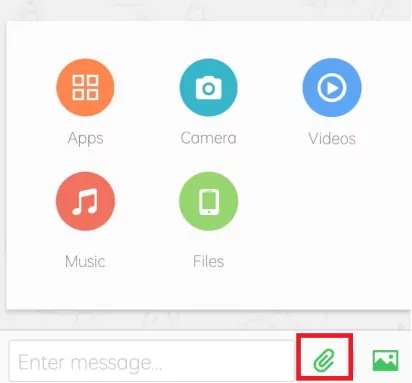
Common Issues with WhatsApp Google Drive Backup
Backups to Google Drive are highly effective if there is no issue that prevents them from taking place. Below are the steps to fix common issues:
1. Google Account Not Recognized
If WhatsApp cannot find your Google account ensure you have added the same account to your phone settings. Go into the device Settings > Accounts, and make sure you have the account you expect. Most importantly, check that your Google Play services are updated, which WhatsApp requires to complete the backup.
2. Backup Stuck on "Preparing Backup"
Usually, this is due to either an accumulation of cache or the storage limits of the device. Try deleting WhatsApp's cache from settings. Restart your device, and confirm there is a Wi-Fi connection and sufficient storage.
3. Not Enough Space in Google Drive
If there is not enough space in your Google Drive, it cannot back up. Open the Google Drive app, and delete any unnecessary backups or files in order to free up storage space. If necessary, you can upgrade your Google storage.
4. Network Limitation Issue
Network connection can halt the backup process. Ensure you are connected to a strong Wi-Fi connection, and avoid being in battery saver mode or data-saver mode, where background data is restricted on WhatsApp.
Conclusion
Learning how to back up WhatsApp to Google Drive helps protect your chats, photos, and videos from unexpected loss. While Android makes this easy, iPhone users need to rely on alternative methods. Now that you know the key steps and solutions, keeping your WhatsApp data safe is much simpler. If you need to transfer WhatsApp files to another device, try AirDroid for a quick and wireless option.
FAQs











Leave a Reply.