Windows MDM: Microsoft Intune Hightlights & Limitations
Windows has been the dominant computer operating system since 1985 when it was first released. Today, Microsoft Windows is used on about 1.6 billion devices all around the world. It is not surprising that Windows is the most used OS both inside and outside the workplace, with 68% of every device in the world (tablets, laptops, and computers) running Windows OS.
Knowing how to manage Windows devices effectively and ensure their security is key for any business’ growth and protection against cyber threats.
1 What is Windows MDM?
Windows MDM is any solution that allows remote management of Windows devices. In the realm of Windows device management, Microsoft Intune is the most common MDM platform businesses utilize.
Provided directly by Microsoft, it’s widely used in the corporate environment all around the world.
We’re introducing its advantages and disadvantages, key features, and how to recognize a valid Windows MDM solution.
2 Microsoft Intune for Windows Device Management
Microsoft Intune is a cloud-based platform for the management of hybrid endpoints. The platform can control the organization’s devices remotely, monitoring, troubleshooting, and providing them with the necessary updates and security patches.
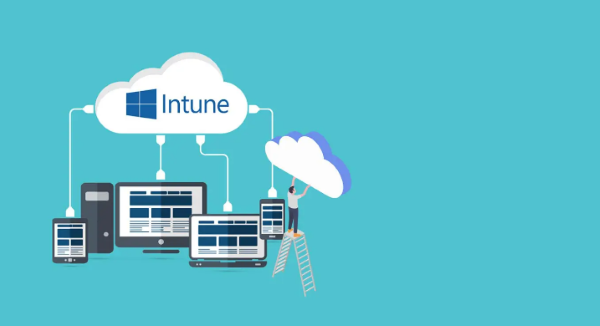
On the other hand, devices’ users can have easy access to the organization’s resources, such as applications and data.
This way, device management is made easier while also optimizing the company’s workforce, productivity, and security levels.
Highlights
Microsoft Product & Service Integration
Not only, being provided directly from Microsoft, Microsoft Intune ensures perfect and smooth compatibility with all Windows devices, but it can also be provided with some Microsoft licensing bundles. When this happens, companies don’t need to purchase Microsoft Intune separately, resulting in a reduction of costs for the business.
Easy Start Off
Thanks to Intune’s wide range of enrollment methods, it is easy and quick to set up your MDM platform and start managing your Windows devices remotely.
- Windows Autopilot, which not only allows to enrollment of devices automatically but also simplifies the initial configuration process.
- Microsoft Entra, which allows admins to set up an automatic enrollment process, when Windows Autopilot is not appliable.
- Connecting a work account. This option is suitable for personally owned devices and allows one to add a work or school account and use the available processes to enroll in BYOD devices.
Advanced App Management
With Microsoft Intune, IT admins can install, update, uninstall, configure, and block applications on the Windows devices they control. On top of that, Intune provides some advanced app management features that other MDM solutions don’t have:
- Conditional Access: To allow access to specific applications only to compliant devices.
- App Protection Policies: Features like data encryption and copy/paste restrictions that allow admins to configure policies to protect applications from data leaks and further damage.
- Bulk Enrollment, which allows admins to deploy a provisioning package in devices so that they can be automatically enrolled into Intune.
- Integration with Microsoft 365: Perfectly integrating with the Office 365 package, Intune allows enhanced management for Office applications.
Standards and Compliance
Microsoft Intune is designed to support organizations in meeting industry standards like:
- CCPA: The Californiaconsumer Privacy Act, that mandates transparency about data collection and the right to access data.
- ISO/IEC 27001: The International Standard for Information Security Management Systems, an internationally cognized standardhat outlines the best practices for establishing information securitysystems.
- GDPR: the General Data Protection Regulation, a European regulation for the collection and storage of personal data.
3 Why Consider an Alternative to Microsoft Intune?
We’ve only highlighted Microsoft Intune’s advantages so far, but Microsoft’s Windows MDM solution also has some limitations.
Price
When Microsoft Intune comes included in your Windows license, you don’t need to purchase it separately and are able to cut its cost. When, on the contrary, you need to buy Microsoft Intune separately, prepare to face an important expense because Intune doesn’t come for cheap. While big enterprises might still be able to face that, Intune isn’t suitable for most small and medium-size businesses.
Low Compatibility
Microsoft Intune is compatible with all types of Windows devices but only as long as they run the latest Windows OS versions: Windows 11, and 10. On Windows 8.1 devices, basic management features are still available, but technical support is limited.
Remote Support
To provide remote support, 'Remote Help' application must be installed on each device before it can participate a session. The setup and usage process is somewhat complex, and it's unfortunate that Intune lacks a privacy mode to protect the supported device's screen during remote sessions.
Technical Knowledge
Effectively using Intune generally requires knowledge of IT technical knowledge, such as security policies, device compliance, and network configurations. The user interface contains numerous options and settings that may not be immediately intuitive, making navigation and locating specific features challenging without training.
4 Key Considerations for Choosing a Windows MDM Solution
Features and Functionalities
When you select your Windows MDM solution, start by considering what features you’re going to need. We believe a good Windows MDM solution should provide at least the following features:
| Features | Functionality |
|---|---|
| Application Management |
|
| Patches Update & Management |
|
| Content Management |
|
| Security Policy |
|
| Device Configurations |
|
| Kiosk Mode |
|
| Device Health & Status Monitoring | Constantly monitor devices performance |
| Remote Actions & Troubleshooting | Access devices and control them remotely |
Security and Compliance
When selecting a Windows MDM solution, prioritize security and compliance features to make sure admins can guarantee sensitive data is protected, devices are managed securely, and your organization remains compliant with regulation and standards. The solution should also support encryption, multi-factor authentication, secure communication protocols, and provide features that allow restricted access to data and resources.
Compatibility
As you certainly know, Windows has released many OS versions during the year. While every Windows MDM solution will be compatible with at least the latest versions of the operating system (Windows 11, and 10), not all of them support older devices that run on Windows 8 or older versions. So, make sure to check that your Windows MDM of choice is compatible with the Windows versions that run on your devices.
Ease of Set Up
Always prefer the one that provides the easiest setup process. This is particularly important when it comes to remote enrollment and configuration.
A complex remote access and configuration process would make the entire device management process longer, with more passages, and that would decrease productivity and efficiency.
Customer Support
Make sure that your Windows MDM solution of choice offers efficient customer support. You might need support for technical aspects and being able to count on quick responses is key to ensure continuity in operations.
Check the availability of customer support and their communication channels before purchasing your Windows MDM tool.
5 Windows MDM for Device Lifecycle Management
Windows MDM is central in the management of the entire lifecycle of your business’ devices.
From enrollment, where your MDM solution streamlines the initial setup of devices, to configuration, where your MDM tool allows you to manage applications, configure security policies, and keep software updated.
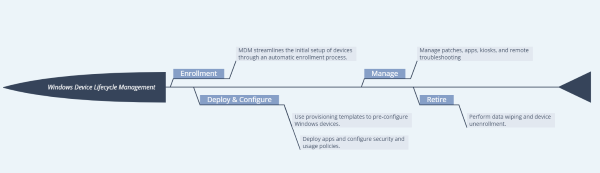
During the entire lifecycle of every device, the MDM solution allows the admin to monitor them, preventing security issues and troubleshooting them when necessary.
Eventually, MDM also streamlines the device retirement process at the end of its lifecycle by performing data wiping and unenrollment from the MDM platform.
6 What Does MDM Mean for Windows?
IT professionals in major corporations can use Windows MDM to remotely manage and set up Windows devices to follow company security rules, choose who can access certain apps, data, and resources, and protect users' privacy on their own devices.
If you are a small business owner that hires remote workers, you can use it to ensure secure work, manage devices for remote workforces, and accommodate hybrid workforces where employees switch between office and remote work scenarios.
Additionally, it also helps to find and stop threats before they can harm devices by including built-in threat protection features such as antivirus checking and intrusion detection. It reduces IT costs, encourages employee productivity, and allows smartphones and tablets.
7 How Does Windows MDM Work?
As you can already guess from the various uses of Windows MDM an effective MDM ensures a balance between security and user productivity, making it essential for modern organizations.
But how does MDM work in the Windows system?
A management component built into Windows MDM that is used to talk to remote devices. The registration client and the management client are the two parts that make up this management component. Here are the details on them:
- Enrollment Client: This component enrolls and configures the device to communicate with the enterprise management server. It sets up the initial connection.
- Management Client: The management client periodically synchronizes with the management server. It checks for updates and applies the latest policies set by IT.
Communication with the enterprise management server takes place as the built-in management component communicates with the enterprise management server. That is how IT departments can manage the devices of the whole company.
Third-party MDM servers can also manage Windows devices using the MDM protocol. The built-in client can interact with a third-party server proxy that supports the necessary protocols.
8 Key Takeaways
Windows security has become a growing concern due to escalating cyber threats, making the role of Mobile Device Management (MDM) crucial in safeguarding enterprise networks.
In 2024, Microsoft reported over 600 million daily cyberattacks on their users’ devices and highlighted how the most dangerous threats are represented by outdated patches, phishing, and malware.
Offering real-time device monitoring, patch management, remote troubleshooting, encryption features, and others, MDM plays a vital role in addressing these security challenges.
As cyber-attacks increase in frequency and complexity, adopting MDM in the business environment is no longer optional but essential to maintain security in the contemporary workplace.










Leave a Reply.