- Part 1. Things You Should Know about Xbox Emulators
- Part 2. Best Android Emulator For Xbox Games
- 1. How to Play Xbox Games on Android with Game Pass
- 2. How to Play Xbox Games on Android with Emulators
- Part 3. Play Mobile Xbox Games On Big Screen With AirDroid Cast
- How To Use AirDroid Cast For Game Streaming?
- FAQs
Android devices offer the ultimate in portability, but can they truly deliver the full Xbox gaming experience? Whether you’re a long-time Xbox fan or someone new to the platform, the desire to play Xbox games on your mobile is growing.
Luckily, there are solutions ranging from cloud gaming to emulation, and we’ll show you the steps to make Xbox gaming on Android a reality.

Part 1. Things You Should Know about Xbox Emulators
The desire for portability, access to classic games, and cost-effectiveness among Android users has driven the demand for playing Xbox games on mobile devices. However, due to significant technical barriers and high hardware requirements, natively emulating the original Xbox or Xbox 360 on Android is currently either unfeasible or in a very experimental stage.
Even legitimate high-performance emulators like Xemu have no plans to release mobile versions, highlighting the large gap between user demand and technical reality. As a result, the app store is filled with fake "Xbox emulator" apps, like Xbox360 Emulator Project, X360 Emu Simulator, E-box, and others.
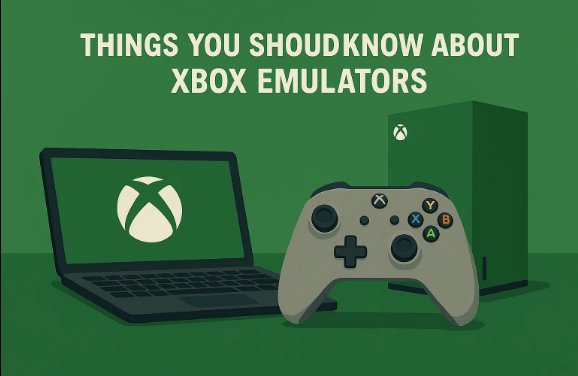
These apps can't actually run Xbox games and are essentially just ad platforms or ways to spread malware/bundled software. They often mislead users with fake features, broken links, and suspicious behavior, and can pose serious risks like data theft, mining, or even crashing your device. Security organizations have already flagged these apps with warnings. Users should be very cautious, as most of the so-called Android Xbox emulators are scams or contain hidden threats.
Also, some emulators like Retroarch and Bluestacks are recommended, but after testing, neither of these actually allows you to play Xbox games on Android devices.
Part 2. Best Android Emulator For Xbox Games
Now, we will explain two options in detail to help you play Xbox games on your Android device.
1How to Play Xbox Games on Android with Game Pass
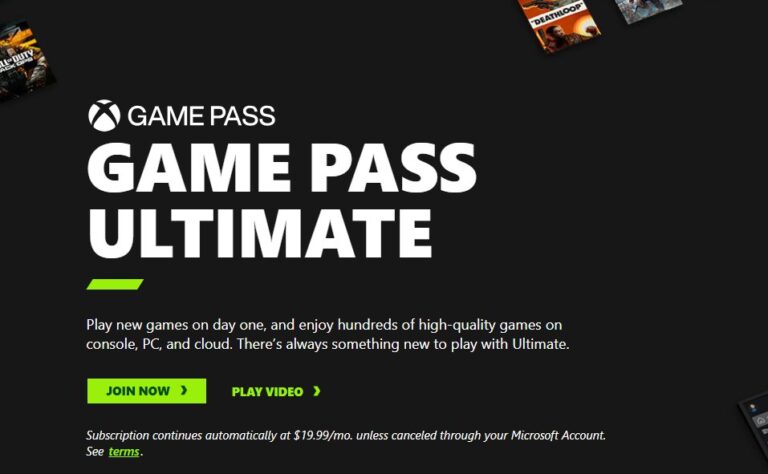
You can easily connect a standard Xbox controller to their Android device via Bluetooth, then launch the cloud gaming experience either through a web browser or the Xbox app.
This service provides a seamless, immersive gaming experience and is widely compatible with various controllers, including PS4, PS5, Xbox Series, and MFi game controllers.
Many users find it to be an excellent experience, and for those already subscribed to Game Pass Ultimate, it's a valuable "extra benefit".
Steps to Play Xbox Games on Android with Game Pass:
- Step 1. Download Xbox App: Go to the Google Play Store, download, and install the Xbox app.
- Step 2. Log in to Your Account: Use your Microsoft account to log in to the Xbox app.
- Step 3. Connect Controller (Optional): Pair a Bluetooth controller for a better gaming experience.
- Step 4. Select Cloud Gaming: In the app, tap the "Cloud" tab and browse through the available games.
- Step 5. Start Playing: Select a game and tap the "Play" button to start streaming it on your Android device.
This method allows you to enjoy a smooth gaming experience, as long as you have a stable internet connection and an active Game Pass Ultimate subscription.
2How to Play Xbox Games on Android with Emulators
While official solutions like the Xbox app provide streaming options, several third-party apps have become popular for improving the experience or attempting native emulation. In this part, we will review Better XCloud, XBXPlay (Remote Play), Xanite and Xemu, covering their usage, pros and cons, and key considerations based on user feedback.
1. Better XCloud
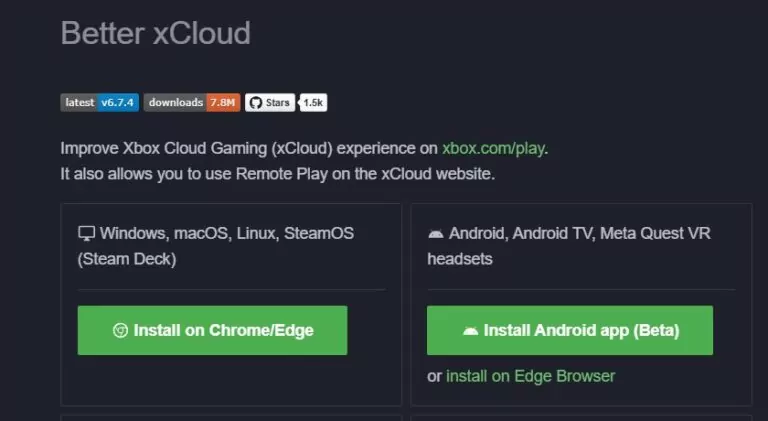
Better XCloud is an open-source client designed to enhance Xbox Cloud Gaming (xCloud) or Remote Play experiences. You can download the APK from its GitHub repository.
It works as an Android app or via browser with a userscript. The app allows you to adjust stream settings such as resolution, bitrate, and controller mappings for smoother gameplay.
Pros:
- Open-source and actively maintained.
- Offers better UX and streaming control compared to the official web or app interface.
- Supports controller vibration and custom mappings.
- Lightweight, optimized for battery efficiency.
Cons and User Feedback:
- Still in beta; some users report remote play black screens or connection issues.
- Requires stable network; certain browsers or devices may face compatibility problems.
Key Considerations:
- Download only from the official GitHub release.
- Adjust stream settings for stability if you experience black screens or lag.
- Ideal for users who want to improve xCloud or remote play experience on Android devices.
2. XBXPlay (Remote Play)
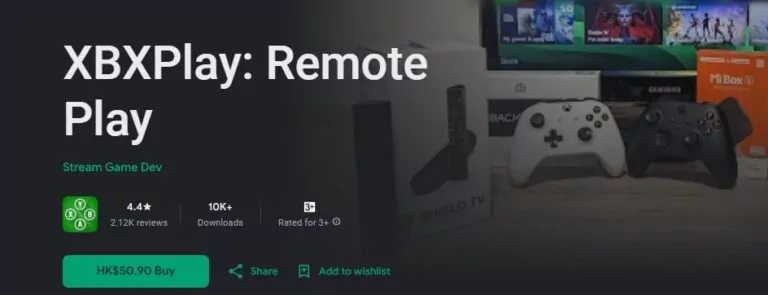
XBXPlay is a dedicated Remote Play client that streams games from your own Xbox console to your Android device. You need to enable Remote Play on your Xbox and then install XBXPlay from Google Play Store. Log in with your Microsoft account to connect to your console.
Pros:
- Supports up to 1080p resolution streaming.
- Allows manual bitrate adjustments based on network conditions.
- Customizable touch controls and controller mappings.
- Optimized for low latency and smooth Remote Play.
Cons and User Feedback:
- Some users report connection instability, requiring console restarts.
- High-resolution streaming may cause frame drops on weaker networks.
- Controller vibration and button mapping can occasionally malfunction.
- Audio may output only on the phone, not on the console.
Key Considerations:
- Use stable networks (5GHz Wi-Fi preferred) for optimal performance.
- Adjust resolution and bitrate to reduce lag if needed.
- Keep the app updated to the latest version for fixes and improvements.
3. Xanite
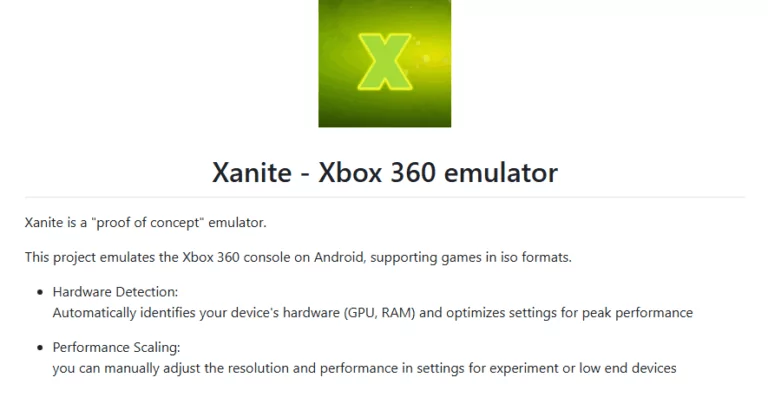
Xanite claims to be a native Xbox/Xbox 360 emulator for Android. You must supply your own legally obtained BIOS and game files. It provides performance settings to adjust resolution and rendering options according to your device’s hardware.
Pros:
- Potentially allows native Xbox/Xbox 360 emulation on Android.
- Open-source with transparent GitHub repository.
- Hardware detection and performance scaling available.
Cons and User Feedback:
- Currently in experimental/proof-of-concept stage; many users report it is not functional.
- APK installation may fail on modern devices due to missing signatures.
- Legal risks if BIOS or game files are obtained from unauthorized sources.
- Requires high-end hardware (Snapdragon 855+/Exynos 2200, 8GB+ RAM, Vulkan 1.1 support).
Key Considerations:
- Use only on test or secondary devices.
- Ensure all system files and games are legally obtained.
- Follow GitHub updates closely; adjust performance settings according to your device.
By understanding the strengths, limitations, and user experiences of each app, you can make an informed choice and safely enjoy Xbox games on your Android device.
4. Xemu
There is another Xbox emulator for you - Xemu. However, since this software is only available for PC, the setup process may be a bit more complicated.
To run Xbox emulators on an Android device, you'll first need to simulate a Windows environment using a Windows OS emulator, such as Winlator, Box64droid, Termuxbox, or Androbox. Once the Windows environment is successfully simulated, users can attempt to run PC-based Xbox emulators, such as Xemu for original Xbox games or Xenia for Xbox 360 games.
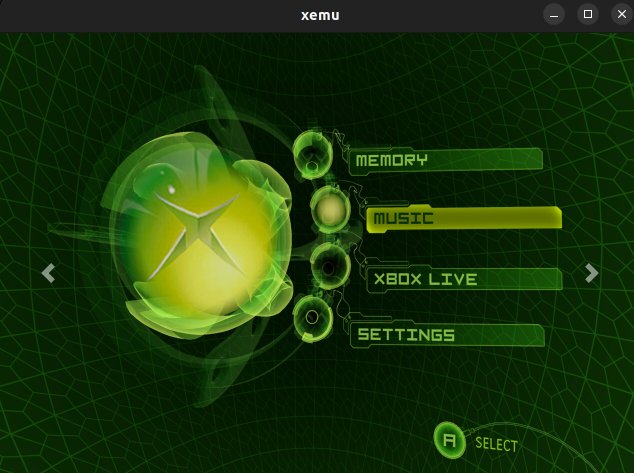
We recommend trying Xemu, especially if you plan to play original Xbox games. While Xemu may run slowly on Android, it is the most stable option for simulating original Xbox games. To optimize performance, it's best to run Xemu on a device with strong hardware support to minimize the complexity of relying on the Windows emulator.
For Xbox 360 games, Xenia has high hardware requirements and, when run through a Windows emulator on Android, the performance is often unacceptable, making it less ideal for this platform.
Steps to Play Xbox Games on Android with Xemu:
- Step 1. Download and install Winlator (available on Google Play Store or the official website).
- Step 2. Download the Windows version of Xemu from the official Xemu website and transfer the file to your Android device. Run the installer within the Windows emulator to complete the Xemu installation.
- Step 3. Launch Xemu and load the Xbox BIOS file and game image (usually in .iso format).
- Step 4. Select the game from within Xemu and start it. The game will run through the simulated Windows environment.
- Step 5. Adjust the settings within Xemu and the Windows emulator to improve performance. Use a device with stronger hardware to get the best results.
For more detailed instructions, you can watch this video:
This method is quite complex and may result in suboptimal performance due to the layers of emulation involved. If you're looking for smoother gameplay, consider exploring cloud gaming services like Xbox Cloud Gaming.
Part 3. Play Mobile Xbox Games On Big Screen With AirDroid Cast
To enjoy your Xbox Gameplay on big screen like TV, we recommend you a free screen mirroring app called AirDroid Cast. Whether you play it from phone or PC, you can always cast to TVs. It's easy to use and with no cost when you cast screen in a same Wifi network.
How To Use AirDroid Cast For Game Streaming?
- Step 1. Download and Install AirDroid Cast on the device you want to cast from, like phone or PC.
- Step 2. Go to your TV's or target devices' browser and enter airdroid.webcast.com.
- Step 3. Enter the cast code or scan the QR code. Accept the request and you can cast.
- Step 4. Lastly, open the Xbox Games you wanna play and it will be mirrored on big screen.
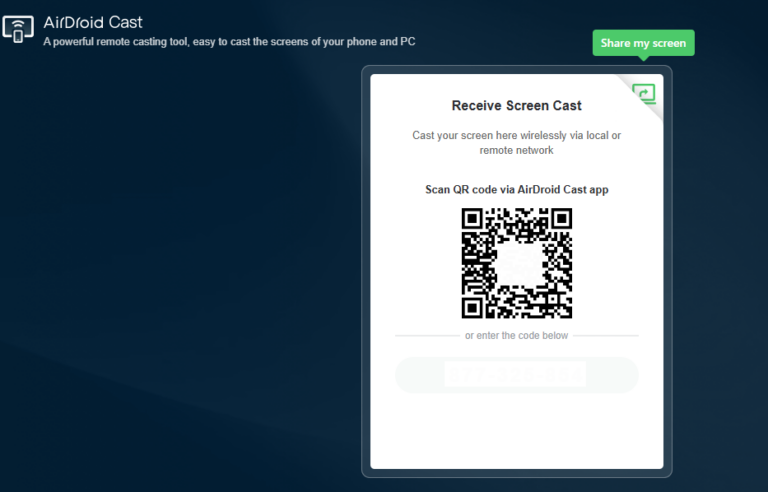








Leave a Reply.