Use A Tablet As A Second Monitor
Turning your tablet into a second monitor is a great way to boost your productivity and improve your workflow. With AirDroid Cast, you can get things down with only few steps. Let's get it.
Fortunately, yes. You can use the Android tablet as a second monitor for your computer by using the third-party tools.
The trend of having a dual monitor computer setup at home as well as at workplaces has become much more popular than ever before. It is mainly due to the increasing complexity of modern software. By using dual monitors, it becomes easier to streamline the working procedures and efficiently use the software.

However, it is understandable that buying two separate monitors is quite expensive and might not be affordable for everyone. You don't have to worry about such a situation. You can still benefit from the dual monitor computer setup by learning how to use an Android tablet as a second monitor. Keep reading to learn all about it!
One of the major benefits of using an Android tablet as a second monitor is that you don't have to worry about buying any external wires or expensive equipment for it. You can use a tablet as a second monitor wirelessly by using the following apps:
Duet Display gained immense popularity as an iOS app that allowed users to mirror Mac’s display to the iPhone and iPad. Now, Duet Display is available for Android smartphones and tablets as well to provide similar functionalities.
Keep in mind that Duet Display is a subscription-based service that costs $29.99 per year. Once you buy it, you can connect your Android device, such as a tablet, to the Windows computer wirelessly and hence use the tablet as a monitor wirelessly.
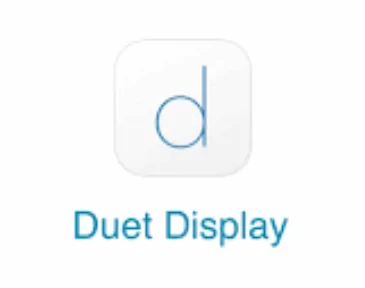
However, if you want to attach an Android tablet with macOS, you'll have to use a USB cable. Moreover, Duet Display does not support touchscreen functionality for the extended display, but you can use the tablet as a touchpad to control your primary monitor.
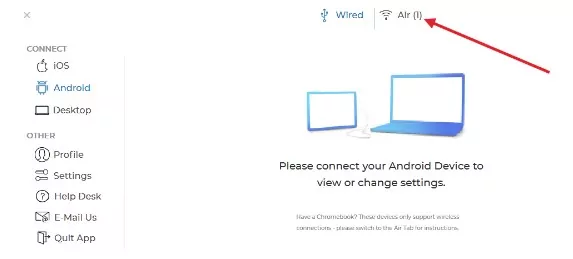
Configure Duet Display settings to start extending the screen, and enjoy using your tablet as a second monitor!
As the name suggests, Splashtop Wired XDisplay is an app that allows you to use your Android tablet as a second monitor through the wired method. It means you will need a USB to use this app.

A significant benefit of using a tool like Splashtop Wired XDisplay is that you can expect a better resolution and frame rate. Hence, you can get the screen in full HD with Splashtop Wired XDisplay, even if it does not support a wireless connection. It is available for free.
Spacedesk is a reliable software to use to turn your Android tablet into a second monitor for your Windows PC. It provides multiple connectivity options in the form of USB, Wi-Fi, and LAN. Moreover, you get good quality while using the tablet as a second monitor, along with user-friendly touch support.

It is available for free, but the setup of Spacedesk is quite difficult. In fact, the extensive steps involved in using Spacedesk is its major drawback, due to which it has not become a go-to solution for using tablets as a second monitor.
iDisplay is a powerful display mirroring app that was first introduced for iOS and macOS users. However, it's now available for Windows and Android users as well. It allows you to use your Android tablet as a second monitor with 60 fps and multi-touch options after extending the screen.
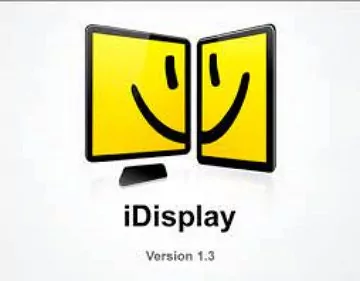
Another surprising feature of iDisplay is that it came at the cost of $18, but now it’s available for free. You can use it to turn your Android tablet into a second monitor through both wired and wireless connections, but USB support is not available for Android devices yet.
AirDroid Cast is one of the most reliable apps you can use for screen mirroring. It is a user-friendly and effective tool that can help you in duplicating the screen of your PC to an Android tablet. The cross-platform compatibility of AirDroid Cast makes it easy for users to rely on this app for screen mirroring and maximizing collaboration with features like a remote control.
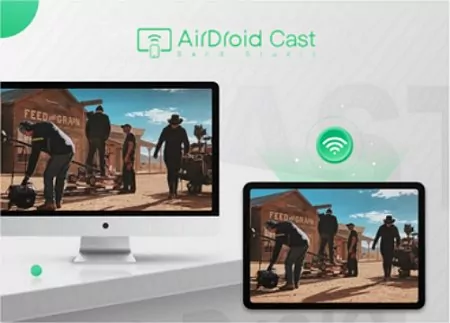
For now, you can use AirDroid Cast to fulfill your screen mirroring requirements, such as mirroring the screen of your Windows computer or Mac to an Android tablet. However, in the near future, you'll also be able to get the screen to extend the feature in AirDroid Cast.
In this way, you will get a duplicated screen so that you can streamline your workflow.
Samsung is one of the most popular brands in the world, due to which a large number of people use Samsung tablets. In order to facilitate the users, Samsung has its own built-in feature called "Second Screen" that can help you in using a Samsung tablet as a second monitor. Keep reading to learn how.
Samsung Galaxy Tab S7 and S8 running One UI 3.1 and later have the built-in Second Screen feature. On the other hand, PCs that have Wireless Displays and are running on Windows 10 can use the Second Screen feature to help you use a Samsung tablet as a second monitor.
Follow these steps to set up the Second Screen:

![]()
By following these steps, you can start using a Samsung tablet as a second screen.
Follow these tips and tricks to optimize the display when you are using a tablet as a second screen:
By keeping all of these factors in mind, it can be said that using an Android tablet as a second screen is not a difficult procedure. Once you are familiar with your requirements, you can easily pick one of the apps discussed in this article and start using your tablet as a second screen.
If you have a Samsung tablet, then its built-in feature of the Second Screen can be the best option for you. However, if you have to go for a third-party app, you should opt for AirDroid Cast because it has comprehensive casting capabilities and it is going to keep extending its functionalities to serve more requirements in the future.

Leave a Reply.