Best Free App to Mirror TikTok to Smart TV - AirDroid Cast
AirDroid Cast allows you to mirror TikTok to TV from your smartphone or computer.
Do you love to experience all the funny and creative videos on TikTok and wish you could watch them on a bigger screen? You are not alone! Watching TikTok on TV or plasma allows for moments of laughter with friends and family and an enhanced viewing experience.
Here we’ll show you how to easily cast your video content from a compatible mobile phone device directly onto a larger television display. This simple step-by-step process guarantees that your audiovisual adventure will begin swiftly.
TikTok is an internationally popular social media app that allows people to create and share short-form videos. It has quickly become one of the most accessed apps by users worldwide, with over 1 billion active monthly users. It is especially popular among teens, who use it to showcase their talents through dance, lip-syncing, comedy skits, and more.
The app's success is largely attributed to its easy-to-use interface that allows for seamless video editing and sharing capabilities. Its wide range of effects, such as filters, editing tools,
soundtracks, and more, make it possible to create unique content in a matter of minutes. Furthermore, the ability to follow certain trends or join challenges further adds to the engagement on the platform.

TikTok has recently partnered with IMDb to bring an innovative new feature to its users - in-app movie and TV show pages powered by IMDb. This partnership enables TikTok users to tag any movie or TV show in their uploaded videos, allowing viewers to click the link and be directed straight to the related page within the app.
On these dedicated pages, users can find information about the title provided by IMDb, such as synopsis, cast and crew details, reviews, and ratings from other viewers, as well as a collection of related TikTok videos that have also been tagged with this title. This means that users can easily watch a movie or a TV show as well as be entertained by related TikTok videos.
So if you’re a TikTok fan, why not take advantage of this new feature and enjoy your favorite videos on a bigger screen?
Yes, the TikTok TV app has been launched on some specific brands and models of smart TVs in the US and Canada. It is available on Amazon Fire TVs, Chromecast with Google TVs, Android TVs, LG Smart TVs, and Samsung Smart TVs. The app is designed to allow users to watch videos from their favorite creators directly on their television sets.
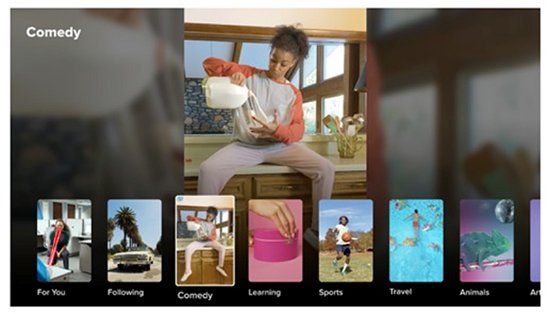
One of the main advantages of using the app on television is that it provides viewers with an even better experience when streaming videos or watching TikTok influencers.
With the added benefit of being able to watch content in bigger-than-phone size, users can enjoy their favorite creators in full HD quality and take advantage of features such as larger comment sections and easier navigation.
So if you’d like to enjoy TikTok on your smart TV, make sure to check if it is compatible with the app and then download the TikTok TV app from the respective store (Amazon Appstore, Google Play Store, or LG Content Store). Now you can sit back, relax, and experience all of your favorite TikTok content on a bigger screen!
Tiktok TV App has a rating of 3.1 stars in Google Play Store and 4.7 stars based on customer reviews from the Amazon Appstore. The majority of users have said that it is great and very useful. This app has become increasingly popular since its launch and is available on different Smart TVs.
As mentioned, it allows users to watch their favorite TikTok creators, explore trending content, and get inspired. They don't have to worry about missing out on the fun since they can watch it on their television. Definitely worth downloading and using!
So, how to watch TikTok on TV? Simply launch the application store on your smart TV, search for TikTok to install the app, and log in with your TikTok account. Now you can watch the TikTok videos on your TV directly!
TikTok is available on LG Smart TVs that are running the webOS operating system. To download and use TikTok for LG smart TVs, please follow the steps below:
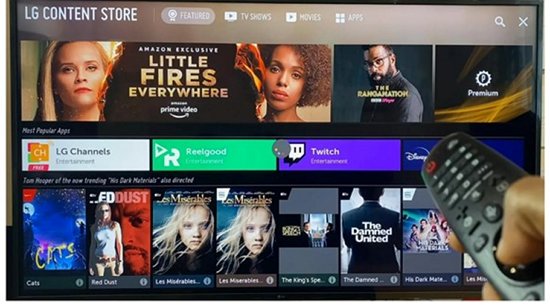
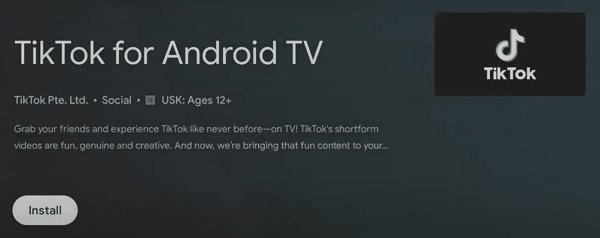
Now you can watch TikTok on TV easily.
TikTok is available on Samsung Smart TVs that are running the Tizen operating system. To download and use TikTok for Samsung smart TVs, please follow the steps below:
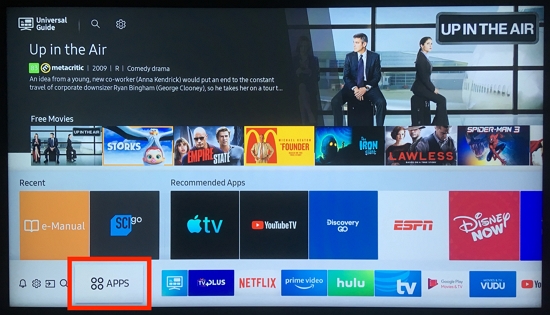
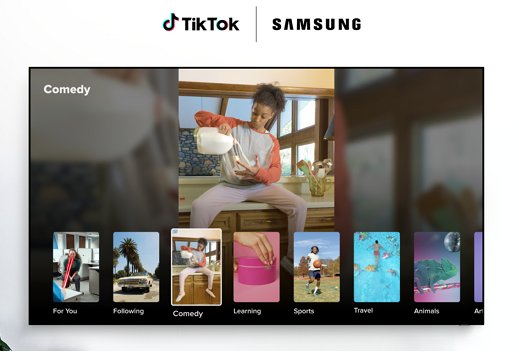
Play the TikTok videos on your TV and enjoy it.
Lastly, TikTok is also available on Amazon Fire TV sets. To download and access TikTok for Amazon Fire TV, please follow the steps below:
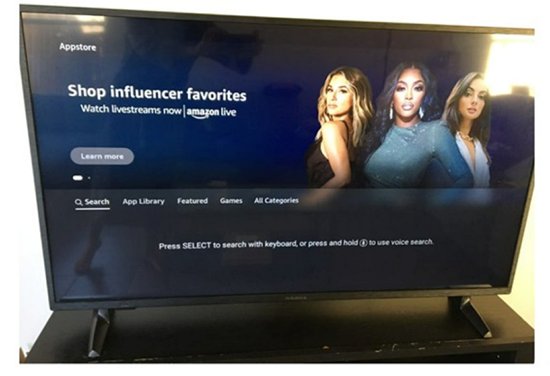
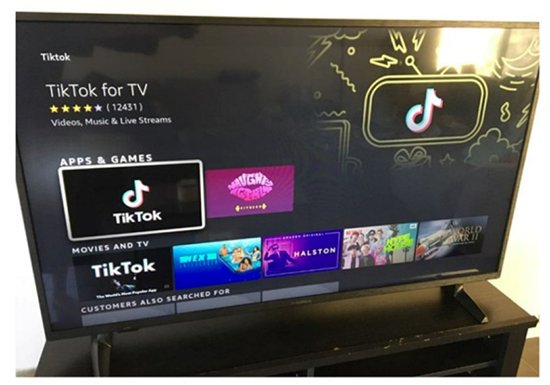
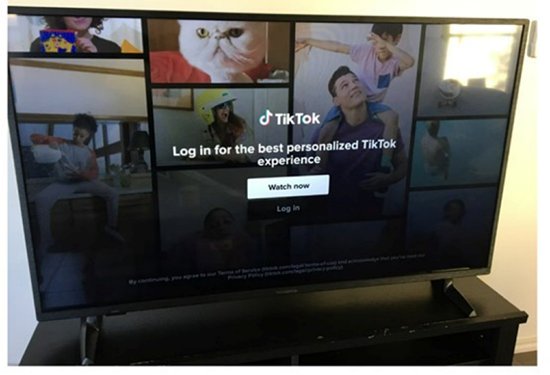
This is the step-by-step guide on how to watch TikTok on Amazon Fire TV
Sadly, many people find that they are not able to connect their TikTok account to their television.
One possible reason is the location. It is not yet available in some countries and regions. Another possible issue could be compatibility—not all TVs support the TikTok TV app yet. if your device doesn’t have the correct version of an operating system installed, this could also prevent you from being able to link the two together.
If you’re running into these types of issues, it might be time to double-check on both ends and make sure everything is set up correctly before trying again.
AirDroid Cast is a versatile screen mirroring app from AirDroid that allows users to wirelessly mirror their desktop or mobile device screens to Windows or Mac computers, an Android or iOS device, or even an Android TV. Meanwhile, AirDroid Cast Web is a web version of the app that allows you to cast your screen to your device to a smart TV via a web browser.
This means that users can view and interact with their phone or tablet on a larger screen, making it easier to use certain apps or perform certain tasks. You can use it to stream TikTok videos on your Smart TV, no matter what brand it is.
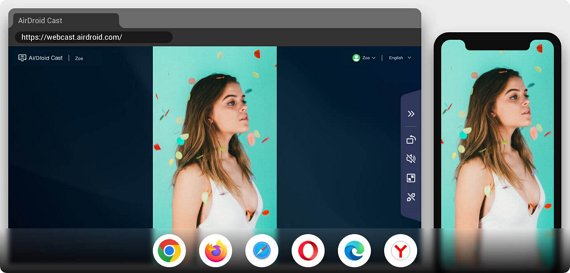
Pre-requisites:
To be able to use AirDroid Cast Web, the pre-requisites of mirroring Phone to TV are:
Once you’ve checked that all of your devices meet these requirements, you can start screen mirroring in several easy steps.
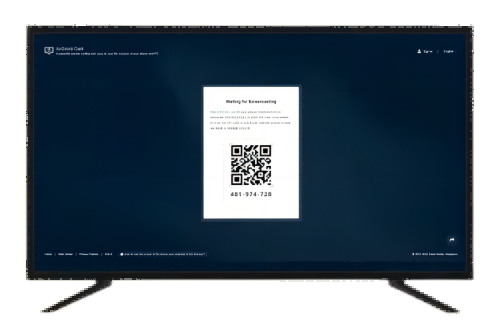
When it comes to streaming content from your mobile device, Google Chromecast is one option available. This small device allows you to easily cast a variety of apps to your TV, including TikTok. The process is simple and requires only a few steps. Below is a quick guide to help you get started.
Once you’ve completed the setup process, your Chromecast will be ready to use!
TikTok is a popular social media platform that has gained a lot of traction in recent years. It can be enjoyed on many different devices, including TVs. You can download the TikTok for TV App on your smart TV. But if it doesn't work, then you can use AirDroid Cast Web to mirror TikTok videos from your smartphone or PC. This is the best option since it is easy to set up and provides a great way for you to enjoy watching with your friends and family. So what are you waiting for? Get started today!
One of the downsides is that some of the features and tools available on mobile devices aren’t always available when using TikTok on TV. This means that you may not be able to interact with videos as easily or access certain menus.
Additionally, streaming video quality can suffer due to poor internet connection speeds or signal strengths. However, if you have a strong internet connection and the right TV, then you can enjoy your favorite TikTok videos on the big screen with no issues.
If you encounter any issues while using the TikTok app on your TV, first check if your device is compatible with the app. Then make sure that your internet connection is working properly and that all cables are connected securely. You should also check for available updates for both your device and the app itself. Finally, try uninstalling and reinstalling the app to see if that helps solve any issues.
If you’re still having trouble, contact your device manufacturer or the TikTok support team for further assistance.

Leave a Reply.