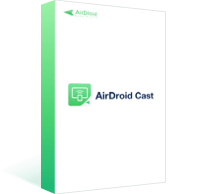
AirDroid Cast
- Cast to any web browser without any installation on the receiving screen.
- Cast Android/iOS/tablets/PC screens.
- AirDroid Cast desktop supports control Android & iPhone screens on PC.
- Remote screen mirroring is available.
Different kinds of laptops are available in the market, and each has its own worth depending upon the specifications, design and requirements. A Chromebook is another laptop version that runs the Chrome OS with cloud-based storage.
It is intended for casual usage, entertainment, work, and to help you get things done quicker. The Chrome OS provides various integrations, and mirroring is one of them. We'll look at various methods on how to screen mirror iPhone to Chromebook in this post.
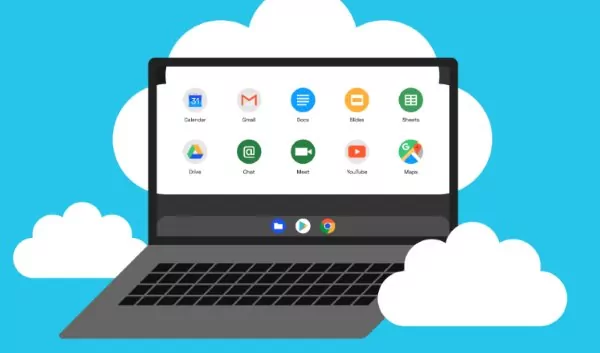
Please don't skip any part; otherwise, you can miss essential information, and here we are beginning!
It's time to introduce you guys to the third-party apps that will help you Screen mirror your iPhone to Chromebook.
1. Airdroid Cast Web
This is the best way to mirror mobile devices with a single computer. It is the most convenient way to mirror your iPhone to Chromebook with a secure and fast connection. With AirDroid Cast Web, you can turn any browser into a screen receiver.

AirDroid Cast Web supports local remote network connection. This means even if your two devices are not in the same cities, you still can run this tool for screen mirroring. Just launch the website in your Chromebook’s web browser and follow the steps to set up Mirroring:
Step 1. Download and install AirDroid Cast on your iPhone by click “Try It Free” button below or go to its official website. It also can be searched on Google Play Store and App Store.
Step 2. Open webcast.airdroid.com on your Chromebook. Now you can see a QR code generated automatically and a 9-digit cast code underneath.

Step 3. Launch AirDroid Cast on your iPhone and scan the QR code or enter the cast code. And it will automatically connect your iPhone to your Chromebook. Then your iPhone screen will be shown on your Chromebook.

2. LetsView
All platforms are supported, and it's a free program that's simple to use. The Screen mirroring quality is likewise excellent, making it an excellent choice for this particular use case.
This program not only enables Screen mirroring but also screen recording and annotation. This software has a feature that allows you to take screenshots. To use this program for Screen mirroring, follow these instructions:
You need to install this program on your Chromebook.
Ensure you use the same Wi-Fi network on both your iPhone and Chromebook.
After that, you must launch the app on your Chromebook after installation.
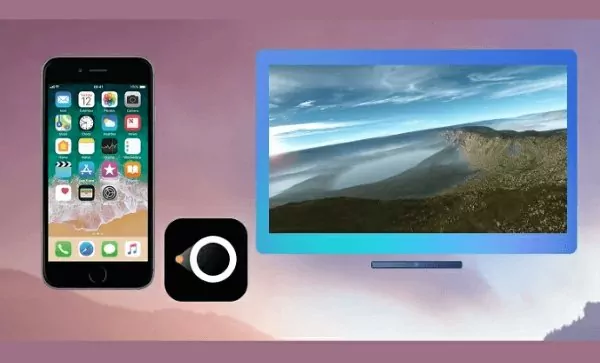
On your iPhone, find and select Screen Mirroring, or AirPlay Mirroring and follow the onscreen instructions.
The mirroring will begin when you choose LetsView from the list.
3. AirServer
You can use this software on any of your devices, especially on Chromebook, and it is also free. Even if you don't have access to a television set, you can still have fun using it. While teaching or doing business, a large community gets assistance with this app. It's even compatible with Xbox One. Follow these instructions to use this app on your Chromebook:
You have to download the application from its official website. You can install it on your Chromebook also.
Now, just like earlier, you must ensure that you are using the same Wi-Fi network on your iPhone and Chromebook.
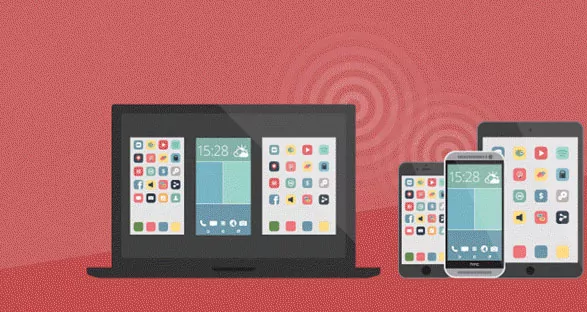
After that, launch the app on your Chromebook after it is successfully installed.
Show QR Code by clicking the button and connect your iPhone and Chromebook.
Use your iPhone's camera to scan the QR code and begin mirroring.
In this part, we should use a lightening HDMI cable for screen mirroring without any software. It is the simplest method for screen mirroring from iPhone to Chromebook as it does not involves any downloading and settings of apps.
Step 1. Connect both devices using the Cable
Connect one end of the HDMI cable with the iPhone and the other end with the Chromebook.
Step 2. Allow Media Access
After connecting the cable, a pop-up will appear. Click on Allow to start screen mirroring.
Step 3. Open Files App
On opening the Files App, you will be able to access the ‘Apple iPhone’ tab. Here you will get all the photos and videos of your iPhone on the Chromebook.
Airdroid Cast Web is the best way, according to our experience, for screen mirroring from your iPhone to Chromebook. It is free when both devices are under the same Wi-Fi network, the most reliable, fast, and secure application that can fulfill all your needs without doing anything else.
It starts casting within 5 minutes and you don’t need to install any device specifically on the receiver end. You don’t even need any cable for creating a connection.
The features it possesses are given below:
Despite of their operating systems, web-based Chrome OS, which is just a skinned version of the Chrome browser with some additional features, is the operating system for Chromebooks, which run on Windows.
On the surface, they seem to be identical, yet their technical specifications and abilities are vastly different. In addition to using the cloud extensively, Chromebooks are mainly intended for usage in an online environment, which sets them apart from traditional laptops. Chromebooks, which just joined the fray, aren't suitable for all users.
Due to their simple design and user-friendly interface, Chromebooks are incredibly well-liked in the education community. Chromebooks can barely replace your feature-rich laptops, yet they are worth every penny.

The search button on the Chrome OS is identical to the Windows Start button, giving it the look and feel of a Windows laptop. And in comparison to Windows and Mac OS, it is incredibly lightweight. Everything is included, including music, images, maps, and office and is on cloud-based storage in Chromebook.
The most remarkable features of Google are provided, including secure cloud-based versions of Maps, Gmail, and Docs. All you need to do to start using it without any further setup is sign in with your Google account so that it can sync with your Android-based devices.
And the best part about it? You only need to sign in with your Google account to get started; no further setup is needed for it to sync with your Android-based devices. The Chromebooks are automatically updated, so you don't have to bother downloading and manually updating them.
If you want to know if can I cast my iPhone to Chromebook, the answer is yes, but how? This article is enough to help you out. You can easily cast your phone to a Chromebook by following the instructions above in this article. However, if you are looking for an easier way, I suggest using the Airdroid Cast, which will help you cast your data from your mobile device and get them onto the screen of Chromebooks.
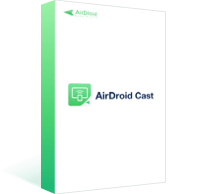

Leave a Reply.