
AirDroid Cast
- Local and remote screen casting
- Android/iOS/Windows/TV screen mirroring
- Wireless and USB connections
- Full control of Android and iOS with your fingertips
- Mirror multiple screens
If you want to run iPhone apps on a PC like Windows and MacOS, but you’re unsure which emulator to choose or what kind of performance to expect, this blog will help you.Here, we list 3 recommended iOS emulators.
Additionally, with AirDroid Cast, you can run iPhone apps on Windows without needing an emulator, so this method is also covered. Please take a look for reference!
Here, we introduce 3 carefully selected iPhone emulators for PC, covering their basic information, main features, advantages, and disadvantages. If you're unsure which emulator to use on your PC, this section will help decide.
To ensure software safety and stability, we only recommend emulators that are open-source on GitHub or available through official app stores (App Store, Google Play, Microsoft Store, etc.). Emulators obtained from other sources may contain malicious plugins, ad SDKs, or hidden backdoors, posing significant security risks.
Basic Information:
Corellium supports Linux and MacOS, but does not work on Windows. However, it is an excellent tool for security researchers and developers, offering a virtual environment that fully emulates iPhone apps. It is highly effective in emulating behaviors similar to those of the iPhone.
Main Features:
It can emulate multiple iOS devices, including iPhones, and allows real-time debugging and easy switching between iOS versions. The file size is several GB, so installation requires amount of time and effort.
Recommended Points:
Not only for iPhones but also for a variety of iOS devices, Corellium performs excellently as an emulator. It is suited for security developers and large-scale commercial development. Since it behaves almost identically to an actual iPhone, it can be trusted to be very reliable.
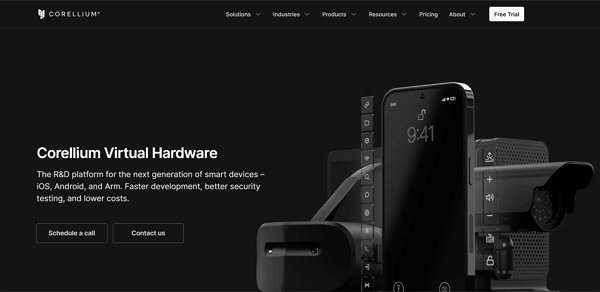
Basic Information:
Xcode is an excellent iPhone emulator, and although it is aimed at developers, it is also suitable for running games and other apps. However, it is only available for MacOS and does not work on Windows. It has high simulation accuracy.
Main Features:
Xcode is an ideal emulator for iOS app development and testing. It runs on MacOS, allowing for testing in a native iOS environment.
Recommended Points:
As a developer tool, it is packed with powerful features and is also suitable for running games. Its simulation accuracy is extremely high, and it can replicate real device behaviors more precisely than other emulators.
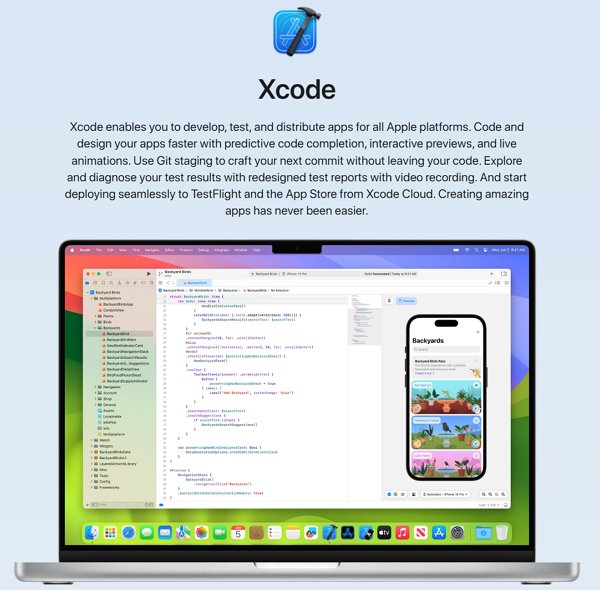
Basic Information:
Ripple is a browser-based iPhone emulator, similar to Appetize.io, but differs by functioning as a Chrome extension. It is popular because it doesn't require complicated setup and can run cross-platform apps.
Main Features:
Using a Chrome extension, Ripple enables browser-based iPhone emulation and provides tools that support both general use and developer needs.
Recommended Points:
If you want to use an iPhone emulator on Chrome, Ripple is highly recommended. It works on both Windows and Mac, and since it operates entirely in the browser, it is easy to use.
| App Name | Price | Features | Target Audience | Japanese Support | Supported OS | Corellium | Free trial available upon request | Full iOS emulator | Developers | No support | Linux Mac |
|---|---|---|---|---|---|
| Xcode | Free with AppleID | High simulation accuracy | Developers | Full support | Mac |
| Ripple | Free | Available on browser | General Developers | Partial support | No restrictions |
There is a way to use iOS apps on a PC without needing a complicated emulator. By using AirDroid Cast, you can cast your iPhone to your computer, allowing you to click, scroll, and input text via the keyboard on the PC. You can use apps like Tiktok and watch videos without needing to hold your iPhone.
While emulators can cause high load on your PC or result in functionality issues, AirDroid Cast allows you to operate simply. Instead of struggling with emulators, I recommend using AirDroid Cast to cast your iPhone to your PC with ease. You can enjoy iPhone apps on your PC with simple controls.
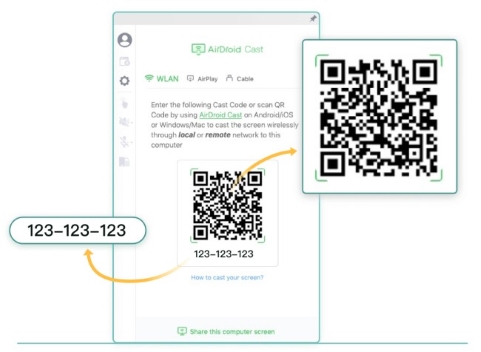
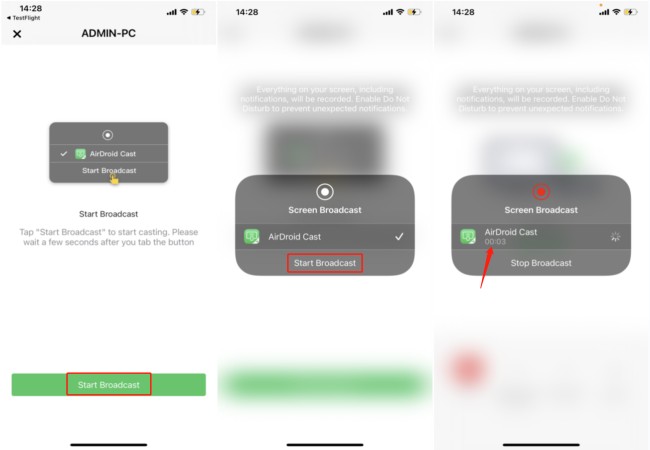
With AirDroid Cast, you can mirror your iPhone screen to your computer wirelessly, via AirPlay, or using a USB cable. The wireless mirroring method is shown above. For more information on using AirPlay or USB, refer to the AirDroid Cast guide.
As you can see, there are various types of iPhone emulators, including those that run on Windows and MacOS. Each has its own features, ranging from simple to complex, which can make choosing the right one a bit confusing.
However, by using AirDroid Cast, you can easily use iOS apps on your PC. We highly recommend giving AirDroid Cast a try.



Leave a Reply.