- Cast YouTube to Big Screen
- Mirror Phone Screen to PC
- Screen Mirroring PC to TV
- Control Phone from PC
How to Watch YouTube on Tesla
For many Tesla owners, the car is not just a means of transportation but a mobile entertainment center. Whether waiting for someone, taking a break, or even while charging, the best way to pass the time is by opening YouTube or Netflix to binge-watch your favorite shows!
But how to watch YouTube on Tesla? Do you need to install additional apps? How can you make video playback smoother? This article will tell you everything!
Key Points
- The Tesla vehicle has built-in entertainment and media services, but for safety reasons, you can only access these features when the vehicle is completely stopped (in Park mode).
- If you want to watch YouTube or Netflix on your Tesla, ensure that the vehicle is in Park mode and connected to the internet, then go to [Entertainment] > [Tesla Theater] > select YouTube or Netflix to start watching.
1. Can You Watch YouTube on Tesla?
Yes, you can. Tesla’s in-car system has YouTube and Netflix built-in, so as long as your car is connected to the internet, you can watch videos directly on the car screen without needing to download any additional apps or perform any hacks. This means owners can enjoy streaming content in their car, whether waiting for someone, relaxing, or taking a break on a long road trip.
Tesla’s YouTube functionality is primarily accessed through the built-in Tesla Theater, which is one of the entertainment apps in Tesla’s system. It provides access to popular streaming platforms such as YouTube, Netflix, Twitch, and even Disney+! Therefore, with Tesla, you can watch YouTube for binge-watch shows, live game streams, or the latest movies.
However, please note that these features can only be used when the vehicle is completely stopped and in Park mode. This means you cannot watch YouTube or Netflix while driving, as Tesla has implemented this limitation for driving safety, to prevent distractions.
Prerequisites for Watching YouTube/Netflix on Tesla:
- The vehicle must be parked and in Park mode; Tesla Theater can only be accessed while the car is stationary.
- The vehicle must be connected to Wi-Fi or use mobile data; you can connect to your home Wi-Fi, mobile hotspot, or Tesla's Premium Connectivity plan.
- Your Tesla’s software should be updated to the latest version.
2. How to Watch YouTube on Tesla?
Watching YouTube on Tesla is quite simple, and you can get started with just a few steps.
- 1. Park your Tesla and make sure the car is in Park mode and the system is connected to the internet.
- 2. Tap the [Entertainment] menu at the bottom of the car's screen.
- 3. Select [Tesla Theater] and find YouTube, then tap to enter.
- 4. Log in with your Google account to sync your viewing history and subscriptions.
- 5. Enter the video you want to watch or select from your subscriptions.

Now you can enjoy watching YouTube on your Tesla! While watching, you can adjust the volume using the touchscreen or the steering wheel buttons.
3. How to Watch Netflix on Tesla?
In addition to YouTube, Tesla also supports Netflix, allowing owners to enjoy shows and entertainment. However, as with YouTube, Netflix can only be used when the vehicle is parked.
- 1. Park your Tesla, ensure the car is in Park mode, and connect to the internet.
- 2. Tap the [Entertainment] menu at the bottom of the car's screen.
- 3. Select [Tesla Theater] and find Netflix.
- 4. Enter your Netflix account credentials. If it's your first time using it, you may need to verify your login.
- 5. On the Netflix home screen, select the movie or series you want to watch and start playback.
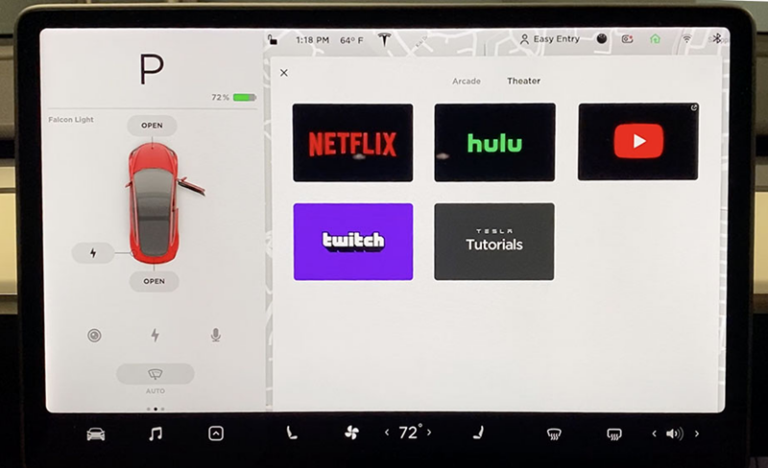
The large screen and high-quality audio in Tesla make for a great experience while binge-watching inside the car! However, please note that watching Netflix will consume a lot of data. It is recommended to use Wi-Fi or Tesla’s Premium Connectivity plan for a smoother streaming experience.
Besides Tesla Theater, another way to watch YouTube or Netflix in your car is by opening the Tesla browser, typing youtube.com or any other video URL, and watching it there.
Related Readings:
FAQ
Conclusion
Tesla is not just an electric vehicle; it’s a mobile entertainment system! With the built-in Tesla Theater, you can easily watch YouTube and enjoy the best streaming experience while in your car.
If you want to project videos to a larger screen, AirDroid Cast is also a great option, offering you the best viewing experience at home or in your car. Try it now! Make your Tesla not just a vehicle, but a place to enjoy YouTube and Netflix, combining driving and entertainment in the perfect way!













Leave a Reply.