Casting Chromebook to Roku [Tested Methods 2025]
Casting allows you to enjoy videos, photos, and presentations on a Roku TV instead of the smaller Chromebook display.In this guide we’ll go over both wired and wireless methods of casting your Chromebook to a Roku TV and the pros and cons of each.
Learn how to cast a Chromebook to Roku TV using HDMI or wirelessly. Step by step guides, pros and cons, and troubleshooting tips.
Key Takeaway
Chromebooks primarily use Google Cast technology for screen casting. Google Cast allows users to wirelessly project their screen to devices that support this protocol, such as Chromecast or Cast-enabled TVs. This technology is deeply integrated into Google's ecosystem, making it seamless for Android and Chrome OS devices.
Roku TVs, on the other hand, support screen mirroring through Miracast and, more recently, Apple's AirPlay. Miracast is a standard that allows wireless connections from devices to displays, and AirPlay is Apple's proprietary protocol for streaming content.
Due to difference in these protocols, there are mainly 2 methods we can use. One is to enable chromecast tech on Roku, another is enable miracast or airplay tech on Chromebook. All the methods below are to solve this difference. Thanks to the developemnt of third-party softwares and streaming device, you can cast chromebook to roku easily.
Method 1: Connect Chromebook to Roku TV with HDMI
The easiest and most stable way to cast your Chromebook to a Roku TV is through an HDMI cable. This wired connection will transmit your video and audio without lag or interruption. Here’s how:
- Step 1.Get the Right HDMI Cable: Most Chromebooks have USB-C ports so you may need a USB-C to HDMI adapter if your Chromebook doesn’t have a dedicated HDMI port. If your Chromebook has a HDMI port then any standard HDMI cable will do.

- Step 2.Connect Chromebook to Roku TV: Plug one end of the HDMI cable into the HDMI port on your Roku TV and the other end into your Chromebook or the USB-C to HDMI adapter.
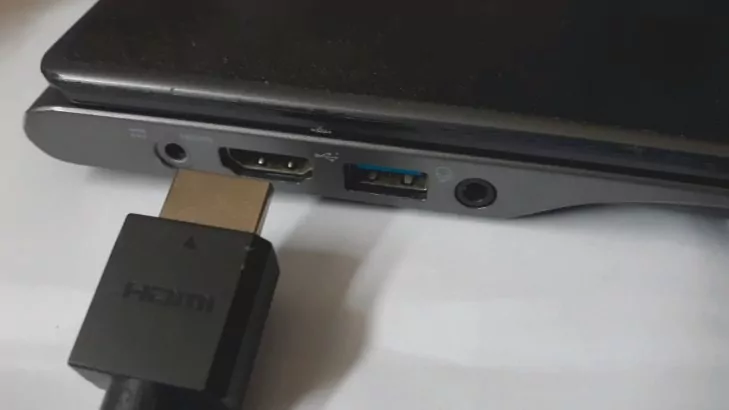
- Step 3.Select HDMI Input on Roku TV: Use your Roku remote to switch to the HDMI input where you connected the Chromebook.
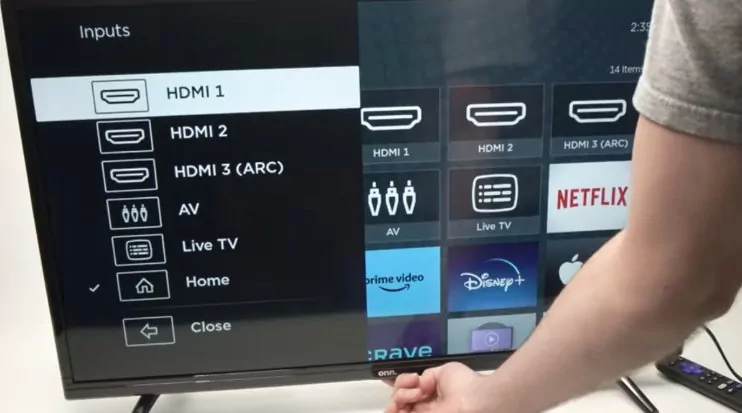
- Step 4.Enable Screen Mirroring on Chromebook: On your Chromebook go to Settings > Displays > Cast > Choose your Roku TV.
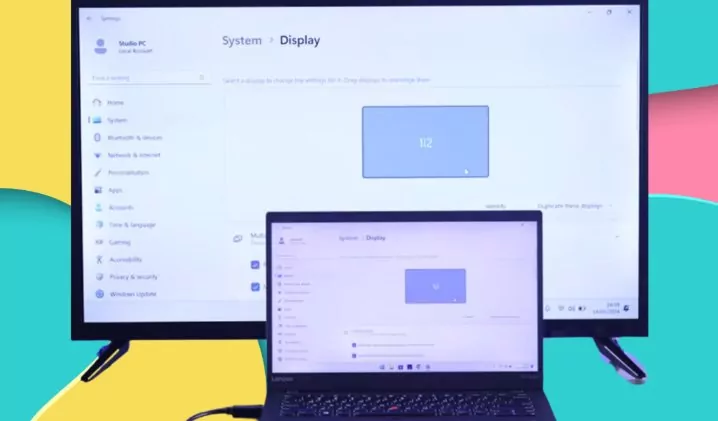
This method is fast, easy and has high quality video and sound, perfect for streaming movies, videos or presentations. And it doesn’t rely on your Wi-Fi connection so you won’t experience any interruptions due to network issues.
Pros
- Stable high quality connection with no lag or buffering
- Works with most Chromebooks and Roku TVs
Cons
- Limited mobility since you need to be physically connected
While HDMI provides the best connection quality, it’s not suitable if you’re looking for a wireless solution. But if you need a guaranteed lag free experience then HDMI is the way to go.
Method 2: Casting Chromebook to TV Wirelessly
If you don’t want to use cables and want more mobility then casting your Chromebook to Roku TV wirelessly is the way to go. There are several methods available, each with its own pros and cons. Below we’ll discuss three wireless casting methods: AirDroid Cast, Screen Mirroring and Chromecast or Firestick.
| Method | Compatibility | Ease of Use | Price | Streaming Quality |
|---|---|---|---|---|
| AirDroid Cast | iOS, Android, macOS, Windows, Smart TVs | Easy | Free | HD high quality |
| Screen Mirroring | iOS, Android, Windows, Mac, | Easy | Free | Real-time HD |
| Chromecast or Firestick | TVs | Medium | $49.99+ | Up to 4K & 60fps |
1. AirDroid Cast
AirDroid Cast is an free screen mirroring app that allows you to wirelessly cast your Chromebook’s screen to a Roku TV. This app is good for screen mirroring, file sharing and even remote control. Here’s how to set it up:
How to Mirror Chromebook to Roku using Airdroid Cast
- Step 1.Download and install the AirDroid Cast app on your Chromebook from the Chrome Web Store.
- Step 2.Go to the Roku Channel Store on your TV and search for the AirDroid Cast app. Install it on your Roku TV.

- Step 3.Open AirDroid Cast on both your Chromebook and Roku TV.
- Step 4.Pair the devices by scanning the QR code on your Roku screen or follow the on-screen instructions to connect.
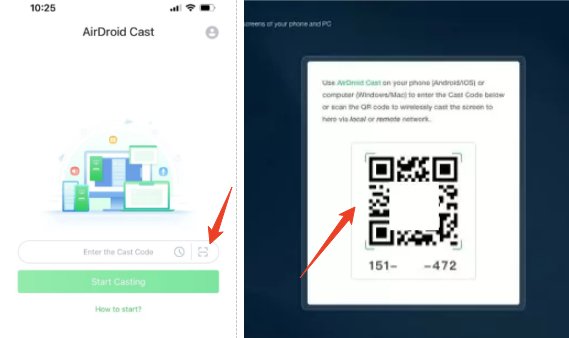
Pros
- Works with both Chromebook and Roku TV, no extra device required
- File sharing and remote control features
- Works with all types of content, presentations, media and apps
Pros
- Requires stable Wi-Fi connection for smooth performance
AirDroid Cast is a very flexible and useful solution for anyone who needs to display multiple types of content on their Roku TV wirelessly. Whether you’re working on a project or just watching media, this app works for most use cases.
2. Screen Mirroring App
Roku devices support screen mirroring through the Screen Mirroring App. This app allows you to wirelessly mirror your Chromebook’s screen to your TV ,also it is free to use for Roku TV owners.
- Step 1.Ensure that both your Chromebook and Roku TV are connected to the same Wi-Fi network.
- Step 2.Add the Screen Mirroring app from the Roku Channel Store and create your Roku account and sign in.
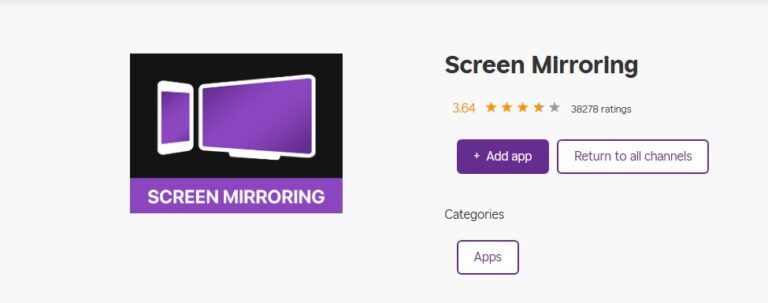
- Step 3.Open the Screen Mirroring app on your Roku TV.
- Step 4.On your Chromebook, go to Settings > Displays > Cast and select your Roku TV from the list of available devices.
Pros
- The app is free to use
- Easy connection
Pros
- Screen mirroring may experience lag, especially with high-definition video content.
Screen mirroring through this Roku app is a straightforward method for everyday use. However, if you're seeking a more reliable and higher-quality experience, alternatives like AirDroid or HDMI connections might be better suited.
3. Chromecast or Firestick Device
If you already have a Chromecast or Amazon Firestick, you can use those to cast your Chromebook to a Roku TV. Those devices have Chromecast support so it’s easy to connect and mirror.
Although Roku does not support Chromecast initially, but when you use the Chromecast or Firestick device, your TV will have the Chromecast tech. If you want to watch videos on Youtube, Netflix, and other Chromecast video apps. You can easily cast.
- Step 1.Set up your Chromecast or Firestick according to the manufacturer’s instructions.
- Step 2.Connect both your Chromebook and Roku TV to the same Wi-Fi network.
- Step 3.On your Chromebook, click Cast and select the Roku TV as the target device.
Cast a Single App:
- Step 1.Make sure the Chromebook you're using to cast is on the same Wi-Fi network as your TV.
- Step 2.Open the Google Cast-enabled app, such as YouTube.
- Step 3.Tap the Cast button on it.
![]()
- Step 4.Tap the device you'd like to cast to.
- Step 5.When you're connected, the Cast button will turn solid, which lets you know you're connected.
You can now cast videos, movies, and TV shows directly to your TV. To stop casting, tap the Cast button to Disconnect.
Another quick way to cast is via Chrome browser. You can display your entire computer screen with Chrome on Mac, Windows, or Chromebook.
- Step 1.On your computer, open Chrome.
- Step 2.At the top right, select More > Cast, save, and share > Cast.

- Step 3.Select Sources > Cast screen.
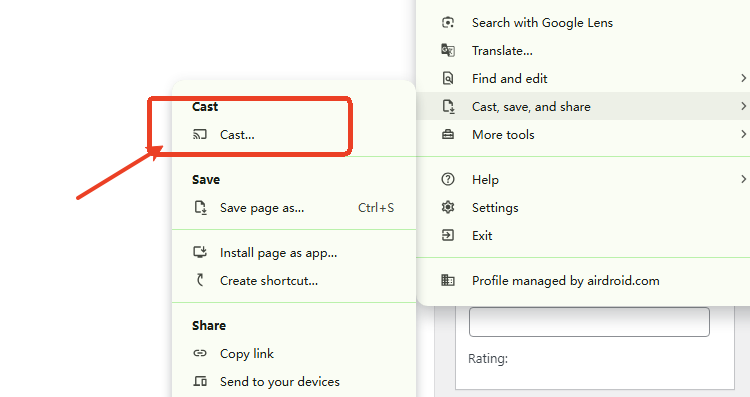
- Step 4.Select the device you want to cast your screen on.
Pros
- High performance especially for video and movie streaming
- Good for HD media content
Pros
- You need to have a Chromecast or Firestick, which means a cost for u.
FAQs
Part 7: FAQs
Conclusion
You have several options to cast your Chromebook to a Roku TV, whether it’s the simple HDMI connection or one of the wireless methods like AirDroid Cast, Screen Mirroring or using a Chromecast or Firestick device. Choose the one that suits you and enjoy!













Leave a Reply.