5 Easy Ways to Cast Disney Plus to Your TV
Ever tried watching The Mandalorian on your phone and thought, this would be way better on my TV? Streaming Disney Plus on a bigger screen makes everything more magical: whether it's Marvel, Pixar, or classic Disney favorites. But how do you cast it to your TV? Do you need a special device? Is it complicated?
The good news is that it’s super easy! You can get Disney Plus on the big screen in just a few steps. So, grab your remote, get comfy, and let’s dive into the easiest ways to cast Disney Plus to your TV!
- Part 1 :Chromecast Disney Plus
- Part 2 :Miracast Disney Plus
- Part 3 :AirPlay Disney Plus
- Part 4 :Using HDMI to Watch Disney Plus on TV (For All Devices)
- Part 5 :All-in-One Mirroring App: AirDroid Cast

- Part 6 :Disney Plus Cast to TV Not Working? Try These Fixes
Key Takeaways
Casting Disney Plus to your TV is simple, with multiple options. Chromecast, AirPlay, Miracast, and HDMI, each offer unique benefits.

Chromecast and AirPlay are great for wireless streaming, while HDMI provides a stable wired connection. Miracast works well for Windows and Android users, and AirDroid Cast is a flexible, cross-platform solution.
| Method | Compatible Devices | Wireless? | Best For | Technical Difference |
|---|---|---|---|---|
| Chromecast | Android, Windows, iOS | ✅ | Smart TVs with Chromecast built-in | App-specific casting |
| AirPlay | iOS, Mac | ✅ | Apple users with AirPlay-compatible TVs | Supports HDR/Dolby Atmos |
| Miracast | Windows, Android | ✅ | Windows & Android users | Full screen mirroring |
| HDMI | All HDMI-enabled devices | ❌ | Stable, lag-free wired connection | Requires HDCP 2.2 for 4K content |
| AirDroid Cast | Android, iOS, Windows, Mac | ✅ | Cross-platform mirroring | Versatile, cross-platform mirroring |
Let’s get into the details!
1. Chromecast Disney Plus
Chromecast makes it easy to stream your favorite Disney movies and shows from your phone or computer to your TV. Here’s how to do it step by step.
Compatible Devices (Android and Windows):
- Android phones and tablets (Android 6.0 or later)
- Windows PCs (Chrome browser required)
- iPhones and iPads (iOS 12.0 or later)
- macOS devices (Chrome browser required)
Supported TVs:
- Any TV with a built-in Chromecast
- Any TV with an HDMI port (if using an external Chromecast device)
- Google TV and Android TV models with built-in casting support
If your TV doesn’t have Chromecast built-in, you can use an external Chromecast dongle plugged into an HDMI port.
1How to Cast Disney Plus to Your TV
Since there isn’t a separate Disney Plus app for Chromecast, you need to connect your Chromecast to your TV and cast Disney Plus from your phone’s Disney+ app or your computer’s Chrome web browser.
Just make sure both your Chromecast and your mobile device or PC are on the same Wi-Fi network. The two methods include:
From an Android or iOS Device
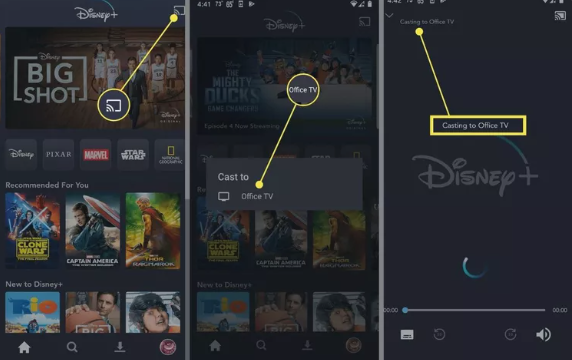
- Step 1. Open the Disney Plus app on your iPhone, iPad, or Android device. If you haven’t installed it yet, grab it from the App Store or Play Store.
- Step 2. Log into your Disney Plus account and find the movie or show you want to watch.
- Step 3. Tap the “Cast” icon in the upper-right corner. It looks like a small TV with curved lines at the bottom.
- Step 4. Select your Chromecast device from the list. Once connected, your video will start playing on your TV!
- Step 5. Keep using your phone freely. You can browse, chat, or do other tasks without interrupting the stream.
![]()
To stop casting, tap the “Cast” icon again and select “Stop Casting.” You can also pause or control playback from your phone.
From a Computer Using Chrome
If you prefer using a computer, the Chrome browser makes casting Disney Plus a breeze.
- Step 1. Go to DisneyPlus.com on your Chrome browser and log into your account.
- Step 2. Find the show or movie you want to watch.
- Step 3. Click the three-dot menu in the top-right corner of Chrome and select “Cast.”
- Step 4. Choose your Chromecast device from the pop-up list. Your screen will now be mirrored on the TV.
- Step 5. Enjoy your content!
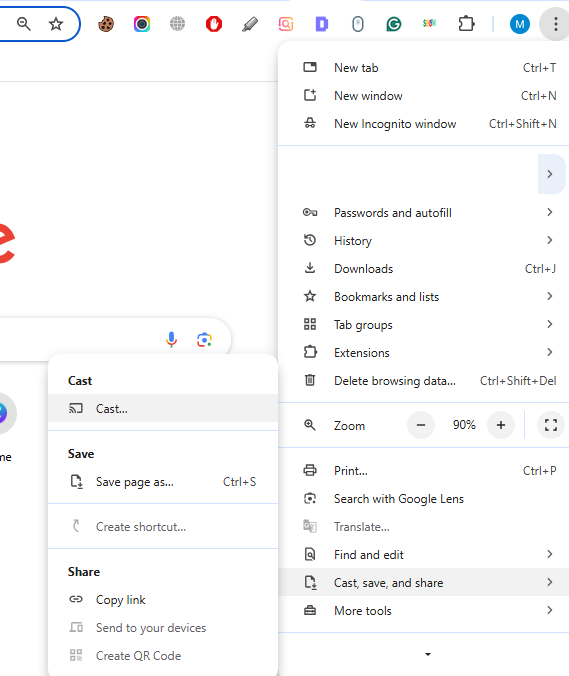
2Troubleshooting: Disney Plus Chromecast Not Showing Up?
If your Chromecast isn’t appearing when you try to cast, don’t worry! Here are a few quick fixes:
- Check your Wi-Fi: Both devices must be on the same network.
- Restart your Chromecast and phone/PC: A quick reboot can often fix the issue.
- Update the Disney Plus app and Chrome browser: Outdated software can cause connectivity problems.
- Clear cache on the Disney Plus app (Android users): Go to Settings > Apps > Disney Plus > Storage > Clear Cache.
- Check Chromecast setup: Check your setup to ensure it’s properly connected.
2. Miracast Disney Plus
If you don’t have a Chromecast, you can still cast Disney Plus to your TV using Miracast. This method works for devices that support screen mirroring, including Windows PCs and some Android phones.
When use Miracast, 1080p is supported by default, but the actual resolution is affected by network quality. 5GHz Wi-Fi can reach 60fps, and 2.4GHz may drop to 720p/30fps.
Here are the steps to follow:
For Windows PCs:
- Step 1. Press “Win + K” to open the Cast menu.
- Step 2. Select your TV from the available devices.
- Step 3. Approve the connection on your TV if prompted.
- Step 4. Open Disney Plus in your browser and start playing a video. It will mirror on your TV.
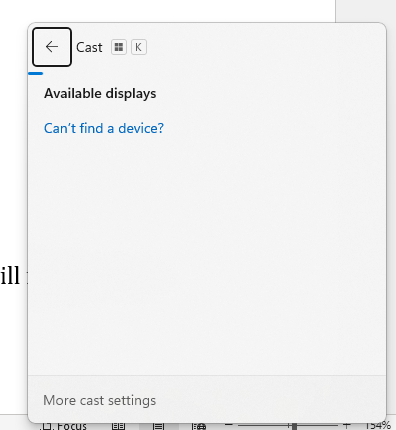
For Android Phones:
- Step 1. Go to Settings > Display > Cast Screen (or Wireless Display).
- Step 2. Enable wireless display and select your TV.
- Step 3. Confirm the connection on your TV.
- Step 4. Open the Disney Plus app and play your video. It should now appear on your TV.
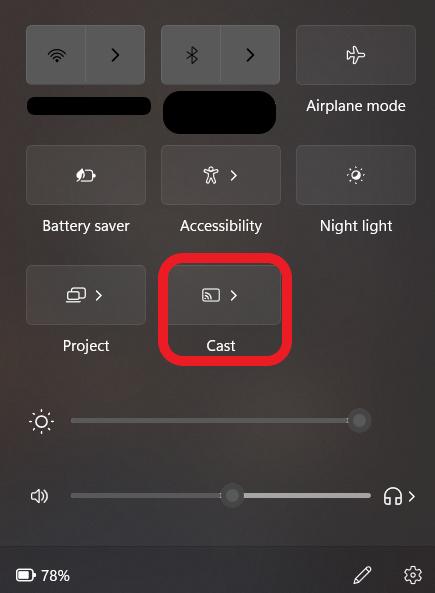
Miracast mirrors your entire screen, so notifications and other apps will also show up on the TV.
Paths vary by device brand:
- Samsung: Settings > Connections > Smart View
- Google Pixel: Settings > Connected Devices > Cast
- Xiaomi: Settings > Connection & Sharing > Cast
3. AirPlay Disney Plus
If you’re an Apple user, AirPlay is your best option to stream Disney Plus from an iPhone, iPad, or Mac to an Apple TV or AirPlay-compatible Smart TV. Here are the compatible devices.
- Apple TV (3rd generation and later)
- AirPlay 2-compatible Smart TVs (Samsung, LG, Sony, Vizio)
- Mac computers (macOS 10.14.5 and later)
- iPhones and iPads (iOS 11.4 and later)
The steps for quick casting using AirPlay are as follows:
From iPhone or iPad:
- Step 1. Make sure your TV supports AirPlay and is connected to the same Wi-Fi network as your Apple device.
- Step 2. Open the Disney Plus app on your iPhone or iPad and log in.
- Step 3. Select the video you want to watch.
- Step 4. Tap the AirPlay icon in the playback controls.
- Step 5. Choose your Apple TV or compatible Smart TV from the list.
- Step 6. Enjoy watching! Your video will now play on your TV.
- Step 7. To stop AirPlay, open the Control Center, tap the AirPlay icon, and select “Stop Mirroring.”
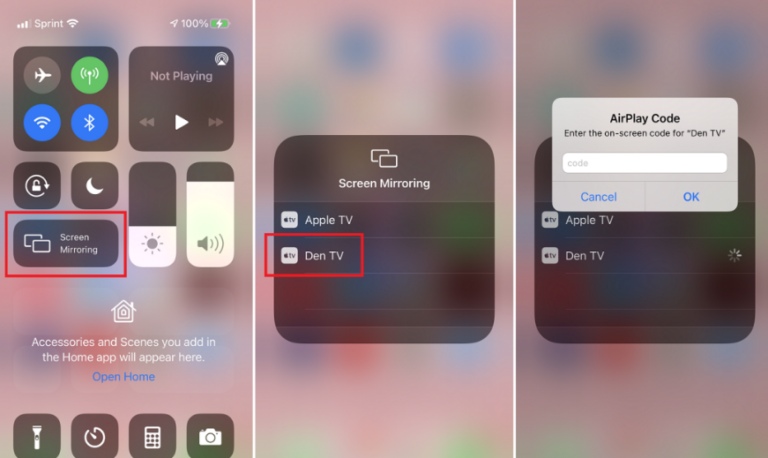
From Mac:
- Step 1. Open Disney Plus in Safari or Chrome on your Mac.
- Step 2. Click the AirPlay icon in the menu bar or video controls.
- Step 3. Select your Apple TV or compatible Smart TV.
- Step 4. Start watching!
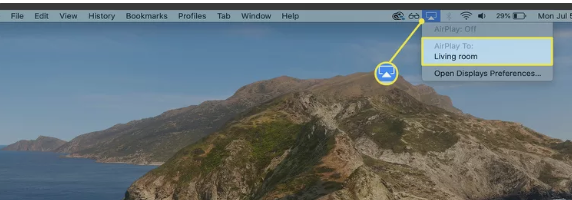
You can also mirror your Mac’s entire screen by going to System Preferences > Displays > AirPlay Display.
4. Using HDMI to Watch Disney Plus on TV (For All Devices)
If you’re looking for a simple and reliable way to watch Disney Plus on your TV, an HDMI cable is your best friend. Unlike wireless options like Chromecast or AirPlay, HDMI gives you a direct, stable connection. No buffering or Wi-Fi dropouts.
When Should You Use HDMI?
HDMI is a great option if:
- You have an older TV without smart features.
- You prefer a wired connection for a more stable streaming experience.
- Your TV doesn’t support Chromecast or AirPlay.
- You want to connect a laptop or PC directly to your TV.
Which HDMI Cable Do You Need?
Different devices may require different HDMI cables or adapters:
- Standard HDMI Cable: Works for most laptops, desktops, and modern TVs.
- USB-C to HDMI Adapter: Needed for newer laptops that don’t have an HDMI port (like MacBooks or some ultrabooks).
- Lightning to HDMI Adapter: If you want to connect an iPhone or iPad, you’ll need Apple’s Lightning to HDMI adapter.
- Micro HDMI to HDMI Cable: Required for some tablets and smaller devices.
How to Connect Disney Plus to Your TV Using HDMI?
- Step 1. Locate HDMI Ports: Check both your laptop (or other device) and TV to find their HDMI ports. Most modern TVs have multiple HDMI inputs, so note which one you use.
- Step 2. Connect the HDMI Cable: Plug one end of the HDMI cable into your laptop (or adapter) and the other end into your TV’s HDMI port.
- Step 3. Switch TV Input to HDMI: Grab your TV remote and switch the input source to the HDMI port where your laptop is connected. If you're not sure which HDMI input it is, cycle through them until you see your laptop screen on the TV.
- Step 4. Adjust Laptop Display Settings: Your laptop might automatically mirror its screen to the TV. If it doesn’t, go to your display settings:
- Windows: Press Windows + P and choose “Duplicate” or “Extend.”
- Mac: Go to System Settings > Displays > “Mirror or Extend Display.”
- Step 5. Play Disney Plus on Your Laptop: Open the Disney Plus website or app on your laptop and start streaming. The content will now show up on your TV screen.
5. All-in-One Mirroring App: AirDroid Cast
Want a hassle-free way to cast Disney Plus to your TV, no matter what device you’re using? AirDroid Cast is an excellent app that works across multiple devices. The benefits are not limited to:
- Cross-Platform Compatibility: Works with Android, iOS, Windows, Mac, and Smart TVs.
- No Extra Hardware Needed: No HDMI cables, Chromecast, or Apple TV required.
- Stable and High-Quality Streaming: Ensures smooth video and audio playback.
Before using, you should first check your country for some countries restrict screen mirroring of DRM content. Please confirm local copyright laws before use. Disney+ 4K content may be restricted by HDCP and cannot be mirrored. Then follow how to cast Disney+ to TV using AirDroid Cast:
- Step 1. Download and install AirDroid Cast from the App Store on your phone or PC.
- Step 2. Open the app, and log in.
- Step 3. On your Smart TV, open the web browser and go to webcast.airdroid.com. A 9-digit cast code or QR code will appear on the screen.
- Step 4. On your phone or PC, enter the 9-digit cast code or scan the QR code. Once you grant screen mirroring permission, your screen will be displayed on your TV, allowing you to stream Disney Plus.
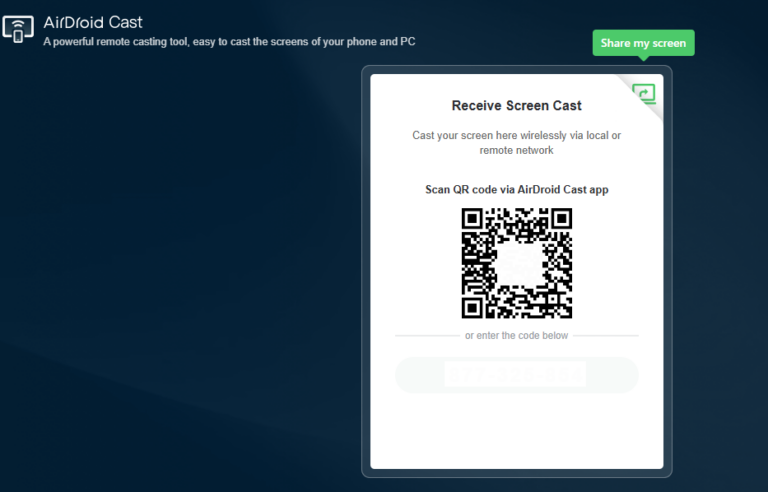
With AirDroid Cast, you can enjoy Disney Plus on any TV, wirelessly and hassle-free!
[Solved] Disney Plus Cast to TV Not Working? Try These Fixes
Having trouble casting Disney Plus to your TV? Here are some common reasons why it might not work and how to fix them.
Enjoy Disney Plus on the Big Screen!
Casting Disney Plus to your TV is easier than ever, using Chromecast, AirPlay, Miracast, HDMI, or AirDroid Cast. Each method has its perks. Wireless options offer convenience, while HDMI provides a stable, lag-free experience.
For a versatile, cross-platform solution, AirDroid Cast is a great choice. It works with Android, iOS, PC, and Smart TVs, making it a reliable way to stream Disney Plus no matter what device you're using.
Now, grab some popcorn, pick your favorite Disney movie, and enjoy a seamless viewing experience on your TV!











Leave a Reply.