3 Ways to Mirror Android Phone to Philips TV
Effortlessly mirror your Android phone to a Philips TV can transform your viewing experience—whether you’re streaming movies, browsing photos, gaming, or delivering presentations. A seamless, low‑lag connection making every moment more immersive and engaging.
Read to learn how to screen mirroring phone to Philips TV.
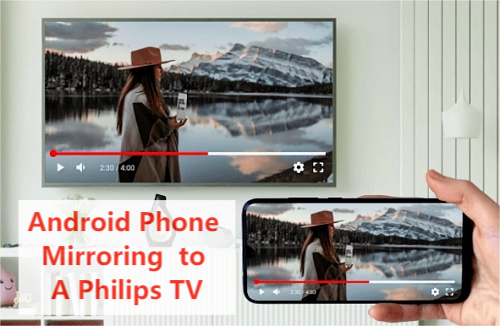
Key Takeaway: How to Connect A Phone to a Philips TV?
To connect your phone to a Philips TV, you have several effective options depending on your phone type (Android or iPhone) and your Philips TV model (smart TV with Android or other platforms).
For an Android Phone, there are mainly 2 built-in methods for you to make it: Miracast & Chromecast, you can easily cast via your "Screen Mirroirng" or "Cast" option on your Philips TV.
For an iPhone, if your Philips TV supports AirPlay, then you can easily mirror phone to Philips TV; if your TV doesn't support it, AirDroid Cast can be your priority.
In this article, we mainly talk about the details of how to mirror Android Phone to Philips TV, to know more about the details of AirPlay to Philips TV, check our another blog to know how to enable and use AirPlay to compatible Philips TV or how to use the AirDroid Cast.
1.Mirror Android to Philips Via Miracast
If your Philips smart TV does have Miracast installed, you can use this screen casting method as well. But how do I know if my Philips TV supports Miracast?
There are several methods you can use to determine whether your Philips Android TV is Miracast compatible. These include:

- Go into the settings menu (or equivalent for your model) and look for your input options. If your TV is capable of receiving a Miracast video signal, it should appear on this list.
- Use any web browser to search Wikipedia for the answer. Look up your make and model of TV on Wiki, and see if Miracast capability appears on its list of features. Most modern smart TVs will appear there.
- Go to the website of your smart TV manufacturer, and search for the feature list of your TV there.
- Perform the same search with Google, but try to avoid smart TV retailer sites, which may be mostly advertisements.
How Do I Turn on Miracast and Use Miracast on My Philips TV?
Assuming that your TV is Miracast capable, you can enable your Miracast via Settings > Display > Wireless Display. And then you can use Miracast to mirror phone to TV.
- Step 1.On your Android phone, swipe down from the top to open the Quick Settings panel.
- Step 2.Tap on the “Cast,” “Screen Mirroring,” or “Smart View” option.
- Step 3.Select your Philips TV from the list of available devices.
- Step 4.Confirm the connection on the TV if prompted.
- Step 5.Your phone screen will then be mirrored on the TV, allowing you to stream videos, photos, and apps.
2.Mirror Phone to Philips Via Chromecast
Does My Philips TV Have Chromecast Built In? Yes. If you have a recent model Philips smart TV, it almost certainly comes with the ‘Chromecast built-in’ mirror casting tech. If your Philips doesn'r supports Chromecast, you can buy and connect to a Google Chromecast device.
Now, Philips smart TV screen mirroring for Android devices is easier than ever before. Just follow these simple steps, and you’ll be enjoying your mobile media on the big screen in no time.
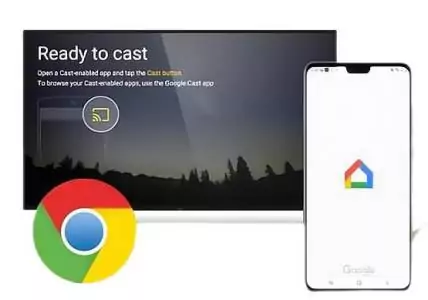
How to use Chromecast to Mirror Phone to Philips
- Step 1.Make sure your Android phone and Chromecast are on the same Wi-Fi network.
- Step 2.Open any app that supports casting (e.g., YouTube, Gallery).
- Step 3.Tap the Cast icon and select your Chromecast/Philips TV.
- Step 4.Your phone content will be displayed on the TV.
3.Cast Phone to TV Via AirDroid Cast
AirDroid Cast makes Philips TV screen mirroring for Android users easier than ever before. It will work perfect as long as your TV can open a browser.
In fact, both the AirDroid Cast app and the browser version – AirDroid Cast Web – work together to bridge technology gaps that other solutions can’t touch. The unmatched flexibility of the AirDroid Cast lets you cast Windows and macOS devices – mobile, laptop, or desktop – to any Philips Smart TV.
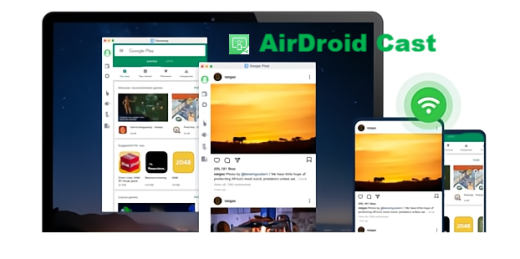
How to Mirror an Android to a Philips TV using AirDroid Cast Web?
This method works for all Philips smart TVs and other smart TVs.
- Step 1.Open “webcast.airdroid.com” on your TV’s web browser. It will show an automatic QR code and a 9-digit cast code.
- Step 2.Download AirDroid Cast onto your phone and then launch the app on your mobile and click on “Start Casting”. Scan the QR code on your Philips TV or enter the cast code manually.
- Step 3.Hit play on your mobile device, and enjoy your favorite media on your smart TV Philips TV screen, mirroring your Android screen.



Final Verdict & FAQs about screen mirroring on Philips Smart TVs
So, now you know a few different ways to allow Philips TV screen mirroring from an Android device. But what is the best method of Philips smart TV screen mirroring for android? We simply cannot recommend the AirDroid Cast app highly enough.












Leave a Reply.