How to Run Android Apps on Linux?
Whether you are a developer or just someone playing around with Android apps, having an emulator can be helpful, especially while testing new apps. While it's relatively easy to find an Android emulator for Windows PCs, if you're a Linux fan, the road gets bumpy for you.
There aren't many options for you to choose from, and most don't even run without VirtualBox. But if you are willing to work with VirtualBox, you can install a few different options and see which Android Emulator for Linux you like best. Otherwise, you can use the alternative and AirDroid web to use an Android device on your Linux.
Part 1: Can You Run Android Apps on Linux?
Yes, you can run different kinds of android apps on your Linux via Android emulators. Although Android is based on the Linux kernel, Android apps are built for a different runtime environment. Therefore, to run Android apps on Linux, you need an emulator that mimics the Android environment and translates the app's code to run on your Linux system.
We researched and tested 8 Android emulators in your Linux PC. Based on our usage, we have listed the applicability of various simulators in the table below.
| Requirement Type | Possible Emulators | Main Considerations |
|---|---|---|
| 1. Application Development & Testing | Android Studio (AVD), Genymotion, Anbox, Waydroid, Testsigma | Compatibility, automation debugging, script support, community documentation |
| 2. Gaming/High Performance | Genymotion, Android-x86, Bliss OS | Graphics performance, hardware acceleration, 3D support |
| 3. Lightweight & Quick Installation | Anbox, Waydroid, ARChon | Installation ease, resource integration with host, lightweight container or browser |
| 4. Deep Customization or Secondary Development | Android-x86, Bliss OS | Open-source customization, manual hardware support configuration |
This table summarizes different Android emulators based on specific needs such as development, gaming, lightweight use, and customization. In the following sections, we'll explore each emulator in detail, focusing on their features and how they meet these requirements.
Part 2: 7 Android Emulators for Your Linux PC
The below 7 android emulators in Linux all are good, and choosing the best Android emulator often depends on your specific use case and needs. Below is a detailed introduction to each android emulator, as well as some of our suggestions during use.
Things to Notice:
When using Android emulators, it's important to note that most emulators do not come with Google Play or GApps pre-installed due to licensing issues. If you need to test Play Store or Google Mobile Services (GMS) features, you will need to manually package or flash the necessary GApps suite.
Additionally, containerized emulators like Anbox and Waydroid may have different compatibility levels across specific Linux distributions such as Ubuntu, Debian, Arch, or Fedora. Be sure to check the compatibility with Snap, Flatpak, or Docker. If your system lacks these dependencies, you will need to manually install them before use.
1Android Virtual Device(Android Studio)
Target Audience:
Primarily aimed at developers, especially those who require new APIs, NDK, or automation testing.
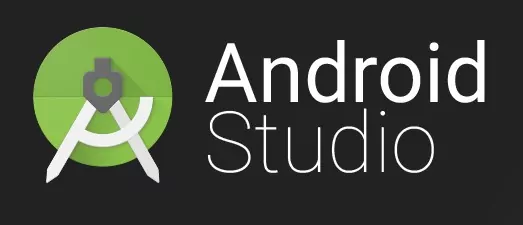
Android Studio is an essential tool for Android developers, and its powerful features make it a top choice for Linux users who need both an app development environment and a mobile app testing platform. As the official IDE developed by Google, Android Studio provides a comprehensive suite of tools to build, test, and debug Android applications.
On Linux, Android Studio integrates an Android Virtual Device (AVD) emulator that allows you to simulate various Android devices. The emulator can simulate key hardware features like touch inputs, GPS, motion sensors, and more, ensuring your app works seamlessly on diverse devices.
Being open-source, Android Studio is easy to install on Linux systems and provides extensive support for performance testing and UI testing. It also integrates with cloud services, making it a highly flexible solution for developers working on mobile apps. Whether you're building apps or testing them, Android Studio offers all the necessary tools to streamline your workflow on Linux.
Features
- Maintained by Google, ensuring the fastest updates.
- Offering a comprehensive set of debugging tools.
Potential Drawbacks
- High resource consumption (at least 3-8GB of RAM) and requires CPU/GPU acceleration with KVM or VT-x.
- Initial SDK and image installation can be time-consuming, so it’s important to ensure adequate network and disk space.
2Anbox
Target Audience:
Perfect for Linux developers and power users who need to run, debug, and automate Android apps natively on their Linux systems.
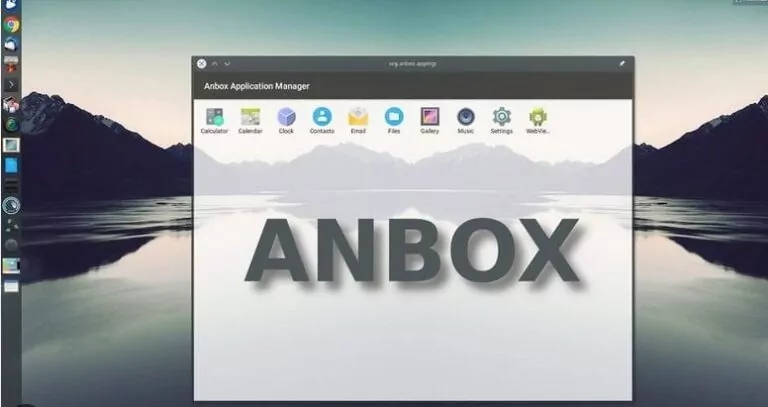
Anbox is an open-source and cost-free Android emulator designed specifically for Linux systems, providing a seamless way to run Android apps and games on various Linux distributions. Unlike traditional emulators that rely on virtualization, Anbox uses containerization technology to run Android apps directly on the Linux kernel.
Anbox was created in 2017 to bring Android to Linux-based desktop operating systems, but its development has stalled, and as of 2023, it is no longer actively maintained. Thus, the developer of Anbox gives these suggestions:
- If you're looking for a solution to run Android on your Linux desktop: Waydroid is rebuilding the original idea behind Anbox with explicit focus on modern Wayland powered desktop environments.
- If you're looking for a solution to run Android in the cloud: Anbox Cloud as a solution developed by Canonical, the company behind Ubuntu, to bring Android at scale to any cloud with support for ultra low latency video streaming and recent Android versions.
It still can be used for emulate android system, but considering the no active maintence, we suggest you to think twice especially if your testing will last a long time.
3Android-86
Target Audience:
Advanced users who are interested in custom installations, enjoy experimenting, or need to deeply compare hardware driver compatibility.
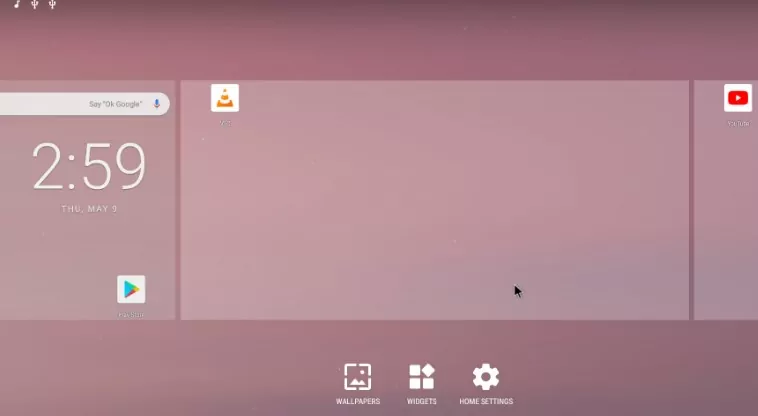
For a complete Android operating system that runs on your Linux machine, using the Android-86 software is a great deal. Android-x86 is an open-source project that allows Linux users to run Android on x86-based systems. It boots directly from an ISO image, making it easy to use as a standalone Android OS without installation.
The emulator supports Wi-Fi, Bluetooth, and G-sensors, offering a reliable Android experience on Linux. It's lightweight, ensuring low system resource usage, and provides full Google services support. While updates have stalled since 2020, Android-x86 remains a practical option for running Android apps on Linux.
Moreover, it's recommended in the linux mint forum when talking about "Are there any Android Emulators that work?"
Features
- Android is directly ported to x86 architecture, and it can be booted via an ISO image or installed in VirtualBox or other virtual machines.
- Offers a more authentic experience, suitable for system-level research or running Android fully on a PC environment.
Potential Drawbacks
- The installation process is relatively complex, requiring partitioning or a virtual drive, and beginners may encounter configuration errors.
- Faces issues of lacking Google Play services and limited hardware functionality.
4 Bliss OS
Target Audience:
Android power‑users and modders who seek a highly customizable, performance‑ and battery‑optimized AOSP‑based ROM with enhanced security and regular updates.
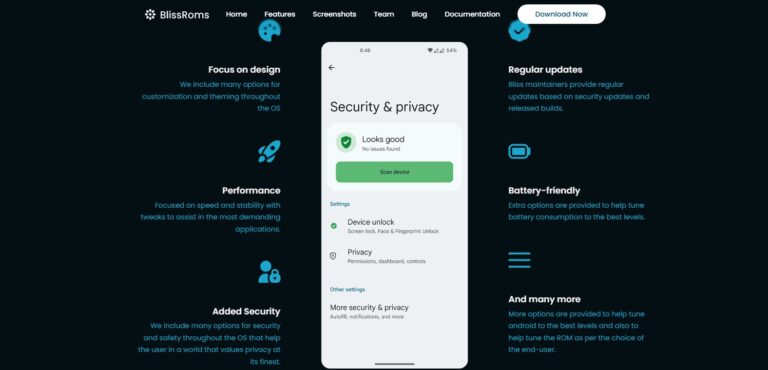
BlissRoms, an open-source operating system built upon Android Open Source Project, that offers a harmonious blend of customization, options, and security features. With a commitment to delivering pure bliss in every build, it brings with it a world of limitless possibilities.
Bliss OS is an open-source Android emulator for Linux known for its high customizability and performance. It supports Android versions 11.x and 14.x, with the latest Bliss OS 15 in alpha. Users can run Android from an ISO image, making it a great choice for advanced users and hobbyists.
It offers performance optimizations, battery management, and a highly customizable UI with various themes. It's compatible with a wide range of devices, including most PCs, Chromebooks, and tablets from the past five years, providing a smooth and efficient Android experience on Linux.
5 Waydroid
Target Audience:
Users familiar with container technology who want to quickly run mobile apps or are sensitive to resource usage.
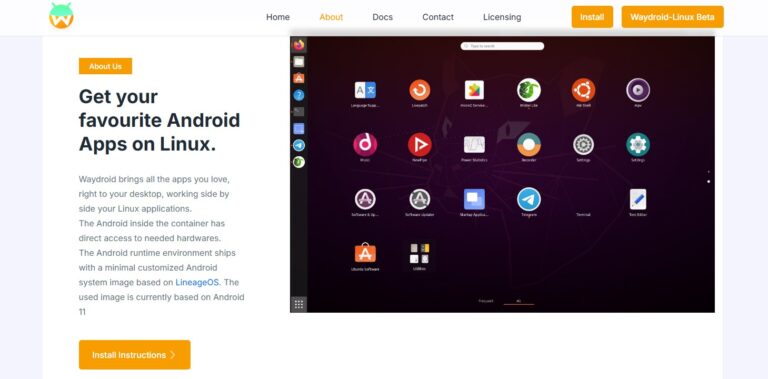
Waydroid is an efficient Android emulator for Linux, running Android in containers (LXC) for fast, lightweight performance. It integrates seamlessly with Linux, allowing Android apps to feel like native Linux applications.
With near-native performance using the Linux kernel, Waydroid supports full app integration and runs multiple apps in parallel, making it perfect for testing. It also offers multi-window mode and full-screen UI for gaming and entertainment.
This open-source tool is free to use and has strong community support, making it a top choice for anyone looking to run Android apps on Linux.
Features
- Runs Android images on the Linux kernel using LXC or other container technologies, lightweight and without the overhead of traditional virtual machines.
- Waydroid is updated faster and generally offers better graphics and performance support compared to Anbox.
Possible Overlooked Points
- Compatibility with hardware features (GPU, camera, Bluetooth, etc.) may not be fully comprehensive; installation and configuration require referring to the official documentation.
- Google Play is not included by default, and some apps may require GApps support.
6Testsigma
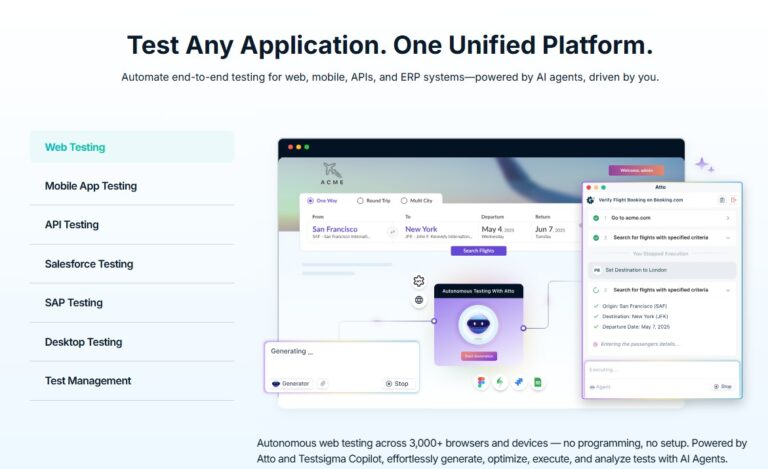
Testsigma is a powerful, cloud-based test automation platform designed to streamline software testing. It integrates seamlessly into your development process, providing a user-friendly interface that allows teams to write, manage, and execute tests quickly and efficiently.
With its focus on collaboration, Testsigma supports both manual and automated testing, offering features like test case management, real-time collaboration, and detailed reporting. It allows teams to run tests in parallel, accelerating test cycles and ensuring faster delivery.
Testsigma’s open-source nature and strong community support make it a go-to solution for teams looking to optimize their testing workflows and improve software quality. Its integration with various CI/CD tools and modern test automation frameworks makes it ideal for both small teams and large enterprises.
7 Genymotion
Target Audience:
Teams that need more flexible feature configurations, better graphics performance, or want to perform parallel testing with multiple instances.

If you are looking for more of a serious Linux emulator Android and want to use it for professional purposes, then you can try out Genymotion. It's not free and has a subscription fee, but it gives you a great experience and many features for developers.
It also works with the Android Studio IDE, so you can use this to test out bugs and features in your Android apps. Since it's a paid product, it gets regular updates and has excellent security. It also supports Wi-Fi, SD Card, and even GPS.
The best part about this software is that it also has a fully-functional cloud version. So if your system isn't too great in the hardware section, you can efficiently run resource-heavy programs using the cloud version of Genymotion. You can run the emulator online without needing to build an expensive PC with high specs.
Features
- A third-party professional emulator that can be deployed either in the cloud or locally, offering fast startup and good performance.
- It can simulate various sensors such as cameras and GPS, and even has an Automotive Beta version.
Possible Overlooked Points
- Commercial features require a paid plan (limited free features for individuals), and Google Play services need to be manually installed separately.
Part 3: Bonus : Mirror Android Device Screen to Linux
Sometimes you may need to screen mirror your Android device to the Linux computer without the emulators. A third-party screen mirroring app such as AirDroid Cast can help you with that. It's an all-in-one mirroring tool on Android, iOS, Win, macOS, and Web. Its Web version works on Linux and Chromebook. So it's very easy and fast to mirror your Android device to Linux.
Here's how to use it:
Step 1: Download and Install AirDroid Cast on Your Phone
Install the AirDroid Cast app on your Android device from the Play Store or the official website.
Step 2: Go to AirDroid Cast Web on Linux
Next, open a web browser on your Linux computer and go to webcast.airdroid.com. You will see a Cast Code and a QR code.
Step 3: Start the Connection
Scan the QR code using the AirDroid Cast app on your Android, and accept the request.
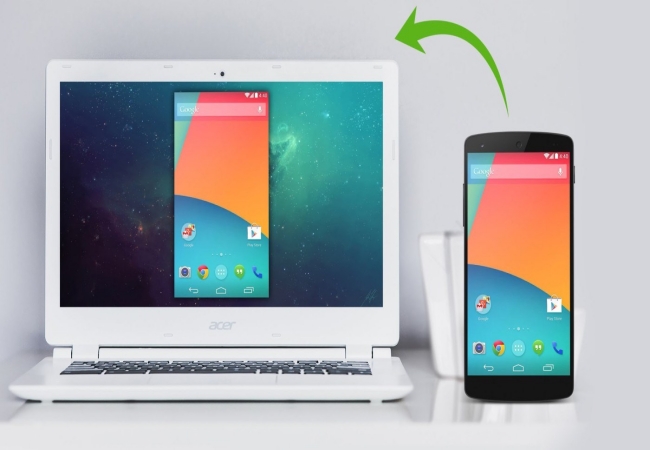
Your Android device will be displayed on the Linux computer.
Part 4: Conclusion
Though Linux does not natively support Android apps, there are now many different ways to get around this and continue using your Android apps on your Linux system using Android Emulators Linux. Whether you want to launch apps, run the entire Android OS on your system, or even use cloud resources to run Android games, you can do it all.











Leave a Reply.