Best Android Emulator for Chrome in 2025
To play Android games or test apps on your Chromebook, an Android emulator for Chrome is the best choice. Due to Chrome OS's limited support, running Android apps can be challenging, but the emulator solves this issue.
Know about all the methods from the following discussion.
key Takeaway:
1.There are three main types of emulators for running Android apps on a Chromebook: Chrome extensions, online emulators, and local virtual machine emulators.
2.If you only need basic functionality, such as gaming, and don’t have strict AR or security requirements, Chrome extensions or online emulators are simple and effective. However, for more advanced needs like deep debugging, AR testing, or security integration, it's best to use official solutions like Android Studio or Genymotion.
Part 1. How to Run Android Applications on Chrome?
Based on our research and use, there are mainly 3 types of android emulators to help you run android application on your Chromebook, from chrome extentions, online emulators to Local virtual machine emulator.
Then, we firstly conclude some of their features to help you quickly know which part should be read for you. You can have a look and jump to your interested part.
| Solution Type | Advantages | Potential Drawbacks | Ideal Use Cases |
|---|---|---|---|
| Chrome Extensions (e.g., ARChon, MyAndroid) | Easy installation; Lightweight; Runs directly on Chrome/Chromebook with no extra setup | 1) Security policies cannot be customized; 2) Limited compatibility and functionality; 3) Extremely limited AR support | Light app testing or temporary use |
| Online Cloud Platforms (e.g., LambdaTest, Appetize.io) | Instant use without local environment setup; Suitable for team collaboration; Quick device switching | 1) Requires a stable internet connection; 2) Uploading APKs can involve data security risks; 3) Limited AR functionality or extra costs | Enterprise or personal needs for extensive testing and quick validation, compatible with multiple device architectures |
| Local Virtual Machine Emulators (e.g., Android Studio, Genymotion, QEMU) | Complete feature set; Supports sensors, camera, etc.; Offline use available; Official debugging tools | 1) High hardware resource requirements and SDK installation; 2) May face processor architecture limitations on Chromebooks; 3) Installation and setup can be complex | Professional developers requiring high performance and functionality; AR testing and advanced debugging |
1 Chrome Extensions
Solutions: ARChon, MyAndroid Emulator, etc.
Features
- Easy to install, no complex configuration needed
- Partial support for direct APK loading/conversion
- Suitable for lightweight demos, short-term testing, and casual games
Limitations
- Typically cannot simulate complex sensors or ARCore
- Performance is limited by network and browser, not ideal for large-scale performance testing
- Some extensions lack ongoing maintenance or only support older Android API levels
MyAndroid Emulator
The Android emulator MyAndroid chrome extension is a free add-on you can find at the Chrome Web store. This google chrome Android emulator makes it possible to use your smartphone applications from the browser. So, for those who are looking to play their mobile games on a bigger PC screen, this emulator extension can come in handy.
It simulates a real Android device, offering features like message simulation, location settings, network speed adjustments, hardware sensor emulation, and access to the Google Play Store.
Based on the official Android Emulator, MyAndroid creates an independent environment with private storage for user data and SD cards. It’s free to use, requires no account or login, and provides a seamless way to test Android applications online.
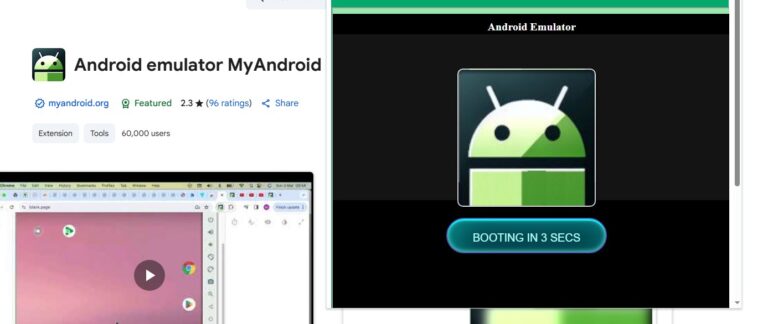
Follow these simple steps to add the Android emulator chrome extension to your chrome browser:
- Step 1. Go to the Chrome web store.
- Step 2. Search for Android emulator MyAndroid.
- Step 3. Click on "Add to Chrome”, and then choose 'Add extension'.
- Step 4. Then, open the emulator from your extension.
- Step 5. Tap on Enter, and wait for seconds, you can use the Android apps.
Archon Emulator
ARChon is a lightweight Android emulator that runs Android apps directly in the Chrome browser. It works as a Chrome extension, allowing users to sideload APK files and run them without needing a full Android OS installation.
However, ARChon has limitations, such as lack of hardware support (like sensors and cameras) and limited AR functionality. It requires some manual setup to convert APKs into a compatible format, making it better suited for casual use or basic app testing.
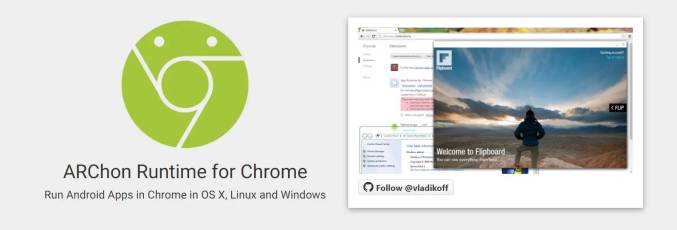
Use the software on your chrome by following these steps-
- Step 1. Download the archon emulator on your device and unzip the file.
- Step 2. Open the Chrome Browser and head to Chrome://extensions.
- Step 3. Slide the Developer Mode switch to the right to enable it.
- Step 4. Find the hamburger icon on the page and click on the unpacked files just below the icon.
- Step 5. Choose the unzipped files you downloaded.
You can repeat this process to create chrome packages for all Android applications on your device.
2Online Emulators
Solutions: LambdaTest, Appetize.io, BlueStacks
Features
- Some Chromebook models support the native Android subsystem (ARC), allowing direct installation of certain Android apps.
- No additional emulator required, offering relatively better performance (though still limited by hardware).
- Cannot perform full emulator-level debugging or ARCore hardware mapping.
Limitations
- Limited support for development/debugging features.
- AR or advanced hardware calls may not be fully supported.
- Performance and functionality can be affected by ChromeOS version and chipset architecture differences.
LambdaTest
LambdaTest is a cloud-based Android emulator that allows users to run Android apps directly from a Chromebook without needing local installation. It provides a browser-based platform for cross-browser and cross-device testing, enabling users to test Android apps on a variety of real devices in the cloud. This makes it a great choice for teams and developers who need to test apps across different environments quickly and efficiently.
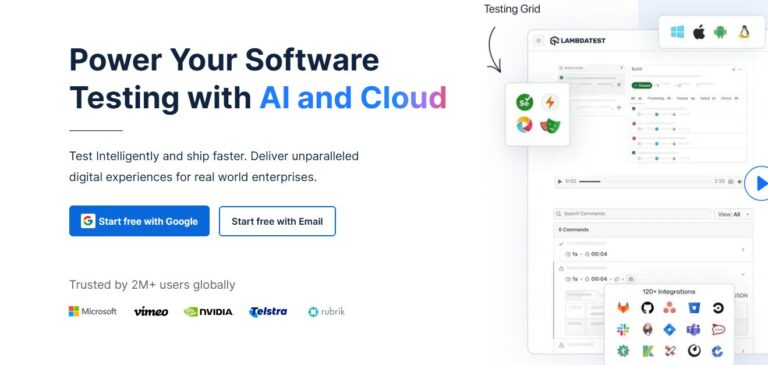
What sets LambdaTest apart is its seamless cloud integration, offering features like real-time app testing, live debugging, and automated screenshot capture. Since it’s entirely web-based, users can access it from any device with an internet connection, making it highly accessible and ideal for collaborative work. However, the reliance on a stable internet connection may limit its use in areas with poor connectivity.
Appetize.io
Appetize.io is a web-based Android emulator that allows users to run Android apps directly in their browser, making it a convenient solution for Chromebooks. It's designed for both developers and non-developers who want to quickly showcase or test their apps without complex configurations.
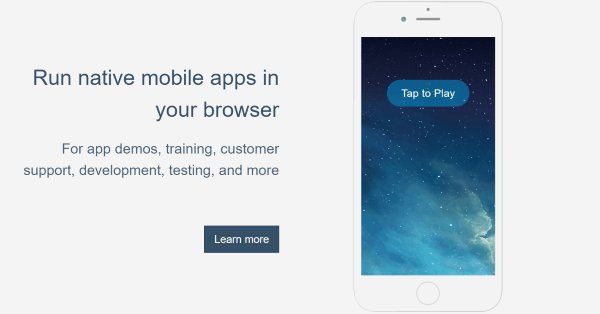
Users can upload APKs to the platform and instantly start testing on a virtual device, all within a web interface. This makes it ideal for app demos or quick app reviews. However, since it’s cloud-based, performance can vary depending on internet speed, and users may experience limitations in terms of advanced testing features compared to more robust local emulators.
BlueStacks
BlueStacks is one of the most popular Android emulators, known for its excellent performance when running Android apps and games on Chromebooks. It allows users to access the Google Play Store and download apps directly to their Chromebook, offering a seamless experience for gaming and app testing. BlueStacks optimizes Android games for the larger screen of a Chromebook, making it an ideal solution for users who want to enjoy mobile games on a desktop or laptop environment.
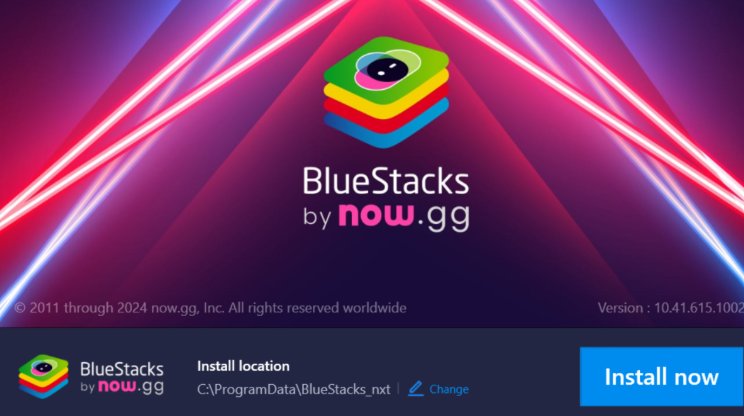
It provides enhanced graphics, smoother gameplay, and customizable controls, making it a favorite among gamers. The emulator runs efficiently on most Chromebooks, delivering an immersive experience that replicates mobile gaming without the need for a physical Android device. However, its relatively heavy system requirements may affect performance on lower-end Chromebook models.
3 Local Virtual Machine Emulator
Solutions: Android Studio, Genymotion
Features
- Closely mimics real devices and can simulate various API versions, screen sizes, and sensors
- Strong support for professional debugging and in-depth development
- Can be installed on Chromebooks (especially x86 models with Linux Beta/Crostini), but requires higher hardware specifications
Limitations
- Performance may be subpar on ARM-based Chromebooks or older models
- Steeper learning curve for beginners, requires familiarity with the Android development environment
- ARCore simulation remains limited; suitable for basic functionality testing, but deep AR scenarios still require physical devices
Android Studio
Android Studio's emulator provides a full Android development environment, allowing developers to test apps on a range of virtual devices. On Chromebooks, it can be accessed via Linux support, giving developers the ability to simulate a variety of Android devices and configurations for thorough testing. This emulator supports features like hardware sensor simulation, GPS, and camera, making it a versatile tool for developers.
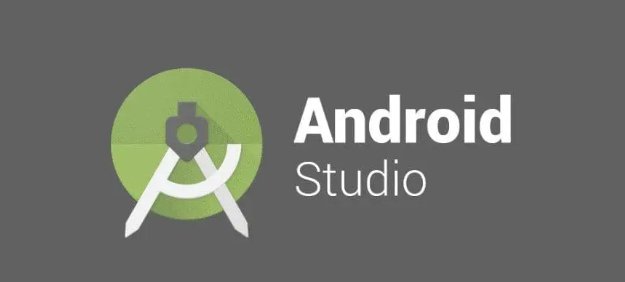
While it offers a comprehensive set of tools for app development, Android Studio’s emulator requires significant system resources, making it more suitable for professional developers. Its integration with Android Studio provides a seamless testing and debugging experience, but it may not be the best option for casual users or those with limited system capabilities.
Genymotion
Genymotion is a powerful Android emulator designed for developers who need to test apps in a virtual Android environment. It runs smoothly on Chromebooks through the use of VirtualBox or cloud-based solutions, offering access to a wide range of virtual Android devices. Genymotion supports various Android versions and device configurations, making it ideal for testing apps across different scenarios without needing physical devices.
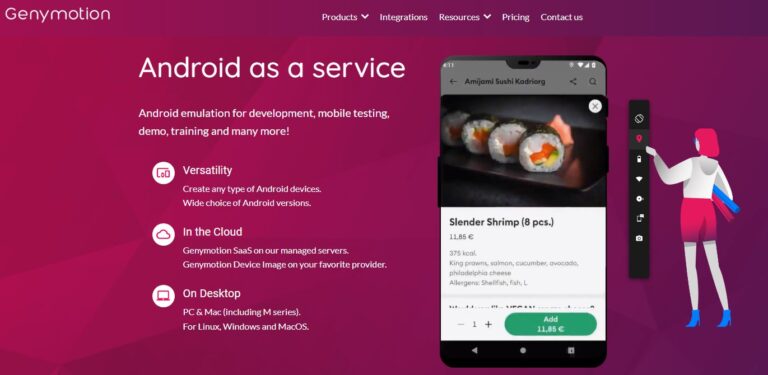
What sets Genymotion apart is its focus on speed and performance, providing a fast, reliable experience for app testing and development. It offers advanced features like sensor emulation, GPS simulation, and network speed adjustments. However, it requires a more technical setup compared to simpler emulators, making it better suited for professional developers rather than casual users.
Part 2. Screen Mirror Android to Chrome
In case you may need to screen mirror your Android device to your Chromebook for a bigger view, you can use an all-in-one screen mirroring tool like AirDroid Cast. It's a cross-platform tool that works on Android, iOS, Windows, macOS, and Web. And you can easily mirror your Android device on your PC.
Step1: Go to AirDroid Cast Web on Chromebook
Open your Chromebook's browser and enter the address webcast.airdroid.com. You will see a QR Code and a Cast Code.
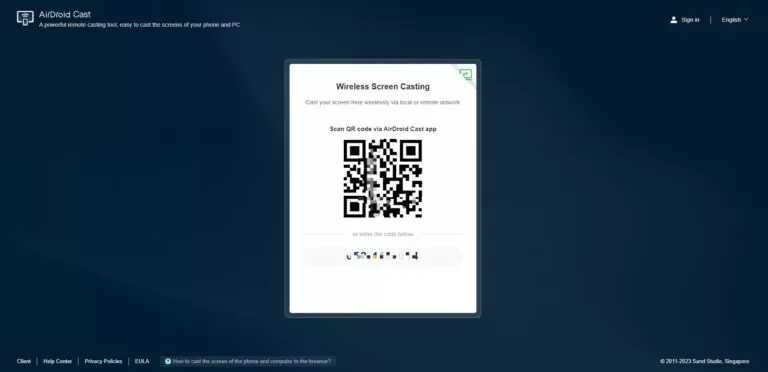
Step2: Install AirDroid Cast on Android
Now download and install the AirDroid Cast app on your Android device, and launch the app.

Step3: Initiate the Connection
Enter the Cast code on your Android, and tap 'Start Casting'. Then follow the on-screen instruction to complete the setup.
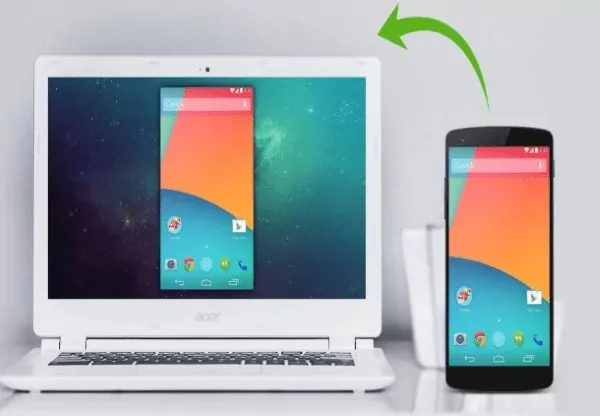
Conclusion
An Android emulator for chrome can be a useful tool when you need to test Android apps on your Chrome device. You can also use the Android online emulator chrome web store to run the mobile application on your PC. However, these methods are sometimes challenging and tend to generate error messages.
From that aspect, an app like AirDroid is much better than an Android emulator for chrome os. You can enjoy all the perks of an emulator without the hassle and minus the risk of downloading malicious software. Plus, the app comes in handy in various other situations too. So, get your free demo and decide for yourself.
FAQs











Leave a Reply.